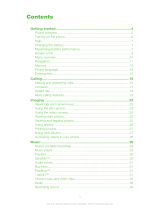Page is loading ...

1
Your Phone
Philips continuously strives to improve its products. Due to software
upgrading, some contents in this user guide may be different from your
product.Philips reserves the rights to revise this user guide or withdraw it
at any time without prior notice. Please take your product as standard.
TFT LCD
Pick-up key
Side volume key
Micro USB port
Headphone jack
Hang up key,
Power on/off key
Navigation and
confirm key
Left soft key
Right soft key
Lock/unlock key

2
Home screen
Your phone’s home screen consists of the following areas:
Keys
Learn about the main keys.
Key Definition Function
(
Dial Make or answer a call.
C
Confirm Select or confirm an option.
)
Hang-up/
Power/
Exit
End a call;
Hold to turn on/turn off the phone;
Return to home screen.
R
Left soft key Select the options on the screen.
R
Right soft key Select the options on the screen.
*
Lock/
Unlock
Long press * to lock keypad;
Press left soft key
Rand then * to unlock
keys.
Status Bar
Shortcuts

3
Icons & symbols
Learn about the icons and symbols on the screen.
Icons Definition Function
Silent
Your phone will not ring when receiving
a call.
Vibration only
Your phone will vibrate when receiving a
call.
Battery
The bars indicate the battery level.
SMS
You have a new message.
MMS
You have a new multimedia message.
Missed call
You have missed a call.
Call diverts
All your incoming voice calls are being
forwarded to a number.
Bluetooth
Bluetooth is activated.
Headset
The headset is plugged into the phone.
Alarm
The alarm clock is activated.
Roaming
Displayed when your phone is registered
to a network other than your own
(especially when you’re abroad).
Home zone
A zone designated by your network
operator. Contact your service provider
for details.
Blacklist
Indicates that blacklist feature is
activated.
Key lock
The keypad has been locked.
Memory card
The memory card is in use.

4
Getting started
Insert SIM card and Charge the battery
Learn about installing SIM card and charging the battery for the first use.
Insert SIM card
1
Remove the back cover.
2
Take out the battery.
3
Insert the SIM card 1/2.
4
Install the battery.
5
Replace the back cover.

5
Charge the battery
A new battery is partially charged. The battery icon in the upper-right
corner shows the battery level of charging status.
Insert a Micro SD card (Memory card)
Tips:
•
You can use the phone while it is charging.
•
Keeping the charger plugged to the mobile
phone when the battery is fully charged will
not damage the battery. The only way to
turn off the charger is to unplug it, so it is
advisable to use an easily accessible power
socket.
•
If you do not intend to use your phone for
several days, we recommend that you
remove the battery.
•
If a fully charged battery left unused, it will
lost its charge over time.
•
If a battery is being used for the first time or
the battery has not been used for a
prolonged period, it may take longer time to
recharge.
You can expand the memory of your
phone by adding a micro-SD card.
1
Align your micro-SD card with the
slot. Put it in place.
2
To remove the micro-SD card,
press the card to release it.

6
Customize your phone
Customize your phone to match your preferences.
Set time & date
1
On the home screen, go to Menu>Settings>Time and date.
2
Select Set time/date: Enter the digits.
SIM settings
1
Check that your phone is turned on. Enter the PIN code if required.
2
Go to Settings>General>SIM settings>Dual SIM setting, name
and set icon for your SIM card
.
3
Go to Settings>SIM settings>Primary SIM to select SIM1 or SIM2
as primary card.
Note:
•
The PIN code is preconfigured and communicated to you by your network operator or
retailer.
•
If you enter an incorrect PIN code three times in succession, your SIM card will be
blocked. To unblock it, you must request the PUK code from your operator.
•
If you enter an incorrect PUK code ten times in succession, the SIM card will be locked
permanently. When this happens, please contact your network operator or retailer.
Profiles
The profiles are defined for several scenes. They consist of the settings
for ringtones, volume, and others. With preset profiles, you can easily
adjust the settings for incoming calls and messages as desired.
1
Go to Profiles, press C to activate the profile.
2
Press left soft key R to modify ringtone, volume and others.
To activate
Meeting mode, long press #.
Note:
•
If you select Flight mode, you disable the connection between your phone and your
mobile phone network.

7
Using your phone
Use basic call functions
Learn to make or answer a call and use basic call functions.
Make a call
1
Enter the phone number.
2
Press
(
to dial the number.
3
Press )
to hang up.
Tips:
•
For international calls, long press
0
to enter the "+" sign for the international prefix.
•
You can press ROption>Hold single call to hold first call, then press
ROption>New call to start the second call.
Answer and end a call
1
Press
(
to answer the call (Press the side volume key to adjust the
volume).
2
Press right soft key R to select hands free mode during a call.
3
Press ) to hang up.
Tips:
•
You can use the supplied headset to answer or end a call.
Use speed dial
On the home screen, you can call a number by long tapping a numeric
icon.
To assign a contact to a speed-dial key:
1
Select Settings>General>Speed dial.
2
Press C to activate the status.
3
Select Set numbers to choose a numeric key.
4
Press C to add a number.
Receive and send messages
You can use the Messaging menu to send text message, multimedia
message.

8
Send a SMS message
1
Select Menu>Messaging>Create message.
2
Write your text message.
3
Press C to send the message.
Send a MMS message
1
Select Menu>Messaging>Create Message.
2
Edit contents, and press R\Options to add multimedia contents.
3
Press C to add a contact.
4
Press C to send the Multimedia message.
Note:
•
Copyright protected pictures and sound cannot be sent by MMS.
Send an E-mail
1
Go to Menu>Messaging>Email>Start to create account.
2
After setting up a new account, press C to enter it.
3
Press ROptions>New email, enter the address (To), subject and
content.
4
Press ROptions>Send to send the E-mail.
Note:
•
Consult your mail service provider for the mail server configuration.
Receive E-mails
You can check received E-mails in the inbox.
To receive E-mails automatically:
1
Choose to enter an E-mail account,
2
Go to Options>Settings>Advance settings>Account settings
3
In Account settings, select your desired time span. Your mail box
will be checked automatically after each time span.
Enter text
Your mobile phone supports a number of text entry methods, including
T9 input, English input, numeric input and symbol input.

9
Keys:
Introduction of input methods:
Note:
•
Depending on the language you select for your phone, the supported input methods
may vary.
Keys Function
#
Short press to select input method.
#
Long press to select input language.
*
Enter symbols and punctuations.
*
Long press to switch T9 English input on or off.
0
Insert a space.
R Use right soft key to clear the previous character.
C
Select or confirm character.
Input method Function
English input Press the keys that are marked with the letter you
wish to enter. Press once to get the first letter on the
key, press twice quickly to get the second letter and
so on until the letter you want is displayed on the
screen.
T9
®
predictive
text input
You need to press only once on the key
corresponding to each letter needed to spell a word:
keystrokes input are analyzed and the word
suggested by T9
®
is displayed at the pop-up window.
Numeric input Press the numeric key to enter a number.

10
MultiMedia
Media player
Save MP3, WMA, WAV and AMR music files under the Audio folder on
your phone and memory card.
Play music
1
Go to Media player>Music player>Options>Tracks, select your
desired song in the folder.
2
Using the following keys to control playback:
To turn off the music player on the home screen.
Press ), and then press
C.
Note:
•
When listening to music, adjust the volume to a moderate level. Continuous exposure
to high volume may impair your hearing.
Camera
Learn about camera function. Let you take photos as desired by using
your phone.
Take a photo
1
Go to Menu>Camera, select camera mode.
2
Aim the lens at the subject.
-
Press navigation key
<
or
>
to adjust the brightness.
-
Press side volume key to zoom in/zoom out.
Function Definition
C
Start or Pause playing.
<
Select previous track.
>
Select next track.
Press side volume key to adjust volume.
R (Right soft key) Return to the previous menu.
)
Go to the home screen.

11
3
Press C to take a photo.
4
Press right soft key R to exit.
Tips:
•
All the photos taken are saved to My files>Phone or Memory card>Pictuers.
View photos
Go to Media player>Image viewer,
1
View photos: press navigation key
<
or
>
to select a photo.
2
Zoom in/out photos: press side volume key to zoom in or out a
photo. After zooming in a photo, press navigation key
+, -,
<
or
>
to adjust the photo.
3
Set as full-screen wallpaper: press C.
Camera settings
While using the camera, press left soft key R to select settings:
Icon Option Function
View picture
View the photos you have taken.
Capture mode
Switch the picture mode.
Scene mode
Select a scene to take a photo.
Image size
Select image size.
Flash
Use the flash to increase the brightness.
Face detection
Turn on to get the best condition for taking
a photo for face.
Self-Timer
Select a time span for auto photographing.
White balance
Remove the effects on colors by
surroundings.
Effects
Add special effects to the photos.
Adv.settings
Go to advanced settings.
Storage
Select default storage location.
Image Quality
Set image quality.
AE meter
Select Spot, Center-weighted or Average
mode.

12
Video recorder
Learn about video recorder function. Let you record a video clip as
desired by using your phone.
Record a video
1
Go to Menu>Camera, select video recorder mode.
2
Aim the lens at the subject.
-
Press navigation key
<
or
>
to adjust the brightness.
-
Press side volume key to zoom in/zoom out.
3
Press C to record a video clip.
4
Press right soft key R to exit.
Tips:
•
All the videos recorded are saved to My files>Phone or Memory card>Videos.
Play a video clip
Go to Media player>video player,
1
Press C to start or pause playing a video clip.
2
Press navigation key < or > fast rewind or forward.
3
Press * to enter full screen.
4
Press right soft key Rto exit.
Sharpness
Sharpen or blur the borders between
objects.
Contrast
Adjust the contrast.
Saturation
Make colors more or less pronounced.
Time stamp
Select to show the taking time of photo.
Shutter sound
Adjust the shutter sound.
Anti-flicker
Select a band to avoid the impacts on
photos caused by flickers from lighting
sources.
Restore default
Restore to default settings.

13
Video recorder settings
While using the camera, press left soft key R to select settings:
Other settings, see“Camera settings”on page 11.
FM radio
Lear about listening to radio programs by using a FM radio.
Listen to a radio station
1
Plug the supplied headset into your phone.
2
Go to Media player>FMradio, press ROptions>Auto search.It
starts scanning automatically and save the available channels.
3
Press the navigation key
<
or
>
to select a channel.
TO
4
Press the navigation key - to turn off FM radio.
FM radio settings
Go to Options>Settings:
•
Radio in background: Continue playback after exit FM radio.
•
Loud speaker: Listen to radio through the speaker.
•
RDS: Activate RDS services (depend on the radio station service).
When you are listening to a RDS station, your phone displays the
following details: station name, program type (for example, News,
Sports and Info), and frequency.
•
Record settings: Set the record format, audio quality and storage.
To turn off the FM radio on the home screen
Press ) and then press
C.
Icon Option Function
Recording limit
Select time and size limit for the file.
Record audio
Select to record the voice or not.

14
Business applications
Manage your calendar
You can create your to-do list and make a plan on your calendar.
Create your to-do list
1
Go to Tools>Calendar select a date, and then press R
Options>New event.
2
Edit reminder settings.
3
Press left soft key R to save the task.
4
To change your to-do list, select the task, and then press R
Options>Edit to edit the task.
Check your to-do list
You can check your to-do list in weekly or monthly view. Go to
Tools>Calendar, press C to check your to-do list.
Alarm
Learn about how to set and use an alarm. You can set up to five alarms.
Set an alarm
1
Go to Tools>Alarm.
2
Press left soft key L to turn on the alarm.
3
Press C to edit the alarm.
4
Press left soft key L to save the setting.
Turn off an alarm
1
Go to Tools>Alarm.
2
Select the alarm you want to turn off.
3
Press left soft key R to turn off the alarm
.
Stop an alarm
When the alarm rings,
•
Select Stop : The alarm stops.
Or turn over your phone to mute the alarm.

15
•
Select Snooze: The alarm will sound again after the set
Snooze(Mins) interval.
Bluetooth
Your phone can connect to a compatible Bluetooth device for
exchanging data.
Connect to a Bluetooth device
1
Go to Bluetooth>Power, turn on the Bluetooth function.
2
Select Find devices, a list of available Bluetooth devices appears.
3
Select the device you wish to connect.
4
The pairing is made if your pairing request is accepted by the other
part.
Receive files via Bluetooth
1
Go to Bluetooth>Setting>Visibility, make your phone visible to
other Bluetooth devices.
2
Enter the password and accept the request.
3
The files received are saved to My files>Phone or Memory
card
>Others.
Tips:
•
If you do not use the Bluetooth feature for some time, you should deactivate it in order
to conserve battery power.
Check world clock
You can display two clocks on the home screen: one is local time, the
other is foreign time.
Set world clock
Go to Tools>World clock,
1
Press Cto activate the clock status.
2
In Local settings/Foreign settings, press navigation key < or > to
select a city.
3
You can check time&date of the city.

16
Note:
•
Alarms, reminders, programmed events are time zone independent.
Currency converter
1
Go to Tools>Currency converter, enter the rate.
2
Enter the sum of money in Local. Press C to confirm.
Note:
•
The result of the calculator is indicative only.
Web applications & Java
Opera Mobile
Access web sites
1
Go to Browser>Opera, enter your desired websites.
2
Select Go to access the website.
Java applications
Learn about how to use Java applications and play games. Your phone is
preloaded with some Java games and applications.
Install Java games
1
Connect your phone to a PC via supplied Mini USB cable.
2
Save .jar file to My files>Others.
3
Install the Java games.
Play Java games
1
Go to Applications>Java
2
Select a game from the list.
3
Tap to start playing the game.
Note:
•
To run some Java applications (entrusted third party software) on your phone, you may
need to adjust the Java settings. go to
Options>Settings.

17
Java settings
Go to Applications>Options>Java Settings.
Settings
General setting
Function
Definition
Java audio
Set the volume level.
Java vibration
Turn the vibration on or off.
Network settings
Select a Java network (service subscription-
dependent).
Heap size
Display allowed maximum size for Java memory.
Function
Definition
SIM settings
SIM card slot settings, see“SIM settings”on page 6.
Language
Select a language for your phone.
Shortcuts
Edit the shortcuts in the idle screen or Change the
order of shortcuts.
Speed dial
Call a contact by long tapping a numeric key.
Memory
status
Check the memory occupancy of information of
different memory storage.
Auto keypad lock
Set an time span for the keypad to be locked.
automatically.
Unlock style
Select the style of unlock keys.
Auto power
Set time for power on/off automatically.
Security settings
This menu allows you to use passwords to protect
your SIM card, phone, and information stored on
the phone.

18
Display setting
Call setting
Restore factory
settings
Restore your phone settings to the default values.
You need to enter your phone lock password
(1122 by default).
UART settings
Select data from SIM1/SIM2 when connect phone
with PC.
Function
Definition
Wallpaper
Select an image as the wall paper of your phone.
Themes
Define the theme for your phone.
Backlight
level
Select the brightness of backlight.
Backlight
duration
Select the duration of backlight.
Font settings
Set font size.
Greeting text
Select whether to show greetings when your
phone is turned on.
Show
supplementary
information
Select whether to show SIM card name/Live
balance/Broadcast message.
Show operator
name
Select whether to show operator name.
Show date and
time
Select whether to show date and time.
Function
Definition
Predictive dial
Quick search and list your phone number while
entering a number on the home screen.
Headset answer
Use headset to answer an incoming call.
Any key answer
Answer an incoming call by tapping any keys
(except S).
Call time
reminder
Get reminded after the call time span once or
repeatedly.

19
Connectivity
Call divert
Divert incoming calls to your voice mailbox or
another phone number.
Call waiting
Activate/Deactive call waiting.
Call services
Set call services.
Call barring
Set limits to your incoming and outgoing calls.
Fixed dial
Restrict your outgoing calls to certain numbers
(PIN2 code required).
Auto redial
Select whether to keep redialling the number that
fails to go through.
Function
Definition
Network settings
Set network settings for your phone.
Connections
The menu allows you to define the Internet access
profiles of your phone. Consult your network
operator for details.

20
Safety & Precaution
Precaution
Keep your phone away from small children
Keep your phone and all accessories out of the reach of small children. Small parts may cause
choking or serious injury if swallowed.
Radio Waves
Your phone transmits/receives radio waves in the GSM frequency (850/900/1800MHz).
Check with the vehicle manufacturer that electronic equipment used in your vehicle will not be
affected by radio energy.
Switch off your phone...
Turn off the phone when in an aircraft. The use of mobile phones in an aircraft may be dangerous
for the operation of the aircraft, disrupt the mobile phones network and may be illegal.
In hospitals, clinics, other health care centers and anywhere else where you may be in the close
vicinity of medical equipment.
In areas with a potentially explosive atmosphere (e.g. petrol stations and also areas where the
air contains dust particles, such as metal powders).In a vehicle transporting flammable products
or a vehicle powered by liquefied petroleum gas (LPG).In quarries or other areas where blasting
operations are in progress.
Your mobile phone and your car
Avoid using your phone while driving and obey all regulations that restrict the use of mobile
phones while driving. Use hands free accessories to increase your safety when possible. Ensure
that your phone and car kit do not block any air bags or other security devices fitted in your car.
Handle your phone carefully and sensibly
For the optimal and satisfactory operation of the phone you are recommended to use the
phone in the normal operating position.
•
Do not expose your phone to extreme temperatures.
•
Do not immerse the phone in any liquid; if your phone is damp, switch it off, remove the battery
and let them dry for 24hrs before using them again.
•
To clean the phone, wipe it with a soft cloth.
•
In hot weather or after prolonged exposure to the sun (e.g., behind a window or a windscreen),
the temperature of your phone's casing might increase. Be very careful in this case when picking
up your phone and also avoid using it with an ambient temperature over 40° C.
Protect batteries from damage
You should only use Philips Authentic Accessories, as the use of any other accessories may
damage your phone and may be dangerous, and will make all guarantees for your Philips phone
null and void. The use of an unspecified type of battery may also cause an explosion.
Make sure damaged parts are replaced immediately by a qualified technician and that they are
replaced with genuine Philips replacement parts.
•
Your phone is powered by a rechargeable battery.
•
Use specified charger only.
•
Do not incinerate.
•
Do not deform or open the battery.
•
Do not allow metal objects (such as keys in your pocket) to short circuit the battery contacts.
•
Avoid exposure to excessive heat (>60° C or 140° F), moisture or caustic environments.
Environmental care
Remember to observe the local regulations regarding the disposal of the packaging materials,
exhausted batteries and old phone and please promote their recycling.Philips has marked the
/