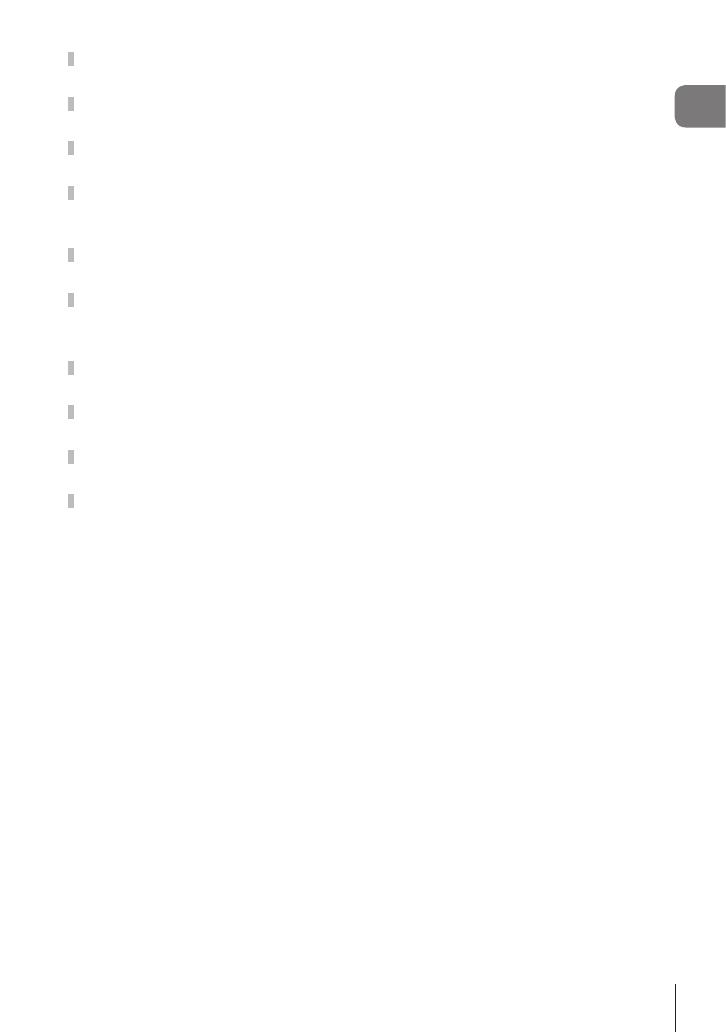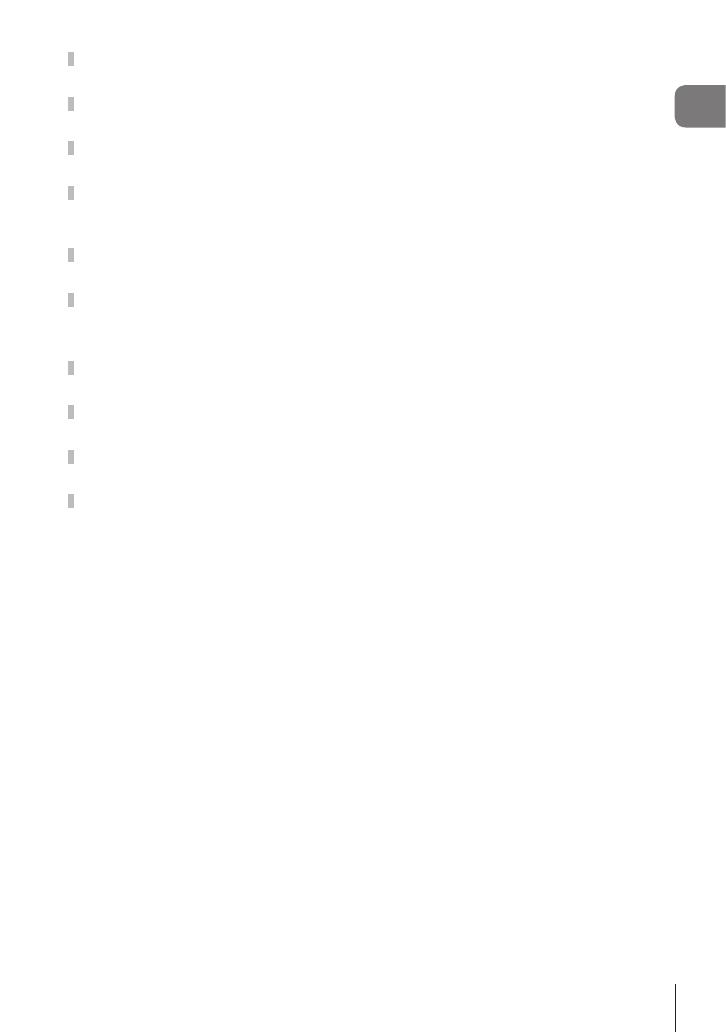
Table of Contents
5
EN
Choosing shutter speed
(Shutter Priority mode) ..............58
Choosing aperture and shutter
speed (Manual mode) .................60
Shooting with long exposure time
(BULB/LIVE TIME) ......................61
Live composite
photography (dark and light eld
composite) ..................................63
Recording movies in photo
shooting modes ..........................65
Recording movies in movie
mode ............................................ 66
Movie Mode Options.................67
Recording Slow Motion
Movies .........................................68
Silencing Camera Sounds While
Shooting Movies .........................68
Taking Photos in Self-Portrait
Mode ............................................69
Using various settings ............... 71
Controlling exposure
(Exposure F) ...........................71
Digital Zoom
(Digital Tele-converter) .............71
Selecting the AF target mode
(AF target settings) ...................72
Setting the AF target .................72
Face priority AF/Eye
priority AF .................................73
Changing ISO sensitivity
(ISO) .........................................74
Using a ash
(Flash photography) .................75
Performing the sequential/
self-timer shooting ....................77
The Electronic Shutter
(Silent s) ................................78
Calling shooting options ...........79
Processing options
(Picture Mode) ..........................81
Adjusting overall color
(Color Creator)..........................82
Adjusting color
(WB (white balance)) ................83
Choosing a focus mode
(AF Mode).................................84
Setting the image aspect ..........86
Selecting image quality
(Still image quality, KK) ......86
Selecting image quality
(Movie quality, nK) ..............87
Choosing an Exposure Mode
(n Mode (Movie Exposure
Modes)) ....................................91
Adjusting ash output
(Flash intensity control) ............92
Reducing camera shake
(Image Stabilizer) .....................93
Making ne adjustments to white
balance (WB Compensation)....94
Choosing how the camera
measures brightness
(Metering) .................................95
Making ne adjustments to
sharpness (Sharpness) ............95
Making ne adjustments to
contrast (Contrast) .................... 96
Making ne adjustments to
saturation (Saturation) ..............96
Making ne adjustments to tone
(Gradation) ...............................97
Applying lter effects to
monochrome pictures
(Color Filter)..............................97
Adjusting the tone of a
monochrome image
(Monochrome Color).................98
Adjusting i-Enhance effects
(Effect) ......................................98
Setting the color reproduction
format (Color Space) ................99
Changing the brightness
of highlights and shadows
(Highlight&Shadow Control) ...100
Assigning functions to buttons
(Button Function) ....................101