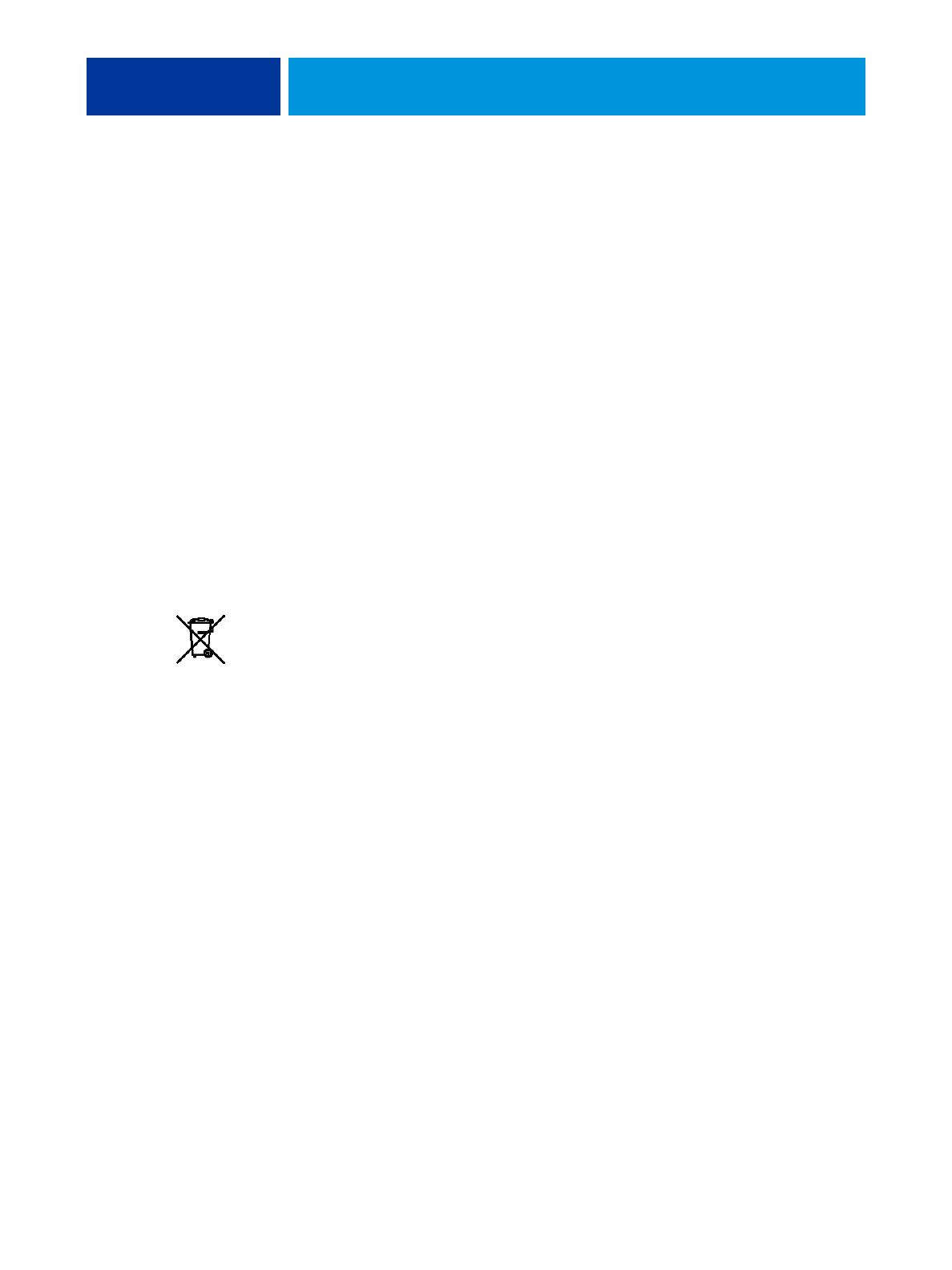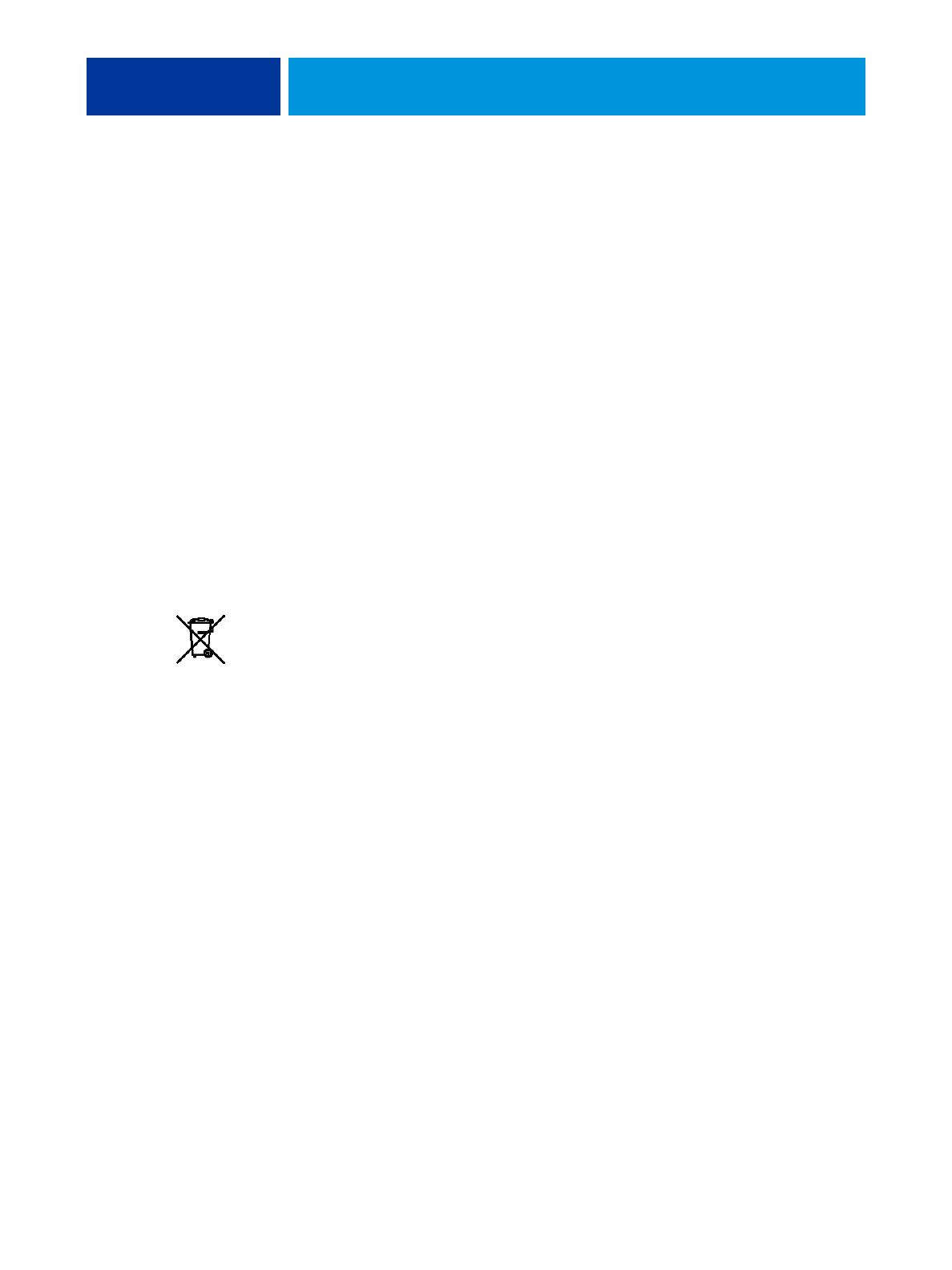
INTRODUCTION 8
About this document
This document covers the following topics:
• Network connectors on the EX8002
• Information specific to the EX8002 about setting up network servers
NOTE: For information about network servers, see the documentation that accompanies your
network.
• System security through access levels and passwords
• Setup of the EX8002 from a network computer
• Setup of the EX8002 to allow users to use WebTools
• Administration of the EX8002
• Troubleshooting
Administrator functions described in other documentation are summarized on page 28.
Battery information for the European Union and EEA
This symbol indicates that the batteries and accumulators used in this product must be
disposed of separately from your household waste in accordance with EU Directive 2006/66/
EC (“Directive”) and local requirements.
If a chemical symbol is printed beneath the symbol shown above, in accordance with the
Directive, this indicates that a heavy metal (Hg = Mercury, Cd = Cadmium, Pb = Lead) is
present in this battery or accumulator at a concentration above an applicable threshold
specified in the Directive.
Batteries and accumulators must not be disposed of as unsorted municipal waste. Users of
batteries and accumulators must use the available collection framework for the return,
recycling and treatment of batteries and accumulators.
If your product contains non-removable batteries, the entire product is already covered by the
EU WEEE (Waste Electrical and Electronic Equipment) Directive and should be handed over
to an authorized collection site for WEEE. The collection site will take appropriate measures
for the recycling and treatment of the product, including the batteries.
Customer participation in the collection and recycling of batteries and accumulators is
important to minimize any potential effects of batteries and accumulators on the environment
and human health due to substances used in batteries and accumulators.
In the EU, there are separate collection and recycling schemes for batteries and accumulators.
To find out more about recycling schemes for batteries and accumulators available in your
area, please contact your local city office, waste authority, or waste disposal facility.