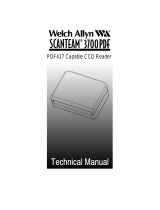Page is loading ...

Miniature CCD Scan Module
1


Miniature CCD Scan Module
i
Revision History
Changes to the original manual are listed below:
Version Date Description of Version
1.0 October 21, 2010 Initial release
1.1 February 21, 2011 Added Power save mode and examples for
trigger command. Made correction to USB
pinout
1.2 June 22, 2011 Added description in Edge Trigger Command

Miniature CCD Scan Module
ii
Important Notice
No warranty of any kind is made in regard to this material, including, but not limited to,
implied warranties of merchantability or fitness for a particular purpose. We are not
liable for any errors contained herein or incidental or consequential damages in
connection with furnishing, performance or use of this material.
No part of this document may be reproduced, transmitted, stored in a retrieval system,
transcribed, or translated into any language or computer language in any form or by any
means electronic, mechanical, magnetic, optical, chemical, manual or otherwise, without
express written consent and authorization.
We reserve the right to make changes in product design without reservation and without
notification. The material in this guide is for information only and is subject to change
without notice.
All trademarks mentioned herein, registered or otherwise, are the properties of their
various respective owners.
Copyright © 2011. All rights reserved.
For CE-countries
This scanner is in conformity with CE standards. Please note that an approved,
CE-marked power supply unit should be used in order to maintain CE conformance.
Guidance for Printing
1. This manual is in A5 size. Please double check your printer setting before printing it
out.
2. When printing barcodes for programming, the use of a high-resolution laser printer
is strongly suggested for the best scan result.

Miniature CCD Scan Module
iii
Table of Contents
Instruction............................................................................................................................1
Outline........................................................................................................................2
Mounting....................................................................................................................3
Connection...........................................................................................................................6
TEST Button Function...........................................................................................................7
Trigger Mode ..............................................................................................................8
Scan Performance Test Mode.....................................................................................8
Blink Mode .................................................................................................................8
Technical Specification .........................................................................................................9
Dimension.................................................................................................................11
Maintaining the Scanner ..........................................................................................12
Programming Guide ...........................................................................................................13
Parameter setting............................................................................................17
System Function Setting .................................................................................17
Scan Function Setting......................................................................................19
“TEST” Button Function Setting ......................................................................19
Blink Mode Programming (Only available in Auto Scan mode) ......................21
Same Code Delay ............................................................................................22
Interface Setting..............................................................................................23
HID USB Keyboard Wedge Setting ..................................................................23


Miniature CCD Scan Module
1
USER’S MANUAL
Instruction
This miniature CCD scan module is especially designed for embedded scanning solution.
It only weights 15 grams and sized as small as a match box. There are 3 LED indicators
on top allowing immediate scanning response and a test button for performance test.
There are mounting holes on the back of the case reserved for quick and easy installation.
The module has a newly designed CCD scan engine with light beam bright and clear as
laser beam that gives user best visual indication and its powerful high resolution CCD acts
in outstanding performance.
The scanner includes key features as,
World’s smallest CCD scan module
Industrial standard design
A “TEST” button on top for performance testing
Mounting holes at bottom for easy installation
Great CCD scanning performance and have future upgradeability on
firmware
Best for embedded applications, kiosks, lottery machine, and others
where space is limited.

Miniature CCD Scan Module
2
USER’S MANUAL
Outline

Miniature CCD Scan Module
3
USER’S MANUAL
Mounting
The scanner is designed to embed into any space limited devices, and it has 3 screwed
mounting holes reserved at the bottom.
Figure 1: Screw Position
To ensure the scanner reaches its best performance, the following points need to be
noticed when mounting the scanner:
(a) Do not place the scanner under direct sunlight or any other bright light source
illuminating.
(b) When placing the barcode label, one must be careful not to over tilt, skew and/or
pitch the barcode (Refer to figure 2)
(c) Do not place the device at specula reflection position. The LED light of the scanner
reflects directly back on the scanner if it is placed at specula reflection position. As to
the nature of CCD sensor, it will not be able to read any barcodes.
(d) The barcode label must be placed within the effective depth of field (D.O.F.) since it
is the effective reading distance for the barcode from the scanner. For the best
placing position, please refer to the Decode Depth of Field drawing. (Figure 3)
Different quality and density of a barcode could effect its decode
depth of field. Usually when a barcode has poor printing quality
or high density, the depth of field would be shorter. It is highly
suggested not place the barcode label at the extremes of depth of
field as it is often easy to move out from the reading range.
Test condition: using a 100% EAN 13 barcode, 0.33mm (13 mil), at
a distance of 14cm (5.5”) in optimal lighting conditions.

Miniature CCD Scan Module
4
USER’S MANUAL
Pitch Angle: ±65° normal
Specular Reflection: ±5°
Skew Angle: ±65° normal
Roll Angle: ±20° normal
(Pr
events reading of a barcode if
all the bars are not inside the
reading beam or if tilt is more than
20°.)
Figure 2: Skew, Pitch and Roll Angle Illustration

Miniature CCD Scan Module
5
USER’S MANUAL
Figure 3: Decode Depth of Field

Miniature CCD Scan Module
6
USER’S MANUAL
Connection
The scan module has 3 different kinds of interface connection to suit customer’s desire;
the standard cable is black, straight and 2 m (6.5 feet) in length. Below shows the
connector types and pin out configuration for each interface.
(a) Free interface – RS-45 10P10C for multi-interface connection
Pin # Function
1 RTS_EIA
2 USB_D+
3 USB_D-
4 GND
5 CTS_EIA
6 RX_EIA
7 Trigger_In
8 +5V Input
9 N.C.
10 TX_EIA
(b) RS-232 interface – Power adapter required if host can not provide sufficient power.
Pin # Function
1 N.C.
2 TX_EIA
3 RX_EIA
4 N.C.
5 GND
6 N.C.
7 CTS_EIA
8 RTS_EIA
9 +5V Input
Inner of DC-Jack: +5V DC
Outer of DC-Jack: GND
(c) USB interface connection
Pin # Function
1 VBUS
2 D-
3 D+
4 VSS

Miniature CCD Scan Module
7
USER’S MANUAL
TEST Button Function
On top of the scan module, there is a “TEST” button, and it controls two function modes:
Trigger mode
Scan performance test mode
The “TEST” button can be set to function as complex mode or only single mode using the
set-up barcodes below:
Start of Configuration
Scan this barcode to enter set-up process.
Scan this barcode to set-up the TEST button to control
both trigger mode and scan performance test mode.
Complex modes
When the scanner is set in this mode, briskly and
continuously press down TEST button twice to
activate scan performance test function.
Scan this barcode and the TEST button only functions as
scan performance test mode.
Scan performance test mode
When the scanner is set in this mode,
continuously press down TEST button over 2
seconds to activate scan performance test
function.
Trigger mode
Scan this barcode and the TEST button only functions as
a trigger.
End of Configuration
Scan this barcode to save the change and exit from
set-up.

Miniature CCD Scan Module
8
USER’S MANUAL
Trigger Mode
In trigger mode, simply aim the scan module at the barcode and press the TEST button to
trigger scan light beam and decode.
Scan Performance Test Mode
To enter into scan performance test mode, briskly and continuously press down the TEST
button twice, and all LED indicators are off with two short beep sound simultaneously.
The module successfully enters into the mode, and places a barcode label within its
scanning range to get the best scan performance result.
The result is indicated with LED lights with different read rate as below:
Read Rate % 50% 75% 90%
OK_LED On On On
NG_LED x On On
PWR_LED x x On
Press the TEST button once; it exits from the scan performance test mode and return to
normal operation.
Blink Mode
After the scanner has been inactive for a period of time, the light beam would
automatically start blinking. To stop the scanner from blinking, simply present an object
close to the scanner window or press the test button. The Blink Mode feature is included
to reduce power consumption and to extend scanner life.

Miniature CCD Scan Module
9
USER’S MANUAL
Technical Specification
Power Requirement
Input voltage
LED on
LED off
Decode
5V ±5% VDC
87mA typical
37mA typical
120mA typical
150mA @ 100msec
Max. 250mA @ 1msec peak
Operational
Sensor
Illumination
Depth of field
Scan rate
Minimum bar width
Print contrast
Indicators (LED)
Beeper operation
Scan angle
Pitch angle
Skew angle
Specular reflection angle
System interface
2,500 pixels CCD
617nm visible red LED
40 – 235mm
(UPC/EAN 100%, PCS=90%)
200 scans per second
0.125mm (5mil) (0.1mm actually)
(Code 39, PCS=90%, contact)
30% @ UPC/EAN 100%
“OK”, “NG”, “PWR” and “TEST”
Programmable tone & beep time
43°
±65°
±65°
±5°
RS-232C, HID USB, and USB-Virtual
COM port emulation
Environment
Operating temperature
Storage temperature
Humidity
Ambient light immunity
Shock
Vibration
0℃ ~ 50℃ (32℉ ~ 122℉ )
-20℃ ~ 60℃ (-4℉ ~ 140℉)
5% to 95% non-condensing
7,000 Lux max. (fluorescence)
2,000G
Unpowered engine withstands a
random vibration along each of the X, Y
and Z axis for a period of 10 min. per
axis, defined as follows:
20~80Hz ramp up to 0.04G
2
/Hz at the
rate of 3dB/oct.
80~350Hz 0.04G
2
/Hz
350~2000Hz ramp down at the rate
of 3dB/oct.

Miniature CCD Scan Module
10
USER’S MANUAL
~Technical Specification Continued~
Physical dimension
Height
Width
Depth
Weight
Mounting
15.8mm (0.62”)
26.6mm (1.05”)
39.0mm (1.54”)
15g
3-M1.6 * 0.35 screw hole
Regulatory
Regulator approval
According CE, FCC, VCCI, RoHS
compliant
Decode symbology UPC/JAN/EAN, Code 39, Code 93,
Codabar, Interleave 2 of 5, IATA,
Standard 2 of 5, ISBN/ISSN, Chinese
post code, MSI/Plessy, EAN 128, Code
128

Miniature CCD Scan Module
11
USER’S MANUAL
Dimension

Miniature CCD Scan Module
12
USER’S MANUAL
Maintaining the Scanner
The scanner is designed for long-term trouble-free operation and rarely requires any
maintenance. Only an occasional cleaning of the scanner window is necessary in order to
remove dirt and fingerprints.
Wipe the scan window with a soft lint-free cloth and a non-abrasive cleaner to avoid
scratching and damaging the scan window. The scan window may be cleaned while the
scanner is running.
Scratching the scanner window can reduce the scanning
performance. We suggest you either recess the window into
the housing or apply a hard-coat on window.

Miniature CCD Scan Module
13
USER’S MANUAL
Programming Guide
Scanning a series of programming bar code labels can configure the scanner. This allows
decoding options and interface protocols to be tailored to a specific application. The
configuration is stored in non-volatile memory and will not be lost by removing power
from the scanner.
The scanner must be properly powered before programming. For RS-232C type scanners,
an external power adapter might be necessary to supply DC power to the scanner.
During the programming mode, the scanner will acknowledge a good and valid reading
with a short beep. It will give long beeps for either an invalid or bad reading.
Table 1 gives the default settings of all the programmable parameters. The default
settings will be restored whenever the "Reset" programming label is scanned.

Miniature CCD Scan Module
14
USER’S MANUAL
Table 1: Factory Default Settings
Scanner Timing Default
Same code delay 500ms
Scan mode Auto scan
Power save Off
Blink mode timer 500ms
RS-232 communication Default
Baud rate 9600
Parity none
Data bits 8
Stop bit 1
RTS/CTS off
Terminator <CR><LF>
USB Communication Default
Ter minator ty pe Enter
Code mode Scan code
Decoder Selection Default
EAN/UPC Enable
CODE 39 Enable
Code 32 Disable
CODABAR Enable
ITF 2 OF 5 Enable
MSI/Plessy Disable
Chinese post code Disable
Code 93 Enable
Code 128 Enable
EAN-128 Disable
Standard 2 of 5 Disable
NEC 2 of 5 Disable
Beeper sound Default
Frequency High
Duration 100ms
Code Identifiers Default
Code ID Off
Code 39 identifier M
ITF 2 of 5 identifier I
Chinese post code identifier code H
UPC-A identifier code A
UPC-E identifier code E
EAN-13 identifier code F
/