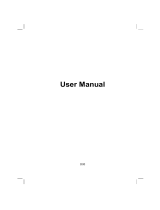Page is loading ...

A
A
c
c
e
e
r
r
e
e
3
3
0
0
0
0
S
S
e
e
r
r
i
i
e
e
s
s
T
T
r
r
a
a
v
v
e
e
l
l
C
C
o
o
m
m
p
p
a
a
n
n
i
i
o
o
n
n
User’s Guide


Legal
Notices
Legal Notices
COPYRIGHT
Acer e300 Series Travel Companion User’s Guide
Original issue: May 2006
Acer and the Acer logo are registered trademarks of Acer Inc. Other products or system names appearing in this document
are trademarks or registered trademarks of their respective owners. Further, the
©
or
TM
symbols are not used in the text.
Changes may be made periodically to the information in this publication without obligation to notify any person of such
revision or changes. Such changes will be incorporated in new editions of this User’s Guide or supplementary documents and
publications.
No part of this publication may be reproduced, stored in a retrieval system, or transmitted, in any form or by any means,
electronic, mechanical, photocopy, recording, or otherwise, without the prior written permission of Acer Inc.
DISCLAIMER AND LIMITATION OF LIABILITY
Acer and its subsidiaries makes no representations or warranties, either expressed or implied, with respect to the contents
hereof and specifically disclaims the implied warranties of merchantability or fitness for a particular purpose. Acer and its
subsidiaries assume no responsibility for any damage or loss resulting from the use of this Acer e300 Series Travel Companion
User’s Guide.
NOTES
Record the device ID, serial number, purchase date, and place of purchase information in the space provided below. The
serial number is indicated on the label affixed to your Acer device. All correspondence concerning your unit should include
the serial number, device ID, and purchase information.
Acer e300 Series Travel Companion
Device ID: _________________________________
Device serial number: _______________________________________
Date of purchase: ____________________________
Place of purchase: _________________________


Table
of
Contents
Table of Contents
Acer e300 Series Travel Companion i
^ÅÉê=ÉPMM=pÉêáÉë=qê~îÉä=`çãé~åáçå=ÑÉ~íìêÉ=ÜáÖÜäáÖÜíë KKKKKKKKKKKKKKKKKKKKKKKKKKKKKKKKKKKKKKKKKKKKKKKKKKKKKKKKKKN
Powerful system ........................................................................................................... 1
Wide and accurate GPS coverage................................................................................ 1
Mobile design............................................................................................................... 1
Battery life ....................................................................................................................1
Ergonomic features ...................................................................................................... 2
Multimedia programs .................................................................................................. 2
Contacts management programs ................................................................................ 2
Unpack the Acer e300 Series Travel Companion ........................................................... 3
First
things
first................................................................................................................... 6
First things first................................................................................................................... 6
póëíÉã=íçìê KKKKKKKKKKKKKKKKKKKKKKKKKKKKKKKKKKKKKKKKKKKKKKKKKKKKKKKKKKKKKKKKKKKKKKKKKKKKKKKKKKKKKKKKKKKKKKKKKKKKKKKKKKKKKKKKKKKKKKKKKS
Front and Rear panels ..................................................................................................... 6
Top and bottom views..................................................................................................... 8
Right and left panels ....................................................................................................... 9
mÉêáéÜÉê~äë=íçìêKKKKKKKKKKKKKKKKKKKKKKKKKKKKKKKKKKKKKKKKKKKKKKKKKKKKKKKKKKKKKKKKKKKKKKKKKKKKKKKKKKKKKKKKKKKKKKKKKKKKKKKKKKKKKKKKKKKKV
Car mount kit...................................................................................................................9
Car mount and car cradle .......................................................................................... 10
Chargers ......................................................................................................................... 11
USB cable........................................................................................................................ 11
^ÅÉê=ÉPMM=pÉêáÉë=qê~îÉä=`çãé~åáçå=ëÉíìéKKKKKKKKKKKKKKKKKKKKKKKKKKKKKKKKKKKKKKKKKKKKKKKKKKKKKKKKKKKKKKKKKKKKKKKKKKNO
Set up the Acer e300 Series Travel Companion on your vehicle ................................. 13
Start up the Acer e300 Series Travel Companion......................................................... 16
Acer
e300
Series
Travel
Companion
fundamentals........................................................ 20
Acer e300 Series Travel Companion fundamentals........................................................ 20
e~êÇï~êÉ=áåíÉêÑ~ÅÉKKKKKKKKKKKKKKKKKKKKKKKKKKKKKKKKKKKKKKKKKKKKKKKKKKKKKKKKKKKKKKKKKKKKKKKKKKKKKKKKKKKKKKKKKKKKKKKKKKKKKKKKKKKKKOM
Using the touch screen backlight ................................................................................. 20
Using the SD/MMC slot .............................................................................................. 20
Establishing device-PC connection ............................................................................ 22
Recharging the Acer e300 Series Travel Companion ................................................... 24
`çãã~åÇ=áåíÉêÑ~ÅÉKKKKKKKKKKKKKKKKKKKKKKKKKKKKKKKKKKKKKKKKKKKKKKKKKKKKKKKKKKKKKKKKKKKKKKKKKKKKKKKKKKKKKKKKKKKKKKKKKKKKKKKKKKKKOS
Using the hot keys ......................................................................................................... 26

Table of contents
ii Acer e300 Series Travel Companion
Using the Acer e300 Series Travel Companion touch screen ....................................... 27
Using the Main menu panel .......................................................................................... 27
Contacts
management...................................................................................................... 29
Contacts management...................................................................................................... 29
`çåí~ÅíëKKKKKKKKKKKKKKKKKKKKKKKKKKKKKKKKKKKKKKKKKKKKKKKKKKKKKKKKKKKKKKKKKKKKKKKKKKKKKKKKKKKKKKKKKKKKKKKKKKKKKKKKKKKKKKKKKKKKKKKKKKK OV
Multimedia
mode.............................................................................................................. 30
Multimedia mode.............................................................................................................. 30
jìäíáãÉÇá~=ãçÇÉ=çîÉêîáÉï KKKKKKKKKKKKKKKKKKKKKKKKKKKKKKKKKKKKKKKKKKKKKKKKKKKKKKKKKKKKKKKKKKKKKKKKKKKKKKKKKKKKKKKKKKKKKKKK PM
jmPKKKKKKKKKKKKKKKKKKKKKKKKKKKKKKKKKKKKKKKKKKKKKKKKKKKKKKKKKKKKKKKKKKKKKKKKKKKKKKKKKKKKKKKKKKKKKKKKKKKKKKKKKKKKKKKKKKKKKKKKKKKKKKKKKK PM
Using MP3.......................................................................................................................31
mÜçíçKKKKKKKKKKKKKKKKKKKKKKKKKKKKKKKKKKKKKKKKKKKKKKKKKKKKKKKKKKKKKKKKKKKKKKKKKKKKKKKKKKKKKKKKKKKKKKKKKKKKKKKKKKKKKKKKKKKKKKKKKKKKKKKK PP
Using Photo .................................................................................................................... 33
Viewing files in Full Screen mode.............................................................................. 33
Viewing files in Slide Show mode.............................................................................. 34
System
configuration........................................................................................................ 35
System configuration........................................................................................................ 35
póëíÉã=ëÉííáåÖë=çîÉêîáÉï KKKKKKKKKKKKKKKKKKKKKKKKKKKKKKKKKKKKKKKKKKKKKKKKKKKKKKKKKKKKKKKKKKKKKKKKKKKKKKKKKKKKKKKKKKKKKKKKKK PR
`ìëíçãáòáåÖ=ìëÉê=éêÉÑÉêÉåÅÉëKKKKKKKKKKKKKKKKKKKKKKKKKKKKKKKKKKKKKKKKKKKKKKKKKKKKKKKKKKKKKKKKKKKKKKKKKKKKKKKKKKKKKKKKKKKK PS
Volume ........................................................................................................................... 36
Power.............................................................................................................................. 36
Language........................................................................................................................37
Date Time .......................................................................................................................37
System Info.....................................................................................................................37
Misc................................................................................................................................. 37
System
maintenance
and
user
support ........................................................................... 38
System maintenance and user support ...............................................................
............ 38
rëáåÖ=óçìê=^ÅÉê=ÉPMM=pÉêáÉë=qê~îÉä=`çãé~åáçå=ë~ÑÉäóKKKKKKKKKKKKKKKKKKKKKKKKKKKKKKKKKKKKKKKKKKKKKKKKKKKKKKKK PU
Driving precautions........................................................................................................ 38
Operating precautions................................................................................................... 39
Storage precautions....................................................................................................... 42
Accessories and repair precautions ............................................................................... 42
`äÉ~åáåÖ=óçìê=^ÅÉê=ÉPMM=pÉêáÉë=qê~îÉä=`çãé~åáçåKKKKKKKKKKKKKKKKKKKKKKKKKKKKKKKKKKKKKKKKKKKKKKKKKKKKKKKKKKKKK QO
qêçìÄäÉëÜççíáåÖ=óçìê=^ÅÉê=ÉPMM=pÉêáÉë=qê~îÉä=`çãé~åáçå KKKKKKKKKKKKKKKKKKKKKKKKKKKKKKKKKKKKKKKKKKKKKKKKK QO
Recalibrating the screen ................................................................................................ 42
Resetting the Acer e300 Series Travel Companion....................................................... 43

Table of contents
Loading the factory default settings ............................................................................ 44
c^në KKKKKKKKKKKKKKKKKKKKKKKKKKKKKKKKKKKKKKKKKKKKKKKKKKKKKKKKKKKKKKKKKKKKKKKKKKKKKKKKKKKKKKKKKKKKKKKKKKKKKKKKKKKKKKKKKKKKKKKKKKKKKKKKK QR
`ìëíçãÉê=ëìééçêíKKKKKKKKKKKKKKKKKKKKKKKKKKKKKKKKKKKKKKKKKKKKKKKKKKKKKKKKKKKKKKKKKKKKKKKKKKKKKKKKKKKKKKKKKKKKKKKKKKKKKKKKKKKKKK QT
System
specifications ....................................................................................................... 48
System specifications ....................................................................................................... 48
e~êÇï~êÉ=ÑÉ~íìêÉëKKKKKKKKKKKKKKKKKKKKKKKKKKKKKKKKKKKKKKKKKKKKKKKKKKKKKKKKKKKKKKKKKKKKKKKKKKKKKKKKKKKKKKKKKKKKKKKKKKKKKKKKKKKKKKQU
pçÑíï~êÉ=ëéÉÅáÑáÅ~íáçåëKKKKKKKKKKKKKKKKKKKKKKKKKKKKKKKKKKKKKKKKKKKKKKKKKKKKKKKKKKKKKKKKKKKKKKKKKKKKKKKKKKKKKKKKKKKKKKKKKKKKKKKQU
aÉëáÖå=~åÇ=ÉêÖçåçãáÅëKKKKKKKKKKKKKKKKKKKKKKKKKKKKKKKKKKKKKKKKKKKKKKKKKKKKKKKKKKKKKKKKKKKKKKKKKKKKKKKKKKKKKKKKKKKKKKKKKKKKKKQV
båîáêçåãÉåí~ä=ëéÉÅáÑáÅ~íáçåëKKKKKKKKKKKKKKKKKKKKKKKKKKKKKKKKKKKKKKKKKKKKKKKKKKKKKKKKKKKKKKKKKKKKKKKKKKKKKKKKKKKKKKKKKKKKKKKRM
oÉÖìä~íçêó=~åÇ=ë~ÑÉíó=åçíáÅÉëKKKKKKKKKKKKKKKKKKKKKKKKKKKKKKKKKKKKKKKKKKKKKKKKKKKKKKKKKKKKKKKKKKKKKKKKKKKKKKKKKKKKKKKKKKKKK RM
FCC notice ......................................................................................................................51
Notice: Shielded cables.................................................................................................. 51
Notice: Peripheral devices ............................................................................................. 51
Caution........................................................................................................................... 51
Operation conditions..................................................................................................... 51
Notice: Canadian users .................................................................................................. 52
Remarque à l’intention des utilisateurs canadiens ...................................................... 52
Declaration of Conformity for EU countries ................................................................ 52
Important safety instructions........................................................................................ 52
LCD pixel statement....................................................................................................... 54
Radio device regulatory notice ..................................................................................... 54
General........................................................................................................................... 54
European Union (EU)..................................................................................................... 54
List of applicable countries ........................................................................................... 55
The FCC RF safety requirement..................................................................................... 55
Canada — Low-power license-exempt radio communication devices (RSS-210) ....... 55
Exposure of humans to RF fields (RSS-102) .................................................................. 56
Acer e300 Series Travel Companion iii


Acer
e300
Series
Travel
Companion
Acer e300 Series Travel
Companion
Acer e300 Series Travel Companion 1
Acer e300 Series Travel Companion feature highlights
No more fumbling with wieldy, outdated paper maps. No more sheepish
”I think I’m lost” expression. And most definitely, no more going in circles
finding that particular spot. Get to your destination the fast and easy way
with your new Acer e300 Series Travel Companion.
Powerful system
• Microsoft Windows CE .NET 5.0 operating system
• Samsung S3C2442XL with internal clock speed 300 MHz processor
• SiRF Star III LP chipset and firmware solution
• Rechargeable 1100 mAh Lithium Ion battery
Wide and accurate GPS coverage
• Intuitive and Intelligent Navigation software
• Integrated patch antenna for optimum satellite pick up at Landscape
and Portrait
Mobile design
• Compact and lightweight body makes it easy for users to carry it
anywhere while driving or hiking
• Car mount kit for multi-vehicle usage (windshield or dashboard
mounting)
• On-the-road recharging options via the car charger and USB cable
Battery life
• Normal usage: 6 hours
• MP3 usage: with speaker: 6 hours, with earphone: 8 hours
• Navigation software usage: 4 hours

Ergonomic features
• 2.8-inch QVGA LCD touch-sensitive screen
• Accessible control hot keys with backlight illumination
• Simple, easy-to-use user interface with large icons and command
buttons
• Multi-language support for user interface
• Advanced power-saving options
Multimedia programs
• MP3 for your musical entertainment
• Photo for your favourite digital pictures
Contacts management programs
• Contacts for managing contact information on your device
• Microsoft ActiveSync for file transfer.
2 Acer e300 Series Travel Companion

Acer e3XX Series feature highlights
Unpack the Acer e300 Series Travel Companion
Thank you for purchasing the Acer e300 Series Travel Companion. The
Acer e300 Series Travel Companion box contains all of the items listed
below.
• Acer e300 Series Travel Companion unit
• Car mount kit
Car mount
Car Cradle
Acer e300 Series Travel Companion 3

• Car charger
• AC adaptor
• Mini USB Sync and charge cable
• Navigation software SD card
• User documentation
4 Acer e300 Series Travel Companion

Acer e3XX Series feature highlights
Acer e300 Series Travel Companion CD
Acer e300 Series Travel Companion Starter Guide
Acer e300 Series Travel Companion Warranty Booklet
Navigation software Quick Starter Guide
Navigation software CD
Optional accessories:
GPS antenna
TMSC module and antenna
Report any product defects or missing items to the place of purchase immediately. Save
the boxes and packing materials for future use.
Some models may include optional accessories that might not be shown in the above
illustrations. Please check with your dealer for more details.
Acer e300 Series Travel Companion 5

CHAPTER
1
CHAPTER 1
Acer e300 Series Travel Companion 6
First things first
This chapter describes the hardware interface of the Acer e300 Series
Travel Companion and its peripherals. Instructions for setting up the
device and some basic system operations are also discussed.
System tour
This section gives you a tour of the device hardware interface.
Front and Rear panels
No. Icon Component Description
1
Power button/ Battery
charging status LED
indicator
Turn the device on or off.
Indicates the battery charging status.
• Green – Battery is fully charged; the
device is running on battery power.
• Orange – Battery charging
• Red – Battery nearly depleted, should
recharge the battery immediately.

First things first
No. Icon Component Description
2 Touch screen Displays the applications, data, and map
images available on your device. It is
touch-sensitive and responds to finger taps.
3
Home/Navigation
button
Pressing this button while in the Main Menu
panel will bring you to the Navigation panel.
Pressing this button while in other panel other
than the Main Menu, will bring you to the
Main Menu.
4
Volume up button Turn up the volume of the speaker.
5 Microphone Inputs sounds and voices into your device.
6
Volume down button Turn down the volume of the speaker.
7 Strap holder Eyelet for holding strap.
8 Battery compartment Houses the rechargeable battery.
9 Battery cover latch Slide up to release the battery cover.
10 Speaker Emits system sounds.
Note: For more information on how to use your Acer e300 Series Travel Companion in
navigation mode, refer to the Navigation software Quick Starter Guide or the Navigation
software User’s Guide (located in the Navigation software CD).
Acer e300 Series Travel Companion 7

First things first
Top and bottom views
No. Icon Component Description
1
SD/MMC slot Accepts SD and MMC storage cards, allowing
you to use audio, image, and map files
stored in it for use with internal applications.
You can also use it to back up data from your
device.
2
Earphone jack Connects to audio lineout devices
(earphones/headphones).
3 Stylus Used as an input device for the e300.
4
USB port Connects the device to computer running on
the Microsoft
Windows platform. Also serve
as the power connector for charging the
device.
8 Acer e300 Series Travel Companion

First things first
Right and left panels
No. Icon Component Description
1 Jog dial Turn up or down to select option and
application on the screen. Press to confirm
the selection.
2 GPS antenna jack Connects to an external GPS antenna.
3 Soft reset button Press to perform a soft reset if the device
freezes (i.e., device no longer responds to the
buttons on the screen).
Peripherals tour
This section gives you a tour of the peripherals bundled with your Acer
e300 Series Travel Companion.
Car mount kit
The car mount kit consists of the car mount and the car cradle.
Acer e300 Series Travel Companion 9

First things first
Car mount and car cradle
No. Component Description
1 Cradle plate Connects the car mount to the car cradle.
2 Adjustment joint Can be adjusted in eight directions.
3 Flexible rod Can be adjusted to further enhance the viewing comfort
of the Acer e300 Series Travel Companion.
4 Suction cup release
tab
Pull to release the vacuum seal of the suction cup.
5 Suction cup Fixes the car mount on the selected mounting area.
6 Suction cup locking
lever
Secures the vacuum seal of the car mount.
If you need to attach the cradle to a surface that is uneven you should
use the non-slip pad that is provided with the car cradle.
Peel off the sticker back to expose the adhesive side (1); stick the non-slip
pad to a clean surface (2); attach the car mount on the non-slip pad (3).
10 Acer e300 Series Travel Companion

First things first
If you remove the non-slip pad after placing it on a surface, the non-slip pad might leave
an adhesive residue.
Chargers
Car charger Wall charger
USB cable
The included USB cable is used to transfer files from your computer to
your device as well as used for charging your device.
Acer e300 Series Travel Companion 11

First things first
Acer e300 Series Travel Companion setup
Using your new Acer e300 Series Travel Companion is a snap. Unpack,
mount, turn on, and you’re ready to go. Perform the following easy
installation tasks to start using the device straight out of the box:
1. Unpack the device
2. Install the battery
3. Turn on and configure the device.
4. Set up the device on your vehicle. See your quick guide for more info.
If you remove your battery, you have to recalibrate your device, set your time and
languages again.
12 Acer e300 Series Travel Companion
/