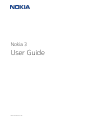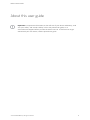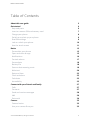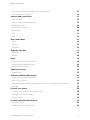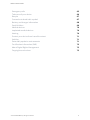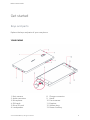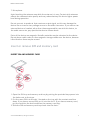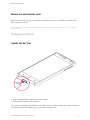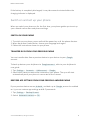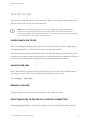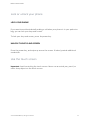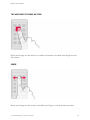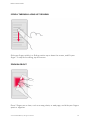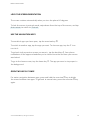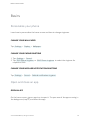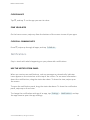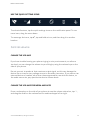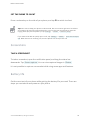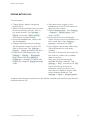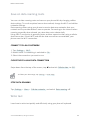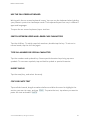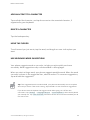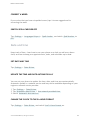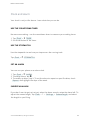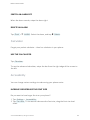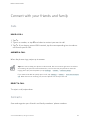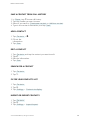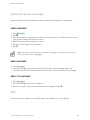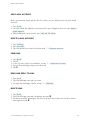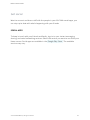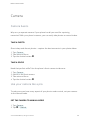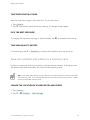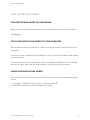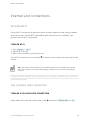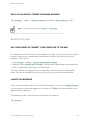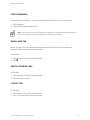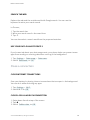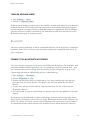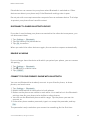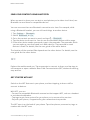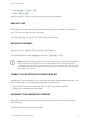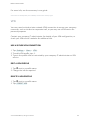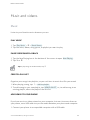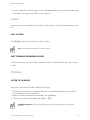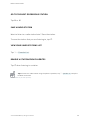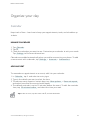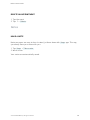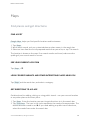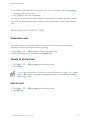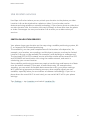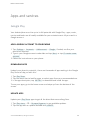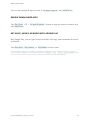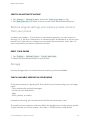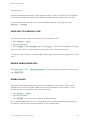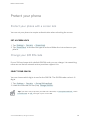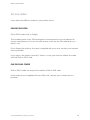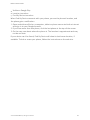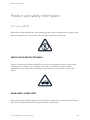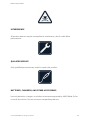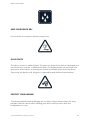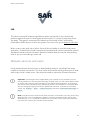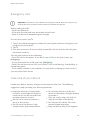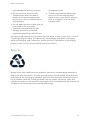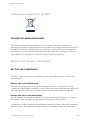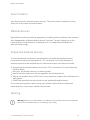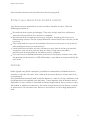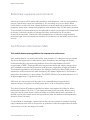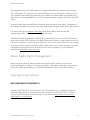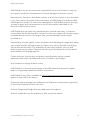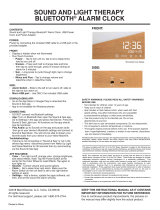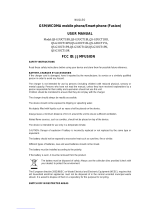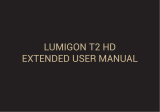Nokia 3
User Guide
Issue 2018-02-14 en

About this user guide
Important: For important information on the safe use of your device and battery, read
“For your safety” and “Product Safety” info in the printed user guide, or at
www.nokia.com/support before you take the device into use. To find out how to get
started with your new device, read the printed user guide.
Nokia 3 User Guide
© 2018 HMD Global Oy. All rights reserved.
2

Table of Contents
About this user guide 2
Get started 6
Keys and parts 6
Insert or remove SIM and memory card 7
Charge your phone 8
Switch on and set up your phone 9
Dual SIM settings 9
Lock or unlock your phone 10
Use the touch screen 11
Basics 15
Personalize your phone 15
Open and close an app 15
Notifications 16
Control volume 17
Screenshots 18
Battery life 18
Save on data roaming costs 19
Write text 20
Date and time 23
Clock and alarm 23
Calculator 25
Accessibility 25
Connect with your friends and family 27
Calls 27
Contacts 27
Send and receive messages 28
Mail 29
Get social 30
Camera 32
Camera basics 32
Use your camera like a pro 32
Nokia 3 User Guide
© 2018 HMD Global Oy. All rights reserved.
3

Save your photos and videos to a memory card 33
Your photos and videos 33
Internet and connections 35
Activate Wi-Fi 35
Use a cellular data connection 35
Browse the web 36
Close a connection 38
Bluetooth 39
NFC 41
VPN 43
Music and videos 44
Music 44
Videos 45
FM Radio 45
Organize your day 47
Calendar 47
Notes 48
Maps 49
Find places and get directions 49
Download and update maps 50
Use location services 50
Apps and services 52
Google Play 52
Software updates and backups 54
Update your phone software 54
Back up your data 54
Restore original settings and remove private content from your phone 55
Storage 55
Protect your phone 58
Protect your phone with a screen lock 58
Change your SIM PIN code 58
Access codes 58
Product and safety information 62
For your safety 62
Network services and costs 65
Nokia 3 User Guide
© 2018 HMD Global Oy. All rights reserved.
4

Emergency calls 65
Take care of your device 66
Recycle 67
Crossed-out wheelie bin symbol 67
Battery and charger information 68
Small children 69
Medical devices 70
Implanted medical devices 70
Hearing 70
Protect your device from harmful content 71
Vehicles 71
Potentially explosive environments 71
Certification information (SAR) 72
About Digital Rights Management 73
Copyrights and notices 73
Nokia 3 User Guide
© 2018 HMD Global Oy. All rights reserved.
5

Get started
Keys and parts
Explore the keys and parts of your new phone.
YOUR PHONE
Main camera1.
Audio connector2.
Microphone3.
SIM cards4.
Micro SD card5.
Loudspeaker6.
Charger connector8.
Home9.
Front camera10.
Earpiece11.
Volume keys12.
Power/Lock key13.
Nokia 3 User Guide
© 2018 HMD Global Oy. All rights reserved.
6

Microphone7.
Avoid touching the antenna area while the antenna is in use. Contact with antennas
affects the communication quality and may reduce battery life due to higher power
level during operation.
Do not connect to products that create an output signal, as this may damage the
device. Do not connect any voltage source to the audio connector. If you connect an
external device or headset, other than those approved for use with this device, to
the audio connector, pay special attention to volume levels.
Parts of the device are magnetic. Metallic materials may be attracted to the device.
Do not place credit cards or other magnetic storage media near the device, because
info stored on them may be erased.
Insert or remove SIM and memory card
INSERT SIM AND MEMORY CARD
Open the SIM tray and memory card tray by putting the provided tray opener into 1.
the holes next to the trays.
Put the nano-SIM into the slot 1 located on the tray with the contact area face 2.
down. If you have a second SIM, put it into the slot 2. If you have a memory card,
put the card into the slot located on the memory card tray.
Slide the SIM and memory card trays back into the slots.¹3.
Nokia 3 User Guide
© 2018 HMD Global Oy. All rights reserved.
7

REMOVE SIM AND MEMORY CARD
Open the SIM and memory card trays, remove the cards, and slide trays back into
their respective slots.
¹
Use only original nano-SIM cards. Use of incompatible SIM cards may damage the card or the device, and may corrupt data
stored on the card.
Charge your phone
CHARGE THE BATTERY
Plug a compatible charger into a wall outlet.1.
Connect the cable to your phone.2.
Your phone supports the USB micro-B cable. You can also charge your phone from a
computer with a USB cable, but it may take a longer time.
Nokia 3 User Guide
© 2018 HMD Global Oy. All rights reserved.
8

If the battery is completely discharged, it may take several minutes before the
charging indicator is displayed.
Switch on and set up your phone
When you switch your phone on for the first time, your phone guides you to set up
your network connections and phone settings.
SWITCH ON YOUR PHONE
To switch on your phone, press and hold the power key until the phone vibrates. 1.
When the phone is switched on, choose your language and region.2.
Follow the instructions shown on your phone.3.
TRANSFER DATA FROM YOUR PREVIOUS PHONE
You can transfer data from a previous device to your device via your Google
account.
To back up data on your old phone to Google account, refer to your old phone’s
user guide.
Tap Settings > Accounts > Add account > Google.1.
Select which data you want to be restored on your phone. The sync will start 2.
automatically once your phone is connected to the internet.
RESTORE APP SETTINGS FROM YOUR PREVIOUS ANDROID PHONE
If your previous device was an Android, and back up to Google account is enabled
on it, you can restore app settings and Wi-Fi passwords.
Tap Settings > Backup & reset.1.
Switch Automatic restore to On.2.
Nokia 3 User Guide
© 2018 HMD Global Oy. All rights reserved.
9

Dual SIM settings
If you have a dual SIM variant, you can have 2 SIMs in your phone, for example, one
for your work and one for your personal use.
Note: On dual SIM capable devices, both SIM1 and SIM2 slots support 4G networks.
However, if your SIM1 and SIM2 are both LTE SIM cards, the primary SIM supports
4G/3G/2G networks, while the secondary SIM can only support 2G. For more information
on your SIM cards, contact your service provider.
CHOOSE WHICH SIM TO USE
When, for example, making a call, you can choose which SIM to use by tapping the
corresponding SIM 1 or SIM 2 button after you dial the number.
Your phone shows the network status for both SIMs separately. Both SIM cards are
available at the same time when the device is not being used, but while one SIM card
is active, when, for example, making a call, the other may be unavailable.
MANAGE YOUR SIMS
Don't want work to interfere with your free time? Or do you have a cheaper data
connection on one SIM? You can decide which SIM you want to use.
Tap Settings > SIM Cards.
RENAME A SIM CARD
Tap the SIM you want to rename, and type in the name you want.
SELECT WHICH SIM TO USE FOR CALLS OR DATA CONNECTION
Under Preferred SIM for, tap the setting you want to change and select the SIM.
Nokia 3 User Guide
© 2018 HMD Global Oy. All rights reserved.
10

Lock or unlock your phone
LOCK YOUR PHONE
If you want to avoid accidentally making a call when your phone is in your pocket or
bag, you can lock your keys and screen.
To lock your keys and screen, press the power key.
UNLOCK THE KEYS AND SCREEN
Press the power key, and swipe up across the screen. If asked, provide additional
credentials.
Use the touch screen
Important: Avoid scratching the touch screen. Never use an actual pen, pencil, or
other sharp object on the touch screen.
Nokia 3 User Guide
© 2018 HMD Global Oy. All rights reserved.
11

TAP AND HOLD TO DRAG AN ITEM
Place your finger on the item for a couple of seconds, and slide your finger across
the screen.
SWIPE
Place your finger on the screen, and slide your finger in the direction you want.
Nokia 3 User Guide
© 2018 HMD Global Oy. All rights reserved.
12

SCROLL THROUGH A LONG LIST OR MENU
Slide your finger quickly in a flicking motion up or down the screen, and lift your
finger. To stop the scrolling, tap the screen.
ZOOM IN OR OUT
Place 2 fingers on an item, such as a map, photo, or web page, and slide your fingers
apart or together.
Nokia 3 User Guide
© 2018 HMD Global Oy. All rights reserved.
13

LOCK THE SCREEN ORIENTATION
The screen rotates automatically when you turn the phone 90 degrees.
To lock the screen in portrait mode, swipe down from the top of the screen, and tap
Auto-rotate to switch to Portrait.
USE THE NAVIGATION KEYS
To see which apps you have open, tap the overview key .
To switch to another app, tap the app you want. To close an app, tap the icon
next to it.
To go back to the previous screen you were in, tap the back key . Your phone
remembers all the apps and websites you've visited since the last time your screen
was locked.
To go to the home screen, tap the home key . The app you were in stays open in
the background.
OPEN TWO APPS AT ONCE
For easier navigation between apps, press and hold the overview key to divide
the screen between two apps. To go back to normal view, press the overview key
again.
Nokia 3 User Guide
© 2018 HMD Global Oy. All rights reserved.
14

Basics
Personalize your phone
Learn how to personalize the home screen and how to change ringtones.
CHANGE YOUR WALLPAPER
Tap Settings > Display > Wallpaper.
CHANGE YOUR PHONE RINGTONE
Tap Settings > Sound.1.
Tap SIM1 Phone ringtone or SIM2 Phone ringtone to select the ringtone for 2.
respective SIMs.
CHANGE YOUR MESSAGE NOTIFICATION RINGTONE
Tap Settings > Sound > Default notification ringtone.
Open and close an app
OPEN AN APP
On the home screen, tap an app icon to open it. To open one of the apps running in
the background, tap , and select the app.
Nokia 3 User Guide
© 2018 HMD Global Oy. All rights reserved.
15

CLOSE AN APP
Tap , and tap on the app you want to close.
FIND YOUR APPS
On the home screen, swipe up from the bottom of the screen to see all your apps.
CLOSE ALL RUNNING APPS
Press , swipe up through all apps, and tap CLEAR ALL.
Notifications
Stay in touch with what's happening on your phone with notifications.
USE THE NOTIFICATION PANEL
When you receive new notifications, such as messages or missed calls, indicator
icons appear on the status bar at the top of the screen. To see more information
about the notifications, drag the status bar down. To close the view, swipe up on
the screen.
To open the notification panel, drag the status bar down. To close the notification
panel, swipe up on the screen.
To change the notification settings of an app, tap Settings > Notifications and tap
the app name to open the app settings.
Nokia 3 User Guide
© 2018 HMD Global Oy. All rights reserved.
16

USE THE QUICK SETTING ICONS
To activate features, tap the quick settings icons on the notification panel. To see
more icons, drag the menu down.
To rearrange the icons, tap , tap and hold an icon, and then drag it to another
location.
Control volume
CHANGE THE VOLUME
If you have trouble hearing your phone ringing in noisy environments, or calls are
too loud, you can change the volume to your liking by using the volume keys on the
side of your phone.
Do not connect to products that create an output signal, as this may damage the
device. Do not connect any voltage source to the audio connector. If you connect an
external device or headset, other than those approved for use with this device, to
the audio connector, pay special attention to volume levels.
CHANGE THE VOLUME FOR MEDIA AND APPS
Press a volume key on the side of your phone to see the volume status bar, tap ,
and drag the slider on the volume bar for media and apps left or right.
Nokia 3 User Guide
© 2018 HMD Global Oy. All rights reserved.
17

SET THE PHONE TO SILENT
Press a volume key on the side of your phone, and tap to switch to silent.
Tip:Don't want to keep your phone in silent mode, but can't answer right now? To silence
an incoming call, press the volume down key. You can also set your phone to mute the
ringing when you pick the phone up: tap Settings > Motion > Mute on pickup.
If you want to be able to quickly reject a call, tap Settings > Motion > Turn over to reject
call. When there is an incoming call, turn the phone over to reject the call.
Screenshots
TAKE A SCREENSHOT
To take a screenshot, open the notification panel, and drag the status bar
downwards. Tap Screen capture. You can view captured images in Photos.
It is not possible to capture a screenshot while using some apps and features.
Battery life
Get the most out of your phone while getting the battery life you need. There are
steps you can take to save power on your phone.
Nokia 3 User Guide
© 2018 HMD Global Oy. All rights reserved.
18

EXTEND BATTERY LIFE
To save power:
Charge wisely: Always charge the 1.
battery fully.
Select only the sounds that you need: 2.
Mute unnecessary sounds, such as
key press sounds. Tap Settings >
Sound, and under Other sounds,
select which sounds to keep.
Use wired headphones, rather than 3.
the loudspeaker.
Change the phone screen settings: 4.
Set the phone screen to switch off
after a short time. Tap Settings >
Display > Sleep and select the time.
Lower the screen brightness: Tap 5.
Settings > Display > Brightness
level. Make sure that Adaptive
brightness is unabled. To adjust the
brightness, drag the Brightness level
slider.
Stop apps from running in the 6.
background: Press , and close the
apps you don’t need.
Enable Battery saver. Tap Settings7.
> Battery > Battery saver, and
switch to On.
Use location services selectively: 8.
Switch location services off when you
don’t need them. Tap Settings >
Location, and switch to Off.
Use network connections selectively: 9.
Switch Bluetooth on only when
needed.
Use a Wi-Fi connection to connect to
the internet, rather than a cellular
data connection.
Stop your phone scanning for
available wireless networks. Tap
Settings > Wi-Fi, and switch to Off.
If you're listening to music or
otherwise using your phone, but
don't want to make or receive calls,
switch Airplane mode on. Tap
Settings > More > Airplane mode.
Airplane mode closes connections to the cellular network and switches your device’s
wireless features off.
Nokia 3 User Guide
© 2018 HMD Global Oy. All rights reserved.
19

Save on data roaming costs
You can cut data roaming costs and save on your phone bills by changing cellular
data settings. To use the optimal connection method, change the Wi-Fi and cellular
networks settings.
Data roaming means using your phone to receive data over networks that your
network service provider doesn't own or operate. Connecting to the internet when
roaming, especially when abroad, can raise data costs substantially.
Using a Wi-Fi connection is generally faster and less expensive than using a cellular
data connection. If both Wi-Fi and cellular data connections are available, your
phone uses the Wi-Fi connection.
CONNECT TO A WI-FI NETWORK
Tap Settings > Wi-Fi.1.
Make sure Wi-Fi networking is switched to On.2.
Select the connection you want to use.3.
CLOSE THE CELLULAR DATA CONNECTION
Swipe down from the top of the screen, tap and switch Cellular data to Off.
To follow your data usage, tap Settings > Data usage.
STOP DATA ROAMING
Tap Settings > More > Cellular networks, and switch Data roaming off.
Write text
Learn how to write text quickly and efficiently using your phone’s keyboard.
Nokia 3 User Guide
© 2018 HMD Global Oy. All rights reserved.
20
Page is loading ...
Page is loading ...
Page is loading ...
Page is loading ...
Page is loading ...
Page is loading ...
Page is loading ...
Page is loading ...
Page is loading ...
Page is loading ...
Page is loading ...
Page is loading ...
Page is loading ...
Page is loading ...
Page is loading ...
Page is loading ...
Page is loading ...
Page is loading ...
Page is loading ...
Page is loading ...
Page is loading ...
Page is loading ...
Page is loading ...
Page is loading ...
Page is loading ...
Page is loading ...
Page is loading ...
Page is loading ...
Page is loading ...
Page is loading ...
Page is loading ...
Page is loading ...
Page is loading ...
Page is loading ...
Page is loading ...
Page is loading ...
Page is loading ...
Page is loading ...
Page is loading ...
Page is loading ...
Page is loading ...
Page is loading ...
Page is loading ...
Page is loading ...
Page is loading ...
Page is loading ...
Page is loading ...
Page is loading ...
Page is loading ...
Page is loading ...
Page is loading ...
Page is loading ...
Page is loading ...
Page is loading ...
Page is loading ...
-
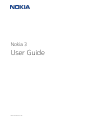 1
1
-
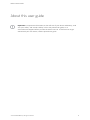 2
2
-
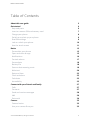 3
3
-
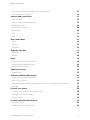 4
4
-
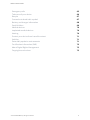 5
5
-
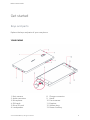 6
6
-
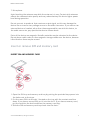 7
7
-
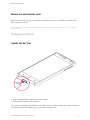 8
8
-
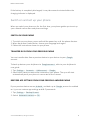 9
9
-
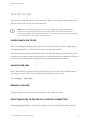 10
10
-
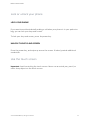 11
11
-
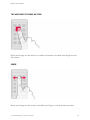 12
12
-
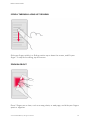 13
13
-
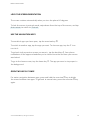 14
14
-
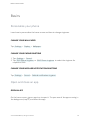 15
15
-
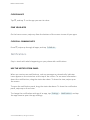 16
16
-
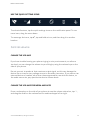 17
17
-
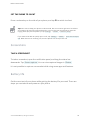 18
18
-
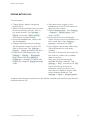 19
19
-
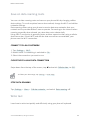 20
20
-
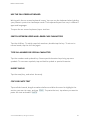 21
21
-
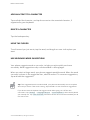 22
22
-
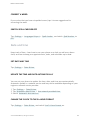 23
23
-
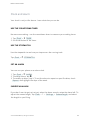 24
24
-
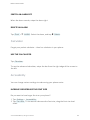 25
25
-
 26
26
-
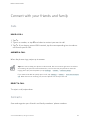 27
27
-
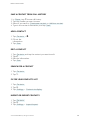 28
28
-
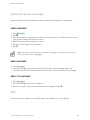 29
29
-
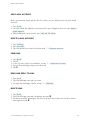 30
30
-
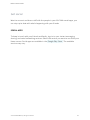 31
31
-
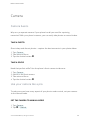 32
32
-
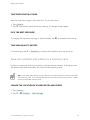 33
33
-
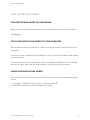 34
34
-
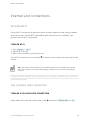 35
35
-
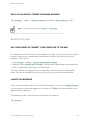 36
36
-
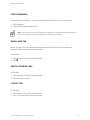 37
37
-
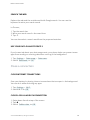 38
38
-
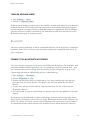 39
39
-
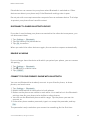 40
40
-
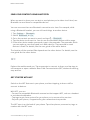 41
41
-
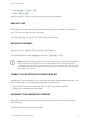 42
42
-
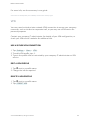 43
43
-
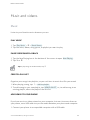 44
44
-
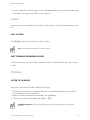 45
45
-
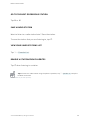 46
46
-
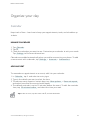 47
47
-
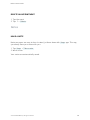 48
48
-
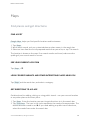 49
49
-
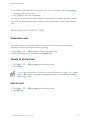 50
50
-
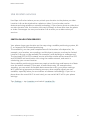 51
51
-
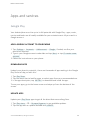 52
52
-
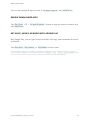 53
53
-
 54
54
-
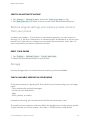 55
55
-
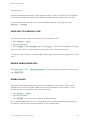 56
56
-
 57
57
-
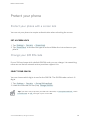 58
58
-
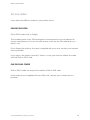 59
59
-
 60
60
-
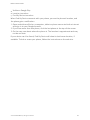 61
61
-
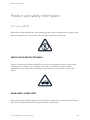 62
62
-
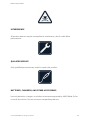 63
63
-
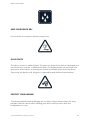 64
64
-
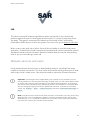 65
65
-
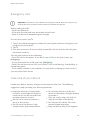 66
66
-
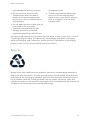 67
67
-
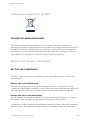 68
68
-
 69
69
-
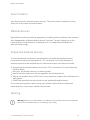 70
70
-
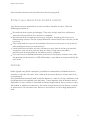 71
71
-
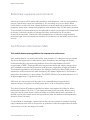 72
72
-
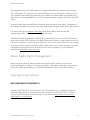 73
73
-
 74
74
-
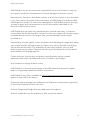 75
75
Nokia Sim Free 3 Mobile Phone User manual
- Category
- Mobile phones
- Type
- User manual
Ask a question and I''ll find the answer in the document
Finding information in a document is now easier with AI
Related papers
Other documents
-
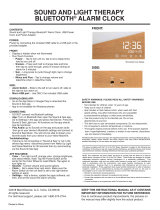 MerchSource Sound and See – Sound/Light Therapy Bluetooth Alarm Clock User manual
MerchSource Sound and See – Sound/Light Therapy Bluetooth Alarm Clock User manual
-
Sencor Element P008V User manual
-
Sencor Element P010 User manual
-
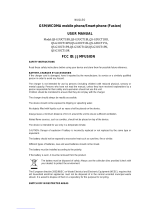 Accvent JJMFUSION User manual
Accvent JJMFUSION User manual
-
 Abardeen KT01W-Green User guide
Abardeen KT01W-Green User guide
-
Samsung HMD_PC User manual
-
Sencor 3CAM 4K5OWRB User manual
-
Samsung XE800ZBA-HC1US Owner's manual
-
Yezz LIV 1S User guide
-
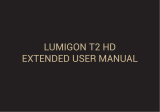 Lumigon T2 HD User manual
Lumigon T2 HD User manual