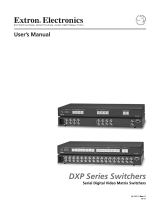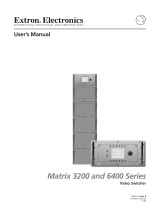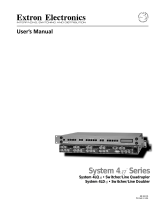Page is loading ...

SWITCHERS
MANUAL PART NUMBER: 400-0065-003
PRODUCT REVISION: 1
MX2206RM
6 - IN, 1 - OUT RGBS AUTO SWITCHER
USER’S GUIDE

SWITCHERS
1
INTRODUCTION
Thank you for purchasing the MX2206RM Switcher.
We are sure you will find it a reliable and useful
product.
Superior performance for the right price backed by
solid technical and customer support is what we
have to offer.
The product you are holding in your hands is
designed using state-of-the-art technology and is
superior to anything available on the market. You
will find this and our other products reliable, long
lasting, and simple to operate.
We are committed to providing our customers with
solutions to the most demanding audio-visual
installations at very competitive pricing.
We appreciate your selection of our products and
are confident that you will join the ranks of our many
satisfied customers throughout the world.
This manual covers:
MX2206RM – 6 – in, 1 - out RGBS Auto Switcher
TABLE OF CONTENTS
Page
PRECAUTIONS / SAFETY WARNINGS.................2
GENERAL ...........................................................2
RACK MOUNT SAFETY GUIDELINES................2
INSTALLATION...................................................2
CLEANING ..........................................................2
FCC / CE NOTICE...............................................2
ABOUT YOUR SWITCHER ....................................3
TECHNICAL SPECIFICATIONS.............................3
DESCRIPTION OF MX2206RM..............................4
SELECT INPUT...................................................5
SYNC DELAY......................................................5
AUTO SWITCH MODE BUTTON ........................5
STAND BY / ALL CHANNELS OFF
BUTTON..............................................................5
RESET BUTTON.................................................5
BEEP ON/OFF BUTTON.....................................5
POWER UP DEFAULT SET................................5
ANALOG OUTPUT..............................................5
POWER SUPPLY................................................6
APPLICATION DIAGRAM.......................................6
INSTALLING YOUR SWITCHER............................7
OPERATION...........................................................7
RS-232 CONTROL..............................................7
RS-232 PROTOCOL ...........................................8
MASTER-SLAVE CONFIGURATION ..................9
CONTACT CLOSURE (ONE WIRE ANALOG)
CONTROL...........................................................9
MANUAL LOOP CONTROL...............................10
LOOP CONTROL WITH RS-232 COMMAND ...10
ACCESSORIES....................................................11
FREQUENTLY ASKED QUESTIONS...................11
TROUBLESHOOTING GUIDE..............................12
ALTINEX POLICY.................................................13
LIMITED WARRANTY .......................................13
RETURN POLICY..............................................13
CONTACT INFORMATION ...............................13

SWITCHERS
2
PRECAUTIONS / SAFETY WARNINGS 1
Please read this manual carefully before using your
MX2206RM Switcher. Keep this manual handy for
future reference. These safety instructions are to
ensure the long life of your MX2206RM and to
prevent fire and shock hazard. Please read them
carefully and heed all warnings.
1.1 GENERAL
Unauthorized personnel shall not open the unit
since there are high-voltage components inside.
Qualified Altinex service personnel, or their
authorized representatives must perform all
service.
1.2. SAFETY GUIDELINES FOR THE RACK-
MOUNTING OF THE MX2206RM
• Maximum operating ambient temperature is 35
(degrees C).
• Never restrict the airflow through the devices’ fan
or vents.
• When installing equipment into a rack, distribute
the units evenly. Otherwise, hazardous conditions
may be created by an uneven weight distribution.
• Connect the unit to a properly rated supply
circuit.
• Reliable Earthing (Grounding) of Rack-Mounted
Equipment should be maintained.
1.3 INSTALLATION
For best results, place the MX2206RM Switcher on
a flat, level surface in a dry area away from dust
and moisture.
To prevent fire or shock, do not expose this unit to
rain or moisture. Do not place the MX2206RM
Switcher in direct sunlight, near heaters or heat
radiating appliances, or near any liquid. Exposure
to direct sunlight, smoke, or steam can harm
internal components.
Handle the MX2206RM Switcher carefully.
Dropping or jarring can damage internal
components.
Do not place heavy objects on top of the
MX2206RM. If the MX2206RM is to be mounted to
a table or wall, use only an Altinex made mounting
accessories like rack mount shelf DA1298RM or
rack mount ears DA1299RM and cables for
optimum setup.
To turn off the main power, be sure to remove the
cord from the power outlet. The power outlet
socket should be installed as close to the
equipment as possible, and should be easily
accessible.
Do not pull the power cord or any cable that is
attached to the MX2206RM Switcher.
If the MX2206RM Switcher is not used for an
extended period of time, disconnect the power cord
from the power outlet.
1.4 CLEANING
Unplug the MX2206RM power cord before
cleaning. Clean surfaces with a dry cloth. Never
use strong detergents or solvents such as alcohol
or thinner. Do not use a wet cloth or water to clean
the unit.
1.5 FCC / CE NOTICE
This device complies with Part 15 of the FCC
Rules. Operation is subject to the following two
conditions: (1) This device may not cause harmful
interference, and (2) this device must accept any
interference received, including interference that
may cause undesired operation.
This equipment has been tested and found to
comply with the limits for a Class A digital device,
pursuant to Part 15 of the FCC Rules. These limits
are designed to provide reasonable protection
against harmful interference when the equipment is
operated in a commercial environment. This
equipment generates, uses, and can radiate radio
frequency energy and, if not installed and used in
accordance with the instruction manual, may cause
harmful interference to radio communications.
Operation of this equipment in a residential area is
likely to cause harmful interference in which case
the user will be required to correct the interference
at his own expense.
Any changes or modifications to the unit not
expressly approved by Altinex, Inc. could void the
user’s authority to operate the equipment.

SWITCHERS
3
ABOUT YOUR SWITCHER 2
The MX2206RM is a 6-in 1-out solid rate RGBS
switcher with auto-switching and Sync Delay
Switching capabilities. It can be controlled using its
built-in front panel, through RS-232, or through the
use of contact closures. Contact closure control
requires the use of an optional adapter, part
#RC5204CC. Though designed primarily as an
RGBS swithcer, the MX2206RM can also pass
RGsB, S-Video (Y/C), and Composite Video through
the Red, Green, and Blue channels; however, the
auto-switch and sync delay capabilities are only
available for RGBS type signals. The output of the
MX2206RM is fully buffered.
The MX2206RM can be turned into an auto switcher
at the push of a button. In this mode, the
MX2206RM will select an active input by sensing
incoming sync on the composite sync channel. If
more than one source is active at one time, the
MX2206RM will make its selection based on input
number priority. For instance, if Input 4 and 6 are
active, Input 4 will be selected.
The MX2206RM also offers a special Sync Delay
feature to eliminate the typical “glitch” associated
with switching between high-resolution RGBS
signals. In Sync Delay mode, the switcher
disconnects the video portion of a signal (RGB) a
moment before the sync (S) disconnects and
connects it to the next channel a moment after the
sync is connected. By doing this, the glitch takes
place off screen. One of four Sync Delay times may
be selected: 0 delay, 0.5 second delay, 1.5 second
delay, and 2.0 second delay; pre-set while
powering-on the unit.
The MX2206RM offers a 9-pin control port, which
provides a means of interconnection for RS-232
sand Contact Closure control as well as other
special features. For instance, when multiple
MX2206RM units are looped together to create a
larger switcher, two pins on the 9-pin control ports
can be connected to make the switcher respond as
a single unit. Using a similar method, multiple
MX2206RM units can be made to operate in a
Master–Slave mode, with all units responding to a
single button selection
Using optional hardware, a single MX2206RM can
be rack-mounted side-by-side.
TECHNICAL SPECIFICATIONS 3
FEATURES/DESCRIPTION MX2206RM
GENERAL
Inputs
6
Input Connector Six 4 BNC Female
Outputs
1
Output Connectors 4 BNC Female
Compatibility
RGBS, RGsB,
Component Video (Y,
R-Y, & B-Y), S-Video
(Y/C), and Composite
Video
Table 1. MX2206RM General
MECHANICAL MX2206RM
Material 0.1” Al
Finish Gray
Top Panel Lexan
Height (inches) 3.38in (86mm)
Width (inches) 8.50in (216mm)
Depth (inches) 4.38in (111mm)
Weight (pounds) 3.0lbs (1.36kg)
Ship Weight (pounds) 4.0lbs (1.82kg)
T° Operating 10°C-35°C
T° Maximum 50°C
Humidity
90% non-condensing
MTBF (calculations) 40,000hrs
Table 2. MX2206RM Mechanical
ELECTRICAL MX2206RM
Input Video Signal
Analog Signal 1.5 V p-p max
Impedance 75 Ohms
Input Sync Signal
Composite Sync TTL(+/-)
Sync on Green -0.3V
Impedance 10k Ohms
Output Video Signals
Analog Signal 1.5 V p-p max
Fall/Rise Time (ns) 1.8
Impedance 75 Ohms
Output Sync Signal
Composite Sync TTL(+/-)
Sync on Green -0.3V

SWITCHERS
4
Impedance 22 Ohms
Frequency Compatibility
Typical Video Bandwidth 200 MHz
Horizontal 15-200 kHz
Vertical 20-190 Hz
Cross-talk
-48dB @10 MHz
Coupling
DC
Power
External Power Adapter 90-140V/200-240V
Power Consumption
20 watts max.
Table 3. MX2206RM Electrical
DESCRIPTION OF MX2206RM 4

SWITCHERS
5
4.1 FRONT PANEL
The front panel of the MX2206RM provides access
to essentially all of the switcher’s capabilities. In
addition to standard switching functions, the unit
has control and switching functions that could be
very useful in a variety of special applications.
4.2 SELECT INPUT
When buttons 1 through 6 are pressed, the
corresponding INPUT will be selected and
displayed. LED’s on the front and rear panel will
light simultaneously to indicate which selection
has been made. Input Select buttons also used for
setting Sync Delay time.
4.3 SYNC DELAY
The Sync Delay function of the MX2206RM allows
clean switching between high resolution RGBS
sources by disconnecting active sync shortly
before the incoming video is connected. This
allows the “glitch” to take place off-screen. A
variety of Sync Delay duration are available as a
power-up feature. To set the desired Sync Delay
time press and hold the appropriate button on the
front panel while turning the unit on/plugging the
unit in. The delay time will be stored until the
setting has been changed.
SYNC DELAY SET
0.0 second delay Press & hold Input 1, Power ON
0.5 second delay Press & hold Input 2, Power ON
1.5 second delay Press & hold Input 3, Power ON
2.0 second delay Press & hold Input 4, Power ON
The factory default setting for the MX2206RM is 0
delay. To reset the unit to this default, input 1
must be pressed and held during the power up
sequence. The sync delay setting will not be lost
by reset or by powering OFF the switcher.
4.4 AUTO SWITCH MODE BUTTON
This function allows the MX2206RM to
automatically select an active signal by sensing
incoming sync. To enable Auto-Switch mode,
press and hold this button (F1) for approximately 2
seconds. When in Auto-Switch mode, the rear
panel LED lights will “scan” for an active signal
until one is found. Auto switching is only available
when switching RGBS format signals.
4.5 STAND BY / ALL CHANNELS OFF BUTTON
This function allows a user to turn OFF all input
signals. It is very useful when the MX2206RM
Switcher is used in applications where there is a
need to turn the display or the source OFF. Press
this function key (F2) to switch to no a signal
condition. The LED next to the F2 will light to
indicate that the unit is in this mode. To resume
input Select switching, simply press the desired
INPUT.
4.6 RESET BUTTON
This function allows a user to RESET the switcher
without unplugging the unit. Press the function key
RESET (F3) and hold it for 2 seconds. When you
hear beeping, release the key. All of the LED’s will
flash simultaneously. The switcher is reset. All
previous defaults, such as power on channel
default and other user settings are maintained.
4.7 BEEP ON/OFF BUTTON
This function allows a user to have audible
feedback when buttons are pressed. The factory
default is beep ON; however, in some
applications, sound may be undesirable. To
disable sound, press this function key (F4) and
hold it for approximately 2 seconds until a beeping
sound is heard. The function is disabled. To
enable it, repeat the same steps. The setting is
stored in the memory and is maintained during the
power up sequence.
4.8 POWER UP DEFAULT SET
This function allows a user to select the channel
that will be ON at power up. To select the default
channel, press the selected channel switch and
hold it for approximately 2 seconds until you hear
a beeping sound. If the unit is turned off and
turned back on, the LED of the selected channel
should light.
4.9 ANALOG OUTPUT
The analog output of the MX2206RM can be used
for controlling several switchers simultaneously.
The analog amplifier drives analog output pin 9 on

SWITCHERS
6
a 9-pin “D” connector. The output can switch from
0V to approximately 5.0V. The output impedance
of this pin is 100 Ohms and it can sink or source
up to 5 mA of current. By using this output,
several switchers can operate in gang mode. To
do this, the analog output of the master switcher
(pin 9) is connected to the analog input of the
slave switchers (pin 9). Now, every time a channel
is selected on the master switcher, the output
voltage of the analog output will be set to switch
all other switchers into the same channel. The
simplicity of this approach is that only 2 wires (one
to pin 9 and one to ground) are required to
connect and control all of the switchers. The
selection of channels can also be accomplished
by RS-232 on the master switcher with all slave
switchers connected through the analog control
pin. A maximum of four switchers can be
connected in this configuration.
4.10 POWER SUPPLY
The MX2206RM Switcher has 5V power supply
available on pin 8 of the 9-pin “D” connector. This
voltage can be used to drive external circuits or as
a pull up voltage for open collector type outputs.
The total current on this pin should not exceed
150 mA continuous operation or 500 mA for 5
minutes.
APPLICATION DIAGRAM 5

SWITCHERS
7
INSTALLING YOUR SWITCHER 6
Step 1. Make sure that the power input is set to
the proper AC voltage in your country. An
incorrect setting can result in unit damage
not covered by warranty.
Step 2. Connect the power cord to the unit and
plug it into the power outlet.
Step 3. Connect the cables from the video sources
(computers) to the input channels and
connect the output channel to the display
device (i.e. monitor or projector)
Step 4. If control system is used to control the unit,
connect RS-232 port to the control system
RS-232 card. An improper hook up may
result in RS-232 interface damage.
Step 5. Verify that picture quality on the display is
good. If you are not receiving a signal,
make sure that the display is compatible
with the resolution of the computer
graphics card.
Contact Closure control requires the use of part
#RC5204CC Cable.
CONGRATULATIONS! YOU ARE DONE.
OPERATION 7
7.1 RS-232 CONTROL
The MX2206RM Switcher uses a female 9-pin HD
connector on its rear panel that allows access to a
variety of control capabilities.
PIN
No.
PIN Designation
1 No connection
2 RS-232 Transmit
3 RS-232 Receive
4 No connection
5 Ground
6 Multiple Switcher Loop
Control
7 Analog Switch Voltage Input
8 +5 V (150 mA max)
9 Analog Voltage Output
9-pin D connector
It is generally recommended to select a single
method of control for each application, as the
activation of several different controls
simultaneously may cause unpredictable results.
The majority of control systems and computers
used in presentation system applications use the
RS-232 communications standard.
To connect the MX2206RM Switcher to a control
system or computer for RS-232 control, only three
pins are required on each port: Transmit (TX),
Receive (RX), and Ground (GND). The Transmit
pin from the control system or computer must be
connected to the Receive pin of the switcher
control port; do not connect Transmit to Transmit
or Receive to Receive.
The following are typical cable wiring pin outs:
IBM PIN No.
MX2206RM PIN No.
3 2
2 3
7 5
Connection of IBM-PC 25-pin D to MX2206RM 9-pin
D. Note: 5, 6, 20 shorted together in IBM side only.
If you experience any problems, please call
1-800-258-4623 or 1-714-990-2300 for
international calls.

SWITCHERS
8
IBM PIN No.
MX2206RM PIN No.
2 2
3 3
5 5
Connection of IBM-PC 9-pin D to MX2206RM 9-pin
D. Note: 4, 6, 8 shorted together in IBM side only.
Port setting preferences for the control system or
computer being used to control the switcher should
be set as follows:
BAUD RATE (Bits per second) 2400
Data bits 8
Parity None
Stop Bits 1
There is no software or hardware flow control
implemented. The RS-232 input has a 6 character
buffer and will not execute additional commands
until the previous command is fully processed.
7.2 RS-232 PROTOCOL
[INP0] All channels OFF
[INP1] Select Input 1
[INP2] Select Input 2
[INP3] Select Input 3
[INP4] Select Input 4
[INP5] Select Input 5
[INP6] Select Input 6
[RSET] Reset unit to user defaults
[VERN] Returns firmware version
numbers
Commands must be issued as shown, in ALL
CAPS and with the brackets [ ] included in the
command string. After processing a valid
command, an [OK] string will be returned. A
command echo will also follow the [OK] string.
For instance, a command of [INP1] would return
[OK][INP1]. The [VERN] command will return the
corresponding software version being used by the
switcher, such as an error string, [ERR] will be
returned.
If the control system being used is not setup to wait
for the [OK] string, it is important to include a 100
milliseconds delay between each command.
The MX2206RM Switcher is also designed to send
feedback commands from the switcher to the
control system when the buttons on the front panel
of the switcher are pressed.
The Feedback codes are as follows:
Key
pressed
Description Feedback
Code
1 Input Select [INP1]
2 Input Select [INP2]
3 Input Select [INP3]
4 Input Select [INP4]
5 Input Select [INP5]
6 Input Select [INP6]
STAND BY All Outputs OFF [INP0]
RESET Reset [RSET][INPx]
The following commands are added to the
standard set of commands in order to facilitate
control of multiple units using a single RS-232
control port. These commands are available on the
switcher that has firmware revision number: 2.0.
Use [VERN] commands to determine the firmware
revision. These commands add additional flexibility
to the switcher.
[InnOmm]
nn - Input Number 00 to 99
mm - Output Number 01-99
This command connects any input to any output.
The switching occurs as soon as the command is
completed. The input 00 is used to disconnect a
particular output from any input. For example,
command [I00O01] will disconnect output 1 from
any input.
[OUTmm]
This command sets the switcher to respond to a
specific output only. The default setting is output 1.
[SETxnnmm]
x - select input number
nn - Minimum input number
mm - Maximum input number

SWITCHERS
9
This command is designed to allow the MX2206RM
Switcher to program each of the inputs to respond
to a selected range of input commands.
For example, if command [SET10104] is issued,
then the following commands will select only Input
1: [I01O01], [I02O01], [I03O01], [I04O01]. In other
words a range of I/O commands can address the
same input. Default settings for each of the inputs
is as follows: Input 10101, Input 20202, Input
30303, Input 40404, Input 50505, & Input 60606.
7.3 MASTER-SLAVE CONFIGURATION
These feedback codes allow multiple MX2206RM
Switchers to be connected in a Master-Slave
configuration, if desired.
When the control ports of two units are connected
as shown below, the slave unit duplicates the
actions of the master unit. The same unit can still
be controlled from its front panel or through
another RS-232 control.
MX2206RM 9-pin D
Master PIN No.
MX2206RM 9-pin D
Slave PIN No.
2 3
5 5
Master-Slave Control Port Connection
A Master-Slave configuration can be achieved also
by Analog Switch Voltage using pin#9 and pin#7.
MX2206RM 9-pin D
Master PIN No.
MX2206RM 9-pin D
Slave PIN No.
9 7
5 5
Master-Slave Analog Switch Voltage Connection
With this configuration the Master unit has ultimate
control over slave unit
7.4 CONTACT CLOSURE (ONE WIRE ANALOG)
CONTROL
The one wire control is an alternative to a multi-
wire contact closure control. This control pin allows
you to select different channels based on the DC
voltage level on pin 7 of the 9 pin D connector.
Internally, pin 7 is pooled up to 5 volts by a 10k
resistor. Thus, by selecting the proper resistor
values connected to ground any channel can be
selected. Although the channel selection by the
relay contact is latching and will maintain the last
relay-selected channel, it is recommended that
momentary contact closures not be used. Typical
resistor values and wires connections are shown
below.
In some cases it may be preferable to use a seven
conductor wire to control the switcher with contact
closures. The RC5204CC adapter is available to
accommodate this need. The pin outs for this
adapter are as follows:
9 pin “D”
Male
Description 9 pin “D”
Female
Input
7 1.2K 1 1
7 3.3K 2 2
7 6.8K 3 3
7 12K 4 4
7 22K 5 5
7 51K 6 6
7 0 short 7 NONE
5 Ground 9

SWITCHERS
10
The following voltages apply for selecting the
required channel:
Input number min. (V) nom. (V) max. (V)
1 0.35 0.55 0.75
2 1.07 1.27 1.47
3 1.80 2.00 2.20
4 2.52 2.72 2.92
5 3.25 3.45 3.65
6 3.97 4.17 4.37
These voltage levels can be set using analog
outputs from different control systems or spare
dimmer control outputs.
7.5 MANUAL LOOP CONTROL
Loop control is used when multiple units of the
MX2206RM are connected together to form a
single switcher. When the input channel button is
pressed the loop control pin is internally grounded
and the MX2206RM Switcher selects INPUT 4 as
the default input.
In this configuration the loop control pin 6 on the 9
pin D connector is connected to the same pin on all
switchers.
MX2206RM LOOP MX2206RM LOOP
6 6
5 5
MX2206RM 9-pin “D” Loop
The loop control pin has an internal 100k resistor to
+5volts. This limits the number of switchers that
can be looped to a maximum of 10 switchers that
can be daisy chained together using this method.
More specifically, the output of one switcher is
connected to INPUT 6 of the next switcher. Once
loop control is enabled these switchers will
automatically switch video signal to the output of
the second switcher through INPUT 6. Keep in
mind that you are always going to have one less
input then total number of inputs available on all
switchers. The figure above is for an 11-in 1-out
Switcher.
7.6 LOOP CONTROL WITH RS-232 COMMAND
When multiple MX2206RM units are connected
together to get a single switcher and RS-232
commands are used to control these units, please
connect units according to following diagram.
If you want to make 11 by 1 switcher using two 6
by 1 switchers, the following commands need to be
used to control these switchers:
Input 1 through Input 6 [OUT01]
Input 7 through Input 11 [OUT02]
This will setup each switcher as a different output
number. To control the switchers use following
commands (connect transmit line from control
system to receive line on both switchers):
[I01O01] Select input number 1
[I02O01] Select input number 2
[I03O01] Select input number 3
[I04O01] Select input number 4
[I05O01] Select input number 5
[I06O01] Select input number 6
[I01O02] Select input number 7

SWITCHERS
11
[I02O02] Select input number 8
[I03O02] Select input number 9
[I04O02] Select input number 10
[I05O02] Select input number 11
ACCESSORIES 8
Model No. Description
TABLE MOUNT HARDWARE
TM1276
Table Mount bracket for 2U ½ Rack-
Wide
RACK MOUNTING ACCESSORIES
DA1298RM
Rack mount shelf for two units side by
side
DA1299RM
Rack mount kit for single unit.
CONTROL CABLES
RC5204CC
Analog to contact Closure Adapter 6 ft
RC5207CC
RS-232/Master-Slave Control cable
HIGH RESOLUTION 4 BNC to 4 BNC
COAXIAL CABLE
CB4100MR
Bulk Cable 4 coaxes (500ft minimum)
CB4103MR
3 feet, 4 BNC to 4 BNC coaxial cable
CB4106MR
6 feet, 4 BNC to 4 BNC coaxial cable
CB4112MR
12 feet, 4 BNC to 4 BNC coaxial cable
CB4125MR
25 feet, 4 BNC to 4 BNC coaxial cable
CB4150MR
50 feet, 4 BNC to 4 BNC coaxial cable
CB4175MR
75 feet, 4 BNC to 4 BNC coaxial cable
CB41100MR
100 feet, 4 BNC to 4 BNC coaxial cable
CB41150MR
150 feet, 4 BNC to 4 BNC coaxial cable
SUPER HIGH RESOLUTION 4 BNC to
4 BNC COAX
CB4300MR
Bulk Cable 4 coaxes (500ft minimum)
CB4306MR
6 feet, 4 BNC to 4 BNC coaxial cable
CB4312MR
12 feet, 4 BNC to 4 BNC coaxial cable
CB4325MR
25 feet, 4 BNC to 4 BNC coaxial cable
CB4350MR
50 feet, 4 BNC to 4 BNC coaxial cable
CB4375MR
75 feet, 4 BNC to 4 BNC coaxial cable
CB43100MR
100 feet, 4 BNC to 4 BNC coaxial cable
CB43150MR
150 feet, 4 BNC to 4 BNC coaxial cable
POWER CABLES
PC5301US
Power cable for US
PC5302US
Power cable for U.K.
PC5303US
Power cable for Australia
PC5304US
Power cable for Germany
FREQUENTLY ASKED QUESTIONS 9
No: Question Answer
1 Why do the
LED lights
on the rear
panel keep
moving?
This is an indication that you
are in Auto-Switch mode and
that an active signal is not
present. The MX2206RM is
“scanning” for an active
signal.
2 Why when I
press the
RESET
button, the
switcher
does not
respond?
You must press and hold the
button for approximately 2
seconds, until you hear a
beeping sound and all of the
LED lights flash. This is
designed to avoid accidental
resetting.
3 Can the
MX2206RM
be rack
mounted?
The MX2206RM can be rack
mounted by itself or two units
side by side. The width of the
unit is 1/2 rack wide. Altinex
offers rack mount ears for
single unit mounting
(part #DA1299RM) and rack
shelf for two unit mounting
(part #DA1298RM).
4 Can the
MX2206RM
be used to
pass
Composite
Video, S-
Video or
Component
Video?
Yes, simply use the
corresponding channels to
pass the signals (e.g. For
composite video, you may
use the red input channel and
the red output channel, or you
can use the blue input
channel and blue output
channel). Since the
MX2206RM is a relay
switcher, it can be used as a
contact closure control or to
switch virtually any type of
video signal.
5 Why when I
press the
F4 BEEP
ON/OFF
button, the
switcher
does not
seem to
You must press and hold the
button for approximately 2
seconds, until you hear a
beeping sound. This must be
done to set it in either BEEP
ON or BEEP OFF mode.

SWITCHERS
12
respond?
6 How do I
control
several
switchers
with one
RS-232
card in a
control
system?
You can control multiple
switchers with one card at this
time. The unit does have ID
codes and can be
differentiated by the control
system. Call Altinex if this
requirement is important for
your system.
7 Can I use
contact
closure to
control the
switcher?
A special cable that plugs into
the RS-232 port and converts
contact closure into analog
control is available. This is
RC5204CC cable is made by
Altinex on request.
8 Can this
switcher be
used
outside of
the United
States?
Yes, the MX2206RM uses a
universal internal power
supply, enabling it to be used
throughout the world. Please
make sure to have the voltage
setting in the correct position
and please make sure to use
the proper adapter cable for
the country it will be used.
Adapter cables for several
countries are available through
Altinex.
TROUBLESHOOTING GUIDE 10
• Please make sure, that input signal formats are
same for input (source) and output (display).
• Please make sure that input signal amplitude
level is as follows:
1. RED, GREEN, & BLUE are less than 10 V.
2. SYNC is less than 1.0 V and more than 0.3
V.
• Please use the appropriate input voltage
110 VAC or 220 VAC.
• Please make sure that the proper quality of
cables is used. We recommended Altinex made
cables for the best results.
• If the problem shows up after continuous usage
at higher voltage, higher temperature, higher
humidity or at other extreme environmental
conditions, please correct that.
• Please reset the unit by pressing the RESET
key for more than 2 seconds, if problem exists
with the switcher.
• Make sure that all channels (inputs) are not
OFF (i.e. RED LED is not ON next to STAND
BY key).
• If you are using any control software or
hardware to control MX2206RM, then first
verify operation of the unit using MX Control
software available from Altinex web-site:
www.altinex.com. Make sure that cable is made
according to manual, where RX pin of the
MX2206RM is connected to TX pin of the
computer.
• If you are controlling the unit by RS-232
command, make sure there is minimum delay
of 100 milliseconds before sending the next
command.
• If you have multiple MX2206RM units
connected in Master-Slave mode or Loop-
Control mode, please make sure to have
connection of RS-232 port done according to
manual.

SWITCHERS
13
ALTINEX POLICY 11
11.1 LIMITED WARRANTY
Altinex warrants that its products and cables are
free from defects in materials under normal use
and service. This warranty is limited to repairing at
company’s factory any part or parts of the product,
which upon company’s examination shall disclose
to be, thus defective. Products considered
defective should be returned to company with
transportation charges pre-paid within 2 years (90
days for cables) from date of shipment to the
purchaser. The warranty is expressly instead of all
other warranties expressed or implied. Altinex
neither assumes nor authorizes any other person
to assume for it any other liability in connection with
the sale of the products. This warranty shall not
apply to any product that shall have been repaired
or altered outside of company’s factory in any way
so as, in its judgment, to affect its stability or
reliability, or that has been subject to misuse,
negligence or accident.
11.2 RETURN POLICY
It is very important that you receive products that
you have ordered and that this product fulfills your
need. In the unlikely event that an Altinex product
needs to be returned please follow the policies
below:
Altinex will accept product returns for a period of 30
days from authorized Altinex dealers. Products
must be returned in an unopened package.
If a product has been opened, the restocking fees
will apply. For the restocking fee amount, please
contact an Altinex Sales Representative.
If the product is in your possession for more than
30 days, the restocking fees will apply.
Altinex will not accept any returns on cables or
custom products.
If your product is in warranty and needs service,
contact the Altinex Sales Department for an RMA
(Return Material Authorization). Products returned
without an RMA number may experience a delay in
service.
If your product is out of warranty and needs
service, contact the Altinex Sales Department for
an RMA (Return Material Authorization). Products
returned without an RMA number may experience
a delay in service. The service charges will be
quoted to you before the actual repairs are done.
11.3 CONTACT INFORMATION
Sales Department
Phone: 714-990-2300
Fax: 714-990-3303
Accounting Department
Phone: 714-990-6088
Fax: 714-990-5778
/