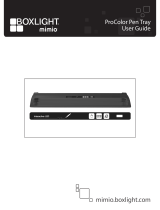Page is loading ...

X20 Console Reference Manual
Part Number W106
Rev. 1.5
© Copyright Topcon Precision Agriculture
October, 2007
All contents in this manual are copyrighted by Topcon. All rights
reserved. The information contained herein may not be used, accessed,
copied, stored, displayed, sold, modied, published or distributed, or
otherwise reproduced without express written consent from Topcon.


i
W106 Rev 1.5
X20 Console Manual
Table of Contents
Preface............................................................................ 1-1
Terms & Conditions .................................................................... 1-2
Manual Conventions ................................................................... 1-8
Chapter 2
Introduction .................................................................... 2-1
X20 Console Features ................................................................. 2-2
Screen ...................................................................................... 2-3
Audio ....................................................................................... 2-3
Keyboard & Mouse ................................................................. 2-3
Pen Stylus ................................................................................ 2-4
Console Overview: Front ............................................................ 2-4
Touch Screen ........................................................................... 2-4
Operating System .................................................................... 2-5
Status LED’s ........................................................................... 2-5
X20 Logo ................................................................................ 2-5
Console Overview: Side .............................................................. 2-6
X20 Console Housing ............................................................. 2-6
USB Ports ................................................................................ 2-7
Console Overview: Rear ............................................................. 2-7
Power Button ........................................................................... 2-8
Reset Button ............................................................................ 2-8
Power Connector ..................................................................... 2-8
RAM® Mount ......................................................................... 2-8
Heat Sink Fins ......................................................................... 2-8
Internal Speaker ...................................................................... 2-9
Rear External Ports ..................................................................... 2-9
Communication Ports (COM Ports) ........................................ 2-9
USB Ports .............................................................................. 2-10
CAN Bus Port ....................................................................... 2-10

ii
www.topconpa.com
X20 Console Manual
PS2 Mouse Port ..................................................................... 2-10
PS2 Keyboard ....................................................................... 2-10
Audio Port ..............................................................................2-11
LAN Port ................................................................................2-11
VGA Port ................................................................................2-11
Chapter 3
Unpacking the X20 Box................................................. 3-1
Contents of the X20 Kit .............................................................. 3-1
Mounting Kit Supplied for the X20 Console .............................. 3-2
Chapter 4
Installing the X20 Console ............................................ 4-1
Positioning the X20 Console ....................................................... 4-2
Options for Mounting the X20 Console ...................................... 4-2
Option 1 ................................................................................... 4-2
Option 2 ................................................................................... 4-3
How to Use the RAM® Mounts ............................................. 4-3
Schematic Layout of the X20 Power Harness ............................. 4-4
Fitting the X20 Power Harness ................................................... 4-4
2 Pin WeatherPack Plug .............................................................. 4-5
Connecting the Power Connector ................................................ 4-6
Chapter 5
X20 Power Management System.................................. 5-1
Understanding the X20 Power Management System .................. 5-1
Status LED’s ................................................................................ 5-2
Left LED ................................................................................. 5-2
Right LED ............................................................................... 5-2
Conditions in which the X20 Console Will Start ........................ 5-2
Conditions in which the X20 Console Will NOT Start ............... 5-3
Understanding the Red Colored LED ......................................... 5-4
External Supply Status ............................................................ 5-4
Internal Battery Status ............................................................. 5-5
LED’s and Charging the Battery ............................................. 5-6

iii
W106 Rev 1.5
X20 Console Manual
Internal Battery Charging Restrictions ........................................ 5-6
X20 Power Management Status LED’s ....................................... 5-7
Monitoring the X20 Console, when Switched OFF .................... 5-9
Monitoring the X20 Console, when Switched ON ..................... 5-9
Chapter 6
Switching the X20 Console ON .................................... 6-1
Turning the Power ON ................................................................ 6-1
If the X20 Console Will NOT Startup ......................................... 6-2
Chapter 7
Windows Desktop .......................................................... 7-1
Task Bar .................................................................................. 7-1
Start Button ............................................................................. 7-1
System Tray ............................................................................. 7-2
X20 Manager ........................................................................... 7-2
Accessing X20 Manager from the System Tray ................. 7-2
Chapter 8
X20 Manager .................................................................. 8-1
Accessing X20 Manager Using the X20 Logo ........................... 8-1
X20 Manager Window ................................................................ 8-2
Adjust Screen Brightness ........................................................ 8-3
Adjust Audio Volume .............................................................. 8-4
Power/Battery Status ............................................................... 8-4
Auto Shutdown Delay ............................................................. 8-5
Procedure of Auto Shutdown .................................................. 8-6
Procedure of Auto Shutdown, when ‘Disabled’ ...................... 8-7
Shutdown Button ..................................................................... 8-8
X20 Logo Pressed ................................................................... 8-8
Hide Button ............................................................................. 8-9
Chapter 9
Touch Screen Calibration ............................................. 9-1

iv
www.topconpa.com
X20 Console Manual
Chapter 10
Switching the X20 Console OFF ................................ 10-1
The ATX Shutdown Process ................................................. 10-1
Chapter 11
X20 Accessories ...........................................................11-1
External Speaker ........................................................................11-1
Connecting the External Speaker ...........................................11-1
GPS Hook-Up Cable ..................................................................11-2
240 Volt Adapter .........................................................................11-2
Chapter 12
Transferring Data ......................................................... 12-1
USB Ports .................................................................................. 12-1
Chapter 13
Looking After the X20 Console .................................. 13-1
Operating the X20 Console ....................................................... 13-1
Cleaning the Touch Screen ........................................................ 13-2
Touch Screen Use ...................................................................... 13-2
Storing the X20 Console ........................................................... 13-3
Chapter 14
Nickel-Metal Hydride Battery Characteristics ........... 14-1
Advantages of Nickel-Metal Hydride Batteries ........................ 14-3
Disadvantages of Nickel-Metal Hydride Batteries ................... 14-4
The X20 Console ....................................................................... 14-5
Chapter 15
X20 Console Specications........................................ 15-1
System Software ........................................................................ 15-1
Processing ................................................................................. 15-1
Display and Touch Screen ......................................................... 15-1
Interfaces ................................................................................... 15-2
Power ......................................................................................... 15-2
Audio ......................................................................................... 15-2

v
W106 Rev 1.5
X20 Console Manual
Dimensions ................................................................................ 15-2
Environmental ........................................................................... 15-2
Index

vi
www.topconpa.com
X20 Console Manual
Notes:

1-1
W106 Rev 1.5
X20 Console Manual
Preface
This manual has been developed to provide you with information
necessary to operate and maintain this Topcon Precision Agriculture
(TPA) product. Proper service and use is important for the safe and
reliable operation of the product. The sections provided in this manual
include information necessary for the safe and correct operation, care,
and troubleshooting of this product. The benets this product provides
can be greatly inuenced by your knowledge of the products described
in this manual.
Terms and Conditions
General
APPLICATION - You accept these Terms and Conditions by
purchasing the product from Topcon Precision Agriculture (TPA)
or from one TPA’s product dealers.
COPYRIGHT - All information contained in this manual is the
intellectual property of, and copyrighted material of TPA. All
rights are reserved. You may not use, access, copy, store, display,
create derivative works of, sell, modify, publish, distribute, or al-
low any third parties access to, any graphics, content, information
or data in this manual without TPA’s express written consent and
may only use such information for the care and operation of your
product. The information and data in this manual are a valuable
asset of TPA and are developed by the expenditure of consider-
able work, time and money, and are the result or original
selection, coordination and arrangement by TPA.
NOTICE
Please read these Terms and Conditions carefully.
NOTICE

1-2
www.topconpa.com
X20 Console Manual
TRADEMARKS – ZYNX, PROSTEER, EAGLE, KEE Tech-
nologies, Topcon, Topcon Positioning Systems and Topcon Preci-
sion Agriculture are trademarks or registered trademarks of the
Topcon Group of companies. Microsoft and Windows are trade-
marks or registered trademarks in the United States and/or other
countries of Microsoft Corporation. Product and company names
mentioned herein may be trademarks of their respective owners.
WEBSITE and OTHER STATEMENTS - No statement con-
tained at the website of TPA or any other Topcon Group company
or in any other advertisements or TPA literature or made by an
employee or independent contractor of TPA modies these Terms
and Conditions (Including the software licence, warranty and
limitation of liability).
IMPORTANT: SAFETY - Improper use of the product can lead
to death or injury to persons, damage to property and/or mal-
function of the product. The product should only be repaired by
authorized TPA service centres. You should closely review the
safety warnings and directions as to the proper use of the product
in this manual and at all times comply with the same.
Limited Warranty
ELECTRONIC and MECHANICAL COMPONENTS -TPA
warrants that the electronic components manufactured by TPA
shall be free of defects in materials and workmanship for a period
of one year from the original date of shipment to the dealer. TPA
warrants that all valves, hoses, cables and mechanical parts
manufactured by TPA shall be free of defects in materials and
workmanship for a period of 12 months from the date of sale.
RETURN and REPAIR - During the respective warranty peri-
ods, any of the above items found defective may be shipped to
TPA for repair. TPA will promptly repair the defective item at no
charge, and ship it back to you. You must pay the shipping and

1-3
W106 Rev 1.5
X20 Console Manual
handling charges in respect of the same. Calibration or compo-
nents, labour and travel expenses incurred for in-eld removal
and replacement of components are not covered in this warranty
policy. Damage to components due to negligence, abuse or im-
proper use, maintenance, modication or repair is NOT covered
under this warranty.
WARRANTY DISCLAIMER - Other than for the above war-
ranties or warranties in an appendix or a warranty card accompa-
nying the product, this manual and the product are provided ‘as
is’. There are no other warranties and to the extent allowed by
law TPA excludes all implied terms, conditions and warranties
in respect of the manual and the product (including any implied
warranty or merchantability or tness for any particular use or
purpose).
LIABILITY LIMIT and INDEMNITY - TPA and its dealers,
agents and representatives shall not be liable for technical or edi-
torial errors or omissions contained herein or for special, indirect,
economic, incidental or consequential damages resulting from
the furnishing, performance or use of this material or the product
(including where TPA has been advised of the possibility of such
damage). Such disclaimed damages include but are not limited to
loss of time, loss or destruction of data, loss of prot, savings or
revenue or loss of or damage to the product. In addition, TPA is
not responsible or liable for damages or costs incurred in con-
nection with obtaining substitute products or software, claims by
others, inconvenience, or any other costs.
In any event, TPA’s liability to you or any other person for any
claim, loss or damage (in contract, tort or on any other basis) will
be limited (in TPA’s option) to either (a) the replacement or repair
of the product, or (b) payment of the cost of replacing or repair-
ing the product. You indemnify and hold TPA harmless against
any claim, action, damage, loss, liability or cost (including legal
fees) which TPA incurs arising from (a) your operation, use and/
or maintenance of the product other that in accordance with the

1-4
www.topconpa.com
X20 Console Manual
terms set out in this manual, or (b) your negligence or wrongful
act or omission in respect of the product.
Other
These Terms and Conditions may be amended, modied, super-
seded or cancelled, at any time by TPA. These Terms and Condi-
tions will be governed by, and construed in accordance with:
- the laws of South Australia if the product is sold and supplied
to you in Australia (in which case the courts of South Australia or
the Federal Court of Australia (Adelaide Registry) have exclusive
jurisdiction in respect of any claim or dispute); or
- the laws of the State of California if the product is sold and sup-
plied to you outside of Australia.
All information, illustrations, and applications contained herein
are based on the latest available information at the time of pub-
lication. TPA reserves the right to make product changes at any
time without notice.
If any part of these Terms and Conditions would be unenforce-
able, the provision must be read down to the extent necessary
to avoid that result, and if the provision cannot be read down to
that extent, it must be severed without affecting the validity and
enforceability of the remainder of these Terms and Conditions.
Comments, suggestions, and questions about TPA products are
welcomed. Contact your local TPA representative or a represent-
ative at our corporate facility.
Topcon Precision Agriculture
14 Park Way
Mawson Lakes, South Australia 5095.
Phone: +61 8 8203 3300
Fax: +61 8 8203 3399

1-5
W106 Rev 1.5
X20 Console Manual
Service Information
Service assistance can be provided by contacting your local TPA
Authorised Dealer or by calling the Topcon Precision Agriculture
Service Centre.
Phone: +61 8 8203 3300
Fax: +61 8 8203 3399
8.30am to 5pm (Adelaide Local Time), Monday through Friday.

1-6
www.topconpa.com
X20 Console Manual
Communications Regulation Information
FCC Compliance Statement (USA)
This equipment has been tested and found to comply with the limits for
a Class ‘A’ digital device, pursuant to Part 15 of the FCC Rules. Op-
eration of this equipment in a residential area is likely to cause harm-
ful interference in which case the user will be required to correct the
interference at their own expense.
FCC Compliance Statement (Canada)
This Class A digital apparatus meets all requirements of the Canadian
Interference-Causing Equipment Regulation.
CE EMC Statement (European Community)
Warning: This is a class ‘A’ product. In a domestic environment this
product may cause radio interference in which case the user may be
required to take adequate measures.
‘C’ Tick EMC Statement (Australia & New Zealand)
Certication No. N12317. This product meets the applicable require-
ments of the Australia and New Zealand EMC Framework.

1-7
W106 Rev 1.5
X20 Console Manual
Radio & Television Interference
This computer equipment generates, uses, and can radiate radio-fre-
quency energy. If it is not installed and used correctly – that is, in strict
accordance with TOPCON Precision Agriculture instructions – it may
cause interference with radio communication.
You can determine whether your computer system is causing interfer-
ence by turning it off. If the interference stops, it was probably caused
by the computer or one of the peripheral electronic devices.
If your computer system does cause interference to a radio or other
electronic device, try to correct the interference by using one or more of
the following measures:
• Turn the radio antenna until the interference stops.
• Move the computer to either side of the radio or other
electronic device.
• Move the computer farther away from the radio or other
electronic device.
• Connect the computer to a different circuit to the radio or other
electronic device.
If necessary contact your nearest TOPCON Precision Agriculture dealer
for assistance.
Important: Changes or modications to this product not authorized by
TOPCON Precision Agriculture could void the EMC compliance and
negate your authority to operate the product.
This product was tested for EMC compliance under conditions that
included the use of TOPCON Precision Agriculture peripheral devices
& TOPCON Precision Agriculture shielded cables and connectors be-
tween system components.
It is important that you use TOPCON Precision Agriculture peripheral
devices between system components to reduce the possibility of caus-
ing interference to radios and other electronic devices.

1-8
www.topconpa.com
X20 Console Manual
Manual Conventions
This Manual uses the following conventions:
File>Exit ~ Click/tap/press the File menu, then click/tap/press Exit.
Enter ~ Click/tap/press the button or key labelled Enter.
Supplementary information that can help you congure,
maintain, or set up a system.
Supplementary information that can have an effect on
system operation, system performance, measurements
& personal safety.
Notication that an action has the potential to
adversely effect system operation, system
performance, data integrity, or personal health.
Notication that an action will result in systems
damage, loss of data, loss of warranty, or personal
injury.
UNDER NO CIRCUMSTANCES SHOULD THIS
ACTION BE PERFORMED.
TIP
NOTICE
CAUTION
WARNING
DANGER

2-1
W106 Rev 1.5
X20 Console Manual
The X20 console is a powerful computer which can be adapted into a
number of mobile applications from agriculture, mining and
construction.
In today’s changing world the need for advanced application
technologies and efciency of in-cab control with multiple functions as
well as ease of use is important.
The X20 console from Topcon Precision Agriculture is a powerful
solution to meet the most demanding situations.
Introduction

2-2
www.topconpa.com
X20 Console Manual
X20 Console Features
• Windows
®
XP PRO SP2 is the X20’s operating system
• Built in protection against vehicles start up
• Intelligent Power Management supply. Status LED's displays
status of the External Supply and Internal Battery, see Chapter 5
• ATX power ON/OFF – Power Button needs to be pressed for 2-3
seconds to power up
When shutting down the console, the console automatically powers
down and switches the console OFF
• Processor speed 1Ghz
• 2GB Industrial Flashcard
• 512 MB RAM
• Faster performance when running multiple applications (Improved
SVGA)
• The X20 console logo activates the X20 Manager to allow the
operator to adjust the screen brightness, adjust the audio
volume, displays the internal battery and external supply status,
see Chapter 8.

2-3
W106 Rev 1.5
X20 Console Manual
Screen
When the X20 console is running, and the X20 logo is pressed for
5 seconds the X20 Manager window is displayed. This allows the
operator to adjust the brightness of the screen, adjust the volume
control and check the battery status, see Chapter 7 and 8.
8.4" LCD high contrast TFT, Backlit, 800x600 resolution. This
screen has a very high contrast allowing clear visibility outdoors.
Yet it can be dimmed for night work.
The screen has a touch panel fitted with a glass backing, which
will break if impacted heavily. The touch panel is very durable and
should be wiped clean regularly when the X20 console is off.
The calibration of the touch panel should never change, in normal
operating temperatures. However, if the X20 console is operated
in extreme temperatures, this calibration may change. Adjust
calibration using calibration software and stylus, see Chapter 9.
Audio
The X20 console has a speaker built in for audible and voice
alarms. The operating volume of the X20 is adjusted using a
volume control. To adjust the volume see page 8-4.
An audio plug (Figure 2-3 on page 2-7) is supplied at the rear
of the console for the fitment of the external speaker which is
supplied with the X20 console kit.
Keyboard & Mouse
A USB mouse and keyboard are supplied. The USB mouse and
keyboard can plug into one of four USB ports on the X20 console.

2-4
www.topconpa.com
X20 Console Manual
Pen Stylus
A pen stylus is supplied to select objects and areas on the touch
screen, instead of using your finger.
The pen stylus comes with a holder with double sided tape to
mount in the vehicle or on the housing of the X20 console.
Console Overview: Front
Touch Screen
The touch screen (Figure 2-1) is an 8.4” TFT Active Matrix
color screen. The screen is Super Bright SVGA LCD display
with brightness control. The software allows full range of digital
dimming to suit all light conditions.
X20 Logo
Operating
System
Status LED's
Touch Screen
Figure 2-1. Front of the X20 Console
/