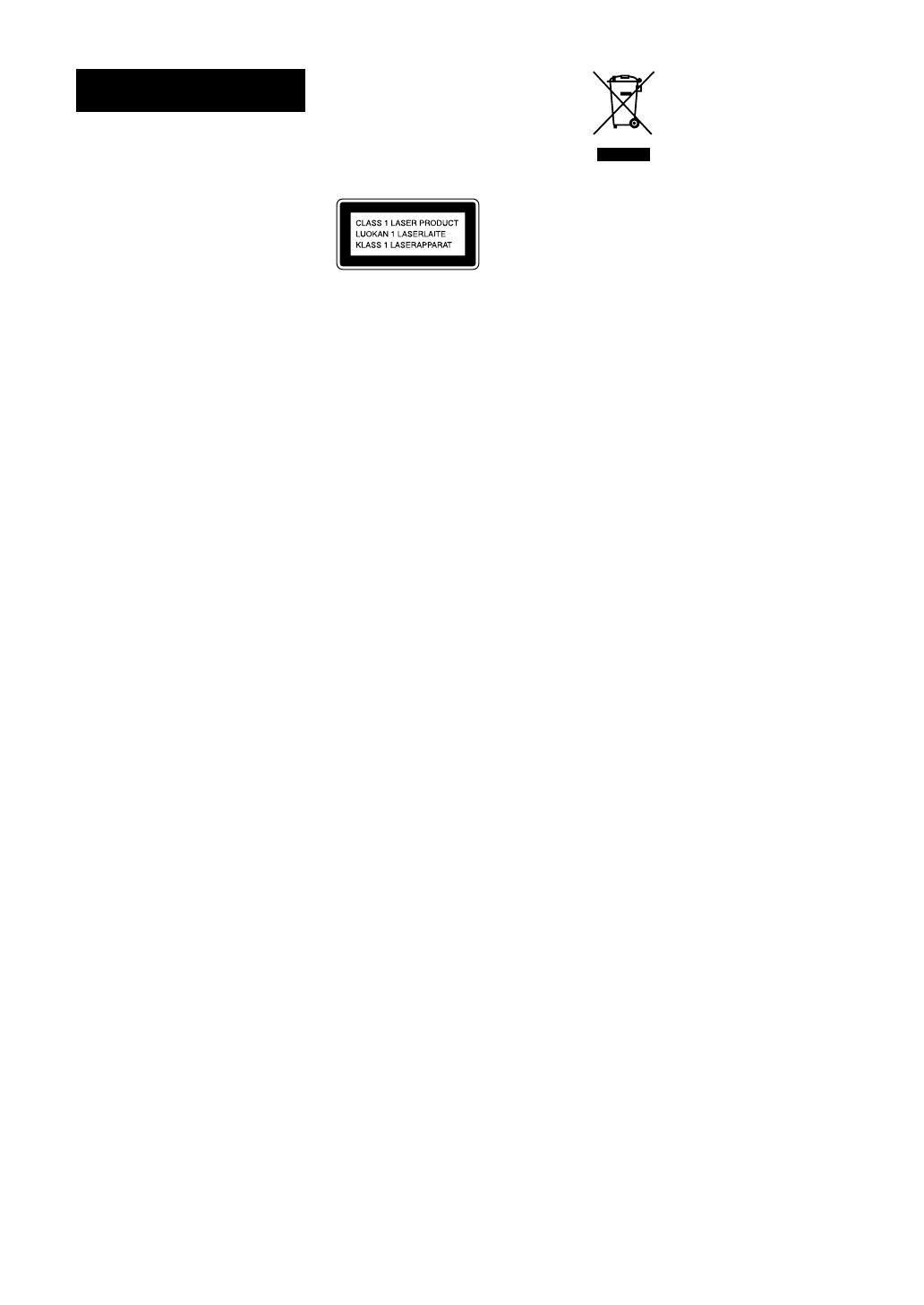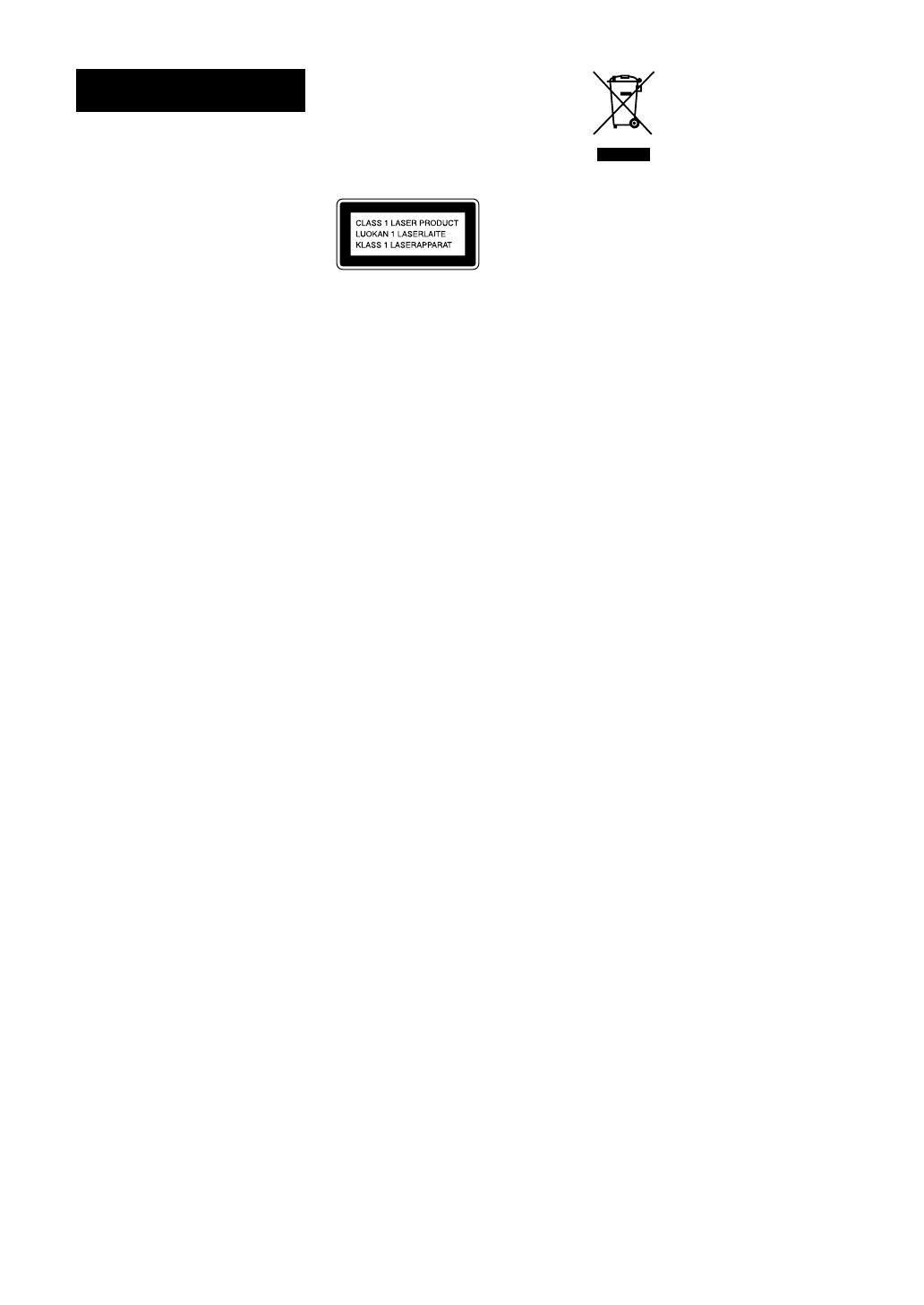
2
GB
NAS-E35HD.GB.3-292-247-11(1)
WARNING
To reduce the risk of re
or electric shock, do not
expose this apparatus
to rain or moisture.
To reduce the risk of re, do not
cover the ventilation opening of
the apparatus with newspapers,
tablecloths, curtains, etc.
Do not place the naked ame
sources such as lighted candles
on the apparatus.
To reduce the risk of re or
electric shock, do not expose
this apparatus to dripping or
splashing, and do not place
objects lled with liquids, such
as vases, on the apparatus.
e unit is not disconnected
from AC power source (mains)
as long as it is connected to the
wall socket, even if the unit
itself has been turned o.
As the main plug is used to
disconnect the unit from
the mains, connect the unit
to an easily accessible AC
outlet. Should you notice
an abnormality in the unit,
disconnect the main plug from
the AC outlet immediately.
Do not install the appliance
in a conned space, such as a
bookcase or built-in cabinet.
Do not expose batteries or
apparatus with battery-installed
to excessive heat such as
sunshine re or the like.
CAUTION
e use of optical instruments
with this product will increase
eye hazard.
is appliance is classied as a
CLASS 1 LASER product. is
marking is located on the rear
exterior.
European model only
Excessive sound pressure from
earphones and headphones can
cause hearing loss.
Notice for the customer
in the countries applying
EU Directives
e manufacturer of this
product is Sony Corporation, 1-
7-1 Konan, Minato-ku, Tokyo,
108-0075 Japan.
e Authorized Representative
for EMC and product safety
is Sony Deutschland GmbH,
Hedelnger Strasse 61, 70327
Stuttgart, Germany.
For any service or guarantee
matters please refer to the
addresses given in separate
service or guarantee
documents.
Disposal of Old
Electrical &
Electronic
Equipment
(Applicable in
the European Union and
other European countries
with separate collection
systems)
is symbol on the product or
on its packaging indicates that
this product shall not be treated
as household waste. Instead
it shall be handed over to the
applicable collection point
for the recycling of electrical
and electronic equipment.
By ensuring this product is
disposed of correctly, you
will help prevent potential
negative consequences for
the environment and human
health, which could otherwise
be caused by inappropriate
waste handling of this product.
e recycling of materials
will help to conserve natural
resources. For more detailed
information about recycling
of this product, please contact
your local Civic Oce, your
household waste disposal
service or the shop where you
purchased the product.
Applicable accessories: Remote
control