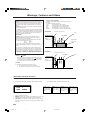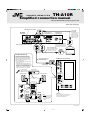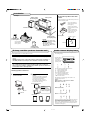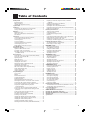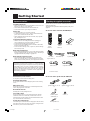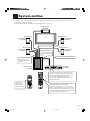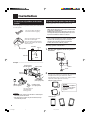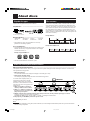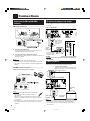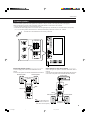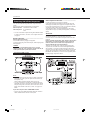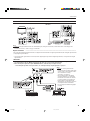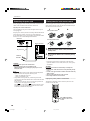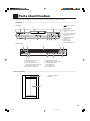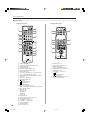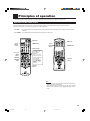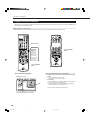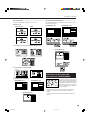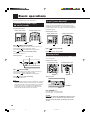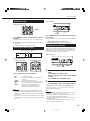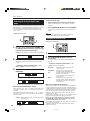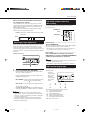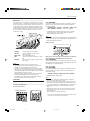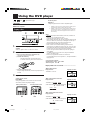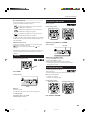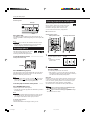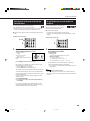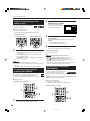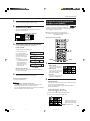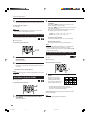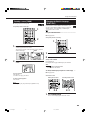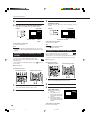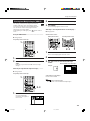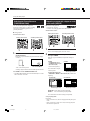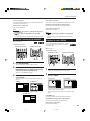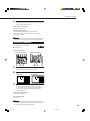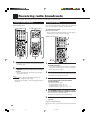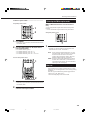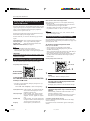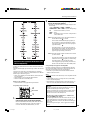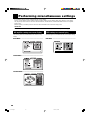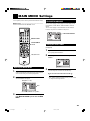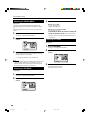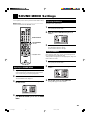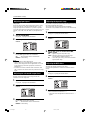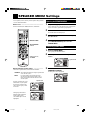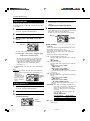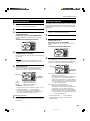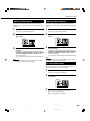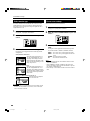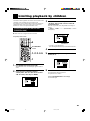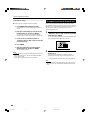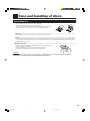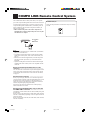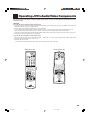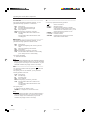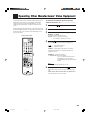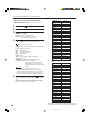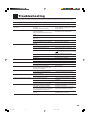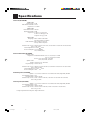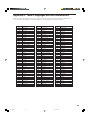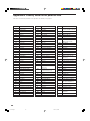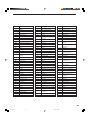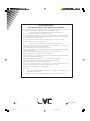LVT0516-001A
[ B ]
For Customer Use:
Enter below the Model No. and Serial
No. which are located either on the rear,
bottom or side of the cabinet. Retain this
information for future reference.
Model No.
Serial No.
TH-A10R
DVD DIGITAL CINEMA SYSTEM
INSTRUCTIONS
Consists of XV-THA10R, SP-PWA10, SP-XCA10, and SP-XSA10.
SP-PWA10 XV-THA10R
SP-XCA10SP-XSA10 SP-XSA10
TH-A10R[B]Cover/f 00.6.27, 0:38 PM1

G-1
Warnings, Cautions and Others
1. CLASS 1 LASER PRODUCT
2. DANGER: Visible and invisible laser radiation when open and
interlock failed or defeated. Avoid direct exposure to beam.
3. CAUTION: Do not open the top cover. There are no user service-
able parts inside the Unit; leave all servicing to qualified service
personnel.
IMPORTANT for the U.K.
DO NOT cut off the mains plug from this equipment. If the
plug fitted is not suitable for the power points in your home or
the cable is too short to reach a power point, then obtain an
appropriate safety approved extension lead or consult your
dealer.
BE SURE to replace the fuse only with an identical approved
type, as originally fitted.
If nonetheless the mains plug is cut off ensure to remove the
fuse and dispose of the plug immediately, to avoid a possible
shock hazard by inadvertent connection to the mains supply.
If this product is not supplied fitted with a mains plug then
follow the instructions given below:
IMPORTANT.
DO NOT make any connection to the terminal which is
marked with the letter E or by the safety earth symbol or
coloured green or green-and-yellow.
The wires in the mains lead on this product are coloured in
accordance with the following code:
Blue : Neutral
Brown : Live
As these colours may not correspond with the coloured
markings identifying the terminals in your plug proceed as
follows:
The wire which is coloured blue must be connected to the
terminal which is marked with the letter N or coloured black.
The wire which is coloured brown must be connected to the
terminal which is marked with the letter L or coloured red.
IF IN DOUBT - CONSULT A COMPETENT ELECTRICIAN.
Caution –– button!
Disconnect the XV-THA10R and SP-PWA10 main plugs
to shut the power off completely. The button on the
XV-THA10R in any position do not disconnect the meins
line. The power can be remote controlled.
CLASS 1
LASER PRODUCT
Caution: Proper Ventilation
To avoide risk of electric shock and fire and to protect from
damage.
Locate the apparatus as follows:
Front: No obstructions open spacing.
Sides: No obstructions in 3 cm from the sides.
Top: No obstructions in 5 cm from the top.
Back: No obstructions in 15 cm from the back
Bottom: No obstructions, place on the level surface.
CAUTION
To reduce the risk of electrical shocks, fire, etc.:
1. Do not remove screws, covers or cabinet.
2. Do not expose this appliance to rain or moisture.
1 CLASSIFICATION MARK, PLACED ON REAR ENCLOSURE
2 WARNING LABEL, PLACED INSIDE THE UNIT
IMPORTANT FOR LASER PRODUCTS
REPRODUCTION OF LABELS
CAUTION: Invisible laser
radiation when open and
interlock failed or defeated.
AVOID DIRECT EXPOSURE
TO BEAM. (e)
ADVARSEL: Usynlig laser-
stråling ved åbning, når
sikkerhedsafbrydere er ude
af funktion. Undgå udsæt-
telse for stråling (d)
VARNING: Osynlig laser-
strålning när denna del är
öppnad och spärren är
urkopplad. Betrakta ej
strålen. (s)
VARO: Avattaessa ja suo-
jalukitus ohitettaessa olet
alttiina näkymättömälle
lasersäteilylle. Älä katso
säteeseen. (f)
Spacing 15cm or more
Front
Stand height
5cm or more
Wall or
obstructions
Floor
XV-THA10R
Spacing 15cm or more
Front
Wall or
obstructions
Floor
SP-PWA10
XV-THA10R
SP-PWA10
TH-A10R[B]Cover/f 00.6.27, 0:38 PM2

DVD DIGITAL CINEMA SYSTEM
TH-A10R
Simplified connection manual
Please see INSTRUCTIONS from page 6 to page 10 as well.
XV-THA10R
(Center unit)
SP-PWA10 (Powered sub-woofer)
FM and AM antenna terminals (6)
S-video output and
input terminals (6, 8, 9)
Digital input and
output terminals (9)
S-video cable
(not supplied)
Connect to the TV if
it has an S-video in-
put (for higher image
quality). Connect the
cables with the £
mark facing down.
AC power cord (supplied) (10)
Before plugging the center unit
into an AC outlet, make sure that
all connections have been made.
COMPU LINK terminals (54)
Video cable (supplied) (6)
Connect the MONITOR OUT
terminal to composit video
input terminal on the TV.
Yellow
Yellow
System cable (supplied) (6)
Connect the center unit to
powered sub-woofer.
Ensure that the £
mark on the plug
faces to the right.
Ensure that
the £ mark
on the plug
faces upwards.
Analog audio input and output terminals (8, 9)
To connect speakers (7)
Connect the satellite speakers and center
speaker to the terminals on the powered
subwoofer using the speaker cords supplied.
Labels are attached to the speaker cords to
indicate the speaker and terminal to which
each is to be connected.
• The four satellite speakers may be used at
either front or rear.
• Ensure that the left and right speakers are
connected to left and right respectively, and
that they are connected with the correct
polarity (+ve, –ve). The white speaker cord
connects to the + terminal, and the black
speaker cord connects to the – terminal.
Twist and remove
the insulation at the
end of each speaker
cord.
Front right speaker
Front left speaker
Speaker cord (6 m)
(19.7 ft)
Center speaker
Rear left
speaker
Rear right
speaker
Speaker cord
(15 m) (49.2 ft)
White
Black
To AC outlet
Before plugging the powered sub-woofer
into an AC outlet, make sure that all
connections have been made.
LVT0517-001A [B]
Please see the reverse page.
Note:
• Mixing up the polarity
of the speaker cords
can reduce the stereo
effect and sound
quality.
SCM1[B] 00.6.30, 3:29 PM1

Installation
Example
TV
Satellite speaker
(front left stpeker)
Satellite speaker
(front right speaker)
Center speaker
Powered sub-woofer
Satellite speaker
(rear left speaker)
Satellite speaker
(rear right speaker)
The rear speakers are
placed behind the
listening position.
Center unit
CAUTIONS:
• For safety reasons, always ensure
that there is sufficient place behind
the powered sub-woofer.
• If the front and rear speakers are
placed on the floor, always ensure
that they are level.
To attach non-slip rubbers to the center
speaker
Attach the supplied non-slip rubbers at three points on the
bottom of the center speaker.
1 cm (7/16”)
5 cm (2”)
Front side
Bottom
The non-slip rubbers are
adhesive. Peel off the seal
before applying.
Use the supplied bracket to fix satellite speakers to the wall.
CAUTION: ATTACHING THE BRACKETS ON THE WALL
When attaching the brackets on the wall, have them attached to the wall by a qualified
person.
DO NOT attach the brackets on the wall by yourself to avoid an unexpected damage of
their falling from the wall, caused by incorrect attachment or weakness in the wall.
Location of attachment to wall:
Care is required in selecting a location for attaching satellite speakers to the wall.
Injury to personnel, or damage to equipment, may result if the speakers are attached in a
location which interferes with daily activities.
Attaching speakers to the bracket
Tilting the speaker to the front
Tilting left-right
Bracket
CAUTION:
If the screw is not
tightened firmly, it may
cause injury to personnel
or damage to equipment.
Screw
1. Use the screw supplied to attach the
speaker to the bracket.
2. Adjusting the angle of the satellite
speakers
The angle of the speaker may be adjusted
in the front-rear and left-right directions
along the channel in the bracket.
When adjusting the angle, loosen the
screw slightly, make the adjustment, and
then tighten the screw firmly.
To hang satellite speakers from the wall
Uses lamps to display the audio channel configuration for the
disc currently playing.
The lamps refer to the speaker channel as follows.
L: Left front speaker channnel
R: Right front speaker channel
C: Center speaker channel
RS: Right surround speaker channel
LS: Left surround speaker channel
S: Rear speaker channel (monaural)
LFE: Sub-woofer channel
The lamp display indicates the type of disc (DVD or CD)
currently playing as follows.
Example:
With Dolby digital 5.1 ch, DTS digital 5.1 ch, or MPEG
Multichannel 5.1 ch surround
With Dolby digital (Lt/Rt)
With stereo sound (eg Audio CD)
Attach non-slip rubbers at
the three points shown in the
diagram.
Attach two rubbers at left
and right at the front of the
speaker, and one in the
middle at the rear.
Audio channel display lamp
Non-slip rubber
• The audio channel
display lamp is not
an indicator of
which speakers are
producing sound.
When playing DVD recorded in Dolby Digital, Dolby Pro Logic,
DTS, or MPEG Multichannnel Surround Sound, set the main
system surround mode to “SURROUND ON.”
When it is set to “SURROUND OFF” the audio channel display
lamp will not change. However, sound will be played without
surround effects (see page 21).
J
V
C
0600TNMNATJSC
SCM1[B] 00.6.30, 3:29 PM2

1
Table of Contents
Getting Started ........................................................................................... 2
Important cautions ........................................................................2
Safety precautions.........................................................................2
Checking the supplied accessories................................................2
System outline ............................................................................................ 3
Installation .................................................................................................. 4
To attach non-slip rubbers to the center speaker...........................4
To hang satellite speakers from the wall.......................................4
About discs ................................................................................................. 5
Playable disc types........................................................................ 5
Video CDs with Playback Control function .................................5
Disc structure ................................................................................5
Connections ................................................................................................ 6
Connecting the FM and AM (MW) antennas ...............................6
To connect the powered sub-woofer .............................................6
Connecting the TV........................................................................6
To connect speakers ......................................................................7
Connecting Audio/Video Components .........................................8
Connecting the power cord .........................................................10
Putting batteries in the remote control........................................10
Parts Identification .................................................................................. 11
Principles of operation ........................................................................... 13
Operation with the remote control ..............................................13
To operate via the on-screen menu .............................................14
Preventing screen burn-out with the screen saver
[SCREEN SAVER] .................................................................15
Basic operations ...................................................................................... 16
To turn the system power supply ON and OFF (standby) ..........16
To turn TV power ON and OFF..................................................16
Adjusting volume........................................................................16
Muting the sound ........................................................................17
Selecting the source to play ........................................................17
Changing the source name..........................................................17
Selecting the analog or digital input mode .................................18
Changing the decode mode.........................................................18
Adjusting the Input Signal Level ................................................19
Sub-woofer volume control and phase setting............................19
Audio channel display lamp .......................................................19
Using the Sleep Timer ................................................................20
Using the DSP Modes.................................................................20
Using the DVD player .............................................................................. 22
To play a disc ..............................................................................22
Pausing........................................................................................23
Fast forward and rewind .............................................................23
Locating the beginning ...............................................................23
Resuming playback.....................................................................24
Selecting playback from the DVD menu ....................................24
Selecting the location to view from the video CD menu ............25
To specify the title or track number for playback .......................25
To play from the beginning of a title, chapter, or track ..............26
To specify the chapter number for playback
[CHAP. SEARCH] ..................................................................26
To specify the time for playback [TIME SEARCH] ..................26
To select the screen for playback from the digest screen
[DIGEST]................................................................................27
To advance the picture one frame at a time ................................28
Slow-Motion Playback [SLOW].................................................28
To display Continuous Photos [STROBE] .................................28
Zooming a scene [ZOOM]..........................................................29
Changing the Subtitle Language [SUB TITILE]........................29
Changing the audio language or sound [AUDIO] ......................30
Changing the audio channel [AUDIO] .......................................30
Viewing from Multiple Angles [ANGLE] ..................................31
Selecting the Picture Character [THEATER POSITION] ..........32
Repeating a current title, chapter or track, or all tracks
[REPEAT] ...............................................................................32
Repeating a desired part [A-B REPEAT] ...................................33
Sampling all tracks [INTRO]......................................................33
Checking the Disc Time [TIME SELECT] ................................34
Programming the Playing Order of the Tracks [PROGRAM]....34
Random Play [RANDOM] .........................................................35
Receiving radio broadcasts ................................................................... 36
Tuning in stations manually........................................................36
Using preset tuning .....................................................................36
Selecting the FM reception mode ...............................................37
Beat cut .......................................................................................37
Using the RDS (Radio Data System) to receive FM stations .....38
What information can RDS signals provide? .............................38
Searching for a program by PTY codes......................................38
Switching to a broadcast program of your choice temporarily...39
Performing miscellaneous settings ..................................................... 40
AV amplifier settings on-screen display .....................................40
DVD settings on-screen display .................................................40
MAIN MENU Settings ............................................................................. 41
Opening the MAIN MENU ........................................................41
ON SCREEN LANGUAGE .......................................................41
Setting the SLEEP TIMER .........................................................41
Changing the DECODE MODE .................................................42
Changing the DSP MODE..........................................................42
Adjusting the volume..................................................................42
SOUND MENU Settings .......................................................................... 43
Opening the SOUND MENU .....................................................43
Adjusting the balance .................................................................43
Using LOUDNESS .....................................................................43
Adjusting input signal.................................................................44
Adjusting the sub-woofer output level........................................44
Adjusting the dynamic range ......................................................44
Adjusting the DSP effect ............................................................44
SPEAKER MENU Settings ....................................................................... 45
Opening the SPEAKER MENU .................................................45
Switching speaker mode .............................................................45
Playing a test tone .......................................................................46
Setting speaker size.....................................................................46
Setting speaker level ...................................................................47
Adjusting delay time...................................................................47
DVD MENU Settings ................................................................................ 48
Opening the DVD MENU ..........................................................48
Choosing menu language............................................................48
Choosing audio language............................................................49
Choosing subtitle language.........................................................49
On-screen guide settings.............................................................49
Select monitor type .....................................................................50
Screen saver settings ...................................................................50
Limiting playback by children ............................................................... 51
To set Parental Lock for the first time [PARENTAL LOCK].....51
To temporarily release the Parental lock.....................................52
Care and handling of discs .................................................................... 53
How to handle discs....................................................................53
COMPU LINK Remote Control System .................................................. 54
Operating JVC’s Audio/Video Components ......................................... 55
Operating Other Manufacturers’ Video Equipment ........................... 57
Troubleshooting ........................................................................................ 59
Specifications .......................................................................................... 60
TH-A10R[B]1/f 00.7.3, 7:56 PM1

2
Getting Started
Important cautions
Installation of the unit
• Select a place which is level, dry and neither too hot nor too cold
between 5°C and 35°C (41°F and 95°F).
• Leave sufficient distance between the unit and the TV.
• Do not use the unit in a place subject to vibrations.
Power cord
• Do not handle the power cord with wet hands!
• A small amount of power (3 W) is always consumed while the
power cord is connected to the wall outlet.
• When unplugging the unit from the wall outlet, always pull the
plug, not the power cord.
To prevent malfunction of the unit
• There are no user-serviceable parts inside. If anything goes
wrong, unplug the power cord and consult your dealer.
• Do not insert any metallic object into the unit.
• Do not use any non-standard shape disc available on the market,
because it may damage the unit.
• Do not use a disc with tape, seals, or paste on it, because damage
to the unit may result.
Note about copyright laws
• Please check the copyright laws in your country before recording
from DVD VIDEO, Audio CD, and Video CD discs. Recording of
copyrighted material may infringe copyright laws.
Note about the copyguard system
• The DVD VIDEO disc is protected by the copyguard system.
When you connect the unit to your VCR directly, the coryguard
system activates and the picture may not be played back correctly.
This product incorporates copyright protection technology that is
protected by method claims of certain U.S. patents and other
intellectual property rights owned by Macrovision Corporation and
other rights owners. Use of this copyright protection technology
must be authorized by Macrovision Corporation, and is intended
for home and other limited viewing uses only unless otherwise
authorized by Macrovision Corporation. Reverse engineering or
disassembly is prohibited.
Safety precautions
Avoid moisture, water and dust
Do not place your unit in moist or dusty places.
Avoid high temperatures
Do not expose the unit to direct sunlight or place it near a heating
device.
When you’re away
When away on travel or otherwise for an extended period of time,
remove the plug from the wall outlet.
Do not block the vents
Blocking the vents may damage the unit.
Care of the cabinet
When cleaning the unit, use a soft cloth and follow the relevant
instructions on the use of chemically-coated cloths. Do not use
benzene, thinner or other organic solvents and disinfectants. These
may cause deformation or discoloring.
If water gets inside the unit
Turn off the power switch and remove the plug from the wall outlet,
then call the store where you made your purchase. Using the unit in
this state may cause a fire or electrical shock.
Checking the supplied accessories
Check to be sure you have all of the following items, which are
supplied with the unit.
The number in the parentheses indicates quantity of the pieces
supplied.
Primary
remote
control (1)
Secondary
remote
control (1)
Batteries (4)
AM (MW)
Loop Antenna (1)
FM Antenna (1)
AC Power Cord (1)
Video Cable (1)
Compulink Cord (1)
System Cable (1)
Speaker Cord 6 m (19.7 ft)
(3)
Speaker Cord 15 m (49.2 ft)
(2)
Satellite speaker
wall bracket (4)
Screws (4)
Non-slip rubbers (3)
Accessories in the center unit (XV-THA10R) box
Accessories in the speaker unit (SP-THA10) box
TH-A10R[B]1/f 00.7.3, 7:56 PM2

3
System outline
This system consists of the center unit containing a DVD player, a radio, and a pre-amp, as well as the powered sub-woofer, the center
speaker, and four satellite speaker units.
It provides a fully functional DVD theater system by simply connecting to a TV set.
Center speaker
(SP-XCA10)
Satellite speaker
(SP-XSA10)
Satellite speaker
(SP-XSA10)
Satellite speaker
(SP-XSA10)
Satellite speaker
(SP-XSA10)
The center speaker and the
satellite speakers are
connected to the powered
sub-woofer.
The center unit and
powered sub woofer are
connected with the system
cable.
The TV is connected to the center unit.
Contains a DVD player, radio, and preamp (volume
control, tone control), together with a Dolby digital
decoder and DTS digital surround decoder for Dolby
Surround and DTS Digital Surround effects.
For some music software, the DAP mode offers the
expanded sound field.
This system is capable of most operations. As it is
illuminated it may also be used in the dark.
It may also be used to operate JVC TVs, VCRs, MD
recorders, and cassette decks, as well as TVs and VCRs
from other manufacturers. Note that the remote control
unit must be programmed with the correct settings when
using products from other manufacturers.
Only the most
commonly used
functions for this
system are available.
TV
Center unit
(XV-THA10R)
Powerd sub-woofer
(SP-PWA10)
Front left speaker Front right speaker
Rear right speaker
Rear left speaker
TH-A10R[B]1/f 00.7.3, 7:56 PM3

4
To attach non-slip rubbers to the center
speaker
Attach the supplied non-slip rubbers at three points on the bottom of
the center speaker.
Installation
Example ——————————————————
CAUTIONS:
• For safety reasons, always ensure that there is sufficient place
behind the powered sub-woofer.
• If the front and rear speakers are placed on the floor, always
ensure that they are level.
To hang satellite speakers from the wall
Use the supplied bracket to fix satellite speakers to the wall.
CAUTION: ATTACHING THE BRACKETS ON THE WALL
When attaching the brackets on the wall, have them attached
to the wall by a qualified person.
DO NOT attach the brackets on the wall by yourself to avoid
an unexpected damage of their falling from the wall, caused
by incorrect attachment or weakness in the wall.
Location of attachment to wall:
Care is required in selecting a location for attaching satellite
speakers to the wall. Injury to personnel, or damage to
equipment, may result if the speakers are attached in a
location which interferes with daily activities.
Attaching speakers to the bracket ————————
1. Use the screw supplied to attach the speaker to
the bracket.
Tilting the speaker to the front
Tilting left-right
2. Adjusting the angle of the satellite speakers
The angle of the speaker may be adjusted in the front-rear and
left-right directions along the channel in the bracket.
When adjusting the angle, loosen the screw slightly, make the
adjustment, and then tighten the screw firmly.
Bracket
CAUTION:
If the screw is not tightened
firmly, it may cause injury to
personnel or damage to
equipment.
1 cm (7/16”)
5 cm (2”)
Front side
Bottom
TV
Satellite speaker
(front left speaker)
Satellite speaker
(front right speaker)
Center speaker
Powered
sub-woofer
Satellite speaker
(rear left speaker)
Satellite speaker
(rear right speaker)
Screw
Center unit
The rear speakers are
placed behind the
listening position.
Non-slip rubber
The non-slip rubbers are adhesive.
Peel off the seal before applying.
Attach non-slip rubbers at the three
points shown in the diagram.
Attach two rubbers at left and right at
the front of the speaker, and one in the
middle at the rear.
TH-A10R[B]1/f 00.7.3, 7:57 PM4

5
About discs
Playable disc types
Playable and non-playable disc types are as follows:
Playable discs ———————————————
DVD VIDEO Video CD Audio CD
The DVD Logo is a trademark.
Non-playable discs——————————————
• DVD-ROM • DVD-RAM • DVD-R • DVD-RW
• CD-R • CD-ROM • PHOTO CD • CD-RW
• Playing back discs list as “Non-playable discs” above may
generate noise and damage speakers.
Notes on DVD VIDEO discs
• DVD players and DVD VIDEO discs have their own Region Code
numbers. This unit only can play back DVD discs whose Region
Code numbers include “2”.
Examples of playable DVD discs:
• This unit accommodates discs for the PAL system.
Disc structure
A DVD disc is comprised of “titles”, while an Audio CD or Video
CD is comprised of “tracks”. Each title may be divided into some
“chapters”. For example, if a DVD disc contains some movies, each
movie, each movie may have its own title number, and each movie
may be divided into some chapters. In a DVD karaoke disc, each
song usually has its own title number and does not have chapters. In
general, each title has independent content, while each chapter in the
same title has continuity.
Example: DVD disc
Example: Audio CD/Video CD
Video CDs with Playback Control function
What is Playback Control function? ———————————————————————————————
The Playback Control function, allows you to enjoy menu-driven operation and high-resolution still images which have a resolution four
times greater than moving pictures.
• Menu-driven playback
You can interact with the screen using a menu display to select and play an entry.
• High-resolution still image display
You can display high-quality images four times clearer than moving pictures.
A selection menu is displayed when you
start playing a Video CD disc with the
Playback Control feature. The selection
menu shows a list of numbers for selection.
Some discs may show moving pictures or a
divided screen.
1. When a list of numbers is displayed,
selecting a number shows its contents.
2. When “3” or “SELECT” is displayed on
the television screen, pressing this button
jumps to the specific picture.
3. When the selection menu is redisplayed after you have played your selection, selecting a number again replays its contents.
(Some discs may show the menu screen several times.)
When ¢ and 4 are shown, pressing “NEXT” or “PREV” can change the selection menu.
4. After playback, press RETURN to go back to the previous screen.
To stop playback, press STOP.
Note:
• When a menu is displayed for a long time (about ten minutes), the screen background automatically fades out to prevent screen burn-in
while the setting is suspended.
TH-A10R[B]1/f 00.7.3, 7:57 PM5

6
Connections
Connecting the FM and AM (MW)
antennas
FM antenna connections ———————————
A. Using the supplied FM antenna
The FM antenna provided can be connected to the FM 75 Ω
COAXIAL terminal as temporary measure.
B. Using the standard type connector (Not supplied)
A standard type connector should be connected to the FM 75 Ω
COAXIAL terminal.
Note:
• If reception is poor, connect the outdoor antenna.
Before attaching the 75 Ω coaxial cable (the kind with a round
wire going to an outdoor antenna), disconnect the supplied FM
antenna.
AM (MW) antenna connections —————————
Turn the loop until you have the best reception.
Notes:
• If the AM (MW) loop antenna wire is covered with
vinyl, remove the vinyl by twisting it as shown
in the diagram.
• Make sure the antenna conductors do not touch any other
terminals, connecting cords and power cord. This could cause
poor reception.
• If reception is poor, connect an outdoor single vinyl-covered wire
to the AM EXT terminal. (Keep the AM (MW) loop antenna
connected.)
To connect the powered sub-woofer
Use the supplied system cable to connect the powered sub-woofer
(SP-PWA10).
Center unit (XV-THA10R)
Powered sub woofer (SP-PWA10)
Connecting the TV
Connect the TV to view video images from the center unit.
Notes:
• When connecting the TV to the TV SOUND/DBS jacks, DO NOT
connect the TV’S-video output to these video input terminals.
• Do not connect the unit to an NTSC television. Connect it to a
PAL television.
Center unit (XV-THA10R)
S-video cable (not supplied)
Connect to the TV if it has an S-video input (for
higher image quality). Connect the cables with
the £ mark facing down.
System
cable
(supplied)
Video cable
(supplied)
To composite
video input
To S-video
input
Ensure that the £
mark on the plug
faces to the right.
Ensure that the
£ mark on
the plug faces
upwards.
CAUTION:
• Use the system cable provided for attaching the center unit and
the sub woofer.
TH-A10R[B]1/f 00.7.3, 7:57 PM6

7
To connect speakers
Connect the satellite speakers and center speaker to the terminals on the powered sub-woofer using the speaker cords supplied.
Labels are attached to the speaker cords to indicate the speaker and terminal to which each is to be connected.
• The four satellite speakers may be used at either front or rear.
• Ensure that the left and right speakers are connected to left and right respectively, and that they are connected with the correct polarity
(+ve, –ve). The white speaker cord connects to the + terminal, and the black speaker cord connects to the – terminal.
Twist and remove the insulation at the end of each speaker cord.
Conneceting the front speakers —————————
Connect the right speaker to the FRONT SPEAKERS RIGHT
terminal.
Connect the left speaker to the FRONT SPEAKERS LEFT terminal.
Connecting the rear and center speakers —————
Connect the right rear speaker to the REAR SPEAKERS RIGHT
terminals.
Connect the left rear speaker to the REAR SPEAKERS LEFT terminals.
Connect the center speaker to the CENTER SPEAKER terminals.
White
Black
White
Black
Front right speaker Front left speaker
Speaker cord (6 m)
(19.7 ft)
Center speaker
Rear left speakerRear right speaker
Speaker cord
(15 m) (49.2 ft)
Note:
• Mixing up the polarity of the
speaker cords can reduce the
stereo effect and sound quality.
Connections
TH-A10R[B]1/f 00.7.3, 7:57 PM7

8
Connecting Audio/Video Components
You can connect the following audio/video components to this
system.
Refer also to the manuals supplied with your components.
Audio Components: Cassette deck or MD recorder*
Video Components: TV or DBS tuner*
VCRs
* You can connect these components using the methods described
in “Analog connections” (see below) or in “Digital connections”
(see page 9).
Analog connections —————————————
Analog component connections
Use the cable with RCA pin plugs (not supplied).
Connect the white plug to the audio left jack, and the red plug to the
audio right jack.
CAUTION:
If you connect a sound-enhancing device such as a graphic
equalizer between the source components and the center unit, the
sound output through this system may be distorted.
Cassette deck or MD recorder
Notes:
• When the DSP mode is ON, the VCR OUT (REC) jack and the
TAPE/MD OUT (REC) jack will output surround sound to the
front speakers only.
When recording, turn the DSP mode OFF (see page 21).
• You can connect either a cassette deck or a MD recorder to the
TAPE/MD jacks. When connecting a MD recorder to the TAPE/
MD jacks, change the source name, which will be shown on the
display when selected as the source, to “MD”. See page 17 for
details.
If your audio components have a COMPU LINK-3 terminal
• See also page 54 for detailed information about the connection
and the COMPU LINK-3 remote control system.
Video component connections —————————
Use the cable with RCA pin plugs (not supplied).
Connect the white plug to the audio left jack, the red plug to the
audio right jack, and the yellow plug to the composite video jack.
If your video components have S-video (Y/C-separation) terminals,
connect them using S-video cable (not supplied).
Connecting these video components through the S-video input/
output terminal will give you better picture playback (or recording)
quality.
IMPORTANT
This system is equipped with both the composite video and S-video
input/output terminals for connecting video components.
You do not have to connect both the composite video and S-video
terminals.
However, remember that the video signals from the composite video
input terminals are output only through the composite video out
terminals, while the ones from the S-video input terminals are
output only through the S-video output terminals.
Therefore, if a recording video component and a playing video
component are connected to the center unit through the different
video terminals, you cannot record the picture from the playing
component on the recording component. In addition, if the TV and a
playing video component are connected to the center unit through
the different video terminals, you cannot view the playback picture
from the playing component on the TV.
VCR
Connections
TH-A10R[B]1/f 00.7.3, 7:57 PM8

9
TV audio or DBS tuner
TV sound
Note:
• When connecting the DBS tuner to the TV SOUND/DBS jacks, change the source name, which will be shown on the display when
selected as the source, to “DBS”. See page 17 for details.
Digital connections —————————————————————————————————————
The center unit has three digital input terminals (one digital coaxial terminal and two digital optical terminals) and one digital output terminal
(a single digital optical terminal).
• The DVD and audio signals from the center unit, and the digital signals input from the digital input terminals, are output from the digital
output terminal.
IMPORTANT
• When connecting the DBS tuner using the digital terminal, you also need to connect it to the video jack (either composite video terminal
or S-video terminal) on the rear. Without connecting it to the video jack, you can view no playback picture.
• After connecting the components using the DIGITAL IN terminal, set the following correctly if necessary.
- Select the digital input mode correctly. For details, see “Selecting the analog or digital input mode” on page 18.
Connections
DBS tuner
Notes:
• When you want to operate the MD
recorder using the COMPU LINK remote
control system, connect the MD recorder
also as described in “Analog
connections” (see pages 8).
• When an MD record or other digital
sound recording device is connected to
the DIGITAL OUT OPTICAL terminal,
you will be unable to record signals in
Dolby Digital or DTS Digital Sound.
• The DIGITAL OUT OPTICAL jack does
not output DSP mode sound effects.
Do not change DSP mode during digital
recording.
TH-A10R[B]1/f 00.7.3, 7:57 PM9

10
Connecting the power cord
Before plugging the center unit and powered sub-woofer into an AC
outlets, make sure that all connections have been made.
Plug the power cord into an AC outlet.
The red STANDBY lamp on the center unit lights when the power
cord is plugged in.
Keep the power cord away from the connecting cables and the antenna
cable. The power cord may cause noise or screen interference.
We recommend that you use a coaxial cable to connect the FM outdoor
antenna, since it is well-shielded against interference.
Connections
Putting batteries in the remote control
Before using the remote control, put two supplied batteries first.
When using the remote control, aim the remote control directly at
the remote sensor on the center unit.
1. On the back of the remote control, remove the
battery cover.
2. Insert batteries. Make sure to match the polarity:
(+) to (–).
3. Replace the cover.
• If the range or effectiveness of the remote control decreases,
replace the batteries. Use two R6P (SUM-3)/AA (15F) type dry-
cell batteries.
CAUTIONS:
Follow these precautions to avoid leaking or cracking cells:
• Place batteries in the remote control so they match the polarity:
(+) to (–).
• Use the correct type of batteries. Batteries that look similar may
differ in voltage.
• Always replace both batteries at the same time.
• Do not expose batteries to heat or flame.
Light up the primary remote control buttons ————
The buttons on the primary remote control may be lit for a few
seconds for use in the dark.
CAUTIONS:
• Do not touch the power cord with wet hands.
• Do not pull on the power cord to unplug the cord.
When unplugging the cord, always grasp the plug so as not to
damage the cord.
Notes:
• The preset settings such as preset channel and sound adjustment
may be erased in a few days in the following cases:
- When you unplug the power cord.
- When a power failure occurs.
• The speakers will not produce any sound if the powered sub-
woofer power cord is removed from the AC outlet while the center
unit is turned on.
In this case power will not come on even when the powered sub-
woofer power cord is plugged in the AC outlet.
Press
on the center unit, or AUDIO on the remote control
to turn power on. This will turn the powered sub-woofer on and
sound will be emitted from the speakers.
Primary remote control
Secondary remote control
Press LIGHT to illuminate
the buttons in red for a few
seconds.
Center unit
Power sub-woofer
AC power cord
Connect to
AC outlet.
TH-A10R[B]1/f 00.7.3, 7:57 PM10

11
Parts Identification
Become familiar with the buttons and controls on the unit before use. Refer to the pages in parentheses for details.
Center unit ———————————————————————————————————————
1 2 3
4
5678p
1 button and STANDBY
lamp (16)
2 Remote sensor (10)
3 Disc tray (22)
4 DVD CONTROL buttons
(22~24)
5 VOLUME +/ – buttons (16)
6 DSP MODE/INPUT ATT.
(19, 20, 21)
7 SURROUND/SOURCE
NAME (17, 21)
8 SOURCE (17)
9 Display window
p Audio channel lamp (19)
9
Display window
1 2 3
4 5
6
7pq
Front panel
1 Decord mode indicator (18)
2 Radio indicator (36)
3 Multi-information window
Display time and status information.
4 Time selection indicator (34)
5 PROGRAM indicator (34)
Powered sub-woofer —————————————————————————————————————
6 RESUME indicator (24)
7 Radio reception mode indicator (37)
8 EON data indicator (39)
9 RDS indicator (38)
p ATT. indicator (19)
q DSP indicator (20)
1
2
1 POWER ON lamp (16)
2 Speaker
89
TH-A10R[B]1/f 00.7.3, 7:57 PM11

12
Secondary remote controlPrimary remote control
Parts Identification
Remote controls ———————————————————————————————————————
w
e
r
t
y
u
i
o
;
a
s
q
p
9
8
7
6
5
4
3
2
1
1
2
3
4
5
6
7
p
9
8
1 SLEEP button (20)
2 ANALOG/DIGITAL INPUT button (18)
3 TITLE button (24)
4 SUBTITLE button (29)
5 MAIN ON SCREEN button (41)
6 DVD ON SCREEN button (26, 48)
7 MENU button (24)
8 Cursor (EON SELECT, PTY +, PTY SEARCH,
PTY –) and ENTER (EON) buttons
9 THEATER POSITION (RDS DISPLAY MODE)
button (31)
p TV VOL +, – buttons (56)
q TV/VIDEO button (56)
w
buttons
AUDIO button (16)
TV button (56)
VCR button (56)
e Source selecting buttons (17)
DVD, VCR, TV/DBS, TAPE/MD, AUX, FM/AM
r DVD operating buttons
RESUME (24)
RETURN (25)
ANGLE (30)
ZOOM (29)
DIGEST (27)
t Number buttons
y Remote control mode selector (13, 14)
u DSP MODE button (21)
i CHANNEL +/ – buttons (56)
o VOLUME +/ – buttons (16)
; MUTING button (17)
a Operating buttons
s LIGHT button (10)
1 SLEEP button (20)
2 Source selecting buttons (17)
3 MENU button (24)
4 Cursor and ENTER buttons
5 THEATER POSITION button (31)
6 Operating buttons
7 VOLUME +/ – buttons (16)
8
buttons
AUDIO button (16)
TV button (56)
9 DVD ON SCREEN button (26, 48)
p DSP MODE button (21)
TH-A10R[B]1/f 00.7.3, 7:57 PM12

13
Principles of operation
The system may be operated via the remote control or the buttons on the center unit, or via the menu on the screen.
Operation with the remote control
Select the appropriate mode for the remote control when using the primary or secondary remote control is used for operation.
The remote control mode is selected by pressing the source selecting buttons.
Press DVD : The number buttons and operating buttons operate in the DVD mode, enabling operation of the DVD, audio CD, and
video CD.
Press FM/AM : The number buttons and operating buttons operate in the radio mode.
Note:
• Pressing the source selecting buttons on the remote control also
changes the remote control mode.
When using the remote control, always press the source selecting
buttons on the equipment to suit the appropriate remote control
mode.
Source
selecting
buttons
DVD button
FM/AM button
Number buttons
Operating
buttons
Source
selecting
buttons
DVD button
FM/AM button
Operating
buttons
Cursor and
ENTER
buttons
THEATER
POSITION
button
Set to RDS to use
RDS with FM
broadcasts.
RDS may be used by
using the cursor and
pressing the ENTER
and THEATER
POSITION button.
Set to ON SCREEN/
MEMU to use other
than RDS.
TH-A10R[B]1/f 00.7.3, 7:57 PM13

14
Principles of operation
To operate via the on-screen menu
When using the on-screen menu, first display it and then use the primary or secondary remote control unit cursor buttons (2/3/5/∞), the
number buttons, and the ENTER button.
Displaying the on-screen menu —————————————————————————————————
The method and conditions for display differ with the on-screen menu. The individual functions are described below.
On-screen menu components
Basic operation with the on-screen menu —————
1. Move the pointer to the desired item using the remote control
buttons.
• Use the 2/3 cursor to select a tag.
• Use the 5/∞ cursor to select an item.
2. Use the items.
• Use the 2/3 cursor to change the details of a selected item.
• Press ENTER to use the selected item.
• Follow the method of use explained in the message field.
• Use the number buttons to enter numerals.
See each function description for details of use.
Referred to as a ”tag“.
Items
This arrow is referred to as a ”pointer“.
Number buttons
Cursor and ENTER
buttons
Cursor and ENTER
buttons
Always set to
ON SCREEN/
MENU when
using the on-
screen menu.
When set to
RDS, the cursor
and ENTER
button cannot be
used with the on-
screen menu.
TH-A10R[B]1/f 00.7.3, 7:57 PM14

15
On-screen menus ——————————————
This system supports the following on-screen menus.
Opening screens
On-screen menus for using and setting up the AV amp function
On-screen menus for setting up the DVD
On-screen menus for using the disc
for Audio CD
(No disc inserted)
for DVD
for Video CD
CD CONTROL display
On-screen menus for using discs ————————
The disc status and items are displayed as follows on the on-screen
menus for using the disc.
DVD CONTROL display VCD CONTROL display
CD CONTROL display
DVD CONTROL display VCD CONTROL display
Preventing screen burn-out with
the screen saver [SCREEN SAVER]
A television monitor screen may be
burned out if a static picture is displayed
for a long time. To prevent this, the unit
automatically activates the screen saver
function if a static picture, such as an
on-screen display or menu, is displayed
for over 5 minutes.
• Pressing any button on the unit or the remote control unit will
release the screen saver function and return to the previous
display.
• You can select one of several screen saver modes available (see
page 50).
Principles of operation
TH-A10R[B]1/f 00.7.3, 7:57 PM15

16
The basic operations for this system are as follows.
To turn the system power supply
ON and OFF (standby)
From the remote controls:
Press AUDIO to turn power ON.
The STANDBY lamp goes off, and the current source name (or
station frequency) appears on the display window.
The center unit
button and 0 button will light up blue.
Press AUDIO again to turn power OFF (standby).
The STANDBY lamp is lit.
On the front panel:
Press to turn power ON.
The STANDBY lamp goes off, and the current source name (or
station frequency) appears on the display window.
The center unit button and 0 button will light up blue.
Press again to turn power OFF (standby).
The STANDBY lamp is lit.
Notes:
• The powered sub-woofer power supply is linked to the center unit.
The green POWER ON lamp on the powered sub-woofer lights
when power is turned on, and goes off when power is turned off.
• A small amount of power is consumed in the standby mode.
Remove both AC power cords from the AC outlets to turn the
center unit and powered sub-woofer off completely.
To turn TV power ON and OFF
JVC TVs may be used as is with the primary and secondary remote
controls. TVs from other manufacturers require changes to the
transmittable signals before they can be used with the primary and
secondary remote controls. See page 57 for details of changing the
transmittable signals.
From the remote controls:
Press TV to turn power ON.
Press TV again to turn power OFF.
Adjusting volume
The volume level can be adjusted within the range of “0” (minimum)
to “80” (maximum).
From the remote controls:
Press VOLUME + or –.
Press VOLUME + to increase volume.
Press VOLUME – to decrease volume.
CAUTION:
Always set the volume to the minimum before starting any source.
If the volume is set at its high level, the sudden blast of sound
energy can permanently damage your hearing and/or ruin your
speakers.
Basic operations
Primary remote control Secondary remote control
AUDIO
STANDBY lamp
Primary remote control Secondary remote control
Primary remote control Secondary remote control
On the front panel:
VOLUME + /– VOLUME + /–
VOLUME + /–
AUDIO
TV
TV
TH-A10R[B]2/f1 00.7.3, 7:54 PM16
Page is loading ...
Page is loading ...
Page is loading ...
Page is loading ...
Page is loading ...
Page is loading ...
Page is loading ...
Page is loading ...
Page is loading ...
Page is loading ...
Page is loading ...
Page is loading ...
Page is loading ...
Page is loading ...
Page is loading ...
Page is loading ...
Page is loading ...
Page is loading ...
Page is loading ...
Page is loading ...
Page is loading ...
Page is loading ...
Page is loading ...
Page is loading ...
Page is loading ...
Page is loading ...
Page is loading ...
Page is loading ...
Page is loading ...
Page is loading ...
Page is loading ...
Page is loading ...
Page is loading ...
Page is loading ...
Page is loading ...
Page is loading ...
Page is loading ...
Page is loading ...
Page is loading ...
Page is loading ...
Page is loading ...
Page is loading ...
Page is loading ...
Page is loading ...
Page is loading ...
Page is loading ...
Page is loading ...
Page is loading ...
-
 1
1
-
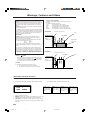 2
2
-
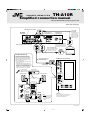 3
3
-
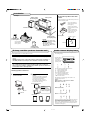 4
4
-
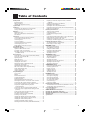 5
5
-
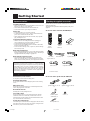 6
6
-
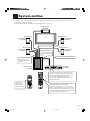 7
7
-
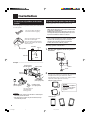 8
8
-
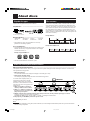 9
9
-
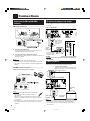 10
10
-
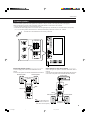 11
11
-
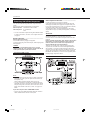 12
12
-
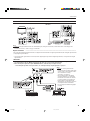 13
13
-
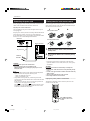 14
14
-
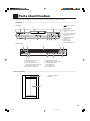 15
15
-
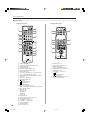 16
16
-
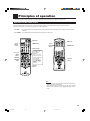 17
17
-
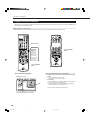 18
18
-
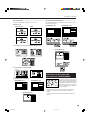 19
19
-
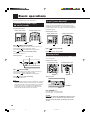 20
20
-
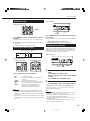 21
21
-
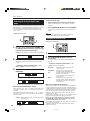 22
22
-
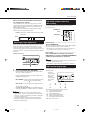 23
23
-
 24
24
-
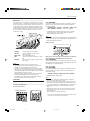 25
25
-
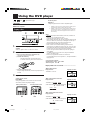 26
26
-
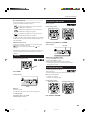 27
27
-
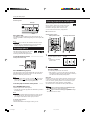 28
28
-
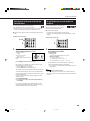 29
29
-
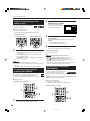 30
30
-
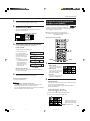 31
31
-
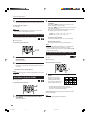 32
32
-
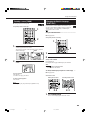 33
33
-
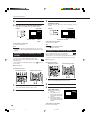 34
34
-
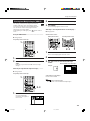 35
35
-
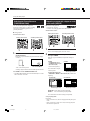 36
36
-
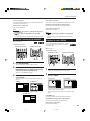 37
37
-
 38
38
-
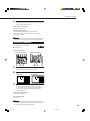 39
39
-
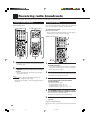 40
40
-
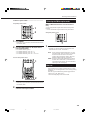 41
41
-
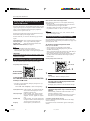 42
42
-
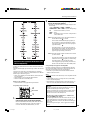 43
43
-
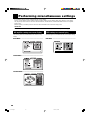 44
44
-
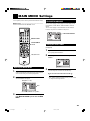 45
45
-
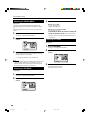 46
46
-
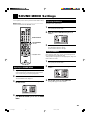 47
47
-
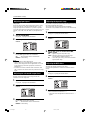 48
48
-
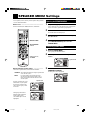 49
49
-
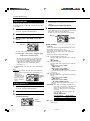 50
50
-
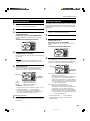 51
51
-
 52
52
-
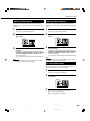 53
53
-
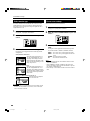 54
54
-
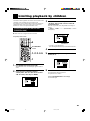 55
55
-
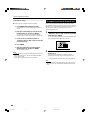 56
56
-
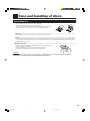 57
57
-
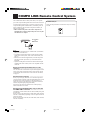 58
58
-
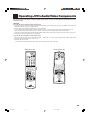 59
59
-
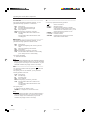 60
60
-
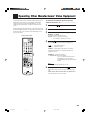 61
61
-
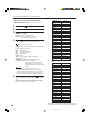 62
62
-
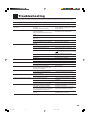 63
63
-
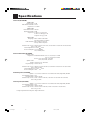 64
64
-
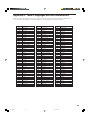 65
65
-
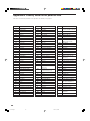 66
66
-
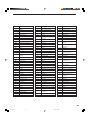 67
67
-
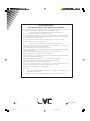 68
68
Ask a question and I''ll find the answer in the document
Finding information in a document is now easier with AI
Related papers
Other documents
-
Sony MHC-VX88 Operating instructions
-
Grundig Vertiga UMS 5101 CDC User manual
-
Hitachi AX-M138 User manual
-
Daewoo DCR-9120 User manual
-
LG Electronics LH-E9674 User manual
-
Radio Shack HTS-5000 User manual
-
LG LH-T912SB Owner's manual
-
ONKYO SKM-750S User manual
-
LG HE902TB-R1 Owner's manual
-
Apex Digital HT-100 User manual