Page is loading ...

YP-T8N
YP-T8N-(ENG) Cover0.0 2/10/06 10:13 AM Page 2

2
MP3, WMA, Audio ASF and Ogg Playback
● Your player supports playback of MP3, WMA, Audio ASF and Ogg.
Video Playback
● You can view video files after downloading using the Multimedia Studio.
Text and Image Viewer
● The player can be used as a text and image viewer to view saved e-books or pictures.
Direct MP3 Recording
● You can convert music from CDs, cassettes, and radio into MP3 files without a PC.
USB 2.0 High Speed Data Transfer
Features
YP-T8N-(ENG)-1 2/10/06 10:14 AM Page 2

3
Features
ENG
DNSe Surround Sound
● The 3D surround feature adds spaciousness to the sound.
1.8-inch Color TFT LCD
● You can enjoy high-quality image & video files.
Various Games Support
● You can enjoy various games.
Built-in Rechargeable Li-Ion Battery
● The built-in rechargeable lithium battery provides up to 20 hours of music.
✽
Time may vary depending on usage pattern.
Upgradable
● You can upgrade the built-in programs when available.
Please check our home page (www.samsung.com) for upgrades.
YP-T8N-(ENG)-1 2/10/06 10:14 AM Page 3
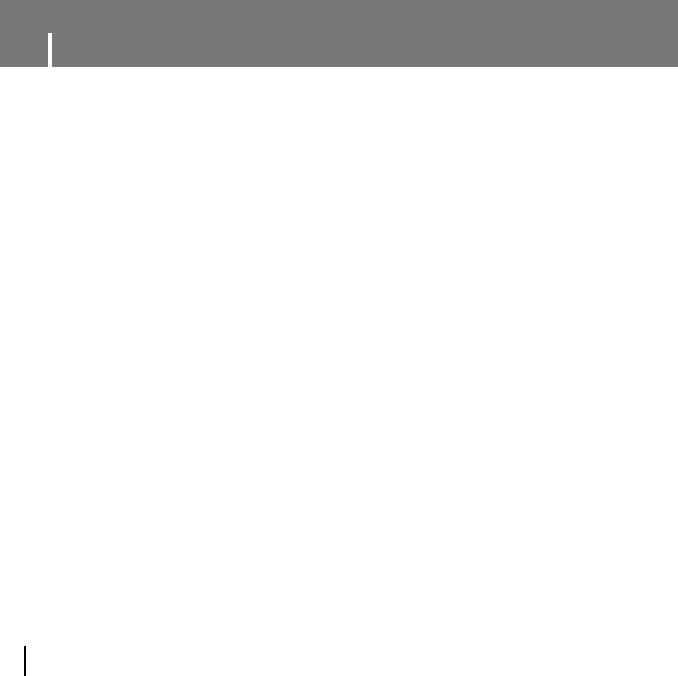
4
Contents
I Chapter 1 Preparations
Features ..................................................2
Safety Instructions ..................................6
Battery Charger Safety ..........................8
Charging the Battery ..............................9
Components ..........................................10
Location of Controls ..............................11
Display ..................................................12
I Chapter 2 Connection to Computer
Connecting the player to your PC ..........13
● Installing Software ................................13
● Connecting the player to your PC with the
USB cable ..........................................15
Manual Installation of the USB Driver ....17
● If an error occurs during installation of the
USB driver ..........................................17
Using the Player as a Removable Disk..19
● Downloading Files ................................19
● Disconnecting the USB Cable ................20
Installing Media Studio ..........................21
Using Media Studio................................23
● Downloading Music Files........................23
● Sending Playlist....................................25
● Formatting the Player ............................27
● Ripping Tracks from an Audio CD............28
● Creating a Folder ..................................29
● Deleting Files ......................................30
To View Help on Media Studio ..............31
Installing Multimedia Studio ..................32
Using Multimedia Studio .......................34
● Editing Images ....................................34
● Sending images....................................35
● Sending Videos ....................................37
● Capturing Video....................................39
To View Help on Multimedia Studio .......41
I Chapter 3 Using Your Player
Playing Music .......................................42
● Turning Power On and Off......................42
● Playing Music.......................................42
● Pausing Music......................................42
● Adjusting the Volume.............................42
● Hold Function.......................................42
Searching for Music/Voice Files.............43
● To search for specific parts during play.....43
● To change tracks during play ..................43
● To change tracks when stopped/paused ...43
Loop Repeating......................................44
● Starting Point .......................................44
● Ending Point ........................................44
Recording Voice.....................................45
Recording MP3s ....................................46
Setting Main Functions in Music Mode ..47
● Bookmark ............................................47
● Playlist ................................................47
● Play Mode ...........................................48
● DNSe..................................................49
● NAVI Button Mode ................................49
MENU Options .......................................51
Using Navigation....................................52
Setting Playlist .......................................53
● Setting Playlist......................................53
● Playing Playlist ...........................................
53
Listening to FM Radio ............................54
● Switching to FM Radio Mode ..................54
● Search for a Frequency..............................
54
Recording FM .......................................54
Setting Main Functions in FM Mode ......55
● Add to Preset..............................................55
● Auto Preset.................................................55
● Searching Preset........................................55
● Delete Preset..............................................56
YP-T8N-(ENG)-1 2/10/06 10:14 AM Page 4

5
ENG
Contents
● FM Region..................................................56
● FM Search Level ........................................57
● Timer FM Rec.............................................57
Viewing a Text .......................................58
Setting Main Functions in Text Mode.....59
● Setting a Bookmark ....................................59
● Bookmark ...................................................59
● Text Viewer Color.......................................59
Viewing an Image ..................................60
Viewing a Video .....................................61
Playing a Game .....................................62
● Hextris ........................................................62
● Pipe Plus ....................................................63
Setting the Advanced Functions.............64
Selecting the Play mode.........................65
● Play Mode...................................................65
Setting Sound Effect...............................66
● DNSe..........................................................66
● 3D-User Set................................................66
● 3D-User Set................................................67
● Street Mode................................................67
● User EQ Set ...............................................68
● Play Speed .................................................68
● Search Speed.............................................69
● Intro Time ...................................................69
Record Settings ......................................70
● Bit Rate.......................................................
70
● Auto Sync ...................................................
70
Time/Alarm Settings ...............................71
● Date/Time Set.............................................
71
● Alarm Set....................................................
71
● Sleep ..........................................................
71
Display Settings......................................72
● Scroll Speed ...............................................72
● Text Viewer Color.......................................72
● Backlight Time............................................72
● Clock Screen Saver....................................73
Language Setting ..................................74
● Language....................................................74
System Settings......................................75
● Deleting a File.............................................75
● Auto Power Off ...........................................75
● Resume ......................................................76
● Beep ..........................................................77
● Default set ..................................................77
● Format ........................................................77
Viewing System Information ...................78
● About ..........................................................78
I Chapter 4 Additional Features
MENU Table ...........................................79
I Chapter 5 Customer Support
Troubleshooting......................................80
Specifications .........................................82
YP-T8N-(ENG)-1 2/10/06 10:14 AM Page 5

6
Please read and understand all the instructions to avoid injury to yourself and damage to the device
✽
Please be aware that we claim no responsibility for damage from data loss due to breakdown, repair or
other causes.
Safety Instructions
Do not let any foreign
matter spill into the
device.
Do not expose to
chemicals such as
benzene and thinners.
Do not subject the unit to
severe impact
Do not place heavy objects
on the device.
Be careful not to subject the
player to excessive pressure
when wearing it round your
neck.
Do not touch the charger
with wet hands.
Do not expose to direct
sunlight or heat sources.
Do not store in dusty areas.
Do not try to disassemble
and repair the device
yourself.
Do not expose to extreme
temperatures (above 95°F
or below 23°F). Do not
expose to moisture.
YP-T8N-(ENG)-1 2/10/06 10:14 AM Page 6

7
Safety Instructions
ENG
Follow Traffic Safety Instructions
● Do not use the earphones while driving an automobile or riding a bicycle.
It’s not only dangerous, but also against the law.
● To avoid an accident, do not turn up the volume of the earphones too high while walking.
Protect your ears
● Do not turn up the volume too high. Doctors warn against prolonged exposure to high volume.
● Stop using the device or turn the volume down if you have ringing in your ears.
● Take care so that the earphone cable is not caught by your arm or other objects while
walking or exercising.
● Follow local guidelines for waste disposal when discarding packages, batteries, and old
electronic appliances.
● Your player is packaged with cardboard, polyethylene etc., and does not use any unnecessary
materials.
● Ambient temperature : 5°C ~ 35°C (41°F ~ 95°F)
● Humidity : 10 ~ 75%
I Earphones
I Ambient operating conditions
I Environmental Information
YP-T8N-(ENG)-1 2/10/06 10:14 AM Page 7

8
!
!
CAUTION
Opening the case may result in electric shock.
The uninsulated parts inside the charger may
cause electric shock. Please do not open the
charger case for your safety.
Read the user manual to prevent problems
while using the charger.
WW
WW
aa
aa
rr
rr
nn
nn
ii
ii
nn
nn
gg
gg
- Use the charger away from water sources to avoid fire or electric shock.
CC
CC
aa
aa
uu
uu
tt
tt
ii
ii
oo
oo
nn
nn
- To avoid electric shock, use the charger only with a power outlet that matches the shape of
the converter's plug.
- Make sure that the charger's plug is inserted all the way into the outlet.
✍
✍
Battery Charger Safety
YP-T8N-(ENG)-1 2/10/06 10:14 AM Page 8

9
ENG
Charging the Battery
The charger is supplied with your player.
Plug the charger into a wall outlet.
✻ When recharging is complete,
“Fully Charged!” will be displayed on the
screen.
✻ The player can also be charged at low speed
using the power supplied from PC through the
USB cable.
✻ Battery recharge time from the charger is
approximately 3 hours and 30 minutes.
CC
CC
aa
aa
uu
uu
tt
tt
ii
ii
oo
oo
nn
nn
- To avoid the risk of fire, do not charge longer than 12 hours.
- Do not plug several devices into the same outlet.
- Do not use a charger that is defective.
- When using the rechargeable battery for the first time or after several months of non-use,
fully charge it first.
- Overcharging will reduce the battery life.
- The rechargeable battery is a consumable item and its capacity will decrease gradually.
- Do not let metallic objects, such as necklaces or coins, come into contact with the terminals
(metallic parts) of the charger and the built-in rechargeable battery.
A fire or electric shock may result.
- Do not touch the charger with wet hands.
✍
YP-T8N-(ENG)-1 2/10/06 10:14 AM Page 9

10
● The capacity of the useable built-in memory is less than indicated as the internal
firmware uses a part of the memory as well.
● The accessories' design is subject to change for the purpose of improvement, without notice.
Components
Player
Earphones
Line-In Cable
Charger
USB Cable
Neck Strap
Installation CD
YP-T8N-(ENG)-1 2/10/06 10:14 AM Page 10

11
ENG
Location of Controls
Display
MENU button
Record button
HOLD switch
Power On/Off
Play/Pause button
Move to Track
Speed Search button
Navigation/Volume
Control button
Neck strap Hook
Earphone JackENC Jack
MIC
USB Cable Connection Port
RESET Hole
YP-T8N-(ENG)-1 2/10/06 10:14 AM Page 11

12
Location of Controls
I Display
Track display
Elapsed Track Time
Artist display
Album display
Play/Stop/Pause Indicator
Play Mode Indicator
EQ/DNSe Indicator
Battery remaining indicator
Alarm setting Indicator
FM recording timer Indicator
Track number indicator
Volume Indicator
Remaining Time
Visual
FM
NAVI
YP-T8N-(ENG)-1 2/10/06 10:14 AM Page 12

13
Connecting the player to your PC
ENG
❑ System Requirements.
The PC system must meet the following specifications:
● Pentium 200MHz or greater ● CD-ROM drive(double speed or greater)
● Windows 98 SE/ME/2000/XP ● USB port (2.0) supported
● 100MB of available hard disk space ● DirectX 9.0 or above.
I
Installing Software
1 Insert the Installation CD into CD-ROM drive.
Select your country.
For Windows 98SE or ME, install the USB driver prior to connecting the player to PC.
Windows 2000 and XP do not require any driver installation.
YP-T8N-(ENG)-1 2/10/06 10:14 AM Page 13

Connecting the player to your PC
14
2 Select [Install Win98 USB Driver].
3 Follow the instructions in the window to complete the installation.
● When software installation is completed, connect the player to PC as shown in the next page.
YP-T8N-(ENG)-1 2/10/06 10:14 AM Page 14

15
ENG
Connecting the player to your PC
1 Connect the USB cable to the USB port on your PC.
2 Connect the other end of the USB cable to the USB cable connection port on
the bottom of the player.
● If you disconnect the USB cable from your PC while implementing a command or
initializing during USB driver installation, your PC may not function correctly.
3 The USB driver is installed with a message saying that it is searching for a
new device. You may not see the display screen during installation.
Go to the device manager to check that installation has been successfully completed.
4 Upon installation of the USB driver "Samsung YP-T8N USB Device" will appear
in the [Device Manager].
I
Connecting the player to your PC with the USB cable
USB Cable
Player
PC
YP-T8N-(ENG)-1 2/10/06 10:14 AM Page 15

16
Connecting the player to your PC
How to check if USB driver is properly installed
How to check if USB driver is properly installed
Windows 98SE/ME:
Control Panel → System → Device Manager → Disk Drives → Samsung YP-T8N
Windows 2000/XP:
Control Panel → System → Hardware → Device Manager → Disk Drives →
Samsung YP-T8N USB Device
5 When USB driver is not installed automatically, refer to next page.
YP-T8N-(ENG)-1 2/10/06 10:14 AM Page 16

17
ENG
Manual Installation of the USB Driver
1 Check the device manager.
Windows 98SE:
Control Panel ➝ System ➝ Device Manager
2 Check to see if there is a device marked with
an exclamation or question mark (displayed
as unknown device or USB device).
3 Double-click a device marked with an
exclamation or question mark.
4 Select the Driver tab and click
[Update Driver].
I
If an error occurs during installation of the USB driver
If the driver does not install automatically, follow the instructions below to install
the USB driver manually.
NN
NN
oo
oo
tt
tt
ii
ii
cc
cc
ee
ee
- The installation method may vary depending on the type of
PC or operating system. Contact your PC dealer or
service center for installation information.
- If errors occur continuously when you install
the USB driver, reconnect the USB cable after rebooting
your system.
✍
Continued...
YP-T8N-(ENG)-1 2/10/06 10:14 AM Page 17

18
Manual Installation of the USB Driver
Follow the instructions below to install the USB driver manually.
USB driver location
[CD-ROM]\Win98USB\Drivers
YP-T8N-(ENG)-1 2/10/06 10:14 AM Page 18

19
ENG
I Downloading Files
1 Connect the player to your PC with the supplied USB cable.
2 Right click on the Start button, then choose Explore to Open Windows
Explorer on PC.
● [Removable Disk] is displayed in Windows Explorer.
3 Select the file to save and drag-and-drop
it into the desired folder.
● Drag & drop music files into MUSIC folder,
text files into TEXT folder, image files
into PHOTO folder and svi files into
VIDEO folder.
● If you move a paid file to the removable disk,
the file will not be played.
● The player only supports video files
which have a .svi extension.
To view video files on other formats,
convert the files using Multimedia Studio
and then transfer the converted files
into the player.
When the MP3 player is connected to your PC, the PC will see it as a removable disc.
Music and other files can then be dragged and dropped into the removable disc for
playback on the MP3 player.
CC
CC
aa
aa
uu
uu
tt
tt
ii
ii
oo
oo
nn
nn
- Disconnecting the USB cable during file download may cause malfunction of the player.
- The music file order displayed in Windows Explorer may differ from the play order on your player.
✍
Using the Player as a Removable Disk
YP-T8N-(ENG)-1 2/10/06 10:14 AM Page 19

20
Using the Player as a Removable Disk
I Disconnecting USB Cable
After completing file transfer, you must disconnect the cable using the following way:
1 Double click the green arrow in the taskbar
located at the bottom right side of the screen.
2 Select the USB device and click the [Stop] button. When the [Stop a
Hardware device] screen appears, click the [OK] button and then
disconnect the USB cable.
CC
CC
aa
aa
uu
uu
tt
tt
ii
ii
oo
oo
nn
nn
- If you disconnect the USB cable improperly, the files on the device may be damaged
and will not play.
✍
YP-T8N-(ENG)-1 2/10/06 10:14 AM Page 20
/



