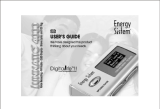Page is loading ...

MP3 Emgeton MiniMax3
User's Manual
UK

Thank you for purchasing product Emgeton MiniMax 3
Generally
Note
Please, read this manual carefully before use and keep it for future reference.
- EMGETON is a registered trademark of Bell Technology Ltd.
- This product is intended for personal use only and may not be used for any commercial
purpose
- This manual is subject to the copyright laws.All rights reserved. It is strictly prohibited to
copy or modify this manual or its parts without a prior written permission of Bell
Technology Ltd.
- Bell Technology Ltd. complies with the laws and regulations related to records, videos
and games. Complying with all other laws and regulations regarding the consumer use of
such media is the responsibility of the users.
- Users of the EMGETON devices are strongly encouraged to complete the customer
registration at http://forum.emgeton.com. This way they will get an access to the special
services provided by EMGETON, which are offered only to officially registered
customers. These web pages provide plenty of information and news about the device.
- The examples, texts, illustrations and pictures provided in this user manual are subject to
change without prior notice in case of new product enhancements becoming available.
is registered trademark of SRS Labs, Inc.
SRS, Trubass, FOCUS and Headphone technology is incorporated
under the license from SRS Labs, Inc.
All rights reserved by Bell Technology spol. s r.o., 2006
2 copyright

Copyright Notice
Contents
Features and Specifications, Package Contents
Identifying the Parts
Description of Display
Basic Instructions
Device Operation
Device Configuration
e
Information about Disposal
Precautions
Troubleshooting
Contacts
2
3
4
5
6
7
8-12
13-14
Softwar 15
Upgrade firmware 16
17
18
19
20
content 3

4 features and specifications, package content
Dimensions 30 x 68 x 17,5 mm
Weight 42 g (incl. battery)
Memory 512 MB / 1 GB / 2GB / 4GB
Supported file formats - playback MP3, WMA, OGG (Q0-Q10),
ASF, WAV, JPG, TXT
- record MP3
Frequency response
20 Hz - 20 kHz
Earphone's Output 2x 20
mW
S/N Ratio > 90 dB
Harmonic Distortion < 0,1%
FM tuner 87,5 - 108 MHz, 20 předvolieb
Tuner S/N Ration 65 dB
Display LCD 65 000 colors
, 96x96 pixels
Languages Czech, English and German
Power Supply Built-in recharg. Lithium Polymer battery
USB Interface USB 2.0
Operational Temperature -5°C 40°C~
Compatibility WinME and higher, MacOS 9.2 and higher
Earphones Line-in cable USB cable
Installation CD Necklace User's Manual
Speaker 500 mW built-in
Adapter (optional)
Pouch (optional)

identifying the parts 5
Play/Pause
Power On/Off
Display
Speaker
USB Key
Volume +/-
FUNC
REC
EQ
REW/FF
MENU
LED
Indication
Neck Strap
Earphone Jack MIC Line-in Jack
IR Remote Control
HOLD
Switch
The device is powered by a built-in Lithium-Polymer rechargeable battery. The battery
is a consumable supply and its performance may decrease over the time due to the
depreciation. The operation life of the rechargeable battery may be shorter than the
guarantee life period of the device. It is not a manufacturing defect and therefore it
cannot be a valid reason for a complaint.

6 description of display
Volume
Time
Folder Name
Artist/Title Name
Song Title
Volume Indicator
Section Repeat (A-B)
Timer
Play Mode HOLD
Battery
Bitrate
Elapsed Time
Total Tracks
Equalizer
Track Number Progress in %
Progress/Status Bar
Timer Modes
Alarm Radio Alarm
+Radio
Main Menu
Press the button to turn on the player. By pressing the MENU button you will enter the
main menu. Select the desired mode using the and confirm by pressing .
MUSIC FM RADIO RECORD REC. PLAY
IMAGE
VIEWER
TEXT
VIEWER
ENTERTAINMENT SETTING

Charging the battery
Turn on your computer and connect your device to its USB port either by the USB
cable (supplied) or directly. The charging indicator will light up red. Charging takes
about 4 hours in the standard mode and 2 hours in the fast charging mode (when the
HOLD switch is at “ON”). After the charging is finished, the indicator will light up green.
Caution:
Make sure you disconnect the device from the computer after the charging is finished.
The player, even if switched off, still consumes a certain amount of energy to power the
internal clock. If the capacity of the battery is exhausted, the clock will be reset.
Connection to a PC and driver Setup
Turn on your computer. If your computer is equipped with Windows ME/2000/XP, the
player will be automatically recognized as another drive unit (for example F:\) after it is
connected to the USB port. In case the operation system Windows 98, install the driver
supplied by the Installation CD before connection the player.
Memory Management
You can use the device the same way as any other disc or storage medium. Excluding
the music data it is possible to store any type of files, copy, move or erase them using
for example the Windows Explorer.
Disconnecting the player from a PC
Before disconnecting the device from the USB port,
make sure you have done following steps:
1) Click with the left-mouse button on „USB connection“ icon.
2) Select „Safely Remove Large Capacity USB Memory device – drive (X:)“ („X“
states for the device description in the systems). After the confirmation dialogue it is
possible to safely disconnect the player.
Keeping these instructions will assure safe sign-off of the device from the system.
In other case loss of the data and memory damage is possible.
Locking-up controls
To make buttons inoperative and prevent unwanted action of the device, activate the
HOLD function. The lock symbol will appear on the display and buttons will be
deactivated. To activate buttons deactivate the HOLD function by moving the switch to
the opposite direction. The lock symbol will disappear.
basic instructions 7

MUSIC
Playing and selecting tracks
Press the button to play/pause music. To select previous/next track,
press the r
r button. By pressing the MENU button you will entre the main menu. Choose
desired mode and confirm your selection by pressing the button
o
.
o buttons. If it is less than 5 seconds played from the
current track, after pressing the previous track will be played. If it is
more than 5 seconds played from the current track, it will be played from
the beginning. If you want to find certain part in the current track, press and hold the
Volume
To adjust volume, press + or – button (volume range: 40 steps). Pressing the button briefly
will change the volume by 1 step. Long press of the button will increase/decrease volume
continuously.
Section repeat A-B
If you want to set part of a track to play
repeatedly, press briefly REC button at the beginning of the selected part (point A
registration).At the end of the part press REC button again (point B registration). The
player will then repeat the A-B section until will press REC button again.
Play Modes
Press briefly the EQ button while listening to the music you can change order of tracks.
Equalizer
Press and hold the EQ button while listening to the music you can adjust sound
settings. You can choose from 5 different preset and two user defined sound field
settings (frequency curve, SRS, TruBass and WOW effects).
Navigation
By long pressing the MENU button you will enter the
Navigator mode, where you can move within files
and folders recorded in the device's memory. When
you will enter the Navigator mode, cursor will be
placed on the last time listened file. Use + and –
buttons to move within files in selected folder. To enter selected subfolder, press
button. To move to the parent folder, press and hold MENU button.
8 device operation
Normal Random order
Repeat current track Repeat all tracks in random order
Repeat all tracks

device operation 9
Deleting files in Navigator mode
Select desired file by pressing + and – buttons. Press and hold EQ button. Press YES and
button to confirm your selection. If the file is erased, reproduction will be automatically
terminated.
Using playlist
If you want to add an item into a playlist, press + or – buttons to choose the file or folder in
the Navigator mode. Press briefly FUNC button to add selection into the playlist. By
pressing FUNC button longer you will finish selection. To listen to the content of the
playlist, press
If you want to leave playlist, move cursor at UP-MOVE item in root folder and press
briefly FUNC button or select different file or subfolder.
.
Note: Playlist is not accessible from Line-In, Voice, FM Radio,
i-Text and i-bmp modes.
Playing the Folder
This function allows you to listen to the content in selected folder. Press
+ and – buttons in Navigator mode to choose desired folder and press
briefly REC button. On the display will appear FOLDER SELECTED.
Press button to play the content.
To cancel your selection, choose in Navigator mode item UP-MOVE and
press briefly REC button. On the display will appear ALL FILES
SELECTED.
Bookmarks
Bookmarks can be used for easy marking specific track or its part into the memory and
find it easily afterwards anytime you need it. You can set up to 10 bookmarks.
If you want to save bookmark, while listening to selected track press and hold FUNC
button. Press + and – buttons to choose desired memory position. Press REC button to
save your setting.
If you want to recall specific bookmark, while listening to the music press and hold FUNC
button. Press + and – buttons to choose desired memory position. Press button to
play the track from the marked position.
If you want to erase specific bookmark, while listening to the music press and hold
FUNC button. Press + and – buttons to choose desired memory position. Press briefly
EQ button.

Listening to FM Radio
PRESET Mode
You can store in preset channels up to 20 FM stations. If you choose
the PRESET mode for a first time, by pressing REC button you can
automatically find and store FM stations into presets. The device will
scan the whole frequency scale and consecutively assign numbers to
memorized stations. To switch betwenn presets use nd buttons.a
SCAN Mode
Press briefly nd buttons to tune frequency back/forward at 0,1
MHz step. Press and hold buttons to find the nearest FM radio station
in chosen direction. You can store the station into memory by pressing
REC button. The icon SAVE will appear on the screen.
a
Voice/FM Radio/Line-In recording
FM Radio recording
While listening to the FM radio broadcast press and hold REC button to
start recording. Press MENU or button to stop recording. The
device will return into the FM Radio mode. (Attention! If there is Line-In
cable connected to the player, after pressing REC button you will
record external signal, not FM Radio broadcast!)
Voice recording
Enter the main menu and select RECORD. Recording will start
immediately after button is pressed. Press MENU or button to
stop recording.
Immediate voice/Line-In recording
In case you need to start voice or Line-In recording immediately without
using menu, press and hold REC button in play mode. Recording will
start immediately through the built-in microphone or Line-In input (it
depends if the Line-In cable is connected or not). Press MENU or
button to stop recording.
10 device operation
Press buttons to select FM RADIO mode in main menu. Press
MENU button to enter the mode. You can use FM tuner in two modes:
PRESET and SCAN. You can switch between these two modes by
pressing MENU button. Press briefly FUNC button to switch the signal
output between earphones and speaker. Press and hold FUNC button
to select European, Japan or global frequency region/scale. To mute
the sound press briefly button.

device operation 11
Listening to recorded files
Listening to recorded files
If you want to listen to files you have recorded, enter the main menu and
select . By pressing buttons find the file you want to play.
Press briefly button to start listening.
Press and hold button to return to main screen again.
Note: Files stored in the Voice recording mode are saved as Vxxx
Files stored in the FM Radio mode are saved as Fxxx
Files stored in the Line-In mode are saved as Lxxx
REC.PLAY
PLAY
MENU
View the picture and text files
View the picture files
Enter the main menu a by pressing buttons select IMAGE VIEWER. Confirm your
selection by pressing button briefly. In the Navigator mode you can see your picture
files as a content of the
folder. Press +/- buttons to choose
the picture you want to view on the
screen and confirm your selection
by pressing button. Press
briefly MENU button to return
to the main menu.
i-BMP
View the text files
Enter the main menu a by pressing
buttons select IMAGE
VIEWER. Confirm your selection
by pressing button briefly.
In the Navigator mode you can see your picture files as a content of the i-TEXT folder.
Press +/- buttons to choose the text you want to view on the screen and confirm your
selection by pressing button. Press briefly button to return to the main menu.
You can view texts while listening to the music.
MENU
Press button to switch on automatic paging. Press to turn the
automatic paging off. If you need to interrupt reading the text and want
to continue later, when selecting the same file device will ask you
whether you want to continue in reading (illustration on the right). By
selecting “YES” you will move to the page you interrupted your reading.
Selection “NO” will open the file on the first page.

12 device operation
Other functions – Entertainment
IR remote control
To activate IR remote control, choose in the main menu item ENTERTAINMENT and
select in sub-menu item REMOTE. Controls on the device have got following functions:
+/-
EQ
FUNC
:
:
:
:
volume setting
channel selection
Power on/off
producer/model selection
Press button to select producer and model of the device you want to control via
your player. Model M3 has got about 300 definition files for different devices at this
moment. The whole list is possible download at . Definition
files have to be saved into IR folder.
FUNC
http:// forum.emgeton.com
Blackjack
If you want to play this cardboard game, enter the ENTERTAINMENT mode and select
Blackjack. This game is played with 52 cards. Each player can get maximum 7 cards.
You can finish your draw anytime, even with only two cards. If the total value will exceeds
21 points, you lose. You lose as well when you have the same score as the one who has
distributed cards.
During the game are available commands HIT (take another card), STAY (show cards)
and DOUBLE (doubling your bet). You choose commands by pressing buttons .
BioRhythm
Every day you can check your helth, emotional and
psychological condition. By pressing +/- and
buttons enter your birthdate and press to
confirm the entry. Then you will see on the screen
appropriate indexes and trends. If you want to
enter another date, press briefly REC button.

Setting up your MP3 Emgeton MiniMax3
Return to the initial screen, press briefly MENU button and use
buttons to select item SETTINGS. Press button to enter the mode.
Press MENU button to return to higher menu. Press and hold MENU
button to return to initial screen.MENU.
SOUND
Equalizer: Normal, Rock, Jazz, Classic, Pop, User1, User2
User equalizer: setting frequencies 62, 250, 1k, 4k, 16k[Hz]
SRS sound effects: Focus (Low, High), TruBass (0 - 10),
WOW (0-10), Speaker Size (1 - 6)
Beep: On/Off
Exit - exit SOUND menu
Dual Earphone (second earpohones connected to Line-In): On/Of
Playback Speed: 50%, 100%, 150%
Speaker: On/Off
DISPLAY
Backlight:5,10,15,30sec,AlwaysON
LCD Contrast :0-10
Play Info: VU Meter, Progress Bar, Time Display
Lyric Display: On/Off
Exit - exit SOUND menu
Spectrum: Bar Type 1, 2, 3, 4, Random
Screen Saver: 0ff, 10, 15, 30 sec,Alwas ON
Scroll Speed: 1x, 2x, 3x, 4x, 5x
device configuration 13

TIMER
Set Date/ Time
Set Alarm - On / Off
Set FM Rec.: setting beginning and end of FM Recording
Exit - exit TIMER menu
Power Off -n.1, 2, 5, 10 mi / Off
Sleep Off -.1, 2, 5, 10 min / Off
PROPERTY
Play Mode : Normal, Repeat One/All, Shuffle/All
Set Cue Time - setting the time skip within the track when using
EQ button (1-10 sec)
Set EQ Func.: EQ/WOW alebo CUE. In CUE mode: press briefly to
move back, long press to move forward
Exit - exit PROPERTY mode
I - (choosing the file information character set):
English/Europe, Japanese, Korean, T.-S. Chinese
D3 Language
Set Dual Key - (when the screen is off, this function set, whether the
function will be executed immediately when pressing the button or the
screen will turn on first): Act First, Light On First
14 device configuration
RECORD
Bit Rate : 64, 96, 112, 128, 160 kbps
Gain Settings: 0 - 22,5 dB
Auto Sync: (space btw. tracks during Line-in recording) 0 - 30 sec
Exit - exit RECORD menu

software 15
LDB Lyrics Manager
You can use the LDB Lyrics Manager to modify and enter lyrics into your music files. To
install the program insert installation CD into the CD-ROM drive. Select LDB Lyrics
Manager on the Initial screen. To continue installation, follow instruction on the screen.
Click the icon on the desktop screen or
select the item in Start menu to start the
application. Check selection of the device
model in the left window. Then find the
folder with music files. In the right window
you can see content of the selected folder
with information about Lyrics data for
certain models, size of the file and duration
time. Click on the Marking icon to set the
flag that marks the file which should be
ready for using Lyrics in the player Emgeton
MiniMax3.
Click on Search for searching Lyrics in the
internal database of the program. Put the
artist's and song name into the window and
click on the Search button on the right. To
link correct text to the file choose on of the
allocated files. Select Marking and click on
OK button to confirm your selection.If you
want to delete Lyrics from the selected file,
click on Delete and than on YES to confirm
selection.
Press icon OPTION to choose action for ID3 Tag when during selection of files. Program
can automatically change content or the ID3 Tag (ID3v1 Tag modifies), or leave ID3 Tag
without changes (ID3v1 Tag doesn't modify), or create new ID3 Tag, if it does not exist (if
ID3v1 Tag doesn't exist, it writes).
Image&Logo Converter
The program allows very simple conversion of pictures and digital photos into the right
size and format, so it will be possible to view them on the device screen. You can also use
system logos. It is possible to rotate, sharpen, invert, change brightness and contrast of a
picture. Files can be stored either in your PC, or you can send them directly from to
program into the device memory (File -> Send Image to player).

16 upgrade firmware
What is Firmware?
Limitation of Liability and Legal Notice Regarding Firmware
Firmware is a program embedded in hardware to control various functions of the hardware.
Through firmware upgrades, product features can be enhanced and bugs corrected.
1) The performance and menus of iAUDIO are subject to change without prior notice through
regular or beta versions of firmware upgrades supplied by the manufacturer.
2) When you perform a firmware upgrade, all the data stored in flash memory is deleted.
Therefore, it is the user's responsibility to manually backup MP3 files and important recordings
saved in the player.
3) All firmware upgrades are for overall improvement of performance, and upgrades will be
provided at Cowon's discretion.
4) Some beta firmware released according to our development roadmap may contain minor
glitches to be corrected in regular firmware. This possibility is announced here in advance.
Below mentioned description can vary according to the different firmware versions.
Therefore we recommend before the installation to download the newest version
including up-to date instructions that are available free of charge at our web pages
. For successful firmware installation you need program for
firmware upgrade and file with firmware data.
To install the firmware upgrade, follow instructions mentioned below
1) Turn off the device.
2) Connect the device to a PC via the USB cable. The player is displayed in “My Computer” as
“Mobile Disk”.
3) Decompress the downloaded files and move them into “Mobile Disk” window. (Before you will
start an upgrade, make sure the downloaded firmware is the same as your player model
number).
4) Choose the function “Safely Remove Hardware” on your PC. Update will be finished. After the
upgrade is done, restart the device. Then select either “Firmware Update”, or “Font Update”.
Relevant program will be automatically upgraded in your player.
More information and instructions about firmware upgrade and its application you will find on our
web pages , or you can contact our service center (for reward).
Contact of the service center is at .
http://forum.emgeton.com
http://forum.emgeton.com
http://www.emgeton.com

Information for users about disposal of electric and electronic devices
Above mentioned symbol on the device or supplied documentation means that used
electric or electronic devices must not be disposed together with municipal refuse. To
keep the right way of disposal of such devices, please, hand over them at assigned
collection points, where they will be accepted free of charge. By the proper disposal
of this product you will help to protect natural resources and preserve potential
negative influence on the environment and human health. Further information is
available at your local authority or at the closes collection point.
In case of improper disposal of this kind of waste you can be fined according to
regulations valid in your country.
information about disposal 17

Avoid any excessive force or impact on the device
When the device is not used for a longer period, do not store it on place where it will be
exposed to:
Warranty conditions:
Your device is not maintenance-free
Shocks that appear when walking or jogging do not have influence on the player, but dropping
heavy object on the device could cause damage or decrease significantly quality of reproduction.
- extreme moisture
- strong magnetic field
- extreme temperatures
- direct sunlight or near sources of excessive heat
Do not leave the device on a dashboard or other places in your car, if the air circulation is not
assured.
When playing music files or in other operational mode do not expose the devise to shocks. I could
cause damage or erasing of the data. Do not try to dismount or repair the device. Do not turn the
player at locations where operation of electric devices is prohibited. Do not use the device while
driving a car. Back up data from your player regularly in your PC. Any damage, caused by electric
discharge, static electricity, battery change or improper use, could be the reason for damage or
erasing of the data in your device.
- Warranty does not cover mechanical damage and improper use, for example damage of a button
caused by excessive force, broken jack connector caused by pulling earphones cable, broken
display, damaged parts caused by falling the device, etc.
- Warranty also does not cover wrong function of the device caused by any kind of damage of
internal memory structure or firmware, for example because of wrong file usage, damaged MP3
files, etc., improper disconnection from the PC or other digital device, etc.
It is combination of sophisticated hardware and utility software (firmware) stored in the bootable
part of the device memory. Firmware could be broken or damaged by improper use. In such case
some functions would not function in proper way or the player will be switched to the recovery
mode. In such case it is necessary to recover firmware according to the instructions from the
manufacturer by new installation or the same or more recent version.
Detailed informations and instructions about the firmware instalation and use are available at the
address or you can contact our service center (for reward). Contact of
the service center is at .
http://forum.emgeton.com
http://www.emgeton.com
18 precautions

No sound can be heard from
the earphones
I cannot turn on the player
Characters on LCD are
corrupted
Poor FM Radio signal
reception
Neúspešné s ahovanie MP3
súborov
ť
Check the right polarity of the battery.
Check the battery if it is fully charged.
Remove the battery and put it back into the device after a while.
Check if the volume is set to „0“.
Check if the remote controller and earphones are connected properly
to the player.
Check if there are any substances blocking connection. If so, clean it
by dry cloth.
Damaged MP3 or WMA file can cause static noise and sound
dropping. Use your PC to check if files are not corrupted.
Check if the proper language and character set has been
Adjust position of the device and earphones.
Turn off electric devices near the device.
Earphones serve as an antenna.
Check the battery.
Check if the connection between PC and player is correct and
if the cable is not damaged.
Check if the device memory is not full.
Wrong sound reproduction
The player does not work
properly
Device does not respond.
Install again the appropriate firmware.
Install again the appropriate firmware in recovery mode.
If there will be no improvement after applying above mentioned instructions, please, contact your nearest
retailer or distributor of your player.
There are interruptions
during the listening
After turning the device on it
stops at the initial logo or
restart itself.
troubleshooting 19

Service Centre
for Czech Republic and Slovak Republic
Bell Technology spol. s r.o.
Naplavni 3/2012, 120 00 Praha 2
Czech Republic
Tel.: +420 224 916 395
Mobile: +420 724 284 477
Exclusive importeur and distributor
for the Czech Republic
Bell Technology spol. s r.o.
Prubezna 3207 / 74a, 100 00 Praha 10
Czech Republic
Tel.: +420 271 731 600
Fax: +420 267 314 291
E-mail: sales@bell-technology.cz
Web site: www.bell-technology.cz
Exclusive importeur and distributor
for the Slovac Republic
Bell Technology spol. s r.o.
Hubeneho 7, 831 08 Bratislava
Slovac Republic
Tel.: +421 244 649 574
Fax: +420 244 649 576
E-mail: [email protected]
Web site: www.emgeton.com
E-mail: sales@bell-technology.sk
Web site: www.bell-technology.sk
Emgeton supports
promissing Czech
musical bands
In the Emgeton MiniMax3 player
you will find one sond and on the CD-ROM one video-
clip from the album “Where The Spirit Lives” from the
musical band Hypnotix.
Further information about the band Hypnotix are
available at the address www.hypnotix.cz
/