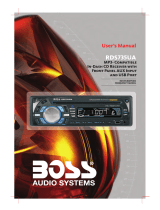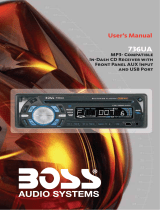Page is loading ...

www.philips.com/welcome
Register your product and get support at
CID2680
EN Quick Start Guide

a
g
h
i
j
b
c
d
e
f
1
a
b

Vermelho
Branco
Amarelo
Vermelho
CÂMERA
Tela traseira
Headphone wireless
Sistema AV
Vermelho
Branco
Amarelo
Preto
Amarelo
Amarelo Verde Azul
Amarelo
Branco
Preto
Controle de toque
Tela traseira
Amplificador
Amarelo
Branco
Marrom
Vermelho
Vermelho
c

2
a
b
3.5mm
116 mm
187 mm

c
3
P
r
i
n
t
i
n
g
i
n
C
h
i
n
a
P
r
i
n
t
i
n
g
i
n
C
h
i
n
a

4
a
b

English
Install the car audio
These instructions are for a typical installation.
However, if your car has different requirements,
make the corresponding adjustment. If you have
any questions regarding installation kits, consult
your Philips car audio dealer.
Caution
This unit is designed for negative ground
(earth) 12 V DC operation only.
Always install this unit in the car dashboard.
Other locations can be dangerous as the
rear of the unit heats up during use.
To avoid short-circuit: before you connect,
ensure that the ignition is off.
Ensure that you connect the yellow and red
power supply leads after all other leads are
connected.
Ensure that all loose leads are insulated with
electrical tape.
Ensure that the leads do not get caught
under screws orin parts that will move
(e.g. seat rail).
Ensure that all ground (earth) leads are run
to a common ground (earth) point.
Use only the supplied mounting hardware
for a safe and secure installation.
,PSURSHUIXVHVFDQFDXVHGDPDJHRUÀUH
When you need to change the fuse, consult
a professional.
Connect wires
1
Caution
Ensure that all loose leads are insulated with
electrical tape.
1 Check the car’s wiring carefully, then connect
them to the two supplied ISO wires.
a
Connector Connect to
1 Brown wire Telephone mute
2Red wire The +12V power terminal
which is live in the accessory
(ACC) position of the
ignition switch
If there is no accessory
position, connect to the
+12V car battery terminal
that is always live. Be sure
to connect the black ground
(earth) lead to a metal surface
RIWKHFDUÀUVW
3 Orange wire Illumination switch
4Black wire A metal surface of the car
First connect the black
ground (earth) lead, then
connect the yellow and red
power supply leads.
5Yellow wireThe +12V car battery which
is live at all times.
6Blue wire The electric antenna control
lead or power supply lead of
the antenna booster
If there is no electric antenna
or antenna booster, or it is
manually operated telescopic
antenna, it is not necessary
to connect this lead.
7 Green and
green/black
wires
Left speaker (Rear)
8 White and
white/black
wires
Left speaker (Front)
9 Gray and
gray/black
wires
Right speaker (Front)
10 Purple and
purple/black
wires
Right speaker (Rear)
2 Connect the other end of the two ISO
connectors to the car audio system.
b
3 If necessary, do the other connections:
c

Mount in the dashboard
2
Note
Check wire connection before you mount
the unit into a car.
If preset radio stations are lost when the
ignition key is turned OFF and then back
ON, reconnect the red leads crosswise to
the yellow ones.
1 If the car does not have an on-board drive
or navigation computer, disconnect the
negative terminal of the car battery.
2 Ensure that car dashboard opening is within
these measurements:
a
3 Slide the unit into the dashboard until a
click sound is heard.
b
4 Attach the trim plate.
c
5 Reconnect the negative terminal of the car
battery.
Turn on
Caution
Risk of road accidents! Never watch video or
adjust settings while you drive.
1 Press to turn on the unit.
The available OSD (On-Screen Display) »
languages are displayed.
2 Touch a language to select.
The OSD language is changed to the »
selected language immediately.
To adjust screen brightness/contrast, press
/ on the remote control, then press
, , or .
To turn off the unit, press
for 3 seconds
Set date and time
1
Touch the upper left corner to display main
menu.
2 Touch in the middle right side of the
screen.
The second main menu is displayed.»
3 Touch [Settings].
4 Touch [Time].
The date/time setup menu is displayed.»
Set date
1 Touch [Date].
2 Touch on the displayed date information.
A submenu is displayed.»

3 Touch or to set year, month and day.
Set clock mode
1 Touch [Clock mode].
2 Touch on [12Hr] or [24Hr] to select clock
mode.
Set time
1 Touch [Time].
2 Touch on the displayed time.
A submenu is displayed.»
3 Touch or to set hour and minute.
Tip
When date/time is set, touch ÀUVWDQG
then touch
to return to main menu.
Use map
Note
You may need to upgrade the map (sold
separately) before using it (see “Upgrade the
map” section)
1 Touch the upper left corner to display
home menu.
2 Touch [Navigation].
The navigation menu is displayed in a »
few seconds.
3 Refer to the map manual to operate the
navigation tool.
Tip
You can press NAVI to enter/exit the
navigation system.
Listen to Radio
1
Touch the upper left corner to display
home menu.
2 Touch [Radio].
Band and frequency information is »
displayed.
3 Touch on FM or AM to select band:
FM band options: FM1, FM2, FM3
AM band options: AM1, AM2
4 %ULHÁ\WRXFK or to tune to a radio
station by step.
Touch
or for over 1 seconds to
tune to a radio station automatically.

Play disc
3
You can play video, audio or images stored on the
following discs:
DVD video, DVD-R, DVD-RW
VCD
Audio CD, CD-R, CD-RW
Note
Ensure that the disc contains playable content.
1 Insert the disc into the disc slot with label
side facing up.
Play starts automatically. »
To remove the disc, press the »
button.
When the disc is ejected, the unit
»
switches to the previous source,
if connected. Otherwise, the
unit switches to [Radio] mode
automatically.
Note
Depends on where you brought the unit,
you can play DVD discs with one of the
following region codes:
Countries where you
brought the unit
Supported DVD
region code
China
$VLD3DFLÀF7DLZDQ
Korea
Latin America
Russia, India
Play USB device
4
Note
Ensure that the device contains playable
content.
1 Open the USB door.
a
2 Insert the small end of the supplied USB
cable to the USB socket, then connect the
other end of the USB cable to your USB
device.
Play starts automatically. »
b
Play with Bluetooth device
Pair the Bluetooth-enabled devices
To connect your Bluetooth device to the unit, you
need to pair the device to the unit. Pairing needs
only to be done once.
You can pair up to eight devices.
1 Turn on the Bluetooth function on the
device.
2 Search for Bluetooth device with the
device.
3 Select “CID2680” in the pairing list.
4 Enter default password “0000”.
if pairing succeeds. phone call record is »
displayed.
Make a call
1 Pair the phone with the unit.
2 Touch the upper left corner to display the
home menu.

3 Touch [Bluetooth].
The Bluetooth menu is displayed.»
4 Touch or to select the paired phone,
then touch
.
5 Touch or to search for phone number
from the following list:
Or touch to dial number directly, then touch
to dial.
Receive call
By default, all incoming calls are received
automatically.
1 If there is incoming call, [Incoming call...]
ÁDVKHVRQWKHVFUHHQ6SHDNLQWRWKH
Bluetooth microphone.
2 When conversation ends, touch (red)
to terminate the call.
Tip
You can select to receive calls manually by
set [Auto answer] to [Off ] status.

© 2010 Koninklijke Philips Electronics N.V.
All rights reserved.
CID2680_00_QSG_V1.0
/