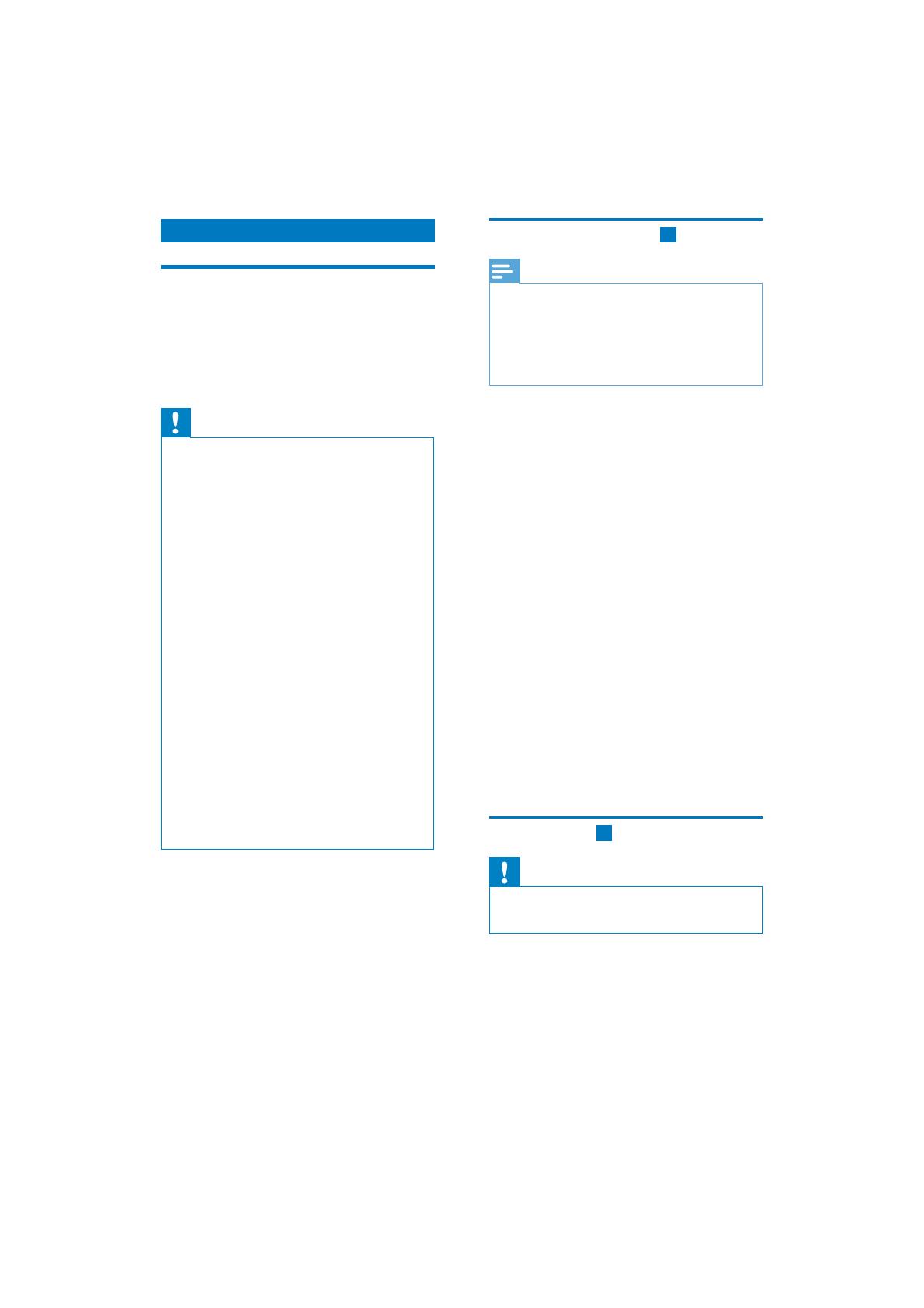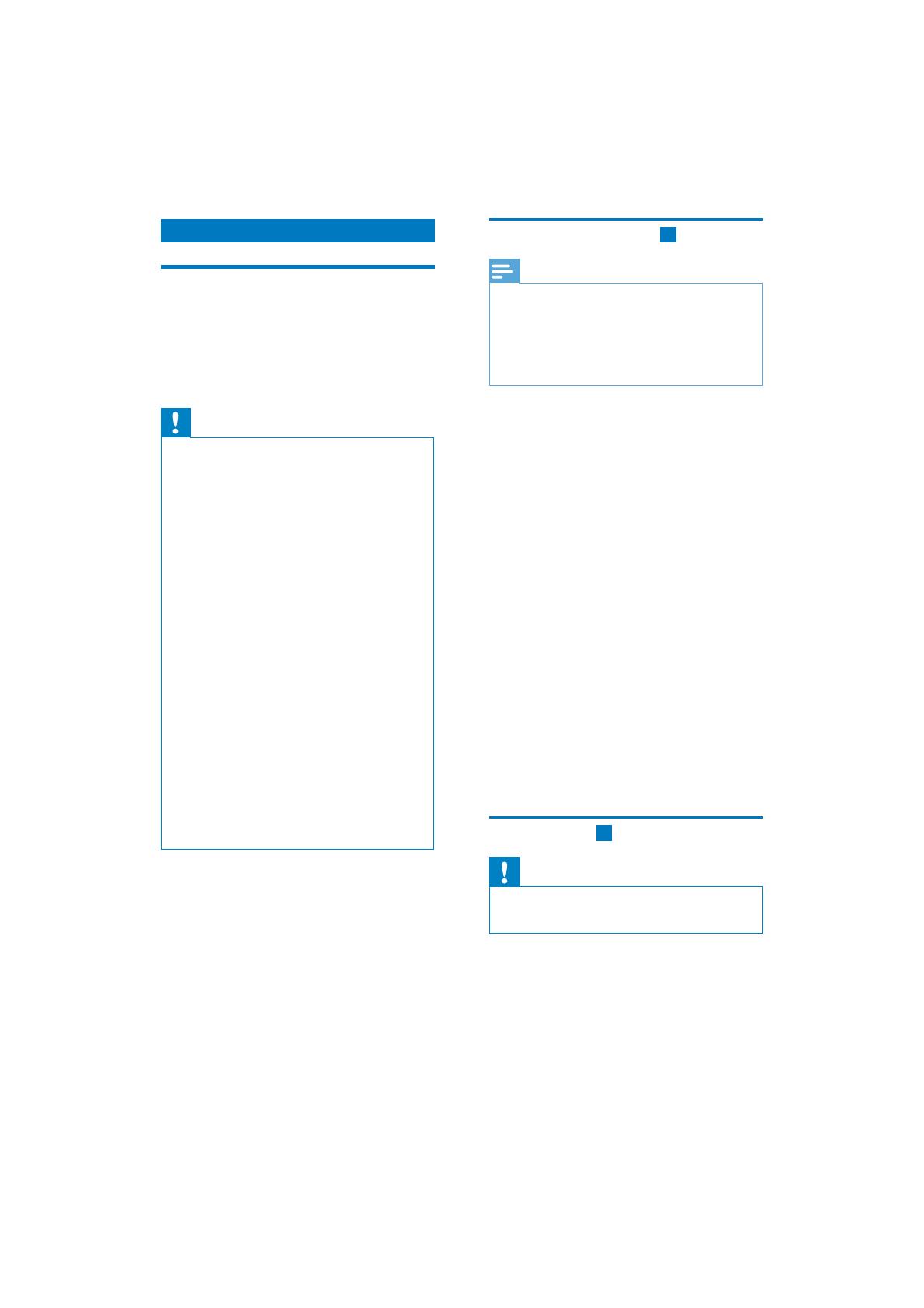
English
Install the car audio
These instructions are for a typical installation.
However, if your car has different requirements,
make the corresponding adjustment. If you have
any questions regarding installation kits, consult
your Philips car audio dealer.
Caution
This unit is designed for negative ground (earth)
12 V DC operation only.
Always install this unit in the car dashboard.
Other locations can be dangerous as the rear
of the unit heats up during use.
To avoid short-circuit: before you connect,
ensure that the ignition is off.
Ensure that you connect the yellow and red
power supply leads after all other leads are
connected.
Ensure that all loose leads are insulated with
electrical tape.
Ensure that the leads do not get caught
under screws orin parts that will move
(e.g. seat rail).
Ensure that all ground (earth) leads are run
to a common ground (earth) point.
Use only the supplied mounting hardware
for a safe and secure installation.
,PSURSHUIXVHVFDQFDXVHGDPDJHRUÀUH
When you need to change the fuse, consult
a professional.
Note on the power supply lead (yellow)
When you connect other devices to this
system, ensure that the rating of the car
circuit is higher than the total fuse value of
all the connected devices.
Notes on speaker connection
Never connect speaker wires to the metal
body or chassis of the car.
Never connect speaker wires with stripes
to one another.
Mount in the dashboard
1
Note
Check wire connection before you mount
the unit into a car.
If preset radio stations are lost when the ignition
key is turned OFF and then back ON, reconnect
the red leads crosswise to the yellow ones.
1 If the car does not have an on-board drive
or navigation computer, disconnect the
negative terminal of the car battery.
If you disconnect the car battery in
a car that has an on-board drive or
navigation computer, the computer
may lost its memory.
If the car battery is not disconnected,
to avoid short-circuit, ensure that bare
wires do not touch each other.
2 Take out the original car audio and keep
the screws.
3 Connect wires (see “Connect wires”
section).
4 Slide the unit into the dashboard until a
click sound is heard.
5 Fix the unit onto the dashboard with screws.
6 Reconnect the negative terminal of the car
battery.
Connect wires
2
Caution
Ensure that all loose leads are insulated with
electrical tape.
1 Check the car’s wiring carefully, then do the
other connections: