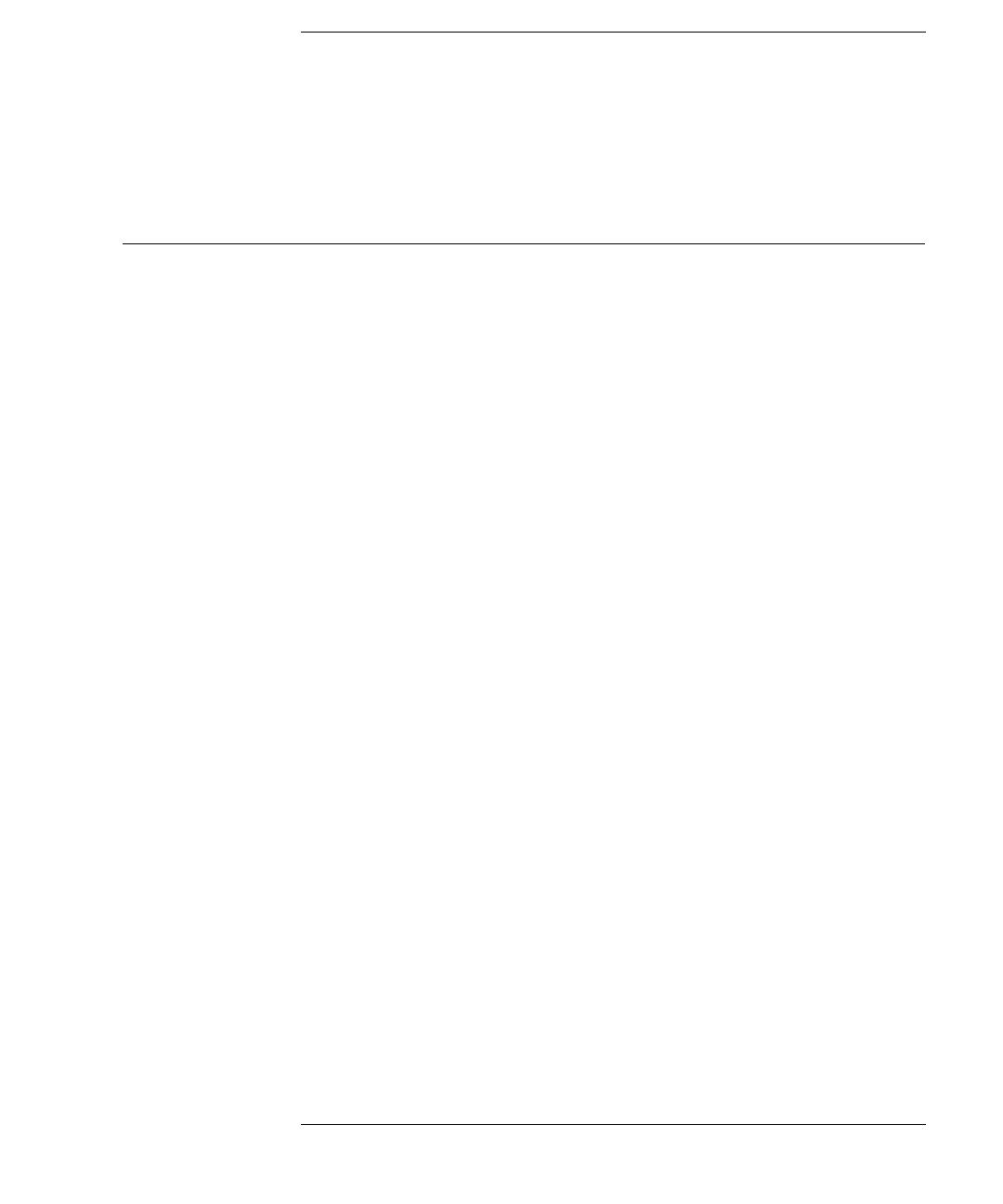Page is loading ...

HP OpenView Service Assurance for
Communication Networks
HP OpenView Operations Online Help
HP-UX, Solaris, Windows NT
Manufacturing Part Number: J5119-90007
October 2001
© Copyright 2001 Hewlett-Packard Company.

2
Legal Notices
Hewlett-Packard makes no warranty of any kind with regard to this
manual, including, but not limited to, the implied warranties of
merchantability and fitness for a particular purpose. Hewlett-Packard
shall not be held liable for errors contained herein or direct, indirect,
special, incidental or consequential damages in connection with the
furnishing, performance, or use of this material.
Warranty. A copy of the specific warranty terms applicable to your
Hewlett-Packard product can be obtained from your local Sales and
Service Office.
Restricted Rights Legend. All rights are reserved. No part of this
document may be copied, reproduced, or translated to another language
without the prior written consent of Hewlett-Packard Company. The
information contained in this material is subject to change without
notice.
Use, duplication or disclosure by the U.S. Government is subject to
restrictions as set forth in subparagraph (c) (1) (ii) of the Rights in
Technical Data and Computer Software clause at DFARS 252.227-7013
for DOD agencies, and subparagraphs (c) (1) and (c) (2) of the
Commercial Computer Software Restricted Rights clause at FAR 52.227-
19 for other agencies.
HEWLETT-PACKARD COMPANY
United States of America
Copyright Notices. ©Copyright 2000-2001 Hewlett-Packard Company,
all rights reserved.
Reproduction, adaptation, or translation of this material without prior
written permission is prohibited, except as allowed under the copyright
laws.
Trademark Notices.
Adobe® is a trademark of Adobe Systems Incorporated.
Acrobat® is a trademark of Adobe Systems Incorporated.
HP-UX Release 10.20 and later and HP-UX Release 11.00 and later (in
both 32 and 64-bit configurations) on all HP 9000 computers are Open
Group UNIX 95 branded products.
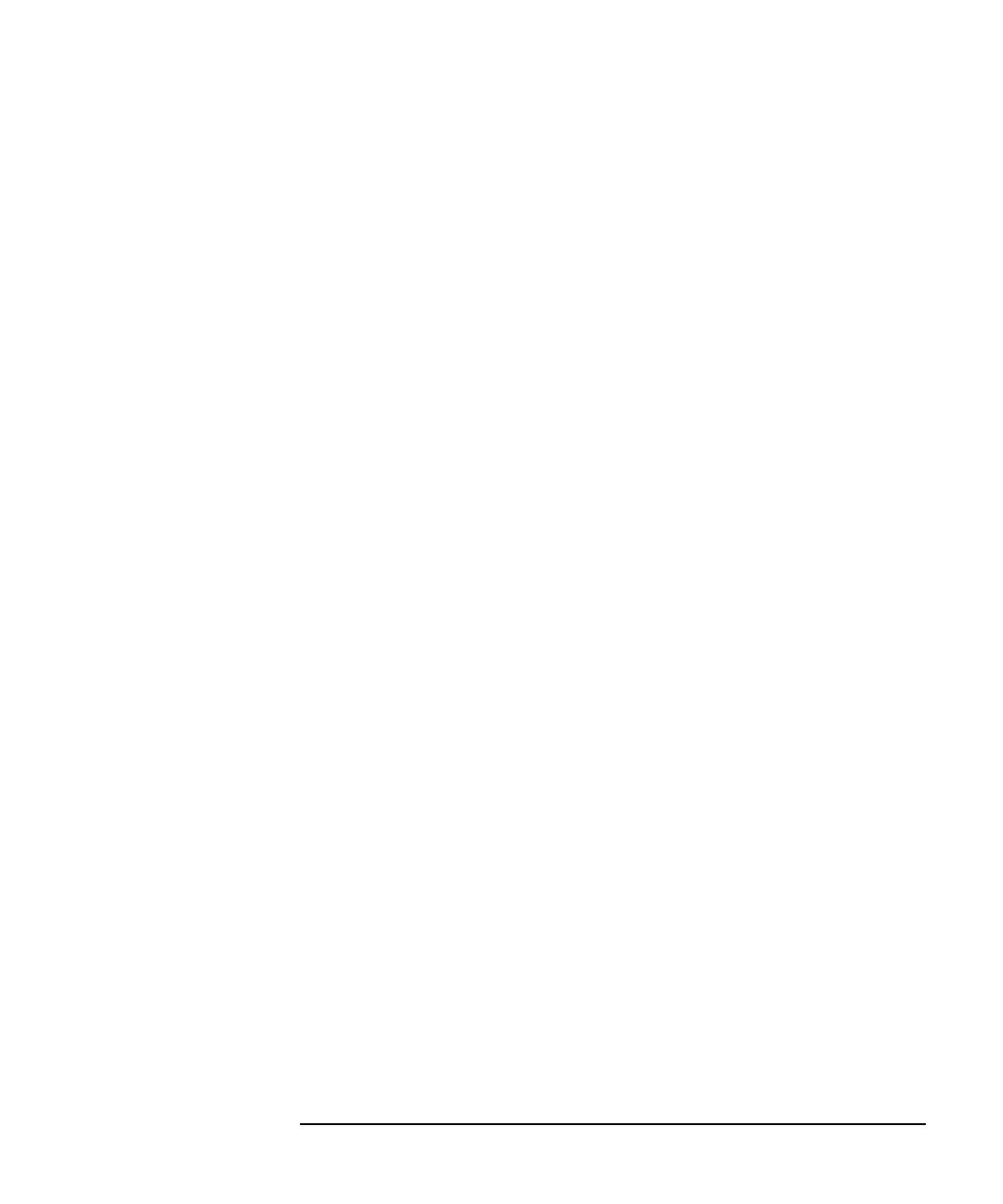
3
Java™ is a U.S. trademark of Sun Microsystems, Inc.
Microsoft® is a U.S. registered trademark of Microsoft Corporation.
Netscape is a U.S. trademark of Netscape Communications Corporation.
Oracle® is a registered U.S. trademark of Oracle Corporation, Redwood
City, California.
Oracle8™, and Oracle8 Server™ are trademarks of Oracle Corporation,
Redwood City, California.
OSF/Motif® and Open Software Foundation® are trademarks of Open
Software Foundation in the U.S. and other countries.
SQL*Net® and SQL*Plus® are registered U.S. trademarks of Oracle
Corporation, Redwood City, California.
UNIX® is a registered trademark of the Open Group.
Windows NT® is a U.S. registered trademark of Microsoft Corporation.
Windows® and MS Windows® are U.S. registered trademarks of
Microsoft Corporation.
All other product names are the property of their respective trademark
or service mark holders and are hereby acknowledged.
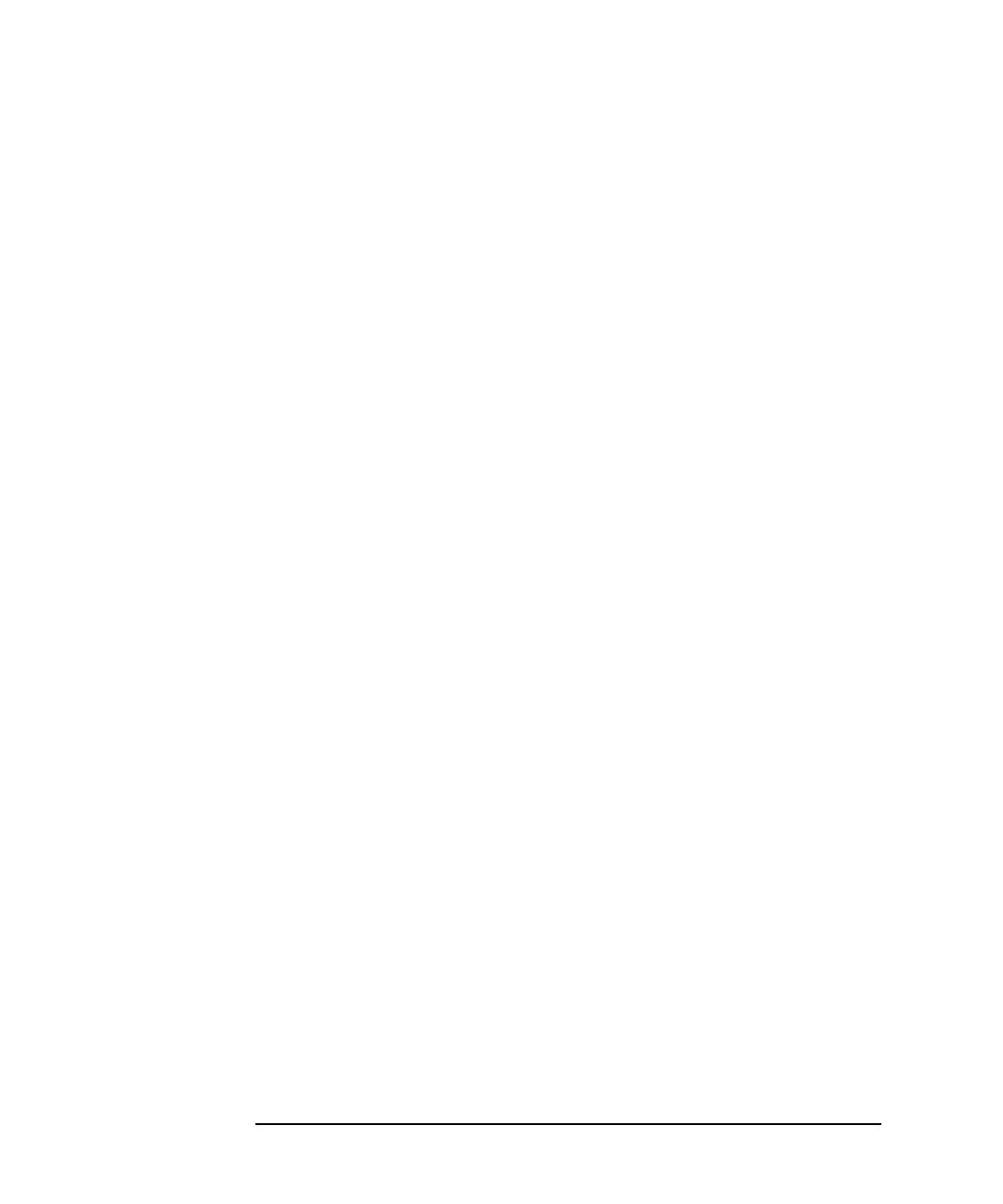
4
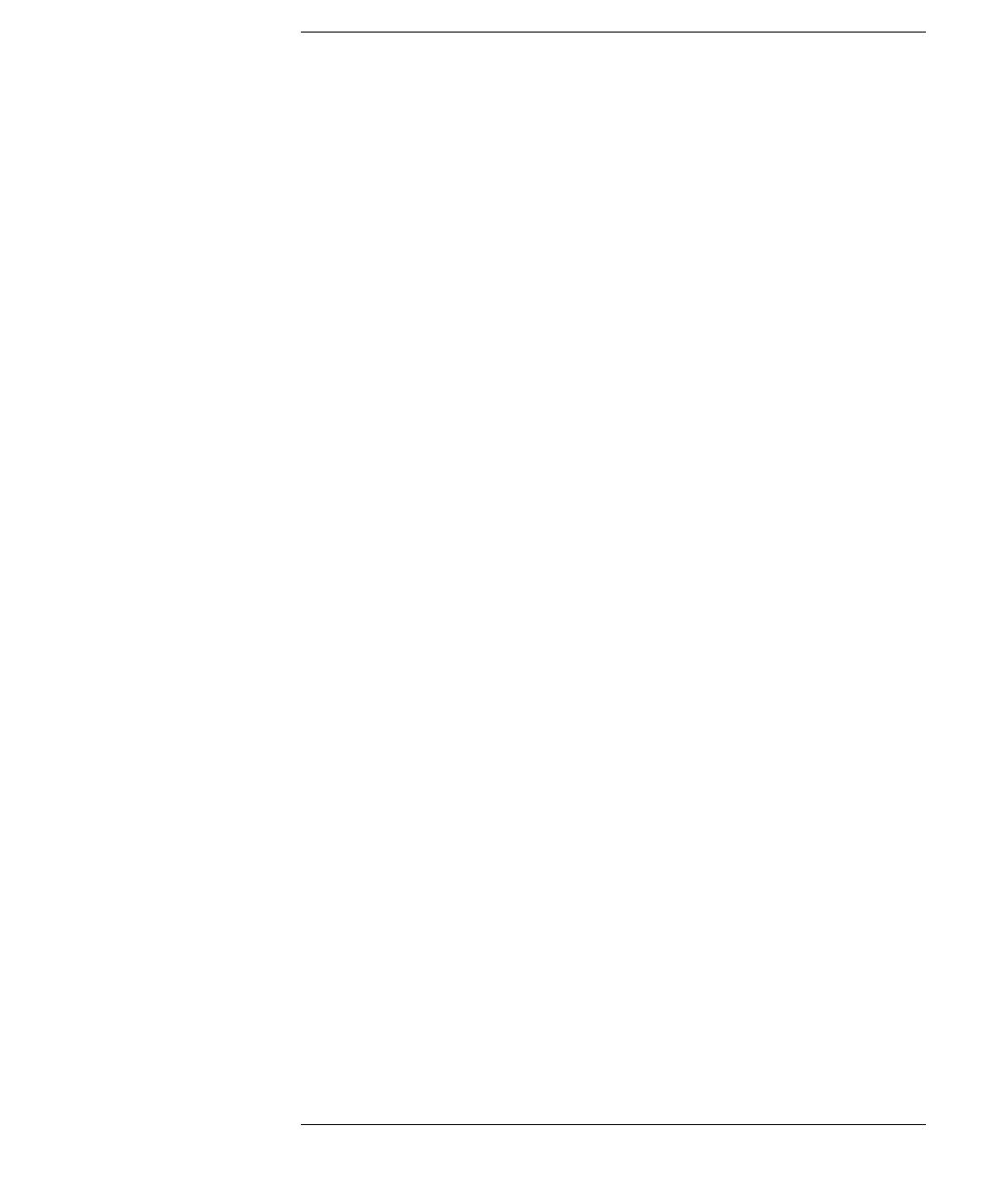
Contents
5
1. Introduction to HP OpenView Service Assurance for
Communication Networks
Product Architecture . . . . . . . . . . . . . . . . . . . . . . . . . . . . . . . . . . . . . . . . . .9
HP OpenView Operations . . . . . . . . . . . . . . . . . . . . . . . . . . . . . . . . . . .10
OV Telecom Extensions for OV Operations . . . . . . . . . . . . . . . . . . . . .11
OV Topology Server . . . . . . . . . . . . . . . . . . . . . . . . . . . . . . . . . . . . . . . .11
Using HP OpenView Operations Features. . . . . . . . . . . . . . . . . . . . . . . .13
Relationship Between Messages and Problems . . . . . . . . . . . . . . . . . . . .15
Mapping of Tasks in the Topology GUI and the OVO GUI . . . . . . . . . . .16

6
Contents

7
1 Introduction to HP OpenView
Service Assurance for
Communication Networks
HP OpenView Service Assurance for Communication Networks
(OVSACN) is an integrated solution for managing IP devices, telecom
equipment, system information, and software applications. It is based on
the HP OpenView Operations (OVO) platform, including HP OpenView
Network Node Manager (NNM), and is designed for the communications
service provider.
OVSACN manages events from multi-vendor telecom equipment using a
variety of network transport protocols including ASCII, CMIP, SNMP,
and TL/1. OVSACN consolidates the events into problems and presents
them in a single problem report format.
OVSACN combines messages from all managed devices and applications
into one message browser. Network operators see the broad picture of the
network state and can prioritize effort based on the greatest need for the
entire network.
OVSACN consists of three purchasable products: HP OpenView
Operations (OVO), OV Telecom Extensions for OV Operations, and OV
Topology Server.
HP OpenView Operations includes the OVO GUI, the main GUI used to
manage assigned nodes, applications, messages, and services. The OVO
GUI presents the network health in graphical and tabular displays, and
shows status for the represented elements based on the severity of the
received messages.
The optional OV Topology Server displays a map of telecom devices and
displays telecom problems in the topology GUI. It receives all incoming
messages generated by equipment included in the topology and
associates each message with a particular managed object instance. The
OV Topology Server sets the status for each managed object instance
according to the statuses contained in the received messages. It also
formats all received messages into problems and displays them in a
problems presenter.

8 Chapter 1
Introduction to HP OpenView Service Assurance for Communication
Networks
See also:
•“Introduction to the Topology GUI” online help, available from the
Help button in the topology GUI.
•“Using HP OpenView Operations Features” on page 13
•“Relationship Between Messages and Problems” on page 15
•“Mapping of Tasks in the Topology GUI and the OVO GUI” on page 16
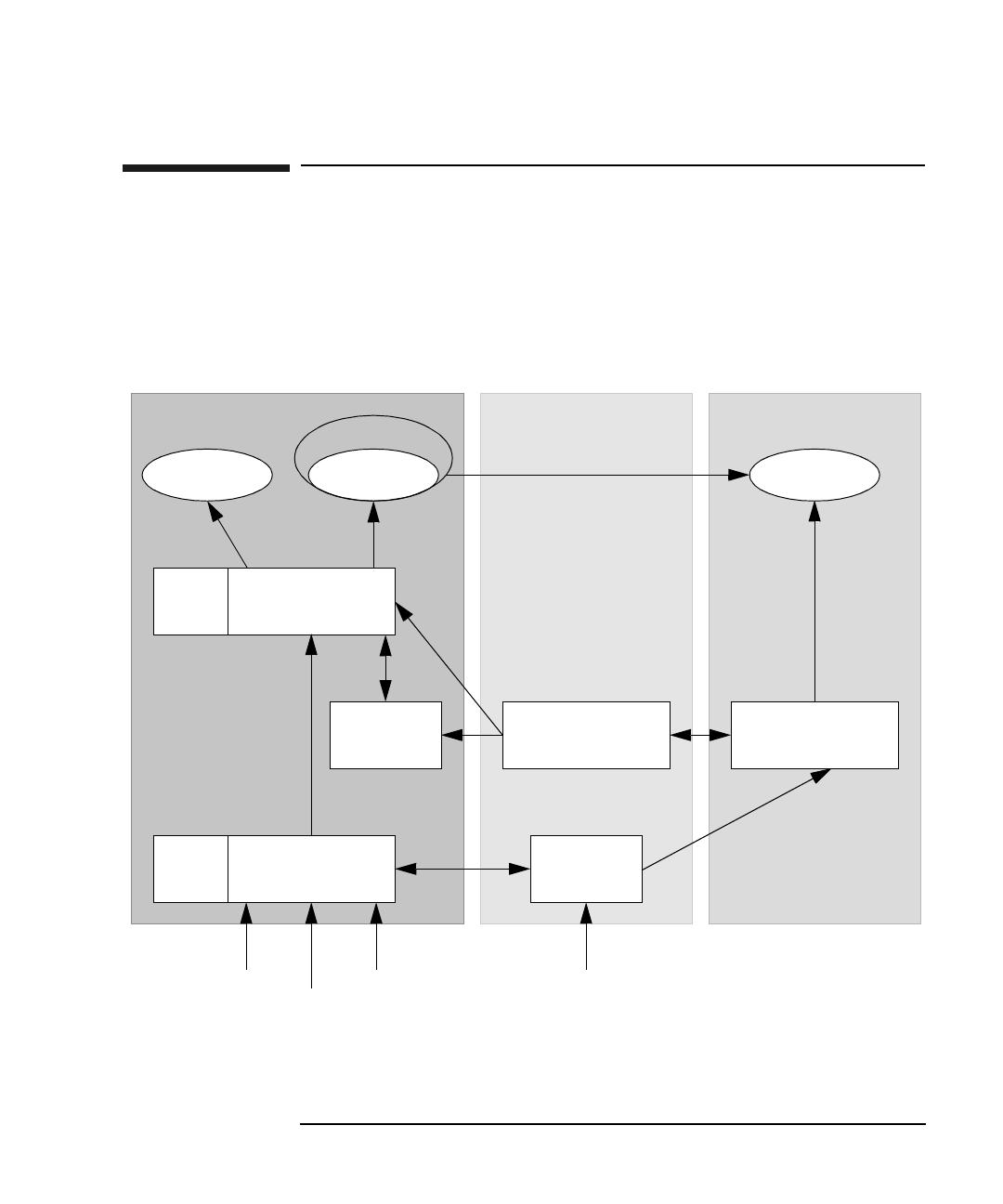
Chapter 1 9
Introduction to HP OpenView Service Assurance for Communication
Networks
Product Architecture
Product Architecture
Figure 1-1 shows a high-level view of the OVSACN network
management system.
Figure 1-1 High-Level Product Architecture
Topology
Adapter
OVO Agent
SPIs
OVO ServerSPIs
OVO GUI
Topology GUI
Telecom
OVO Agent
Subagent
Service Navigator
OpenView Operations:
Topology
Server
Network System
Application
Telecom
OV Topology Server:
OV Telecom Extensions
for OV Operations:
NNM GUI
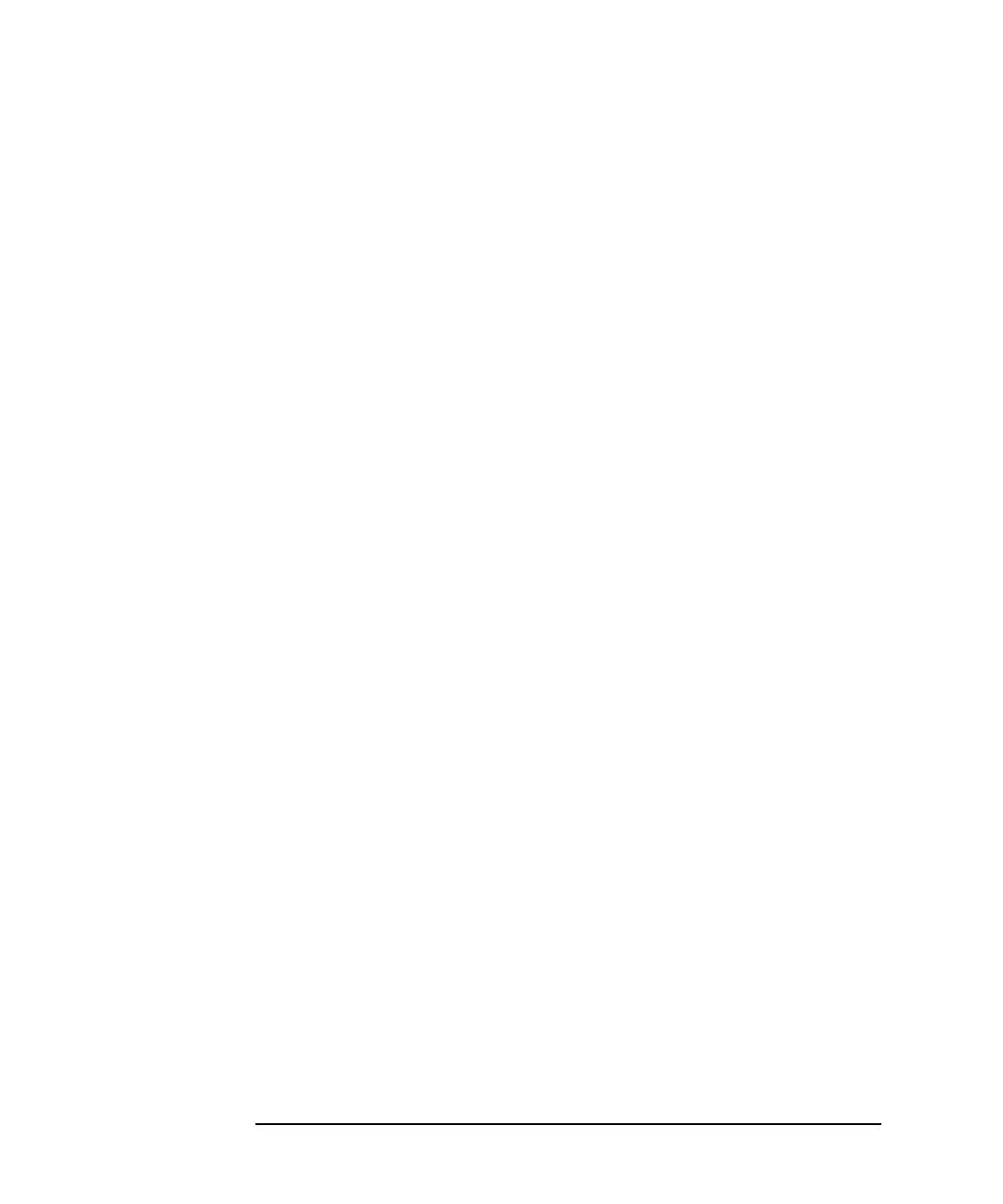
10 Chapter 1
Introduction to HP OpenView Service Assurance for Communication
Networks
Product Architecture
HP OpenView Operations
The primary components of OVO are:
• OVO Agent—The OVO agent processes run on managed nodes
throughout the environment to collect messages from the processes
running on those nodes. The OVO agent filters and formats these
messages according to information in configured message source
templates. It then forwards relevant information in the form of OVO
messages to the OVO server. The OVO server responds with actions to
prevent or correct problems on the managed nodes and passes the
messages to the message browser in the OVO operator GUI.
The OVO agent on the OVO server machine receives new problem
and status messages from the OV Topology Server. The OVO agent
formats these messages and forwards them to the OVO server. This
OVO agent also performs self-management by reading OVO server
software and machine operating system log files and creating and
sending applicable messages to the OVO server.
• OVO server—The OVO server receives formatted messages from all
managed nodes. It manages these messages, initiating automatic
actions as necessary, and groups messages according to the current
configuration. The OVO server updates the messages and status
information displayed in the OVO GUI. Additionally, the OVO server
can forward messages to other management servers and can install,
configure, and update the OVO agent software on managed nodes.
• OVO GUI—The OVO GUI displays the managed nodes in the node
bank. This node bank includes the topology of the managed telecom
network elements. The OVO GUI also includes message groups,
applications, and services. The OVO GUI message browser displays
formatted messages received from all managed devices and
applications. Problems displayed in the message browser also appear
in the optional topology GUI’s problems presenters.
The network operators interact with the information presented in the
OVO GUI to know the condition of the managed nodes they are
responsible to maintain and to set priorities for their work day.
• Service Navigator—Service Navigator is an optional add-on
product to the OVO Telecom Agent that provides visual data about
the availability of the services in the network. Service Navigator
displays a hierarchy of services and shows the current status of each
service. It defines relationships between these services and managed

Chapter 1 11
Introduction to HP OpenView Service Assurance for Communication
Networks
Product Architecture
devices and applications, so that an incoming message from a device
or application can affect the status of an associated service. Service
Navigator provides root cause analysis of service status issues. It can
also show the services impacted by a particular failure condition
listed in the message browser. When the OV Topology Server is also
configured, the service hierarchy can show the specific telecom
network element that is causing a service degradation.
OV Telecom Extensions for OV Operations
The primary components of the OV Telecom Extensions for OV
Operations product are:
• Telecom subagent—The telecom subagent acts as a data collector to
receive messages from telecom network elements and telecom
element management systems. The telecom subagent formats the
received messages using the configured message source templates.
Additionally, the telecom subagent provides table lookup and time
arithmetic capabilities. If the OV Topology Server is configured, the
telecom subagent formats the messages into X.733 alarm format and
forwards them to the topology server for further processing. If the OV
Topology Server is not configured, the telecom subagent forwards the
messages to the OVO agent.
• Topology adaptor—The topology adaptor forwards problem
notifications from the topology server to the OVO agent for inclusion
in the message browser. It maps source topology elements to nodes in
the OVO GUI node bank for maintaining the two GUIs. The topology
adaptor also maintains the synchronization between the message
browser and the problems presenter by sending messages directly to
the OVO server. This synchronization includes changes to problem
ownership, severity, acknowledged state, and discharged state. When
Service Navigator is configured, the topology adaptor assigns
messages to the applicable services and communicates this
information to the OVO server so the status of services that include
elements in the telecom topology stays current.
OV Topology Server
The primary components of the OV Topology Server product are:
• Topology server—The topology server receives messages from the
telecom subagent and correlates them into problems. The topology

12 Chapter 1
Introduction to HP OpenView Service Assurance for Communication
Networks
Product Architecture
server acts as a server to the topology GUI by updating the problems
and status information displayed in the topology GUI.
• Topology GUI—The topology GUI consists of several presenters,
including the map presenter and the problems presenter. The map
presenter displays a hierarchical view (server maps that display
containment) or logical view (map of managed services) of the telecom
network objects in the map presenter. The problems presenter
displays formatted problems correlated from incoming topology
events. These problems are also displayed in the OVO operator GUI’s
message browser.
The network operators interact with the information displayed in the
topology GUI to monitor the condition of the managed objects for
which they are responsible and to set priorities for their work day.
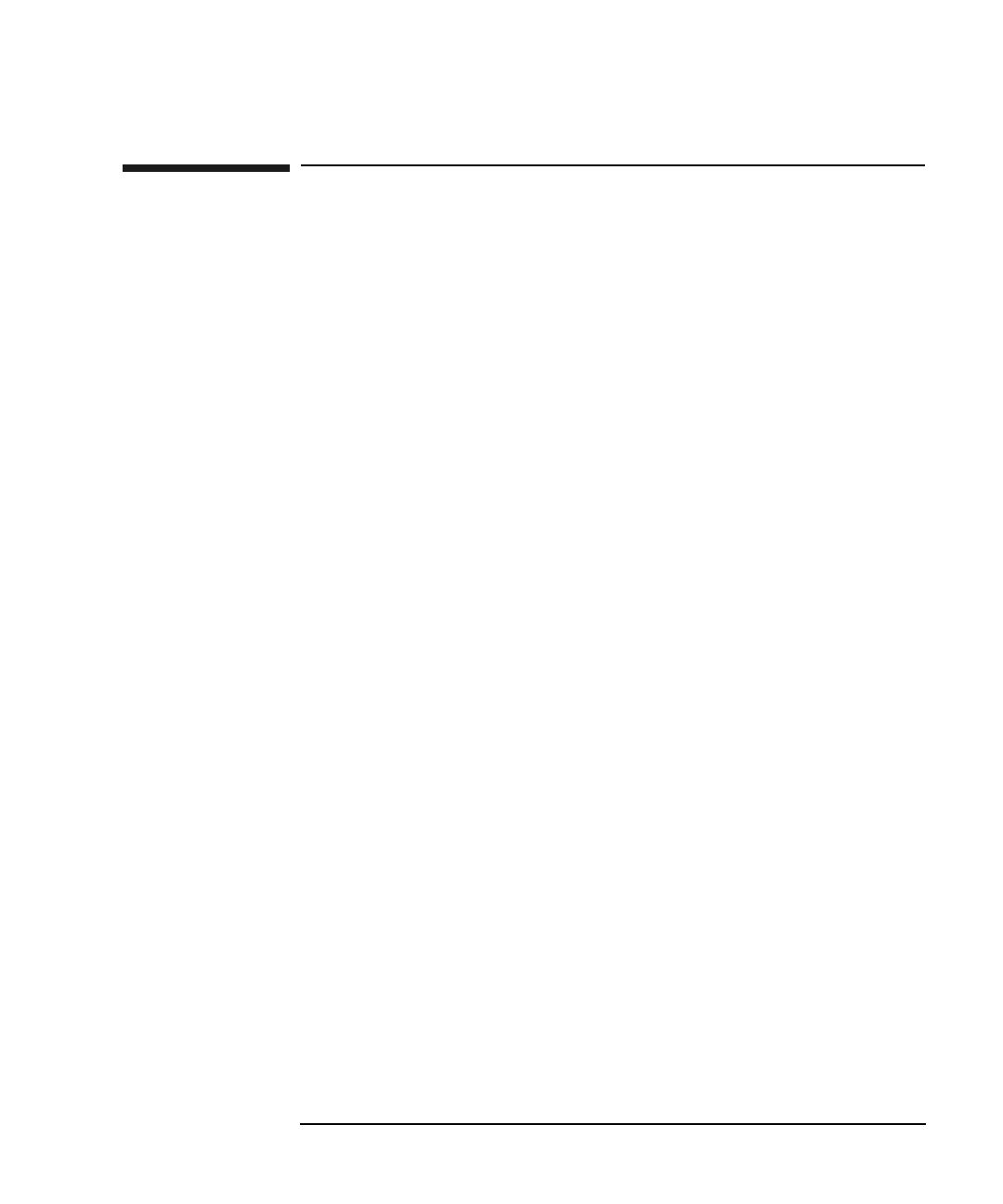
Chapter 1 13
Introduction to HP OpenView Service Assurance for Communication
Networks
Using HP OpenView Operations Features
Using HP OpenView Operations Features
When used together, the OVO GUI and the topology GUI are powerful
tools for managing your entire network. You can select a message in the
OVO GUI and launch a presenter in the topology GUI to view further
information about the selected message. This cross-launching
functionality provides convenient access to a deeper level of information
without requiring separate logins to each GUI.
The OVO GUI window is divided into two main areas; the scoping area
on the left and the client area on the right. When you start OVO the
Active Messages browser is displayed in the client area. This is a view of
all active messages occurring on the network. The Message Groups
column in the message browser indicates what server originated the
message. The messages originated by OVSACN are indicated by “Telco”,
“Telco Nokia”, and “Topology State Change.” Through the message
browser, you can review and manage these messages, and perform
problem resolution.
You can launch the topology GUI in several ways from the OVO GUI.
• From the Actions:Telco iNOC menu, click Launch NT GUI or
Launch UX GUI.
• In the scoping area double-click on Applications:Telco iNOC->Launch
NT GUI or Launch UX GUI.
Once you have started the topology GUI, you can select a message in the
OVO GUI message browser and access more information about that
message through the topology GUI.
To access information about a message that is presented in the OVO
message browser in the topology GUI:
1. Select a message in the OVO GUI message browser.
2. Select one of the following menu items from the Actions:Telco iNOC
menu:
• Highlight in Map
• Show Problem
• Show Problem History
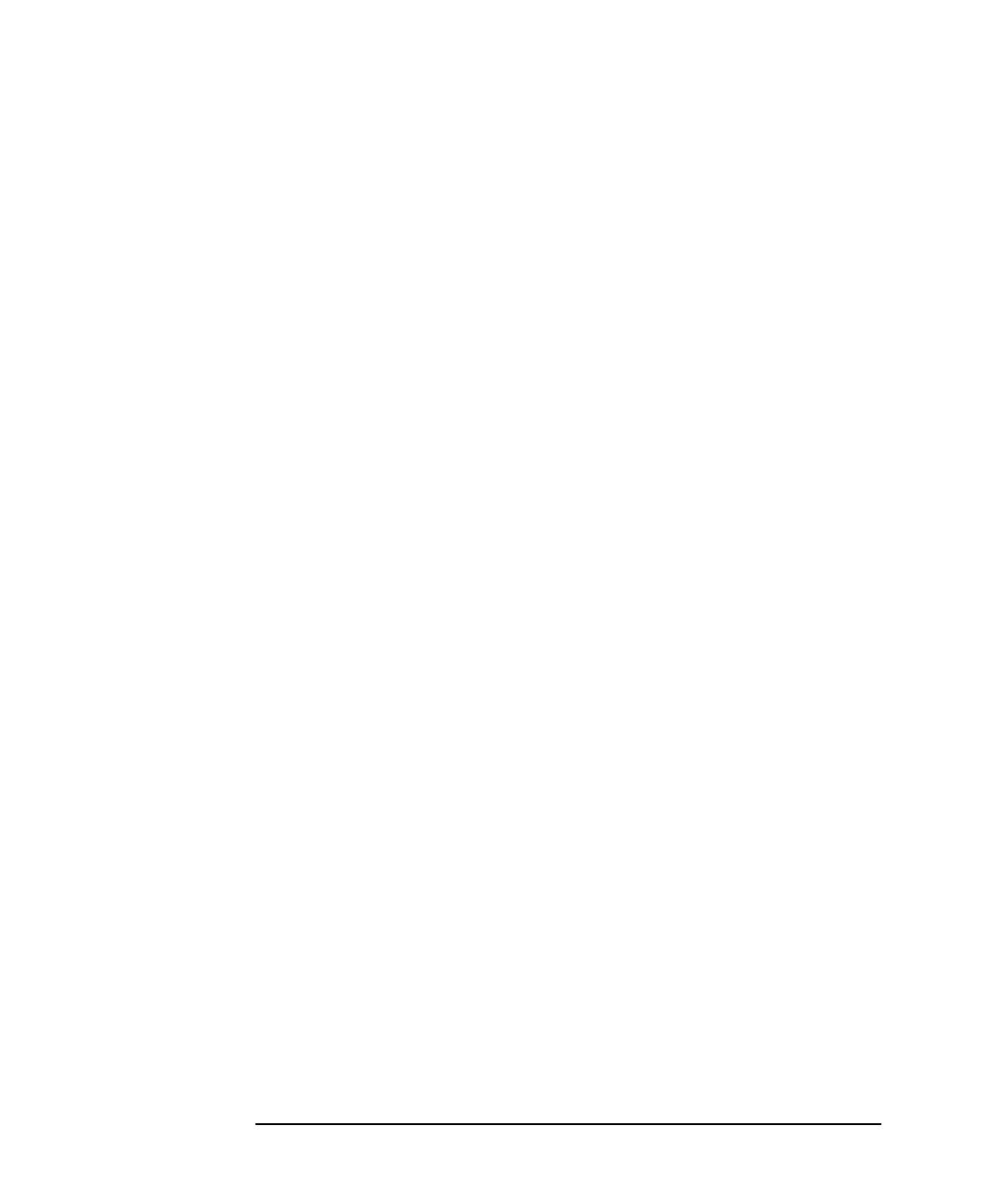
14 Chapter 1
Introduction to HP OpenView Service Assurance for Communication
Networks
Using HP OpenView Operations Features
Alternatively, in the scoping pane you can double-click on
Applications:Telco iNOC->Highlight in Map, Show Problem or Show
Problem History.
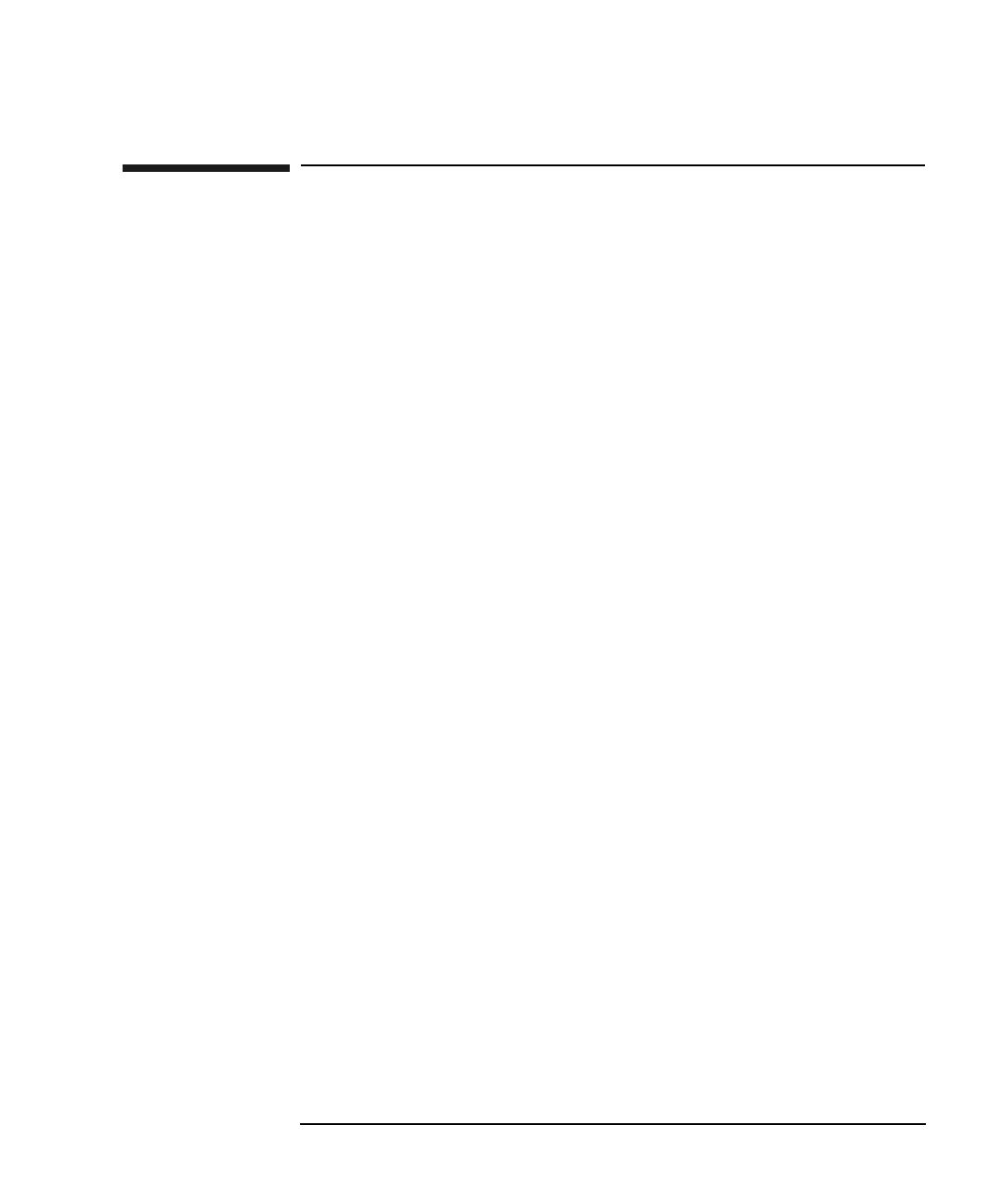
Chapter 1 15
Introduction to HP OpenView Service Assurance for Communication
Networks
Relationship Between Messages and Problems
Relationship Between Messages and Problems
The OVO message browser and the topology GUI problems presenter
contain similar information for managing telecom equipment. Each
telecom message received by the OV Telecom Extensions for OV
Operations is correlated to a problem in the OV Topology Server and
each problem generated by the OV Topology Server creates a new
message in the OV Telecom Extensions for OV Operations. If the OV
Topology Server is configured, the choice of which window to use for
managing telecom equipment is a matter of network operator preference
and/or network operations center policy. The OVO message browser
contains a subset of all problem attributes, while the problems presenter
can display all of the problem attributes. The problems presenter can be
formatted extensively (hide/move columns, change column width) to suit
the operator’s preferences.
The interaction between the OVO message browser and the topology GUI
problems presenter is described below.
• OVSACN maintains the synchronization of the OVO message
browser and the topology GUI problems presenter. Changes to a
message’s severity, ownership, acknowledge state, or discharge state
reflect in the problems presenter. Similarly, changes to a problem’s
severity, ownership, acknowledge state, or discharge state reflect in
the message browser.
• When the topology server creates a problem because of a message
received from the telecom subagent, the problem severity is set to the
severity in the received message.
• When the topology server generates a new problem as a result of
correlating several received messages, it sends a message to the OVO
server so the message browser also includes a message about the
problem.
• When the topology server changes a problem’s severity, it sends a
message to the OVO server to update the severity of the
corresponding message in the message browser.

16 Chapter 1
Introduction to HP OpenView Service Assurance for Communication
Networks
Mapping of Tasks in the Topology GUI and the OVO GUI
Mapping of Tasks in the Topology GUI and the
OVO GUI
The following table shows how to perform tasks in both the topology GUI
and the OVO GUI.
Task Steps in OVO GUI Steps in Topology GUI
Own a problem Select the problem in
the message browser.
Click Own from the
pop-up menu.
Select the problem in
the problems presenter.
Click [Own].
Disown a problem Select the problem in
the message browser.
Click Disown from
the pop-up menu.
Select the problem in
the problems presenter.
Click [Disown].
Acknowledge/Discharge a
problem
Select the problem in
the message browser.
Click Acknowledge
from the pop-up menu.
Select the problem in
the problems presenter.
Click [Discharge].
Escalate a problem Select the problem in
the message browser.
Click Escalate from
the pop-up menu.
Not available.
View problem details Select the problem in
the message browser.
Click Properties
from the pop-up menu.
Select the problem in
the problems presenter.
Click [Details] or
double-click the
Problem Condition ID.
Add or view problem
annotations
Select the problem in
the message browser.
Click Annotations
from the pop-up menu.
Select the problem in
the problems presenter.
Click [Details] or
double-click the
Problem Condition ID.
Then select the
Annotation tab.
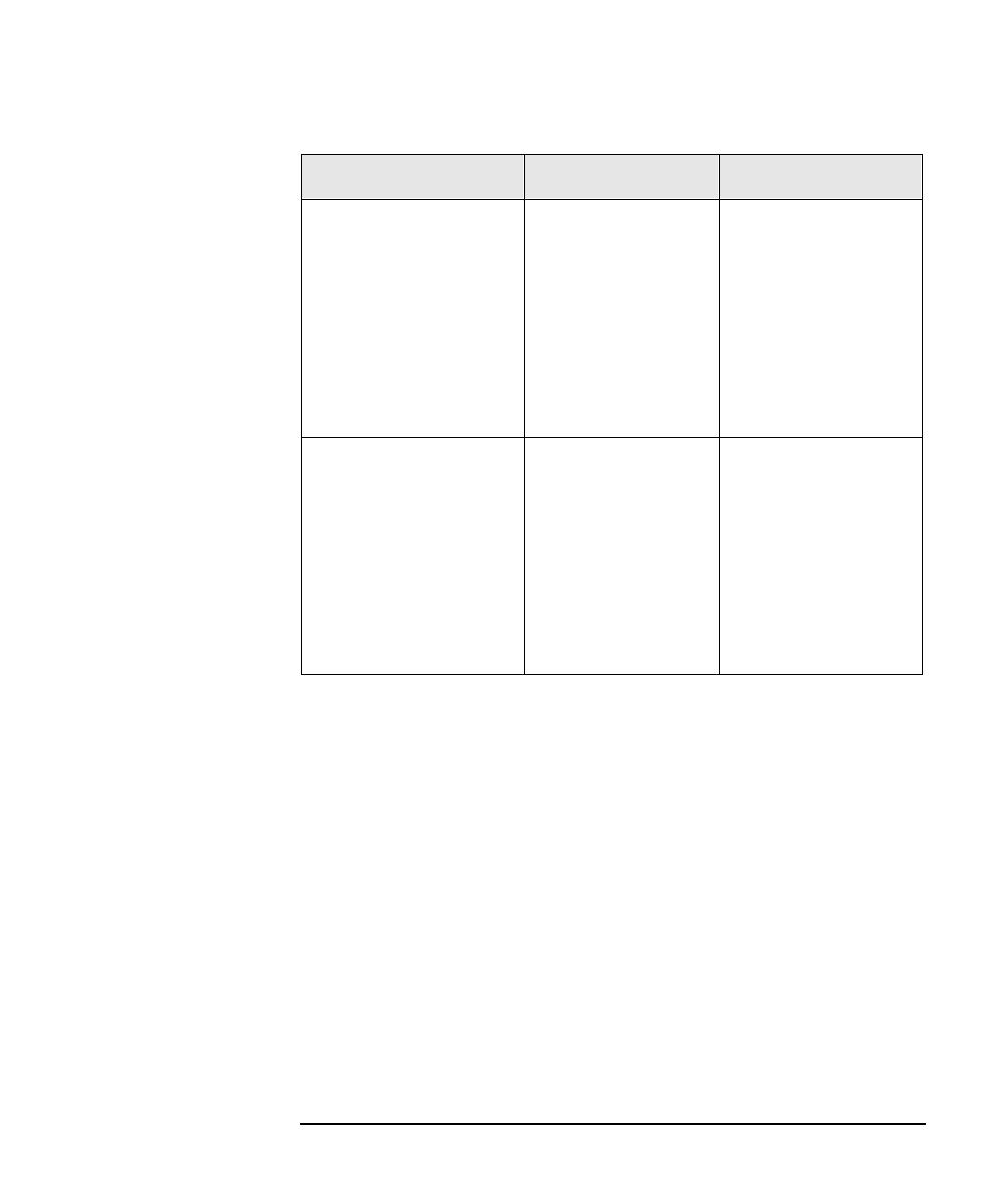
Chapter 1 17
Introduction to HP OpenView Service Assurance for Communication
Networks
Mapping of Tasks in the Topology GUI and the OVO GUI
View problem history Select the problem in
the message browser.
Click Applications:
Telco iNOC:Show
Problem History in the
Scoping pane, or click
Telco iNOC:View
Problem History
from the Actions
menu.
Select the problem in
the problems presenter.
Click [History].
Locate a problem on the
map
Select the problem in
the message browser.
Click Applications:
Telco iNOC->
Highlight in Map in
the Scoping pane, or
click Telco
iNOC:Highlight
in Map from the
Actions menu.
Select the problem in
the problems presenter.
Click [Locate].
Task Steps in OVO GUI Steps in Topology GUI

18 Chapter 1
Introduction to HP OpenView Service Assurance for Communication
Networks
Mapping of Tasks in the Topology GUI and the OVO GUI
/