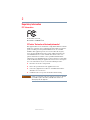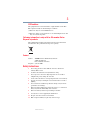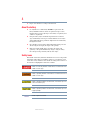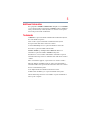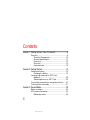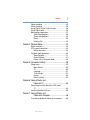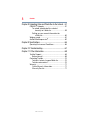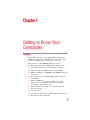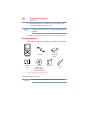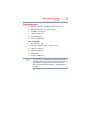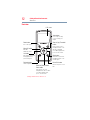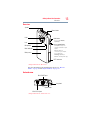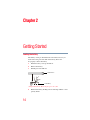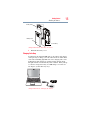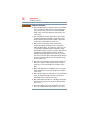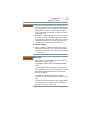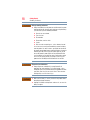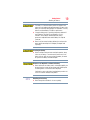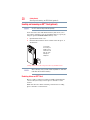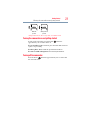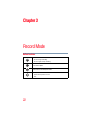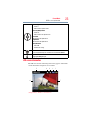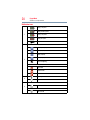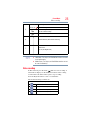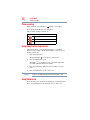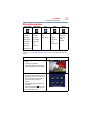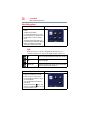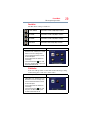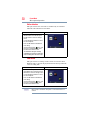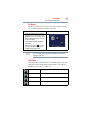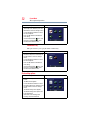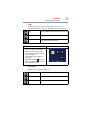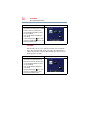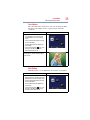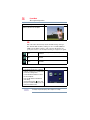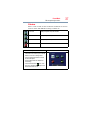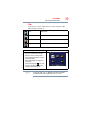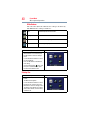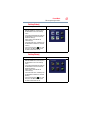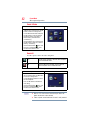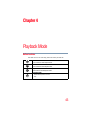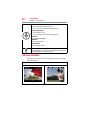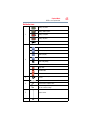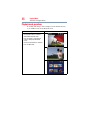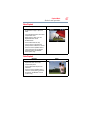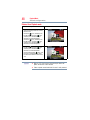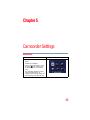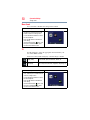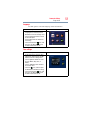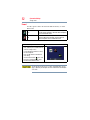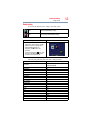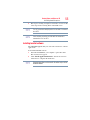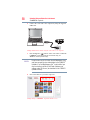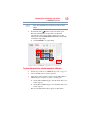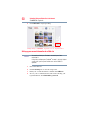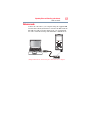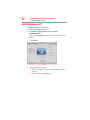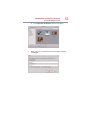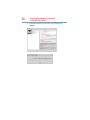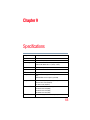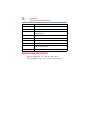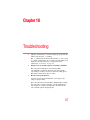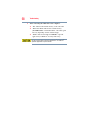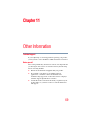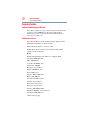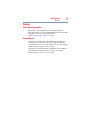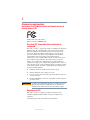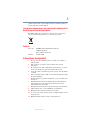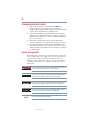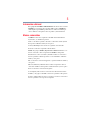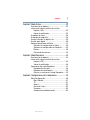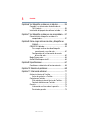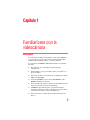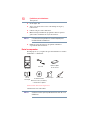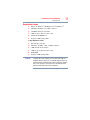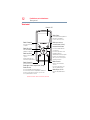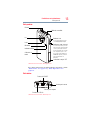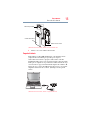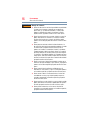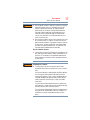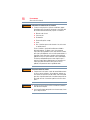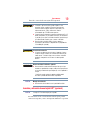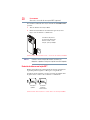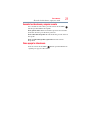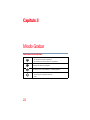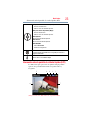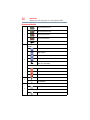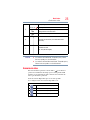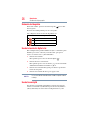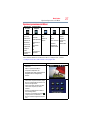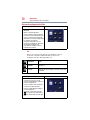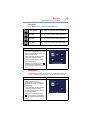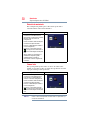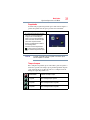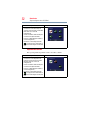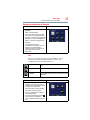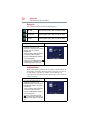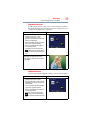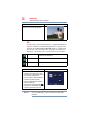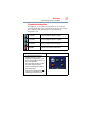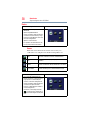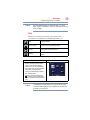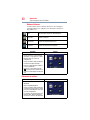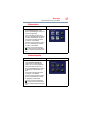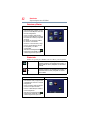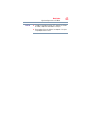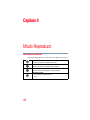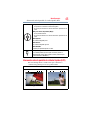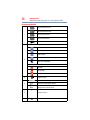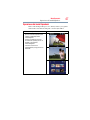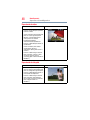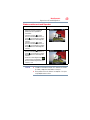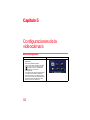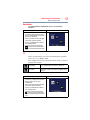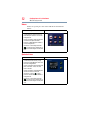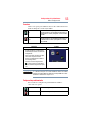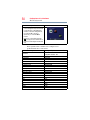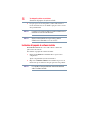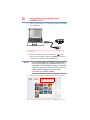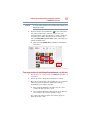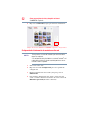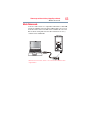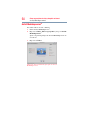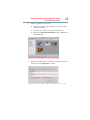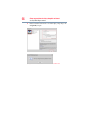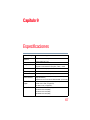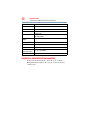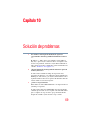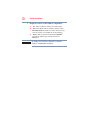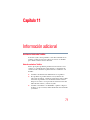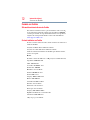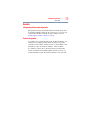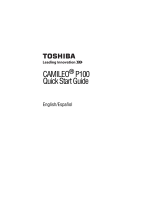Toshiba PA3961U-1CAM Camileo B10 User manual
- Category
- Camcorders
- Type
- User manual

GMAA00308012
05/11
English/Español
CAMILEO
®
B10
User’s Manual

2
5.375 x 8.375 ver 2.3
Regulatory Information
FCC Information
Product Name: Camcorder
Model number: CAMILEO
®
B10
FCC notice “Declaration of Conformity Information”
This equipment has been tested and found to comply with the limits for a Class B
digital device, pursuant to part 15 of the FCC rules. These limits are designed to
provide reasonable protection against harmful interference in a residential
installation. This equipment generates, uses and can radiate radio frequency
energy and, if not installed and used in accordance with the instructions, may
cause harmful interference to radio communications. However, there is no
guarantee that interference will not occur in a particular installation. If this
equipment does cause harmful interference to radio or television reception, which
can be determined by turning the equipment off and on, the user is encouraged to
try to correct the interference by one or more of the following measures:
❖ Reorient or relocate the receiving antenna.
❖ Increase the separation between the equipment and receiver.
❖ Connect the equipment into an outlet on a circuit different from that to
which the receiver is connected.
❖ Consult the dealer or an experienced radio/TV technician for help.
Changes or modifications made to this equipment, not expressly approved
by TOSHIBA or parties authorized by TOSHIBA could void the user’s
authority to operate the equipment.

3
5.375 x 8.375 ver 2.3
FCC Conditions
This equipment has been tested and found to comply with Part 15 of the FCC
Rules. Operation is subject to the following two conditions:
(1) This device may not cause harmful interference.
(2) This device must accept any interference received. Including interference that
may cause undesired operation.
Following information is only valid for EU-member States:
Disposal of products
This symbol indicates that this product must not be disposed of with normal
household waste. The product must be disposed of separately.
Contact
Safety Instructions
1 Do not drop, puncture or disassemble the camcorder; otherwise the
warranty will be voided.
2 Avoid all contact with water, and dry hands before using.
3 Do not expose the camcorder to high temperature or leave it in direct
sunlight. Doing so may damage the camcorder.
4 Use the camcorder with care. Avoid pressing hard on the camcorder body.
5 For your own safety, avoid using the camcorder when there is a storm or
lightning.
6 Do not use batteries of different specifications. Doing so may lead to the
potential for serious damage.
7 Remove the battery during long periods between usage, as a deteriorated
battery may affect the functionality of the camcorder.
8 Remove the battery if it shows signs of leaking or distortion.
9 Use only the accessories supplied by the manufacturer.
10 Keep the camcorder out of the reach of infants.
11 Risk of explosion if battery is replaced by an incorrect type.
Address: TOSHIBA America Information Systems, Inc.
9740 Irvine Boulevard
Irvine, California 92618-1697
Telephone: (949) 583-3000

4
5.375 x 8.375 ver 2.3
12 Dispose of used batteries according to the instructions.
About the battery
❖ Use only batteries recommended by TOSHIBA as replacements. The
battery is lithium ion batteries, which can explode if not replaced, used,
handled or disposed of properly. Dispose of the battery as required by local
ordinances or regulations.
❖ Charge the battery only in an ambient temperature between 41and 95
degrees Fahrenheit (5 and 35 degrees Celsius). Otherwise, the electrolyte
solution might leak, battery performance might deteriorate and the battery
life might be shortened.
❖ Never install or remove the battery without first turning off the power and
disconnecting the AC adaptor (AC adaptor sold separately).
❖ Only use the supplied USB cable or AC adaptor (AC adaptor sold
separately), or an optional Toshiba battery charger to charge the battery.
Never attempt to charge the battery with any other charger.
Safety icons
This manual contains safety instructions that must be observed to avoid potential
hazards that could result in personal injuries, damage to your equipment, or loss
of data. These safety cautions have been classified according to the seriousness of
the risk, and icons highlight these instructions as follows:
Indicates an imminently hazardous situation which, if not avoided, will result
in death or serious injury.
Indicates a potentially hazardous situation which, if not avoided, could result
in death or serious injury.
Indicates a potentially hazardous situation which, if not avoided, may result
in minor or moderate injury.
Indicates a potentially hazardous situation which, if not avoided, may result
in property damage.
Provides important information.
NOTE

5
5.375 x 8.375 ver 2.3
Additional Information
© Copyright 2011 TOSHIBA CORPORATION. All rights reserved. TOSHIBA
reserves the right to make technical changes. TOSHIBA assumes no liability for
damages incurred directly or indirectly from errors, omissions or discrepancies
between this product and the documentation.
Trademarks
CAMILEO is a registered trademark of Toshiba America Information Systems,
Inc. and/or Toshiba Corporation.
Adobe is either a registered trademark or trademark of Adobe Systems
Incorporated in the United States and/or other countries.
ArcSoft and MediaImpression are registered trademarks of ArcSoft, Inc.
Facebook is a registered trademark of Facebook Inc.
HDMI, the HDMI Logo and High-Definition Multimedia Interface are
trademarks or registered trademarks of HDMI Licensing, LLC.
Intel, Intel Core, Celeron, Centrino and Pentium are trademarks or registered
trademarks of Intel Corporation or its subsidiaries in the United States and other
countries.
Mac is a trademark of Apple Inc., registered in the U.S. and other countries.
Microsoft, Windows, and Windows Vista are either registered trademarks or
trademarks of Microsoft Corporation in the United States and/or other countries.
Picasa is a trademark of Google Inc.
Secure Digital and SD are trademarks of SD Card Association.
YouTube and the YouTube logo are registered trademarks of Google, Inc.
All other brand and product names are trademarks or registered trademarks of
their respective companies.

6
5.375 x 8.375 ver 2.3
Contents
Chapter 1: Getting to Know Your Camcorder.............................9
Overview ..................................................................9
Check the Components.....................................10
System Requirements.......................................11
Front view .........................................................12
Rear view..........................................................13
Underside view .................................................13
Chapter 2: Getting Started......................................................... 14
Loading the battery.................................................14
Charging the battery .........................................15
Inserting and removing an SD™ Card
(optional) ..........................................................20
Protecting data on an SD™ Card.......................20
Turning the camcorder on and getting started........21
Turning off the camcorder ......................................21
Chapter 3: Record Mode........................................................... 22
Button functions .....................................................22
LCD screen information ..........................................23
Notification icons..............................................24

7
Contents
5.375 x 8.375 ver 2.3
Video recording ......................................................25
Photo recording......................................................26
Using Digital Light or Light function .......................26
Using Digital zoom..................................................26
Menu options/operations........................................27
Video Setting options........................................28
Photo setting options........................................32
Effects...............................................................38
Deleting files .....................................................40
Chapter 4: Playback Mode........................................................ 43
Button functions .....................................................43
LCD screen information ..........................................44
Notification icons..............................................45
Playback mode operations......................................46
Video Playback..................................................47
Photo Playback .................................................47
Delete a file in Playback mode ..........................48
Chapter 5: Camcorder Settings................................................ 49
Setup menu ............................................................49
Menu Sound .....................................................50
TV .....................................................................50
Language ..........................................................51
Time settings ....................................................51
Format ..............................................................52
Default setting...................................................53
Chapter 6: Viewing Photos and
Videos on TV..................................................... 54
Connecting to a high-definition 16:9 (wide)
TV .....................................................................54
Installing bundled software.....................................55
Chapter 7: Viewing Photos and
Videos on a Computer...................................... 56
Transferring photos or videos to a computer..........56

8
Contents
5.375 x 8.375 ver 2.3
Chapter 8: Uploading Video and Photo files to the Internet... 57
CAMILEO
®
Uploader ...............................................57
To upload video/photo files selected
manually to a Web site................................59
Setting up your account information for
a Web site...................................................60
Webcam mode........................................................61
ArcSoft MediaImpression
®
.....................................62
Chapter 9: Specifications........................................................... 65
Operating Environment Conditions .........................66
Chapter 10: Troubleshooting..................................................... 67
Chapter 11: Other Information.................................................. 69
Toshiba Support .....................................................69
Before you call ..................................................69
Contacting Toshiba .................................................70
Toshiba’s technical support Web site................70
Toshiba voice contact .......................................70
Warranty.................................................................71
Online Warranty Information.............................71
Warranty Service ..............................................71

9
Chapter 1
Getting to Know Your
Camcorder
Overview
Your Toshiba camcorder comes equipped with a 5 Megapixel
CMOS sensor that can record H.264 format videos. This format
allows for extended video recording with less memory.
Other features of your CAMILEO
®
B10 camcorder are:
❖ High quality photos up to 16 Megapixels (interpolated)
❖ Color LCD screen for easy viewing of photos and videos
❖ Video recording at full HD resolution of 1920 x1080p
❖ HDTV connectivity via an HDMI™ cable (HDMI™ cable sold
separately)
❖ Easy playback of recorded high-definition videos on wide
screen HDTV
❖ Built-in CAMILEO
®
Uploader, allowing you to easily
upload videos captured by the camcorder to the Internet
(for Windows
®
based systems only)
❖ ISO and white balance can be set to automatic or may be
manually adjusted
❖ 16x digital zoom
❖ Various effect options, such as Time Lapse and Slow Motion
❖ Webcam for video conferencing

10
Getting to Know Your Camcorder
Overview
❖ Limited built-in memory allowing you to take photos and to
record videos without a memory card
A portion of the built-in memory is used for Firmware to operate the
camcorder.
❖ Memory card slot allowing users to increase storage capacity
Check the Components
Unpack the box and make sure all listed items below are included:
(Sample Illustration) Components
*Preinstalled in the camcorder
Be sure to remove the protective film on the lens before using.
NOTE
MENU
OK
CAMILEO B10
Camcorder
USB cable
Quick Start
Guide
CD-ROM
Software, User’s
Manual (this Manual),
Cleaning cloth Hand
Lithium-ion
Rechargeable
battery*
strap
and Warranty information
NOTE

11
Getting to Know Your Camcorder
Overview
System Requirements
❖ Microsoft
®
Windows
®
XP/Windows Vista
®
/Windows
®
7
❖ CPU Intel
®
Pentium
®
4, 2.4 GHz or above
❖ 512 MB system memory
❖ 1 GB free HDD space
❖ 4x CD-ROM Drive
❖ Available USB 2.0 port
Mac compatibility
❖ Mac OS 10.5 or above
❖ CPU Intel
®
Pentium
®
2 Duo 2.4 GHz or above
❖ 1 GB system memory
❖ 1 GB free HDD space
❖ DVD-ROM
❖ Available USB 2.0 port
The LCD screen is manufactured using extremely high-precision
technology. However, some tiny black and/or bright dots (white, red,
blue or green) may appear on the LCD screen. These dots are a
normal result of the manufacturing process, and do not affect the
recording.
NOTE

12
Getting to Know Your Camcorder
Overview
Front view
(Sample Illustration) Front view
Menu/OK button
Menu ON.
Validate the setting.
Press to take a photo.
Press to begin recording.
Photo button
LCD screen
Left button
Playback button
Video button
To stop recording, press
it again.
Zoom out (Down) button
Delete button
In Record mode: Zoom out.
In Playback mode: Go to the delete
screen. When playing a video,
press to decrease volume.
Move between option items.
During playback: Go to
previous video/photo.
In Record mode: Zoom in.
Zoom in (Up)/Thumbnail
In Playback mode: Go to the
video/photo thumbnail
button
screen. When playing a video,
press to increase volume.
Move between option items.
Right button
In Playback mode: Go to the
next video/photo.
Return/Exit button
Return to the previous screen.
Exit.
Switch to Playback mode.

13
Getting to Know Your Camcorder
Overview
Rear view
(Sample Illustration) Rear view
For more detailed operational instruction, please see “Record
Mode” on page 22 and “Playback Mode” on page 43.
Underside view
(Sample Illustration) Underside view
Power button
Light button
Press to toggle ON/OFF/
Internet upload button
In Playback mode, press to
Light
Microphone
Multi-indicator
Battery cover
Speaker
SD™ Card cover
select the current file to tag for
Lens
upload.
connected to your computer,
press to launch the
CAMILEO
®
Uploader (for
When the camera is
Digital light.
Windows
®
based systems only).
Strap hook
Tripod socket
Mini HDMI™ port
Mini USB 2.0 port

14
Chapter 2
Getting Started
Loading the battery
The battery comes pre-installed in the camcorder, however you
must remove the protective film on the battery before use.
To properly connect the battery:
1 Slide the battery cover up and remove.
2 Remove the battery.
3 Pull the protective film off.
(Sample Illustration) Removing the protective film
4 Reinsert the battery, making sure it is lined-up with the correct
polarity marks.
Protective film
Li-ion battery

15
Getting Started
Loading the battery
(Sample Illustration) Inserting the battery
5 Reinstall the battery cover.
Charging the battery
You must use the supplied USB cable or AC adaptor (AC adaptor
sold separately) to charge your camcorder before use. Turn off the
camcorder. A blinking light indicates active charging and a solid
light indicates that charging is complete. In AC charging mode,
the light will turn off automatically after 5 minutes. It may take up
to 8 hours to charge the battery via USB and up to 4.5 hours via
AC adaptor. (Actual time may vary.)
(Sample Illustration) Charging the battery
Li-ion battery
Polarity marks
Battery cover
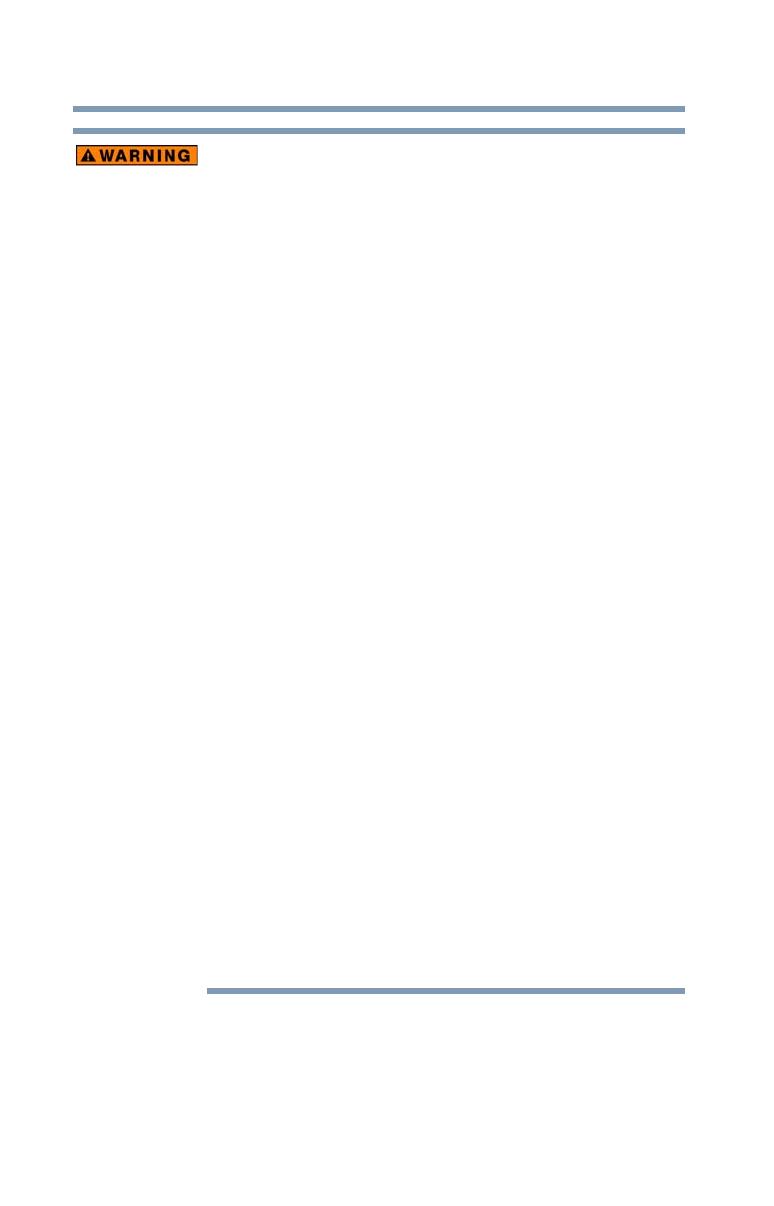
16
Getting Started
Loading the battery
Handling of the battery
❖ Never attempt to dispose of a battery by burning or by throwing
it into a fire, and never allow exposure to a heating apparatus
(e.g., microwave oven). Heat can cause a battery to explode
and/or release caustic liquid, both which may possibly cause
serious injury.
❖ Never attempt to disassemble, tamper with or repair a battery.
The battery could overheat and ignite. Leakage of the caustic
alkaline solution or other electrolytic substances could cause
fire, possibly resulting in death or serious injury.
❖ Never short-circuit the battery by either accidentally or
intentionally bringing the battery terminals in contact with
another conductive object. This could cause serious injury or a
fire, and could also damage the battery and product. Always
wrap the battery in plastic (or place it in a plastic bag) whenever
transporting it, to avoid exposing the terminals to another
conductive object which could result in serious injury. Always
cover the metal terminals with insulating tape when disposing of
the battery, to prevent accidental short-circuiting which could
result in serious injury.
❖ Never drive a nail or any other sharp object into the battery, hit
battery with a hammer or other object or step on it. Doing so
could cause a fire or explosion possibly resulting in serious
injury.
❖ Never charge the battery by a method other than as instructed.
Doing so could cause a fire or explosion possibly resulting in
serious injury.
❖ Never connect the battery to a plug socket or a car cigarette plug
socket. The battery could rupture or ignite causing a fire or
explosion possibly resulting in serious injury.
❖ Never allow a battery to become wet. A wet battery will overheat
or ignite causing rupture or fire, possibly resulting in death or
serious injury.
❖ Never store a battery in an area of high humidity. This could
cause a fire or explosion possibly resulting in serious injury.

17
Getting Started
Loading the battery
❖ Never expose a battery to abnormal shock, vibration or pressure.
Never use a battery which has been exposed to abnormal shock
even if the appearance is normal. The battery’s internal protective
device could fail, causing it to overheat or ignite resulting in
caustic liquid leakage, or explosion or fire, possibly resulting in
death or serious injury.
❖ Never subject a battery to heat, and never store it or use it near a
heat source. The battery could ignite or explode when heated or
burned, possibly resulting in death or serious injury. Subjecting
a battery to heat could also cause caustic liquid to leak. It can
also cause failure, malfunction, or loss of stored data.
Use of correct battery
❖ Always use the battery supplied. Other batteries have different
voltage and terminal polarities. Use of non-conforming batteries
could generate smoke or cause fire or rupture, possibly resulting
in serious injury.
Battery safety
❖ Never allow caustic electrolyte fluid leaked from the battery to
contact your eyes, body or clothing.
Use appropriate protective gloves when handling a damaged
battery.
If caustic electrolyte fluid from the battery should contact your
eyes, immediately wash your eyes with large amounts of running
water and obtain prompt medical attention, to help prevent
permanent eye damage.
If electrolyte fluid should contact any part of your body,
immediately wash it off under running water to help prevent skin
rashes.
If electrolyte fluid should contact your clothes, promptly remove
them to help prevent the electrolyte fluid from contacting your
body, possibly resulting in serious injury.

18
Getting Started
Loading the battery
Battery warning indicators
❖ Always immediately turn the power off and disconnect the power
cable/cord plug from the plug socket and stop using the battery
if you observe any of the following conditions:
❖ Offensive or unusual odor
❖ Excessive heat
❖ Discoloration
❖ Deformation, cracks or leaks
❖ Smoke
❖ Other unusual event during use, such as abnormal sound
In such an event, carefully and immediately remove the battery
from the product. In some instances, you might have to wait for
the product to cool down before removing the battery, in order to
avoid any possible minor injury due to heat exposure. Do not
turn on the product’s power again until an authorized Toshiba
service provider has checked it for safety. Continued use could
cause a fire or rupture possibly resulting in serious injury or
product failure including but not limited to the loss of data.
Disposal of used batteries
❖ Always dispose of used batteries in compliance with all
applicable laws and regulations. Put insulating tape, such as
cellophane tape, on the electrode during transportation to avoid
a possible short circuit, fire or electric shock. Failure to do so
could possibly result in serious injury.
❖ Make sure the battery is securely installed in the product before
attempting to charge the battery.
❖ Improper installation could generate smoke or fire, or cause the
battery to rupture.

19
Getting Started
Loading the battery
❖ The battery is a lithium ion battery, which can explode if not
replaced, used, handled or disposed of properly. Dispose of the
battery as required by local ordinances or regulations. Use only
batteries recommended by TOSHIBA as replacements.
❖ Charge the battery only in an ambient temperature between 41
and 95 degrees Fahrenheit (5 and 35 degrees Celsius).
Otherwise, the electrolyte solution might leak, battery
performance might deteriorate and the battery life might be
shortened.
❖ Never install or remove the battery without first turning off the
power and disconnecting the AC adaptor (AC adaptor sold
separately).
Inserting the battery
❖ When installing a battery or before moving the product, always
make sure the battery is inserted correctly and securely. If the
battery falls out, while you are carrying the product, you could
be injured or the battery could be damaged.
Do not use an impaired or exhausted battery
❖ Never continue to use a battery after its recharging capability has
become impaired, or after the warning message indicating that
the battery power is exhausted has been displayed.
Continued use of an exhausted or impaired battery could result
in the loss of data or damage to the product.
Handling of the battery
❖ Never attempt to install batteries in reverse polarity.
NOTE

20
Getting Started
Inserting and removing an SD™ Card (optional)
Inserting and removing an SD™ Card (optional)
An SD™ Card must be purchased separately.
Your camcorder comes with internal memory that allows you to
store photos and videos. You can expand the memory capacity by
using an optional SD/SDHC/SDXC memory card.
1 Open the SD™ Card cover.
2 Insert the SD™ Card into the slot until it locks into place, as
shown below.
(Sample Illustration) Inserting and removing an SD™ Card
When a memory card is inserted, videos and photos are saved to the
card rather than the built-in memory.
Protecting data on an SD™ Card
Photos or videos cannot be recorded on an SD™ Card when the
card is locked (read only), however photos and videos can be
viewed.
Make sure the lock is in the writeable position before recording
photos and videos as shown below.
NOTE
To remove the
SD™ Card, press
inward to release
it. When the card
pops out, grasp
it and pull it
straight out.
NOTE
Page is loading ...
Page is loading ...
Page is loading ...
Page is loading ...
Page is loading ...
Page is loading ...
Page is loading ...
Page is loading ...
Page is loading ...
Page is loading ...
Page is loading ...
Page is loading ...
Page is loading ...
Page is loading ...
Page is loading ...
Page is loading ...
Page is loading ...
Page is loading ...
Page is loading ...
Page is loading ...
Page is loading ...
Page is loading ...
Page is loading ...
Page is loading ...
Page is loading ...
Page is loading ...
Page is loading ...
Page is loading ...
Page is loading ...
Page is loading ...
Page is loading ...
Page is loading ...
Page is loading ...
Page is loading ...
Page is loading ...
Page is loading ...
Page is loading ...
Page is loading ...
Page is loading ...
Page is loading ...
Page is loading ...
Page is loading ...
Page is loading ...
Page is loading ...
Page is loading ...
Page is loading ...
Page is loading ...
Page is loading ...
Page is loading ...
Page is loading ...
Page is loading ...
Page is loading ...
Page is loading ...
Page is loading ...
Page is loading ...
Page is loading ...
Page is loading ...
Page is loading ...
Page is loading ...
Page is loading ...
Page is loading ...
Page is loading ...
Page is loading ...
Page is loading ...
Page is loading ...
Page is loading ...
Page is loading ...
Page is loading ...
Page is loading ...
Page is loading ...
Page is loading ...
Page is loading ...
Page is loading ...
Page is loading ...
Page is loading ...
Page is loading ...
Page is loading ...
Page is loading ...
Page is loading ...
Page is loading ...
Page is loading ...
Page is loading ...
Page is loading ...
Page is loading ...
Page is loading ...
Page is loading ...
Page is loading ...
Page is loading ...
Page is loading ...
Page is loading ...
Page is loading ...
Page is loading ...
Page is loading ...
Page is loading ...
Page is loading ...
Page is loading ...
Page is loading ...
Page is loading ...
Page is loading ...
Page is loading ...
Page is loading ...
Page is loading ...
Page is loading ...
Page is loading ...
Page is loading ...
Page is loading ...
Page is loading ...
Page is loading ...
Page is loading ...
Page is loading ...
Page is loading ...
Page is loading ...
Page is loading ...
Page is loading ...
Page is loading ...
Page is loading ...
Page is loading ...
Page is loading ...
Page is loading ...
Page is loading ...
Page is loading ...
Page is loading ...
Page is loading ...
Page is loading ...
Page is loading ...
-
 1
1
-
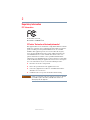 2
2
-
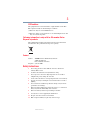 3
3
-
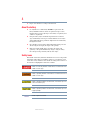 4
4
-
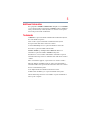 5
5
-
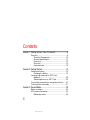 6
6
-
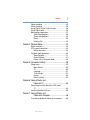 7
7
-
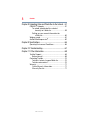 8
8
-
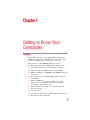 9
9
-
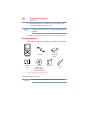 10
10
-
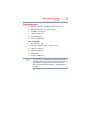 11
11
-
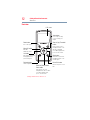 12
12
-
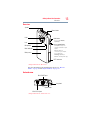 13
13
-
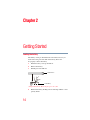 14
14
-
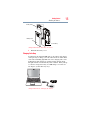 15
15
-
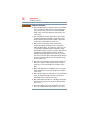 16
16
-
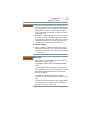 17
17
-
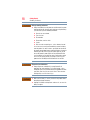 18
18
-
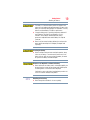 19
19
-
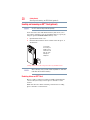 20
20
-
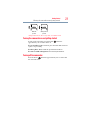 21
21
-
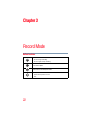 22
22
-
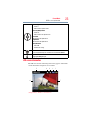 23
23
-
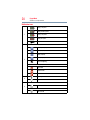 24
24
-
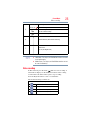 25
25
-
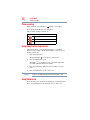 26
26
-
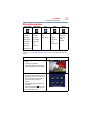 27
27
-
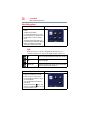 28
28
-
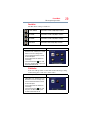 29
29
-
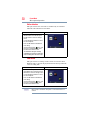 30
30
-
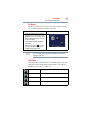 31
31
-
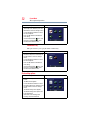 32
32
-
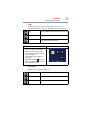 33
33
-
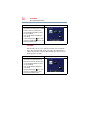 34
34
-
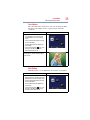 35
35
-
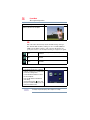 36
36
-
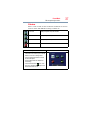 37
37
-
 38
38
-
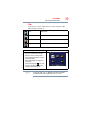 39
39
-
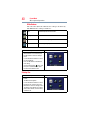 40
40
-
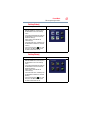 41
41
-
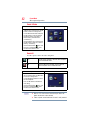 42
42
-
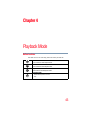 43
43
-
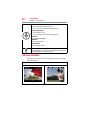 44
44
-
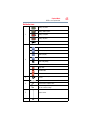 45
45
-
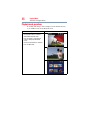 46
46
-
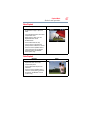 47
47
-
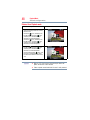 48
48
-
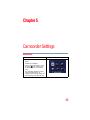 49
49
-
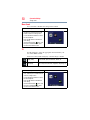 50
50
-
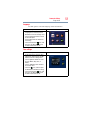 51
51
-
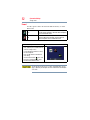 52
52
-
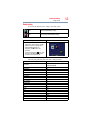 53
53
-
 54
54
-
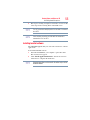 55
55
-
 56
56
-
 57
57
-
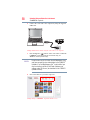 58
58
-
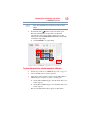 59
59
-
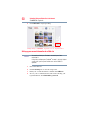 60
60
-
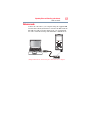 61
61
-
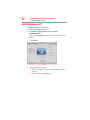 62
62
-
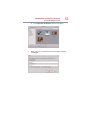 63
63
-
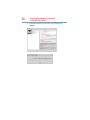 64
64
-
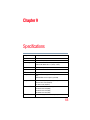 65
65
-
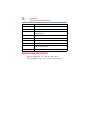 66
66
-
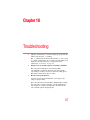 67
67
-
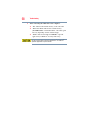 68
68
-
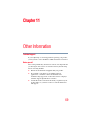 69
69
-
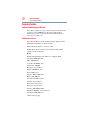 70
70
-
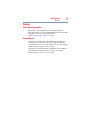 71
71
-
 72
72
-
 73
73
-
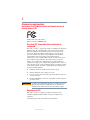 74
74
-
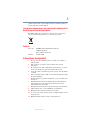 75
75
-
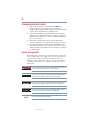 76
76
-
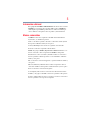 77
77
-
 78
78
-
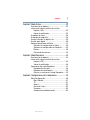 79
79
-
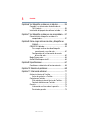 80
80
-
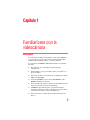 81
81
-
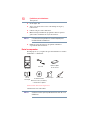 82
82
-
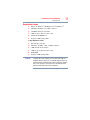 83
83
-
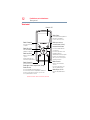 84
84
-
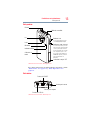 85
85
-
 86
86
-
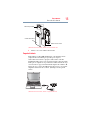 87
87
-
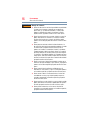 88
88
-
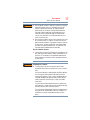 89
89
-
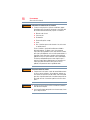 90
90
-
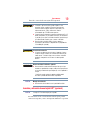 91
91
-
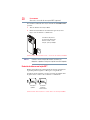 92
92
-
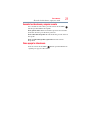 93
93
-
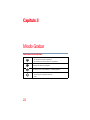 94
94
-
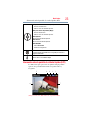 95
95
-
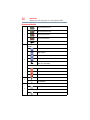 96
96
-
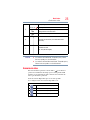 97
97
-
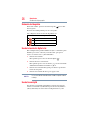 98
98
-
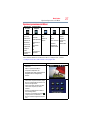 99
99
-
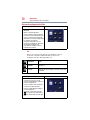 100
100
-
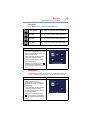 101
101
-
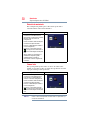 102
102
-
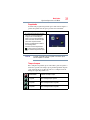 103
103
-
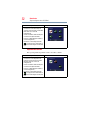 104
104
-
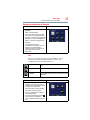 105
105
-
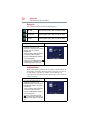 106
106
-
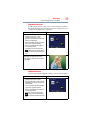 107
107
-
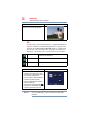 108
108
-
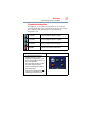 109
109
-
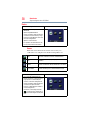 110
110
-
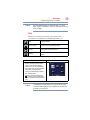 111
111
-
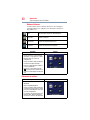 112
112
-
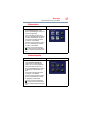 113
113
-
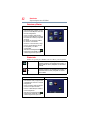 114
114
-
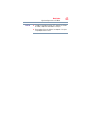 115
115
-
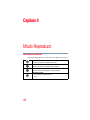 116
116
-
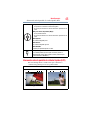 117
117
-
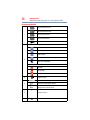 118
118
-
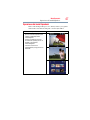 119
119
-
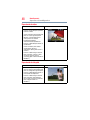 120
120
-
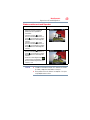 121
121
-
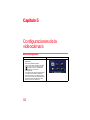 122
122
-
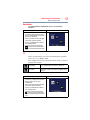 123
123
-
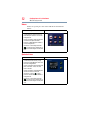 124
124
-
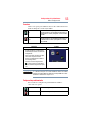 125
125
-
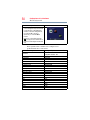 126
126
-
 127
127
-
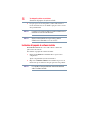 128
128
-
 129
129
-
 130
130
-
 131
131
-
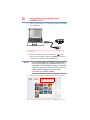 132
132
-
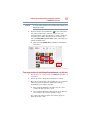 133
133
-
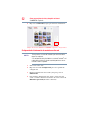 134
134
-
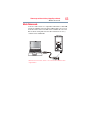 135
135
-
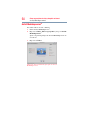 136
136
-
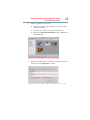 137
137
-
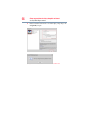 138
138
-
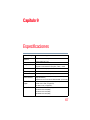 139
139
-
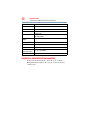 140
140
-
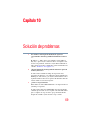 141
141
-
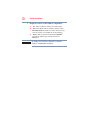 142
142
-
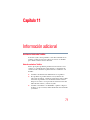 143
143
-
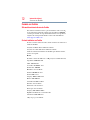 144
144
-
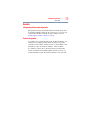 145
145
Toshiba PA3961U-1CAM Camileo B10 User manual
- Category
- Camcorders
- Type
- User manual
Ask a question and I''ll find the answer in the document
Finding information in a document is now easier with AI
in other languages
Related papers
-
Toshiba PA3943U-1CAM Camileo P100 User manual
-
Toshiba PA3974U-1C0K Camileo X400 User manual
-
Toshiba Camileo S30 Quick start guide
-
Toshiba PA5012U-1C0K Camileo Z100 Owner's manual
-
Toshiba PA3792U-1CAM Camileo S20 User manual
-
Toshiba Camileo B10 Quick start guide
-
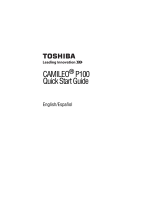 Toshiba Camileo P Series Camileo P100 Quick start guide
Toshiba Camileo P Series Camileo P100 Quick start guide
-
Toshiba Camileo S30 Owner's manual
-
Toshiba Camileo BW20 Quick start guide
-
Toshiba PA3897U-1CAS Camileo BW10 - S Owner's manual
Other documents
-
AIPTEK Flipcam Quick start guide
-
HP V5020u Digital Camcorder Quick start guide
-
Praktica Luxmedia Z160IR Camcorder User manual
-
Memorex MP3 User manual
-
COBY electronic CAM3001 User manual
-
HP T Series User t200 Digital Camcorder Quick start guide
-
ViewSonic VC-310 Owner's manual
-
Insignia NS-DV1080P Quick setup guide
-
Premier VC-5154HD User manual
-
 HP T Series User T500 Quick start guide
HP T Series User T500 Quick start guide