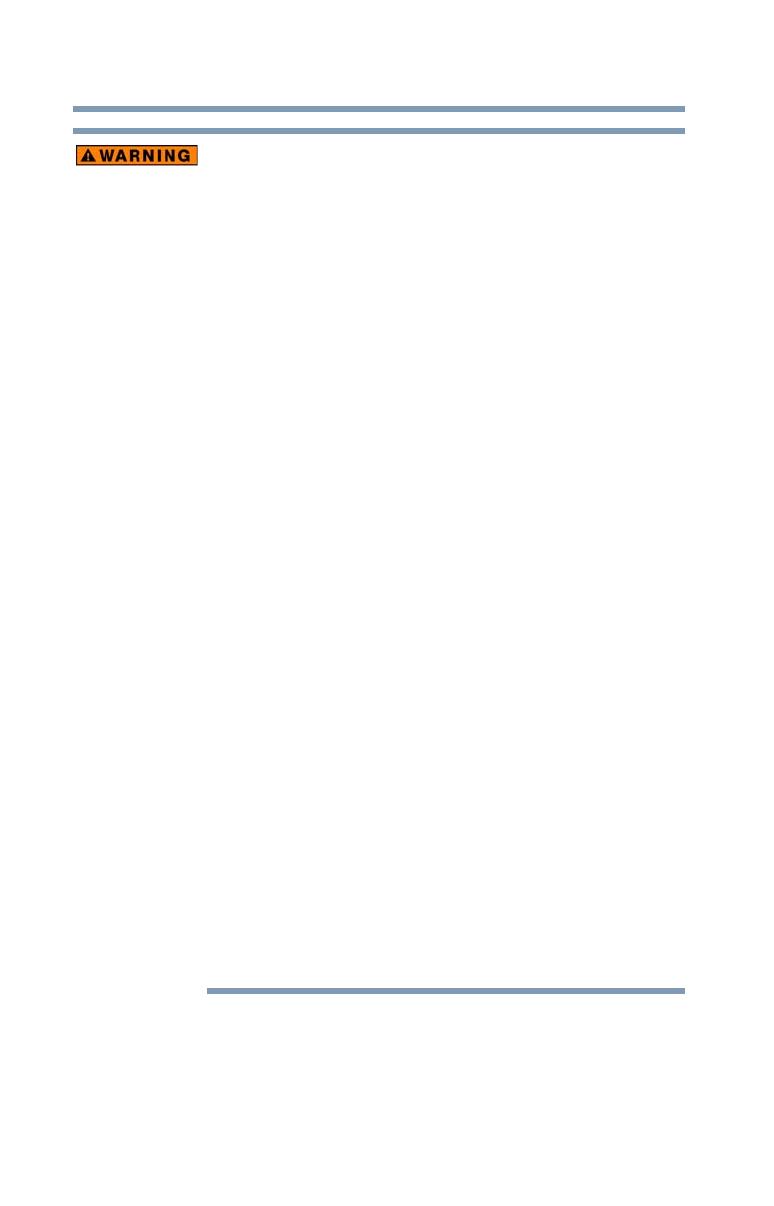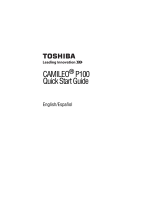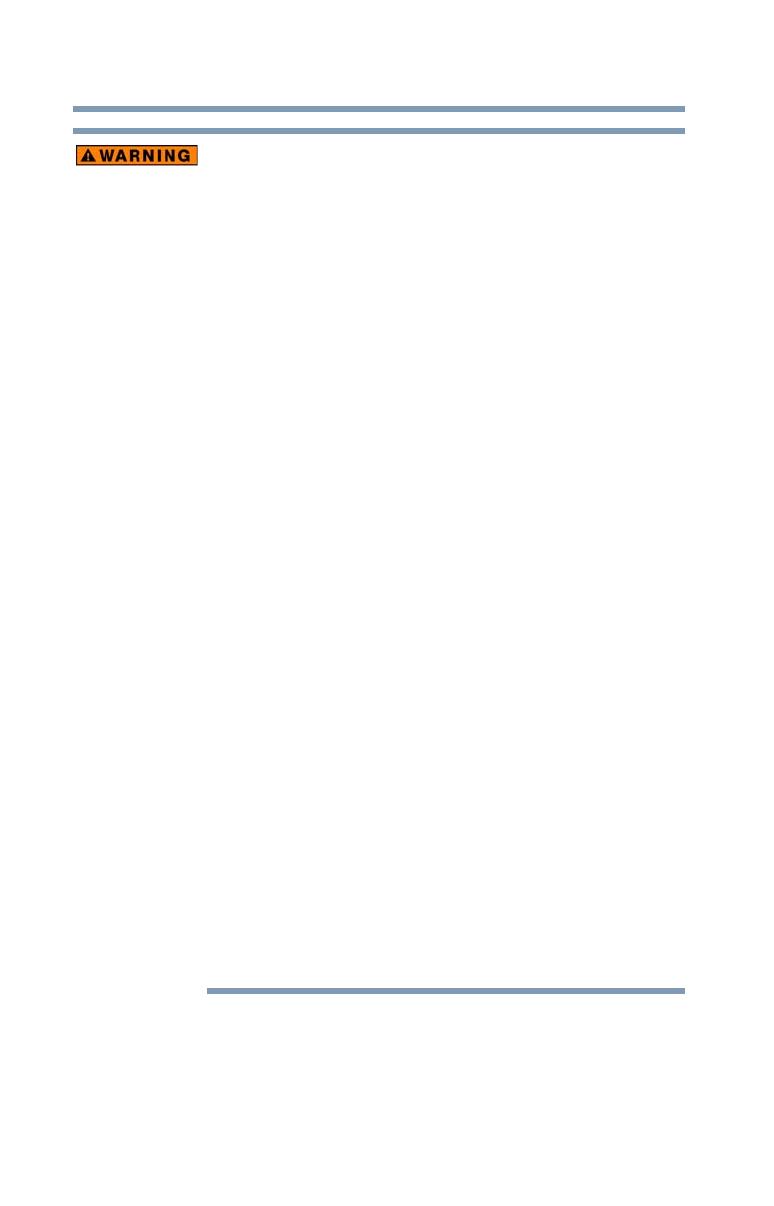
16
Getting Started
Loading the battery
Handling of the battery
❖ Never attempt to dispose of a battery by burning or by throwing
it into a fire, and never allow exposure to a heating apparatus
(e.g., microwave oven). Heat can cause a battery to explode
and/or release caustic liquid, both which may possibly cause
serious injury.
❖ Never attempt to disassemble, tamper with or repair a battery.
The battery could overheat and ignite. Leakage of the caustic
alkaline solution or other electrolytic substances could cause
fire, possibly resulting in death or serious injury.
❖ Never short-circuit the battery by either accidentally or
intentionally bringing the battery terminals in contact with
another conductive object. This could cause serious injury or a
fire, and could also damage the battery and product. Always
wrap the battery in plastic (or place it in a plastic bag) whenever
transporting it, to avoid exposing the terminals to another
conductive object which could result in serious injury. Always
cover the metal terminals with insulating tape when disposing of
the battery, to prevent accidental short-circuiting which could
result in serious injury.
❖ Never drive a nail or any other sharp object into the battery, hit
battery with a hammer or other object or step on it. Doing so
could cause a fire or explosion possibly resulting in serious
injury.
❖ Never charge the battery by a method other than as instructed.
Doing so could cause a fire or explosion possibly resulting in
serious injury.
❖ Never connect the battery to a plug socket or a car cigarette plug
socket. The battery could rupture or ignite causing a fire or
explosion possibly resulting in serious injury.
❖ Never allow a battery to become wet. A wet battery will overheat
or ignite causing rupture or fire, possibly resulting in death or
serious injury.
❖ Never store a battery in an area of high humidity. This could
cause a fire or explosion possibly resulting in serious injury.