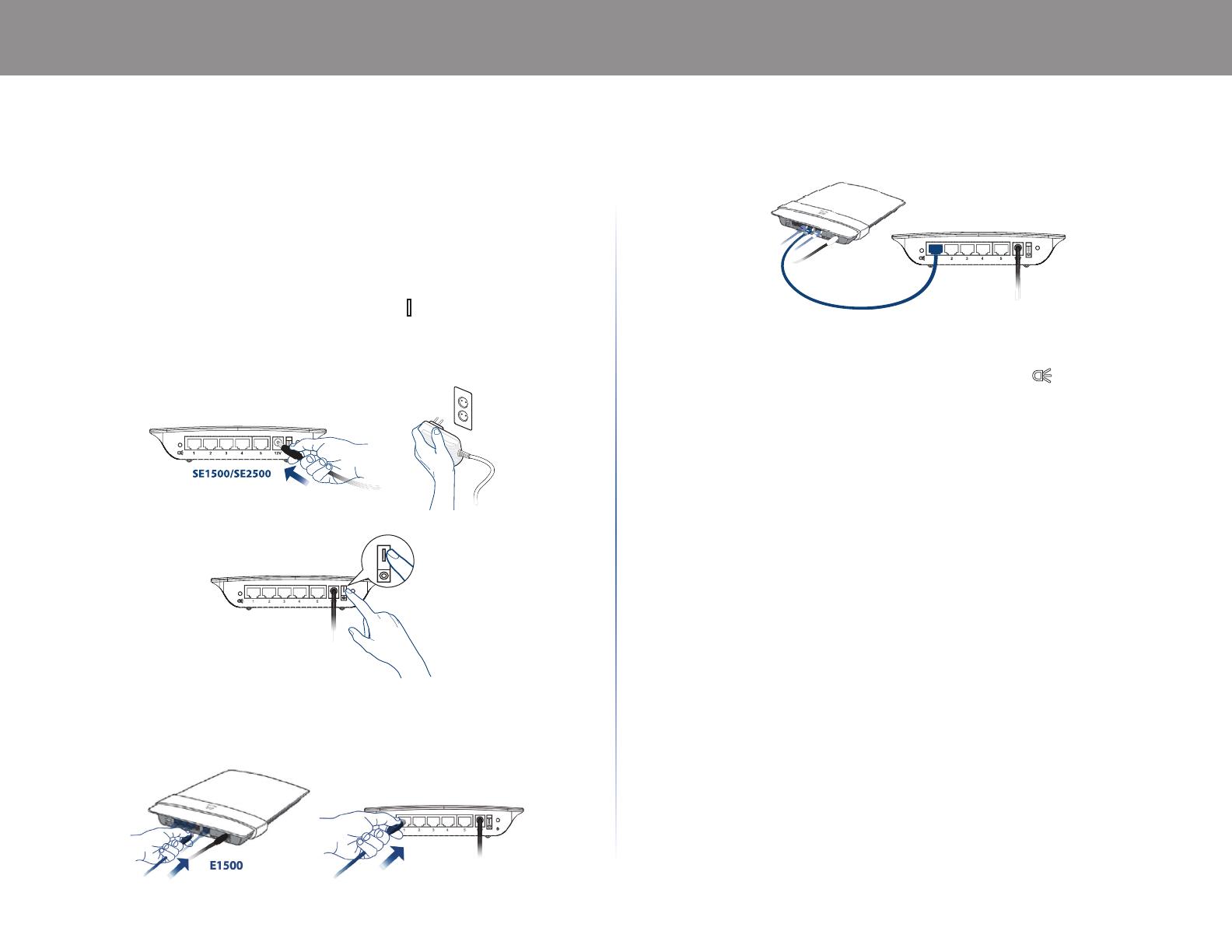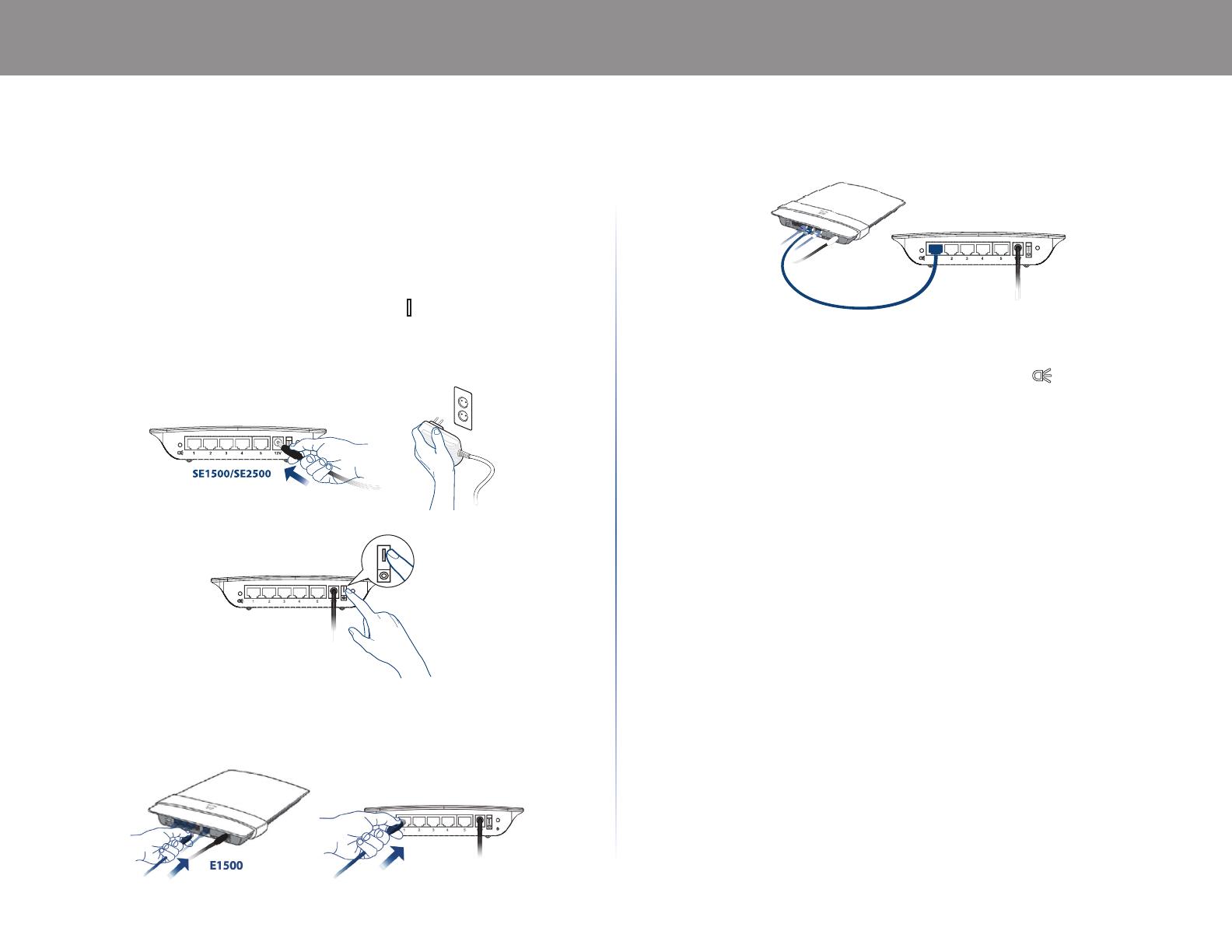
1
SE1500/SE2500/SE2800
1
User Guide
• SE2800 8-Port Gigabit Ethernet Switch
• SE2500 5-Port Gigabit Ethernet Switch
• SE1500 5-Port Fast Ethernet Switch
Install Your Switch
1. Connect the power adapter to your electrical socket, then press the
power switch on the back of the switch to the (on) position.
Note: The power switch is not available on switches shipped to Asia,
Australia, or New Zealand.
2. Use the blue Ethernet cable provided to connect your router to the
switch.
3. Use an Ethernet cable to connect each additional device to your switch.
Note: To enable or disable the port status lights, press the button.
EN