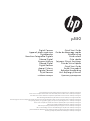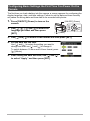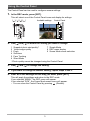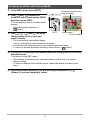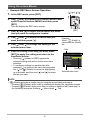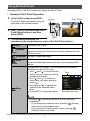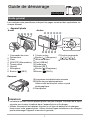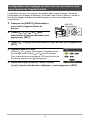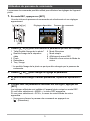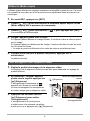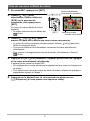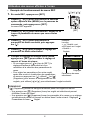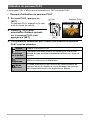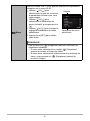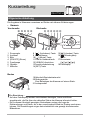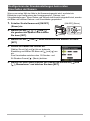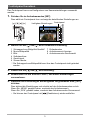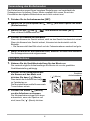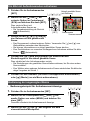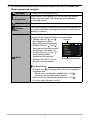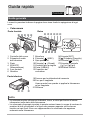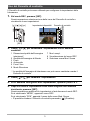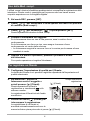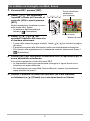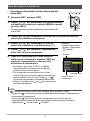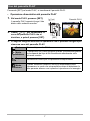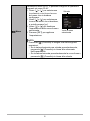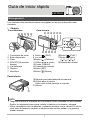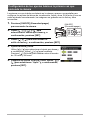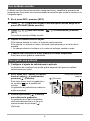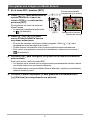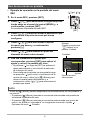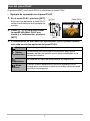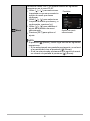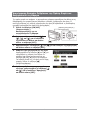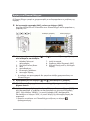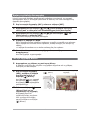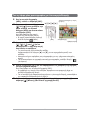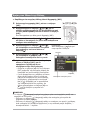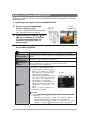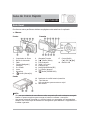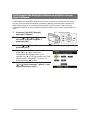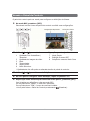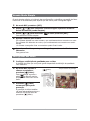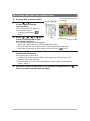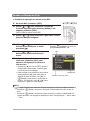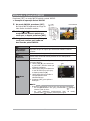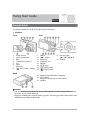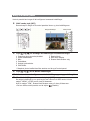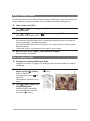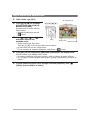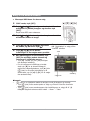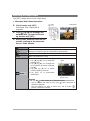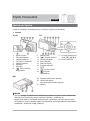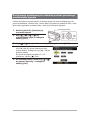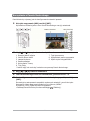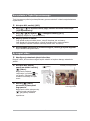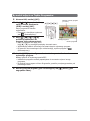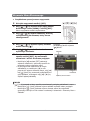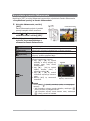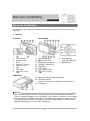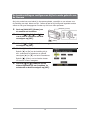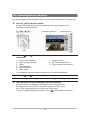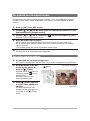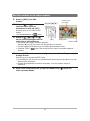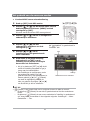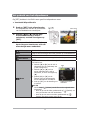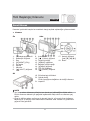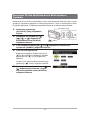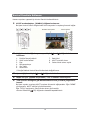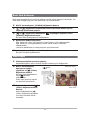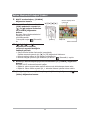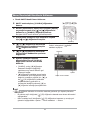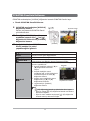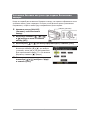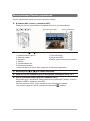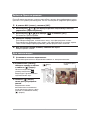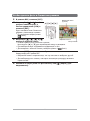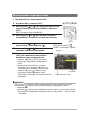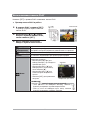p550
For the full vewrsion of the p550 product user manual go to: www.hp.com/support
Per la versione completa del manuale d’uso del modello p550 consultare il sito : www.hp.com/support
Pour obtenir une notice d'utlisation complete du p550 allez sur le lien suivant : www.hp.com/support
Das vollständige Handbuch der p550 Kamera ist unter www.hp.com/support zu nden
Para descargarse la versión completa del manual de instrucciones del modelo p550, puede acceder al siguiente enlace: www.hp.com/support
Για την πλήρη έκδοση του εγχειριδίου χρήσης του προϊόντος p550 πηγαίνετε στο : www.hp.com/support
Para a versão completa do manual do usuário do produto p550 ir para: www.hp.com/support
Fuld version af p550 produkt brugermanual : www.hp.com/support
Pełna wersja instrukcji produktu p550 jest dostępna na stronie: www.hp.com/support
Ga voor de volledige versie van de handleiding van de p550 naar: www.hp.com/support
p550 ürün kullanım kılavuzunun tam sürümü için lütfen şu adresi ziyaret ediniz: www.hp.com/support
Полное руководство p550 можно найти здесь: www.hp.com/support
Digital Camera
Appareil photo numérique
Digitalkamera
Macchina Fotografica Digitale
Cámara Digital
Ψηφιακή Κάμερα
Câmara Digital
Digital Kamera
Aparat Cyfrowy
Digitale Camera
Dijital Kamera
лічбавая камера
Quick Start Guide
Guide de démarrage rapide
Schnelleinstieg
Guida veloce
Guía rápida
Γρήγορος Οδηγός Εκκίνησης
Guia de Início Rápido
Quick Start Guide
Szybki Przewodnik
Beknopte Handleiding
Hızlı Başlangıç Kılavuzu
Краткое руководство

1
The numbers in parentheses indicate the pages where each item is explained.
• Camera
NOTE
• Note that the battery of a newly purchased camera is not IXOO\charged. Perform the
steps below to load the battery into the camera and charge it.
• Use only the provided batter\ or type of battery and charger that came with your
camera
. Using other types of battery or charger may damage the equipment and
invalidate the warranty.
Quick Start Guide
General Guide
ENGLISH
42135
67
[ ]
[
SET
]
[ ]
[ ]
[ ]
bk9 bl bm bn8
bqbr bp bobs
1 Zoom controller
2 Shutter button
3Flash
4 [ON/OFF] (Power)
5 Front lamp
6 Lens
7 Microphone
8 [ ] (REC) button
9Back lamp
10[ ] (9LGHR) button
11
Strap hole
12[USB/AV] port
13Connector cover
14[SET] button
15[ ] (Delete) button
16[ ] (PLAY) button
17Control button
([ ][ ][ ][ ])
18Monitor screen
Back
19Battery/memory card slots
20Tripod hole
Use this hole when attaching to a tripod.
21Speaker
Front
btckcl
Bottom

2
The first time you load a battery into the camera, a screen appears for configuring the
display language, date, and time settings. Failure to set the date and time correctly
will cause the wrong date and time data to be recorded with
SKRWRs.
1. Press [ON/OFF] (Power) to turn on the
camera.
2. Use [ ], [ ], [ ], and [ ] to select the
language you want and then press
[SET].
3. Use [ ] and [ ] to select a date format and then press [SET].
4. Set the date and the time.
Use [ ] and [ ] to select the setting you want to
change and then use [ ] and [ ] to change it.
To switch between 12-hour and 24-hour format, press
[ ] (Movie).
5. After setting the date and time, use [ ] and [ ]
to select “Apply” and then press [SET].
Configuring Basic Settings the First Time You Power On the
Camera
SET
[ON/OFF] (Power)
>
>@9LGHR

3
The Control Panel can be used to configure camera settings.
1. In the REC mode, press [SET].
This will select one of the Control Panel icons and display its settings.
2. Use [ ] and [ ] to select the setting you want to change.
*3KRWR quality cannot be changed using the Control Panel.
3. Use [ ] and [ ] to change the setting.
4. If you want to configure another setting, repeat steps 2 and 3.
5. After all of the settings are the way you want, press [SET].
This will apply the settings and return to the REC mode.
If you selected “MENU”, the REC menu will appear.
If you selected “SCN”, the Scene Mode scene menu will appear.
• You can close the Control Panel by pressing (Disable).
Using the Control Panel
Control Panel
Available settings
1
9
5
3
4
7
8
2
6
[SET]
[] [] [] []
1 Snapshot SKRWR size/quality*
29LGHR image quality
3Flash
4 Self-timer
5 Face Tracking
6 Silent Mode
7 Simple Mode
8 REC menu display
9 Scene Mode scene selection

4
The Simple mode eliminates troublesome setups and simplifies snapshot recording.
This mode is recommended for those who are new to digital
SKRWRJUDSK\.
1. In the REC mode, press [SET].
2. Use [ ] and [ ] to select the third option from the bottom in the
Control Panel (Simple Mode).
3. Use [ ] and [ ] to select “ ” and then press [SET].
This enters the Simple mode.
4. Point the camera at the subject.
If the camera detects a human face, it continually focuses on the face.
If the camera does not detect a face, it continually focuses on the center of the
screen.
• The camera will focus and focus frame will turn green.
5. When you are ready to shoot, press the shutter button.
This records the snapshot.
1. Configure the quality setting for the video.
The length of the YLGHR you can record will depend on the quality setting you
sel
e
ct.
2. In the REC mode, point the camera
at the subject and then press
[] (
Video).
This will start recording and display
on the monitor screen.
9LGHR recording includes monaural
audio.
3. Press [ ] (Video) again to stop
recording.
9LGHR recording also will stop
automatically if memory becomes full
before you press [ ] (9LGHR).
Using the Simple Mode
To record a video
Recording time
Remaining recording time
>@9LGHR

5
1. In the REC mode, press [SET].
2. Use [ ] and [ ] to select the
bottom Control Panel option (SCN)
and then press [SET].
This will display a menu of Scene Mode
scenes.
• The initial default selection is
(Auto).
3. Use [ ], [ ], [ ], and [ ] to move
the boundary to the scene you
want to select.
• The scene menu has multiple pages.
Use [ ] and [ ] to scroll between menu pages.
• You can access information about the currently selected scene.
• To return to normal snapshot recording, select Scene 1 (Auto).
4. Press [SET] to configure the camera with the settings for the currently
selected scene.
This returns to the REC mode.
• The settings of the scene you selected remain in effect until you select a
different scene.
• To select a different Scene Mode scene, repeat the above procedure from
step 1.
5. Press the shutter button (if you are shooting a snapshot) or [ ]
(9LGHR) (if you are shooting a YLGHR).
To shoot an SKRWR with Scene Mode
Scene number
Scene name
[SET]
[ ] [ ] [ ] [ ]
Currently selected scene
(with boundary)

6
• Example REC Menu Screen Operation
1. In the REC mode, press [SET].
2. Use [ ] and [ ] to select the second Control Panel
option from the bottom (MENU) and then press
[SET].
This will display the REC menu screen.
3. Use [ ] and [ ] to select the tab where the menu
item you want to configure is located.
4. Use [ ] and [ ] to select the menu item you
want, and then press [ ].
5. Use [ ] and [ ] to change the setting of the
selected menu item.
6. After the setting is the way you want, press
[SET] to apply the setting and return to the
viewfinder screen.
• Pressing [ ] instead of [SET] applies the
selected setting and returns to the menu item
selection.
• To configure settings on another tab after
pressing [ ] to return to the menu item selection,
use [ ] or [ ] (Delete) to move the highlighting
up to the tabs, and then use [ ] and [ ] to select
the tab you want.
NOTE
• [ ] (Delete) provides a helpful way to navigate around tabs and menus.
– Pressing [ ] (Delete) while a tab is selected will display the viewfinder screen.
– Pressing [ ] (Delete) while menu item or setting is selected will “back step” in
the following sequence: Settings Menu items Tab.
Using On-screen Menus
[SET]
[ ] [ ] [ ] [ ]
Example:
When “ Quality” is
selected on the “Quality”
tab
Tabs
Selected menu item
Settings

7
Pressing [SET] in the PLAY mode will display the PLAY Panel.
• Example PLAY Panel Operation
1. In the PLAY mode, press [SET].
The PLAY Panel will appear along the
right side of the monitor screen.
2. Use [ ] and [ ] to select the PLAY
Panel item you want, and then
press [SET].
3. The following describes the
operations you can perform for each of the PLAY Panel items.
Using the PLAY Panel
Exit Exits the PLAY Panel.
Playback
Start
The operation that is performed when this item is selected
depends on the type of file that is currently displayed on the
monitor screen.
Slideshow Displays a slideshow menu.
Silent
Mode
The Silent mode turns off camera operation sounds so you
can avoid disturbing others around you when playing back
SKRWRs.
Menu
Displays the PLAY menu. You can perform the following
operations on the PLAY menu.
1
Use [ ] and [ ] to select the tab
where the menu item you want to
configure is located.
2
Use [ ] and [ ] to select the
menu item you want, and then
press [ ].
3
Use [ ] and [ ] to change the
setting of the selected menu
item.
4
Press [SET] to apply the setting.
NOTE
• Pressing [ ] (Delete) performs one of the following
operations.
– If you previously selected a tab, pressing [ ] (Delete)
returns to the viewfinder screen.
– If you previously selected menu item, pressing [ ]
(Delete) returns to the tab.
[SET]
[] []
PLAY Panel
Selected menu item
Tabs
Page is loading ...
Page is loading ...
Page is loading ...
Page is loading ...
Page is loading ...
Page is loading ...
Page is loading ...
Page is loading ...
Page is loading ...
Page is loading ...
Page is loading ...
Page is loading ...
Page is loading ...
Page is loading ...
Page is loading ...
Page is loading ...
Page is loading ...
Page is loading ...
Page is loading ...
Page is loading ...
Page is loading ...
Page is loading ...
Page is loading ...
Page is loading ...
Page is loading ...
Page is loading ...
Page is loading ...
Page is loading ...
Page is loading ...
Page is loading ...
Page is loading ...

1
.
•
1
2
3
4 [ON/OFF] (
/
)
5
6
7
8[
] (REC)
9
10 [
ϥ
] (Video)
11
12 [USB/AV]
13
14 [SET]
15 [
] (Delete)
16 [
] (PLAY)
17
([
S
] [
T
] [
W
] [
X
])
18
19 /
20
.
21
•
.
.
•
.
.
Page is loading ...

3
.
1.
(REC), [SET].
.
2.
[
S
] [
T
]
.
1. /*
2.
3.
4.
5.
6.
7.
8. (REC)
9.
*
.
3.
[
W
] [
X
] .
4.
,
2 3.
5.
, [SET].
(REC). “”, (REC) .
“SCN”,
.
•
().
[SET]

4
.
.
1.
(REC), [SET].
2.
[
S
] [
T
]
( ).
3.
[
W
] [
X
] “ ”
[SET].
.
4.
.
, .
,
.
• .
5.
,
.
.
1.
.
.
2.
(REC),
[
ϥ
] ().
.
.
3.
[
ϥ
]
()
.
[
ϥ
] ().
()

5
1.
(REC), [SET].
2.
[
S
] [
T
]
(SCN)
[SET].
.
•
(Auto).
3.
[
S
], [
T
], [
W
], [
W
]
.
y
.
[S ] [T]
.
y
.
y
, 1
().
4.
[SET]
.
(REC).
y
.
y ,
1.
5.
( )
[
ϥ
] () ( ).
( )
[SET]

6
• (REC)
1.
(REC),
[SET].
2.
[
S
] [
T
]
(MENU)
[SET].
(REC).
3.
[
W
] [
X
] the
tab
configure .
[SET]
4.
[
S
] [
T
]
,
[
X
].
5.
[
W
] [
X
]
.
6.
,
[SET]
.
• [
W]
[SET]
.
•
[
W
]
,
[
S
] [
] ()
,
[
W
]
[
X
]
.
:
“
”
“”
• [ ] ()
.
– [
] ()
.
– [
] ()
“ ” :
Ш
Ш
.
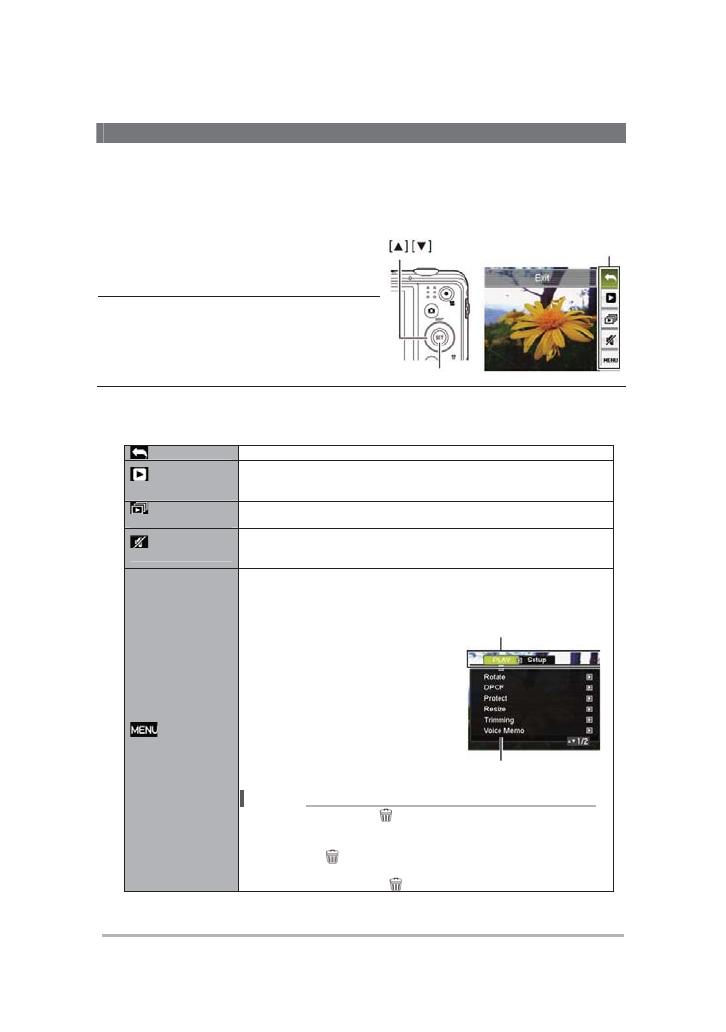
7
[SET]
.
•
1.
,
[SET].
.
2.
[
S
]
[
T
]
,
[SET].
3.
.
.
.
.
.
.
.
1. [W]
[X]
.
2. [S]
[T]
,
[X].
3. [S]
[T]
.
4. [SET]
.
•
[
] ()
.
– ,
[
] () .
– ,
[
] () .
[SET]
Page is loading ...
Page is loading ...
Page is loading ...
Page is loading ...
Page is loading ...
Page is loading ...
Page is loading ...
Page is loading ...
Page is loading ...
Page is loading ...
Page is loading ...
Page is loading ...
Page is loading ...
Page is loading ...
Page is loading ...
Page is loading ...
Page is loading ...
Page is loading ...
Page is loading ...
Page is loading ...
Page is loading ...
Page is loading ...
Page is loading ...
Page is loading ...
Page is loading ...
Page is loading ...
Page is loading ...
Page is loading ...
Page is loading ...
Page is loading ...
Page is loading ...
Page is loading ...
Page is loading ...
Page is loading ...
Page is loading ...
Page is loading ...

2
,
, . ,
, .
1.
[ON/OFF]
()
.
2.
[
S
], [
T
], [
W
],
[
X
]
[SET].
3.
[
S
] [
T
] , [SET].
4.
.
[W] [X]
, [S] [T] .
12- 24-
, [ϥ] ().
5.
,
[
W
] [
X
] “Apply”
[SET].
[ON/OFF] ()
SET
(
).

3
.
1.
REC (), [SET].
.
2.
[
S
] [
T
] .
1 / *
2
3
4
5
6
7
8 REC
9
* .
3.
[
W
] [
X
] .
4.
, 2 3.
5.
, [SET].
, REC ().
“MENU”, REC.
“SCN”, .
•
(Disable).
[SET]
Page is loading ...
Page is loading ...

6
• REC
1.
REC, [SET].
2.
[
S
] [
T
]
(MENU)
[SET].
REC.
3.
[
W
] [
X
]
, .
[SET]
4.
[
S
] [
T
]
, [
X
].
5.
[
W
] [
X
]
.
6.
[SET]
.
y [W] [SET]
.
y
[
W
]
[
S
] [
] ()
,
[
W
] [
X
]
.
:
“
Quality” “Quality”
y
[
] () .
– [
] ()
.
– [
] ()
“ ” :
Ш
Ш
.
Page is loading ...
-
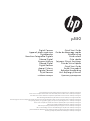 1
1
-
 2
2
-
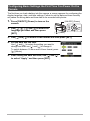 3
3
-
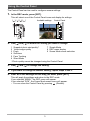 4
4
-
 5
5
-
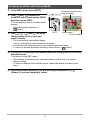 6
6
-
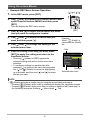 7
7
-
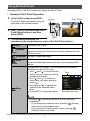 8
8
-
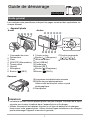 9
9
-
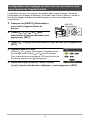 10
10
-
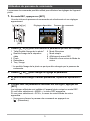 11
11
-
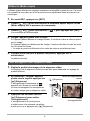 12
12
-
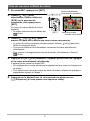 13
13
-
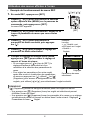 14
14
-
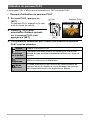 15
15
-
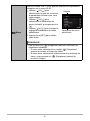 16
16
-
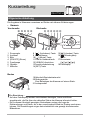 17
17
-
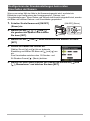 18
18
-
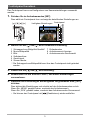 19
19
-
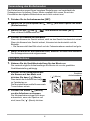 20
20
-
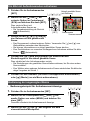 21
21
-
 22
22
-
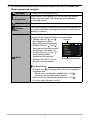 23
23
-
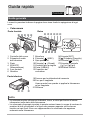 24
24
-
 25
25
-
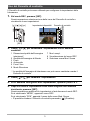 26
26
-
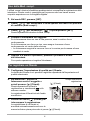 27
27
-
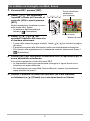 28
28
-
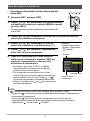 29
29
-
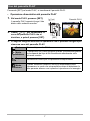 30
30
-
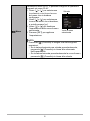 31
31
-
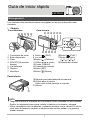 32
32
-
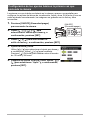 33
33
-
 34
34
-
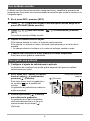 35
35
-
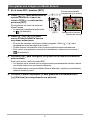 36
36
-
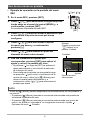 37
37
-
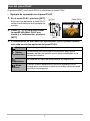 38
38
-
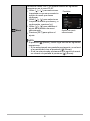 39
39
-
 40
40
-
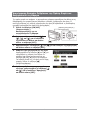 41
41
-
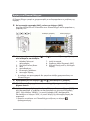 42
42
-
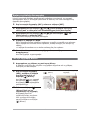 43
43
-
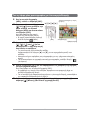 44
44
-
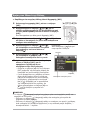 45
45
-
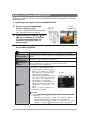 46
46
-
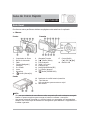 47
47
-
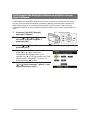 48
48
-
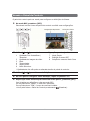 49
49
-
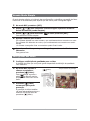 50
50
-
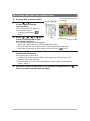 51
51
-
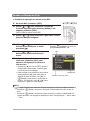 52
52
-
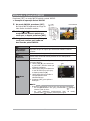 53
53
-
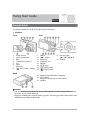 54
54
-
 55
55
-
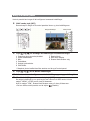 56
56
-
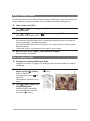 57
57
-
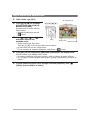 58
58
-
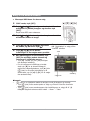 59
59
-
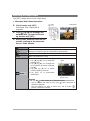 60
60
-
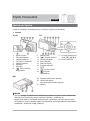 61
61
-
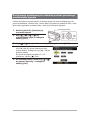 62
62
-
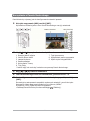 63
63
-
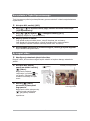 64
64
-
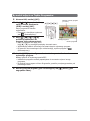 65
65
-
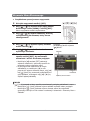 66
66
-
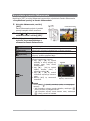 67
67
-
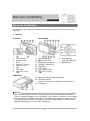 68
68
-
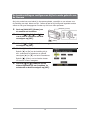 69
69
-
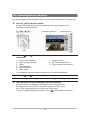 70
70
-
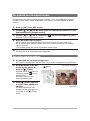 71
71
-
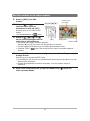 72
72
-
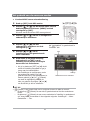 73
73
-
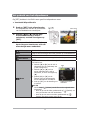 74
74
-
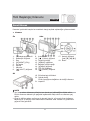 75
75
-
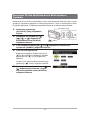 76
76
-
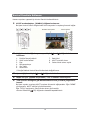 77
77
-
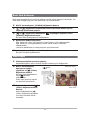 78
78
-
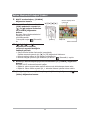 79
79
-
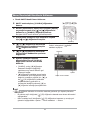 80
80
-
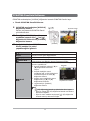 81
81
-
 82
82
-
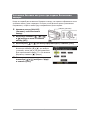 83
83
-
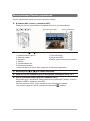 84
84
-
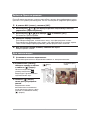 85
85
-
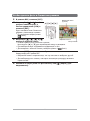 86
86
-
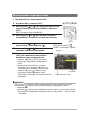 87
87
-
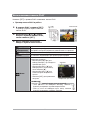 88
88
Ask a question and I''ll find the answer in the document
Finding information in a document is now easier with AI
in other languages
- italiano: HP P-550 Manuale utente
- français: HP P-550 Manuel utilisateur
- español: HP P-550 Manual de usuario
- Deutsch: HP P-550 Benutzerhandbuch
- Nederlands: HP P-550 Handleiding
- português: HP P-550 Manual do usuário
- dansk: HP P-550 Brugermanual
- polski: HP P-550 Instrukcja obsługi
- Türkçe: HP P-550 Kullanım kılavuzu
Related papers
Other documents
-
Samsung SMT-190DN User manual
-
Olympus D390 Owner's manual
-
Minox DC 1222 User guide
-
Olympus C-160 User manual
-
Olympus Camedia C-60 Zoom User manual
-
Olympus C-8080 User manual
-
Medion Highzoom-Kamera LIFE X44022 MD 86922 Handleiding MP-superzoomcamera LIFE X44022 MD 86922 User manual
-
Medion X44022 MD86922 Operating instructions
-
Medion Wasserdichte Digitalkamera LIFE S44080 MD 87280 Manuel Appareil Photo Numerique Ãtance LIFE S44080 MD 87280<br> User manual
-
Olympus Camedia X-200 Owner's manual