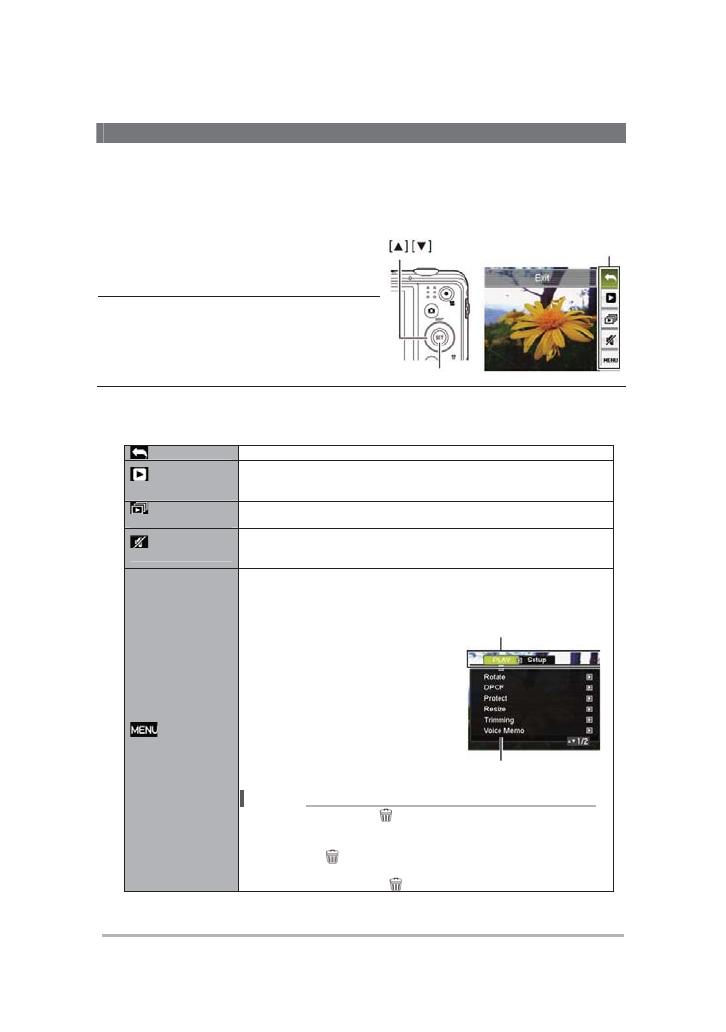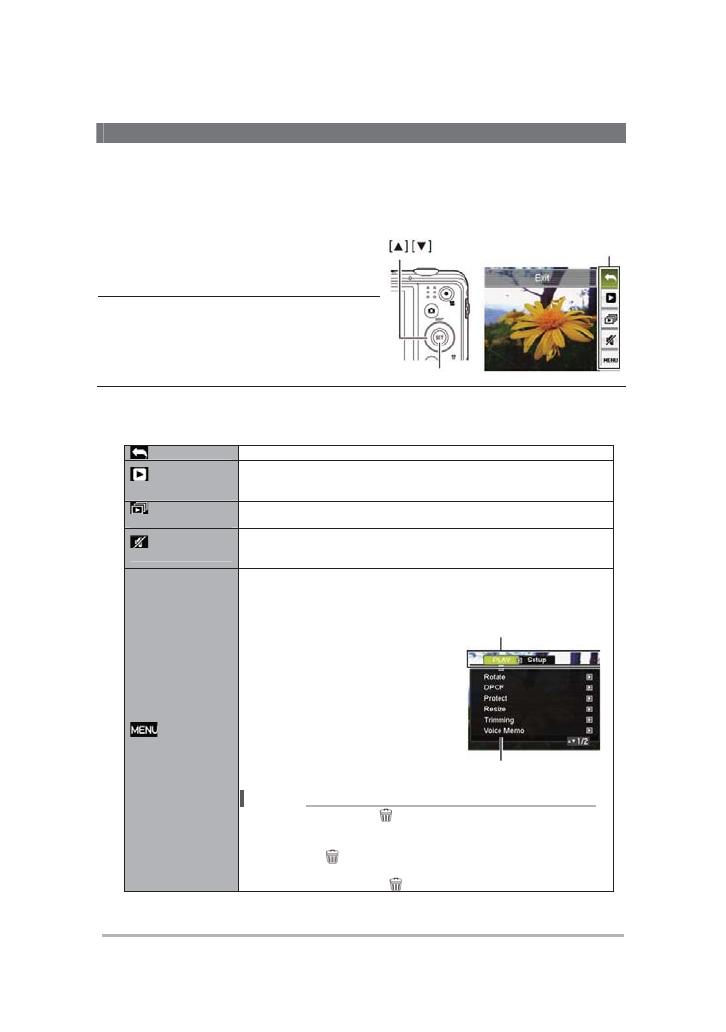
7
[SET]
.
•
1.
,
[SET].
.
2.
[
]
[
]
,
[SET].
3.
.
.
.
.
.
.
.
1. [W]
[X]
.
2. [S]
[T]
,
[X].
3. [S]
[T]
.
4. [SET]
.
•
[
] ()
.
– ,
[
] () .
– ,
[
] () .
[SET]