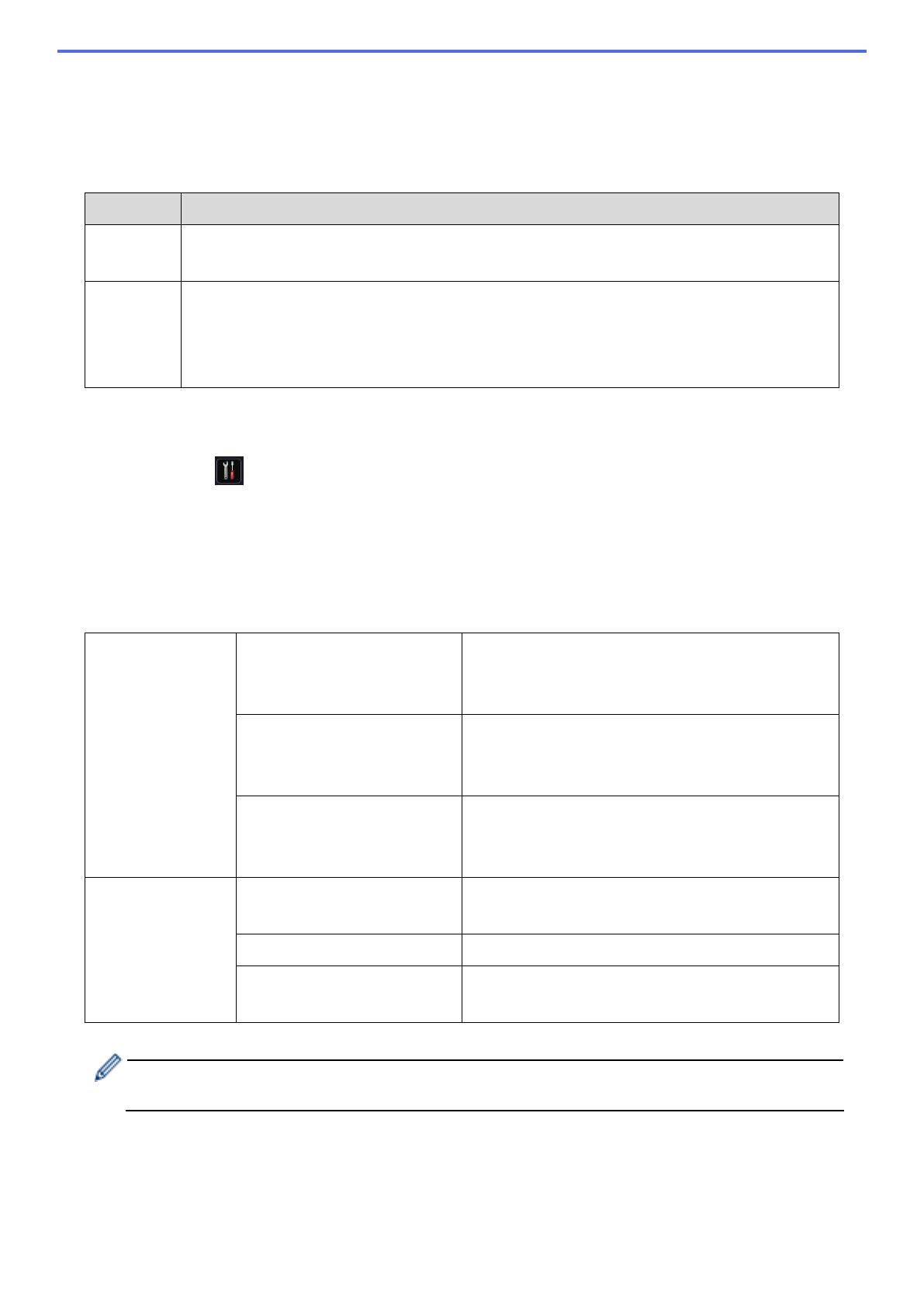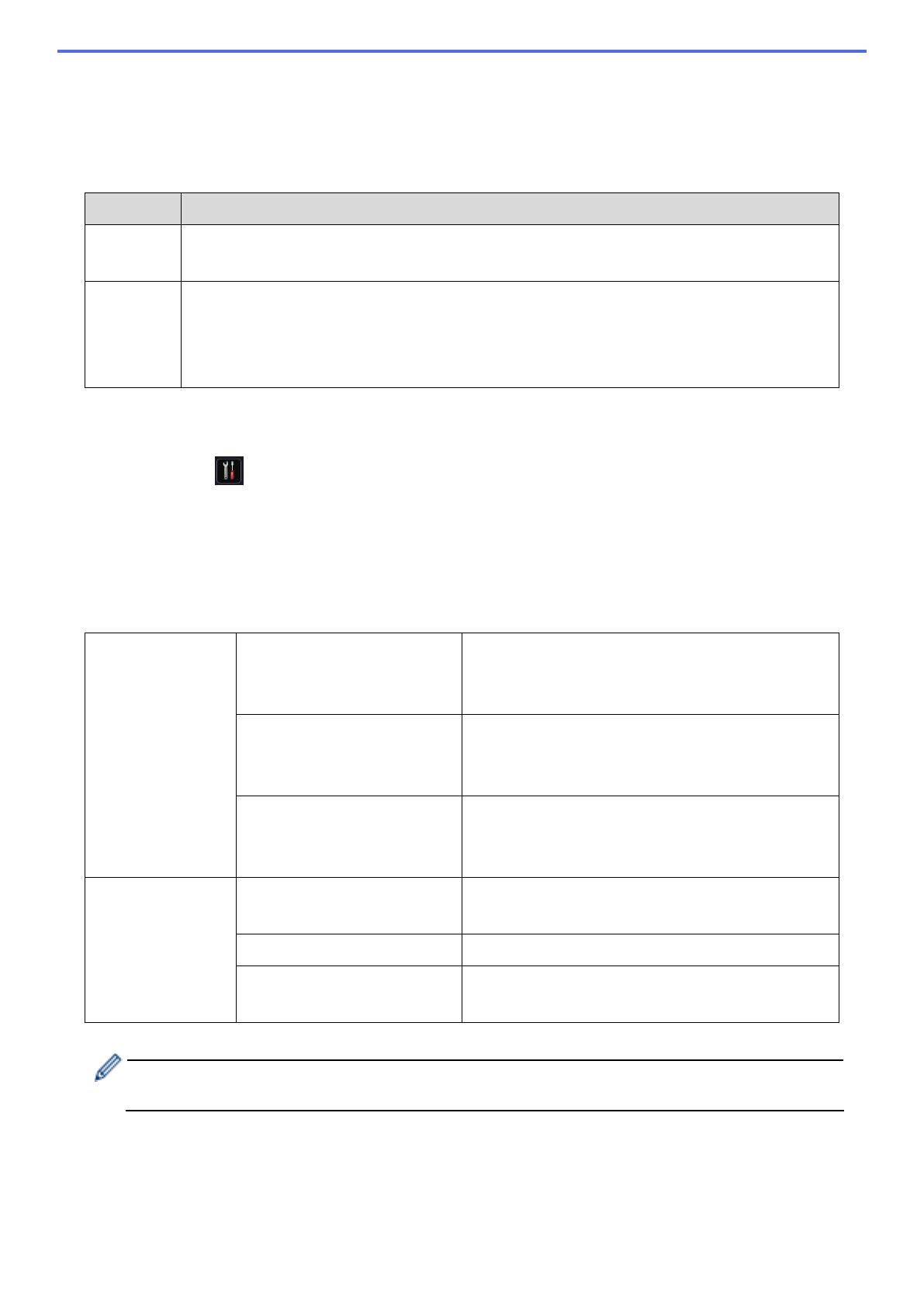
4
1.3 Prioritize Printing Using the SF Continue Mode
The SF Continue Mode allows you to continue printing when the selected paper size or media type is not
supported by the Stapler Finisher.
By default, the SF Continue Mode is on.
To turn it off, press
[Settings] > [Paper Tray] > [SF Continue] > [Off].
1.4 Print Media Specifications
This section lists the paper sizes and types compatible with the SF Output Tray.
Setting Description
On The machine continues to print without stapling or offsetting, or prints out to the Standard
Output Tray.
Off The machine stops printing and allows you to select from the machine's LCD whether to
continue to print without stapling or offsetting. Always load the correct paper size and
type, and select it in the printer driver. Some printer drivers may not be able to display
media mismatch errors.
Paper Size Without stapling or
offsetting
A4, Letter, Legal, Folio, JIS B5, ISO B5,
Executive, A5, A5 (Long Edge), A6, JIS B6, 16K
(195x270), Mexico Legal, India Legal
Staple A4, Letter, Legal, Folio, JIS B5, ISO B5,
Executive, 16K (195x270), Mexico Legal, India
Legal
Offset A4, Letter, Legal, Folio, JIS B5, ISO B5,
Executive, A5 (Long Edge), 16K (195x270),
Mexico Legal, India Legal
Paper Type Without stapling or
offsetting
Thin Paper, Plain Paper, Thick Paper, Thicker
Paper, Recycled Paper
Staple Thin Paper, Plain Paper, Recycled Paper
Offset Thin Paper, Plain Paper, Thick Paper, Thicker
Paper, Recycled Paper
Some paper sizes and paper types may not be available in all countries. For more information, see
your machine's print media specifications.