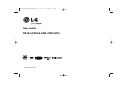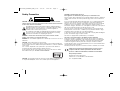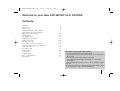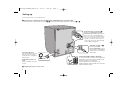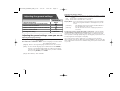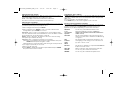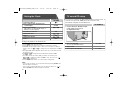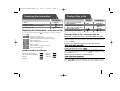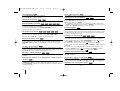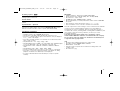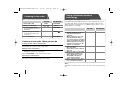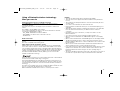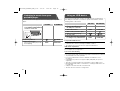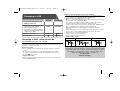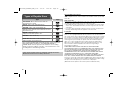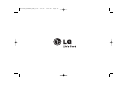LG FB164-A0B Owner's manual
- Category
- DVD players
- Type
- Owner's manual
This manual is also suitable for

P/NO : MFL62755743
User Guide
FB164 (FB164-A0B, FBS164V)
FB164-A0B_DIRNDLK_ENG_5743 4/9/10 5:05 PM Page 1

2
CAUTION : TO REDUCE THE RISK OF ELECTRIC SHOCK DO NOT REMOVE
COVER (OR BACK) NO USER-SERVICEABLE PARTS INSIDE REFER SERVICING
TO QUALIFIED SERVICE PERSONNEL.
This lightning flash with arrowhead symbol within an equilateral triangle is
intended to alert the user to the presence of uninsulated dangerous voltage
within the product’s enclosure that may be of sufficient magnitude to
constitute a risk of electric shock to persons.
The exclamation point within an equilateral triangle is intended to alert the
user to the presence of important operating and maintenance (servicing)
instructions in the literature accompanying the product.
WARNING : TO PREVENT FIRE OR ELECTRIC SHOCK HAZARD, DO NOT
EXPOSE THIS PRODUCT TO RAIN OR MOISTURE.
WARNING : Do not install this equipment in a confined space such as a book case or
similar unit.
CAUTION : This product employs a Laser System.
To ensure proper use of this product, please read this owner’s manual carefully and
retain it for future reference. Shall the unit require maintenance, contact an authorized
service center.
Use of controls, adjustments or the performance of procedures other than those
specified herein may result in hazardous radiation exposure.
To prevent direct exposure to laser beam, do not try to open the enclosure. Visible
laser radiation when open. DO NOT STARE INTO BEAM.
CAUTION : The apparatus shall not be exposed to water (dripping or splashing) and
no objects filled with liquids, such as vases, shall be placed on the apparatus.
CAUTION concerning the Power Cord
Most appliances recommend they be placed upon a dedicated circuit ;
That is, a single outlet circuit which powers only that appliance and has no additional
outlets or branch circuits. Check the specification page of this owner's manual to be
certain.
Do not overload wall outlets. Overloaded wall outlets, loose or damaged wall outlets,
extension cords, frayed power cords, or damaged or cracked wire insulation are
dangerous. Any of these conditions could result in electric shock or fire. Periodically
examine the cord of your appliance, and if its appearance indicates damage or
deterioration, unplug it, discontinue use of the appliance, and have the cord replaced
with an exact replacement part by an authorized service center.
Protect the power cord from physical or mechanical abuse, such as being twisted,
kinked, pinched, closed in a door, or walked upon. Pay particular attention to plugs,
wall outlets, and the point where the cord exits the appliance.
To disconnect power from the mains, pull out the mains cord plug. When installing the
product, ensure that the plug is easily accessible.
This device is equipped with a portable battery or accumulator.
Safe way to remove the battery or the battery from the equipment:
Remove the old battery or battery pack, follow the steps in reverse order than the
assembly. To prevent contamination of the environment and bring on possible threat
to human and animal health, the old battery or the battery put it in the appropriate
container at designated collection points. Do not dispose of batteries or battery
together with other waste. It is recommended that you use local, free reimbursement
systems batteries and accumulators.
The battery shall not be exposed to excessive heat such as sunshine, fire or the like.
LG Electronics hereby declares that this/these product(s) is/are in
compliance with the essential requirements and other relevant
provisions of Directive 2004/108/EC, 2006/95/EC and 2009/125/EC.
European representative :
LG Electronics Service Europe B.V.
Veluwezoom 15, 1327 AE Almere, The Netherlands
(Tel : +31-(0)36-547-8888)
Safety Precaution
CAUTION
RISK OF ELECTRIC SHOCK
DO NOT OPEN
FB164-A0B_DIRNDLK_ENG_5743 4/9/10 5:05 PM Page 2

3
Welcome to your New DVD MICRO Hi-Fi SYSTEM
Contents
Setting up 4
Main Unit 5
Remote control 6
OSD initial language settings - Optional 7
Initial setting the Area Code - Optional 7
Adjusting the general settings 8-9
Setting the Clock 10
TV sound EZ setup 10
Displaying disc information 11
Playing a Disc or file 11-13
Listening to the radio 14
Using a Bluetooth wireless technology 14-15
Listening to music from your portable player 16
Using an USB device 16
Recording to USB 17
Language Codes 18
Area Codes 18
Troubleshooting 19
Types of Playable Discs 20
Specifications 21
Precautions in using the touch buttons
• Use the touch buttons with clean and dry hands.
- In a humid environment, wipe out any moisture on the touch buttons
before using.
• Do not press the touch buttons hard to make it work.
- If you apply too much strength, it can damage the sensor of the
touch buttons.
• Touch the button that you want to work in order to operate the function
correctly.
• Be careful not to have any conductive material such as metallic object
on the touch buttons, and it can cause malfunctions.
FB164-A0B_DIRNDLK_ENG_5743 4/9/10 5:05 PM Page 3

4
Setting up
Connecting your unit to your TV and aerials.
Component Video connection (B)
Connect the COMPONENT VIDEO
(PROGRESSIVE SCAN) OUTPUT jacks
on the unit to the corresponding input
jacks on your TV using a Y PB PR cable.
- If your TV accepts progressive format
signals, you must use this connection
and set [Progressive Scan] in [Display]
setup to [On] (See page 8).
Stretch the FM aerial.
The reception will be at its best
when the end of the aerial is
stretched to be in a straight line
and horizontal.
Fit the AM loop aerial to its
stand
Connect the AM loop aerial to
the unit.
b Plug the unit plug into a wall socket.
OPTICAL IN
ANTENNA
OUT PUT
COMPOMENT
COMPOMENT VIDEO (PROGRESSIVE SCAN)
VIDEO (PROGRESSIVE SCAN)
P
R
P
B
Y
MONITOR
+
COMPOMENT VID
EO (PROGRESSIVE SCAN)
a Connect jacks on the unit and your TV (DVD player or Digital Device etc.) using the cables.
Check the jacks of your TV and choose the A, B connection. Picture quality improves in order from A to B.
Video Out connection
(A)
Connect the VIDEO
OUTPUT(MONITOR) jack on
the unit to the corresponding
input jack on your TV using a
Video cable.
Connect the speaker cables to the player
To connect the cable to the unit, press each plastic
finger pad to open the connection terminal. Insert
the wire and release the finger pad.
Connect the black end of each wire to the
terminals marked -(minus) and the other end to the
terminals marked + (plus).
FB164-A0B_DIRNDLK_ENG_5743 4/9/10 5:05 PM Page 4

5
Main Unit
USB REC.
Recording to USB.
11
/
]]
(Power)
Turn the unit on and off.
USB Port
Display Window
EQ/ DEMO
You can choose fixed sound impression.
Press DEMO in power off state to demonstrate the
function on display window.
CLOCK
(See “Setting the Clock” )
TIMER
(See the “Using your player as an alarm clock”)
SET
Confirms the settings.
PORTABLE IN
For connecting a portable device and listening to
sound from it through this system’s speakers.
PHONES
Headphone jack
xx
STOP
Stop
]] IIII
/
iiii ]]
Scanning/ Tuning/ Searching
BB // XX
Play/ Pause
VOL +/-
Volume control
FUNC.
(Function) Selects the function.
VOL +
VOL
-
Disc Slot
• Do not force a disc into the CD slot.
• Do not pull or push a disc while a disc is ejected.
• Press
ZZ
again to reinsert the disc after ejecting it.
• Insert the disc into the CD slot with the label side
toward the front of the unit.
ZZ
Ejects or insert the disc from slot loader.
TOP
FRONT
FB164-A0B_DIRNDLK_ENG_5743 4/9/10 5:05 PM Page 5

6
Remote control
RETURN (O) : Moving backwards in the menu or exiting
the setup menu.
REC (z):USB Direct Recording.
STOP (x) : Stops playback or recording.
PLAY (B), MO./ST. : Starts playback. Selects Mono/
Stereo.
PAUSE/STEP (X) : Pause playback.
SKIP (./>) : Go to next or previous chapter/ track/
file.
SCAN (
bbbb//BBBB
) : Search backward or forward.
FUNCTION : Selects the function and input source.
SLEEP : You can select delay time between 10 and 180
minutes, after which the player will turn off. To check the
remaining time, press SLEEP. (Dimmer : Press SLEEP
once. Dims the LED (Light-emitting diode) of front panel by
half in power-on status.)
1 POWER : Switches the unit ON or OFF.
Z OPEN/CLOSE : Opens and closes the disc Drawer.
TITLE : If the current DVD title has a menu, the title menu
appears on the screen. Otherwise, the disc menu may not
appear.
DISPLAY : Accesses On-Screen Display.
MENU : Accesses the menu on a DVD disc.
SETUP : Accesses or removes setup menu.
PRESET (U u) : Selects programme of Radio.
TUN. (-/+) : Tunes in the desired radio station.
U u I i (up/ down/ left/ right ): Used to navigate onscreen
displays.
ENTER : Acknowledges menu selection.
TV
tt
SPK : To select the AUX OPT directly.
MUTE : To mute the sound.
VOL (Volume) (+/-) : Adjusts speaker volume.
EQ/ LG EQ (Equalizer effect) : You can choose sound
impressions.
REPEAT/RANDOM : To select a play mode. (repeat/
random)
SUBTITLE : During playback, you can select a desired
subtitle language.
0-9 numerical buttons : Selects numbered options in a
menu.
TV Control buttons : Controls the TV. (LG TV only)
PROG./MEMO. : Accesses or removes Program menu.
CLEAR : Removes a track number on the Program List.
Controlling the TV
You can control the sound level, input source, and
power switching of LG TVs as well. Hold POWER (TV)
and press PR/CH (+/–) button repeatedly until the TV
turns on or off.
Put the battery into the remote control
Make sure that the + (plus) and - (minus) on the
battery match those on the remote control.
FB164-A0B_DIRNDLK_ENG_5743 4/9/10 5:05 PM Page 6

OSD initial language settings
- Optional
7
1 Turn the power on POWER
The language list appears
2 Select the language
II ii UU uu
3 Press ENTER
4 To confirm press ENTER
When using this unit for the first time, the initial language setup menu
appears on your TV screen. You must complete initial language
selection before using the unit.
ON REMOTE
Initial setting of the Area
Code - Optional
1 Display setup menu SETUP
2 Select LOCK menu on the first level
UU uu
3 Move to second level
ii
The activated Area Code appears on the
second level.
4 Move to the third level
ii
5 Enter a new password Numeric (0-9)
and ENTER
6 Recheck the entered new password Numeric (0-9)
and ENTER
7 Select a code for a geographic area
UU uu II ii
After select, Rating and Password will be
activated.
8 To confirm what you press ENTER
Make sure to finish setting the Area Code.
When you use this unit for the first time, you have to set the Area Code
as shown below.
ON REMOTE
FB164-A0B_DIRNDLK_ENG_5743 4/9/10 5:05 PM Page 7

Adjusting the general settings - more you can do
Adjusting the language settings
OSD (Menu Language) – Select a language for the Setup menu and on-
screen display.
Disc Audio/ Disc Subtitle/ Disc Menu – Select a language for the Disc Audio/
Disc Subtitle/ Disc Menu.
[Original] : Refers to the original language in which the disc was recorded.
[Other] : To select another language, press number buttons then ENTER to
enter the corresponding 4-digit number according to the language
code list in the reference chapter (Page 18). If you make a mistake
before pressing ENTER, press CLEAR.
[Off] (for Disc Subtitle) : Turn off Subtitle.
Adjusting the display settings
TV Aspect – Select which screen aspect to use based on the shape of your TV
screen.
[4:3] Select when a standard 4:3 TV is connected.
[16:9] Select when a 16:9 wide TV is connected.
Display Mode – If you selected 4:3, you’ll need to define how you would like
wide screen programs and films to be displayed on your TV
screen.
[Letterbox] This displays a wide screen picture with black bands at
the top and bottom of the screen.
[Panscan] This fills the entire 4:3 screen, cropping the picture as
necessary.
Progressive Scan (For Component Video connections) – Selects whether
the COMPONENT/PROGRESSIVE SCAN OUTPUT jacks output progressive
signal. If your TV accepts progressive format signals, you will enjoy accurate
color reproduction and high quality image by selecting [On]. If your TV does not
accept progressive format signals, select [Off].
If you set Progressive Scan to [On] in error, you must reset the unit. First,
remove the disc from the unit. Next, press and hold STOP for five seconds. The
video output will be restored to the standard setting, and a picture will be visible
on your TV.
Adjusting the general settings
8
1 Display setup menu SETUP
2 Select a desired option on the first level
UU uu
3 Move to the second level
ii
4 Select a desired option on the second level
UU uu
5 Move to the third level
ii
6 Change the setting
UU uu
, ENTER
ON REMOTE
FB164-A0B_DIRNDLK_ENG_5743 4/9/10 5:05 PM Page 8

9
Adjusting the audio settings
DRC (Dynamic Range Control) – Make the sound clear when the volume is
turned down (Dolby Digital only). Set to [On] for this effect.
Vocal – Select [On] to mix karaoke channels into normal stereo.
This function is effective for multi-channel karaoke DVDs only.
Adjusting the lock settings
To access the lock options, you must enter the 4-digit password. If you have not
yet entered a password you are prompted to do so.
1 Enter a 4-digit password then press ENTER.
2 Enter it again then press ENTER to verify. If you make a mistake while
entering number, press CLEAR then correct it.
Area Code – Select a code for a geographic area to set the playback rating
level. This determines which area’s standards are used to rate DVDs controlled
by the parental lock. See the Area Codes on Page 18.
Rating – Select a rating level. The higher the level is, the stricter the rating.
Select [Unlock] to deactivate the rating.
Password – Sets or changes the password for lock settings.
[New] Enter a new 4-digit password using the numerical buttons then press
ENTER. Enter the password again to confirm.
[Change] Enter the new password twice after entering the current password.
If you forget your password you can reset it.
1 Remove the disc in the unit.
2 Press SETUP to display the Setup menu. Input ‘210499’ and press ENTER.
The password has now been cleared.
Adjusting the others settings
DivX(R) Registration – We provide you with the DivX
®
VOD (Video On Demand)
registration code that allows you to rent and purchase videos using the DivX
®
VOD service.
For more information, visit www.divx.com/vod.
Press ENTER and you can view the registration code of the unit.
Enjoying a pre-programmed sound field
The system has a number of pre-set surround sound fields. You can select a
desired sound mode by using EQ/ LG EQ. The displayed items for the
Equalizer may be different depending on sound sources and effects.
NATURAL You can enjoy comfortable and natural sound.
Local Regionally optimized sound effect. (DANGDUT/
specialization ARABIC/ PERSIAN/INDIA/ REGUETON/ MERENGUE/
equalizer SAMBA/ SALSA)
AUTO EQ Sets the sound equalizer to the mode that is the most
similar to the genre which is included in the MP3 ID3 tag
of song files.
POP This program lends an enthusiastic atmosphere to the
CLASSIC sound, giving you the feeling you are at an actual rock
JAZZ pop, jazz or classic concert.
ROCK
MP3 OPT This function is optimized for compressible MP3/WMA file.
It improves the bass sound.
XDSS ON Reinforce the treble, bass and surround sound effect.
VIRTUAL You can enjoy more virtual surround sound.
NORMAL You can enjoy the sound without equalizer effect.
FB164-A0B_DIRNDLK_ENG_5743 4/9/10 5:05 PM Page 9

10
Using your player as an alarm clock
1.Turn the power on.
2 Press TIMER. Each functions flashes.
3 Press SET when the function you want to be woken by is showing.
4 “ON TIME” will be displayed. This is where you set the time you want the
alarm to start. Use
]] IIII
/
iiii ]]
to change the hours and minutes and SET to
save.
5 The “OFF TIME” will be displayed. This is where you set the time you want
the function to stop.
6 Use
]] IIII
/
iiii ]]
to change the hours and minutes and press SET
to save.
7 You will be shown the volume (VOL) you want to be woken by. Use
]] IIII
/
iiii ]]
to change the volume and SET to save. The clock icon “ ”
shows that the alarm is set.
8 Press TIMER button 2times. You can check the setting status.
Note
• If you set the clock time, you can check the time by pressing CLOCK even
when the player is turned off.
• If you set the clock time and alarm, you can check the alarm icon “ ” by
pressing CLOCK even when the player is turned off.
TV sound EZ setup
1 Connect the unit’s OPTICAL IN jack
to the optical out of your TV
(or Digital Device etc).
2 Select the AUX OPT TVtSPK
To select the AUX OPT directly.
3 Enjoy sound
4 To escape from AUX OPT TVtSPK
You can enjoy sound from TV, DVD and Digital Device. Even in power
off mode, if you press TVtSPK, then power is turned on and
automatically changed to the AUX OPT mode.
ON REMOTE
O
P
TIC
A
L
IN
ANTENNA
OUT PUT
CO
M
PO
M
E
NT
CO
M
PO
M
E
NT V
IDEO
(P
R
O
GR
E
SSIV
E SC
AN
)
V
ID
EO
(P
R
O
GR
E
SSIVE SC
AN
)
P
R
Y
MONITOR
+
Setting the Clock
1 Turn the power on
11
/
]]
2 Press until the time display flashes
on the display. CLOCK
3 Choose from either
]] IIII
/
iiii ]]
AM 12:00 (for an AM and PM display) or
0:00 (for a 24 hour display)
4 Confirm your selection SET
5 Select the hours
]] IIII
/
iiii ]]
6 Press SET
7 Select the minutes
]] IIII
/
iiii ]]
8 Press SET
ON UNIT
FB164-A0B_DIRNDLK_ENG_5743 4/9/10 5:05 PM Page 10

11
Displaying Disc Information - more you can do
You can select an item by pressing
UU uu
and change or select the setting by
pressing
II ii
.
Current title (or track/ file)
number/ total number of titles (or tracks/ files)
Current chapter number/ total number of chapters
Elapsed playing time
Selected audio language or channel
Selected subtitle
Selected angle/ total number of angles
Selected sound/ EQ mode
Symbol Used in this Manual
All discs and file listed below MP3 files
DVD and finalized DVD±R/RW WMA files
DivX files
Audio CDs
JPEG files
Playing a Disc or file - more you can do
Mixed disc or USB Flash Drive – DivX, MP3/ WMA and JPEG
When playing a disc or USB Flash Drive containing with DivX, MP3/ WMA and
JPEG files together, you can select menu of files which you would like to play
by pressing MENU.
Moving to the previous/ next page on the file list menu
Press and hold
UU uu
to move to the previous or next page.
Playing a DVD that has a menu
Most DVDs now have menus which load first before the film begins to play.
1 You can navigate through these menus using
UU uu II ii
to highlight an option.
2 Press PLAY to select.
Skipping to the next/ previous chapter/ track/ file
Press SKIP (>) to move to the next chapter/ track/ file.
Press SKIP (.) to return to the beginning of the current chapter/ track/ file.
Press SKIP (.) twice briefly to step back to the previous chapter/ track/ file.
ACDDivXDVDWMAMP3
DVD
JPGACDDivXWMAMP3
JPG
ACDDivX
WMA
DVD
MP3
ALL
Displaying Disc information Playing a Disc or file
1 Press
DISPLAY
2 Select an item
UU uu
3 Adjust the display menu settings
II ii
4 To return or exit
OO
RETURN
ON REMOTE
ON UNIT
ON REMOTE
1 Insert a disc into the unit
2 Select DVD/CD FUNC. FUNCTION
3 Adjust the menu settings /
II ii UU uu
Select a file from the menu
4 Start the Disc playing
BB // XX
BB
PLAY
5 To stop the Disc playing
xx xx
STOP
FB164-A0B_DIRNDLK_ENG_5743 4/9/10 5:05 PM Page 11

12
Pausing playback
1 Press PAUSE/STEP (X) to pause playback.
2 Press PLAY (B) to continue playback.
Frame-by-Frame playback
Press PAUSE/STEP (X) repeatedly to play title Frame-by-Frame.
Playing repeatedly or randomly
Press REPEAT/RANDOM repeatedly, and the current title, chapter or track will
be played back repeatedly or randomly.
To return to normal playback, press REPEAT/RANDOM repeatedly.
- Random play mode : only music files.
Fast forward or fast reverse
Press SCAN (m or M) to play fast forward or fast reverse during playback.
You can change the playback speed by pressing SCAN (m or M)
repeatedly. Press PLAY (B) to continue play at normal speed.
Slow down the playing speed
While playback is paused, press SCAN (bb or BB) to slow down forward or
reverse playback. You can change the various playback speed by pressing
SCAN (m or M) repeatedly. Press PLAY (B) to continue play at normal
speed.
1.5 times faster playback
Press PLAY (B) when a DVD is already playing to watch and listen to a DVD
1.5 times faster than normal playback speed. “B x1.5” will appear in the screen.
Press PLAY (B) again to return to normal playback speed.
Selecting a subtitle language
During playback, press SUBTITLE repeatedly to select a desired subtitle
language.
Changing the character set to display DivX
®
subtitle correctly
- Optional
1 If the subtitle does not display properly during playback, press and hold
SUBTITLE for about 3 seconds to display the language code menu.
2 Press SUBTITLE repeatedly to change the language code until the subtitle is
displayed properly.
Viewing the Title menu
Press TITLE to display the disc's title menu, if available.
Starting play from selected time
Searches for the starting pointing of entered time code.
1 Press DISPLAY then select clock icon.
2 Enter a time then press ENTER.
For example, to find a scene at 1 hour, 10 minutes, and 20 seconds, enter
“11020” by using numerical buttons and press ENTER. if you enter the wrong
number, press CLEAR and enter the correct code again.
Last Scene Memory
This unit memorizes the last scene from the last disc that is viewed. The last
scene remains in memory even if you remove the disc from the player or switch
off (Stand-by mode) the unit. If you load a disc that has the scene memorized,
the scene is automatically recalled.
Creating your own program
You can play the contents of a disc in the order you want by arranging the order
of the music on the disc. The program is cleared when the disc is removed.
1 Select a desired music file then press PROG./MEMO. or select “ “ and then
press ENTER to add the music file to the program list.
2 To add all music files on the disc, select “ ” and then press ENTER.
3 Select a music file from the program list then press ENTER to start programmed
playback.
4 To clear a music file from the program list, select the music you want to clear
then press CLEAR or select “
”
icon and then press ENTER. To clear all
music files from the program list, select “ ” then press ENTER.
Displaying file information (ID3 TAG)
You can check the ID3 TAG information of MP3 files only in discs by pressing
DISPLAY repeatedly.
Viewing photo files as a slide show
1 Use
UU uu II ii
to highlight ( ) icon then press ENTER to start slide Show.
2 You can change slide show speed using
II ii
when ( ) icon is highlighted.
Skipping to the next/ previous photo
Press SKIP (. or >) or
II ii
to view the previous/ next photo.
JPG
JPG
MP3
WMAMP3ACD
DVD
DivXDVD
DVD
DivX
DivXDVD
DVD
DVD
ACDDivXDVDWMAMP3
ACDDivXDVDWMAMP3
DivXDVD
ALL
FB164-A0B_DIRNDLK_ENG_5743 4/9/10 5:05 PM Page 12

13
Rotating a photo
Use
UU uu
to rotate the photo in full screen counterclockwise or clockwise while
viewing a photo in full screen.
Screen Saver
The screen saver appears when you leave the unit in Stop mode for about five
minutes.
System Select - Optional
You must select the appropriate system mode for your TV system. If “NO DISC”
appears in the display window, press and hold PAUSE/STEP (X) for more
than five seconds to be able to select a system. (PAL/ NTSC/ AUTO)
Playable file requirement
DivX
• Available resolution: up to 800x600 (W x H) pixels
• The file name of the DivX subtitle should be 45 characters or less.
• If there is a code impossible to express in the DivX file, it may be displayed
as a “ _ ” mark on the display.
• If the video and audio structure of recorded files are not interleaved, either
video or audio is output.
• Playable DivX file : “.avi”, “.mpg”, “.mpeg”, “.divx”
• Playable Subtitle format : SubRip (*.srt/ *.txt), SAMI (*.smi), SubStation Alpha
(*.ssa/ *.txt), MicroDVD (*.sub/ *.txt), SubViewer 2.0 (*.sub/ *.txt)
• Playable Codec format : “DIVX3.xx”, “DIVX4.xx”, “DIVX5.xx”, “MP4V3”,
“3IVX”
• Playable Audio format : “AC3”, “PCM”, “MP3”, “WMA”
• For Discs formatted in Live file system, you can not play it on this player.
• If the name of a movie file is different from that of the subtitle file, during
playback of a DivX file, the subtitle may not be displayed.
• If you play a DivX file different from the DivX spec, it may not operate
normally.
JPG
MP3/ WMA
• Sampling frequency : between 32 to 48kHz (MP3/ WMA)
• Bit rate : between 32 to 320 kbps (MP3), 40 to 192 kbps (WMA)
• File extensions : “.mp3”/ “.wma”
• CD-ROM file format : ISO9660 LEVEL 1 / JOLIET
• We recommend that you use Easy-CD Creator, which creates an ISO 9660
file system.
• They should not contain special letters such as / ? * : “ < > l etc.
• The total number of files on the disc should be less than 999.
This unit requires discs and recordings to meet certain technical standards
in order to achieve optimal playback quality. Pre-recorded DVDs are
automatically set to these standards. There are many different types of
recordable disc formats (including CD-R containing MP3 or WMA files) and
these require certain pre-existing conditions (see above) to ensure
Compatible playback.
Customers should note that permission is required in order to
download MP3/ WMA files and music from the Internet. Our company
has no right to grant such permission. Permission should always be
sought from the copyright owner.
JPG
• Normal: 5 120 x 3 840, Progressive jpeg : 2 043 x 1 536
• Recording condition: ISO9660 LEVEL 1/ JOLIET
• Maximum files : Under 999.
• Some discs may not operate due to a different recording format or the
condition of disc.
• File extensions: “.jpg”
FB164-A0B_DIRNDLK_ENG_5743 4/9/10 5:05 PM Page 13

14
Listening to the radio - More you can do
Looking for radio stations automatically
Press and hold TUN.-/ TUN.+ for more than a second. The tuner will scan
automatically and stop when it finds a radio station.
Deleting all the saved stations
1 Press and hold PROG./MEMO. for two seconds.
- “ERASE ALL” will flash up on the display.
2 Press PROG./MEMO. to erase all saved radio stations.
Improving poor FM reception
Press PLAY (B) (MO./ST.) on the remote control. This will change the tuner
from stereo to mono and usually improve the reception.
Listening to the radio
1 Select FM or AM FUNC. FUNCTION
2 Select a radio station
]] IIII
/
iiii ]]
TUN.- / +
3 To save a radio station PROG./MEMO.
A preset number will show in
the display.
4 Select the preset number PRESET
UU uu
Up to 50 radio stations can
be saved.
5 To confirm press PROG./MEMO.
Make sure both the FM and AM aerial be fully extended.
ON REMOTE
ON UNIT
Using a Bluetooth wireless
technology
1 Select the function. FUNC. FUNCTION
2 Operate the Bluetooth device
and perform the pairing
operation
When searching for this unit
with the Bluetooth device,
a list of the devices found may
appear in the Bluetooth device
display depending on the type
of Bluetooth device.Your unit
appears as “LG Audio”
3 Enter the PIN cord.
PIN cord : 0000
Some device doesn’t need the
PIN cord
4 When this unit is successfully
paired with your Bluetooth
device, Bluetooth Icon and
“BT AUDIO” will appears
on the display window.
5 Select a file you want to play
from your Bluetooth device.
Pairing your unit and Bluetooth device
Pairing links this unit and Bluetooth device, and is required only once for
the initial setup. Before you start the pairing procedure, make sure the
Bluetooth feature is turned on in to your Bluetooth device. Refer to your
Bluetooth device’s user guide.
ON REMOTE
ON UNIT
Note
Depending on the Bluetooth device type, some devices have a different pairing
way.
FB164-A0B_DIRNDLK_ENG_5743 4/9/10 5:05 PM Page 14

15
Using a Bluetooth wireless technology -
More you can do
Seeing information about a your Bluetooth device
Press DISPLAY key to display the information of the Bluetooth device
connected to this unit.
Each time when you press the display key the information is switched as
follows.
BT L_ADDR -> BT R_NAME -> BT condition.
If not connected the Bluetooth device to the unit the information is switched
such as BT L_ADDR and BT condition
- BT L_ADDR : FB164 Bluetooth Device Address
- BT R_NAME : your device name connected to the unit
- BT : Bluetooth
Bluetooth Profiles
In order to use Bluetooth technology, devices must be able to interpret certain
profiles.
This unit is compatible with following profile.
A2DP (Advanced Audio Distribution Profile)
A2DP technology is a new music revolution allowing you to send CD quality
stereo music from one device to another without wires. A2DP is stereo music
sent over Bluetooth without the hassle of plugging cables. Bluetooth Wireless
Technology with A2DP technology makes mobile phones, pda’s and computers
capable of streaming music directly to products such as the FB164 System.
The Advanced Audio Distribution Profile (A2DP) is just one of the modes
available for Bluetooth technology.
Bluetooth
®
wireless technology is a system which allows radio contact between
electronic devices within a max. range of 10 meters.
Connecting individual devices under Bluetooth
®
wireless technology does not
incur any charges. A mobile phone with Bluetooth
®
wireless technology can be
operated via the Cascade if the connection was made via Bluetooth
®
wireless
technology.
The Bluetooth
®
word mark and logos are owned by the Bluetooth
®
SIG, Inc. and
any use of such marks by LG Electronics is under license.
Other trademarks and trade names are those of their respective owners.
Caution
• This units be supported the Stereo Headset Profile (A2DP).
• This units dose not be supported the Mono Headset Profile (Hands Free
Profile)
• The sound may be interrupted when the connection interfered by the other
electronic wave
• You cannot control the Bluetooth device with this unit.
• Pairing is limited one Bluetooth device per one unit and multi-pairing is not
supported.
• Although the distance between your Bluetooth and the set is less than 10m,
there are obstacles between both, your Bluetooth device cannot be
connected.
• Depending on the type of the device, you may not be able to use the
Bluetooth function.
• You can enjoy wireless system using phone, MP3, Notebook, etc...
• When not connected the Bluetooth, "NO BT DEV" appears on the display
window.
• When connected the Bluetooth, "BT AUDIO" appears on the display window.
• The Electrical malfunction due to devices using same frequency such as
Medical equipment, Microwaves or wireless LAN devices, the connection will
be disconnected.
• When someone stands and interrupts communication between Bluetooth
device and the player, the connection will be disconnected.
• If the gotten away of the distance between Bluetooth and the unit, the sound
quality is lower and lower the connection will disconnect when the space
between the Bluetooth and the unit gets out of the operating range of
Bluetooth.
• The device with Bluetooth wireless technology is disconnected, if you turn off
the main unit or put the device away from the main unit more than 10m.
FB164-A0B_DIRNDLK_ENG_5743 4/9/10 5:05 PM Page 15

16
Listening to music from your
portable player
1 Connect the portable player
to the PORT.IN (PORTABLE IN)
connector on the unit.
2 Turn the power on.
11
/
]]
11
POWER
3 Select the function.
Turn on the portable player and FUNC. FUNCTION
start it playing.
The unit can be used to play the music from many types of portable
player.
ON REMOTE
Using an USB device
1 Open the USB port cover.
2 Connect the USB device to
the USB port of the unit.
3 Select the function. FUNC. FUNCTION
4 Select a file you want to play.
UU uu
5 Start your media playing.
BB // XX
BB
PLAY
6 To stop, press
xx xx
STOP
7 Before disconnecting, you have
to change to any other function. FUNC. FUNCTION
You can enjoy media files saved on an USB device by connecting it to
the USB port of the unit. If you want to operate other function, see the
Playing a Disc or file section.
ON REMOTE
Compatible USB Devices
• MP3 Player : Flash type MP3 player.
• USB Flash Drive : Devices that support USB2.0 or USB1.1.
• The USB function of this unit does not support all USB devices.
USB device requirement
Devices which require additional program installation when you have connected
it to a computer, are not supported.
Look out for the following
• Do not extract the USB device while in operation.
• For a large capacity USB, it may take longer than a few minute to be searched
• To prevent data loss, back up all data.
• If you use a USB extension cable or USB hub, the USB device is not
recognized.
• Using NTFS file system is not supported. (Only FAT(16/32) file system is
supported.)
• This unit is not supported when the total number of files is 1000 or more.
• External HDD, Card readers, Locked devices, or hard type USB devices are
not supported.
• USB port of the unit cannot be connected to PC.
• The unit can not be used as a storage device.
ON UNIT
ON UNIT
FB164-A0B_DIRNDLK_ENG_5743 4/9/10 5:05 PM Page 16

17
Recording to USB - more you can do
Recording Music file in disc source to USB
One track recording
If the USB recording is started during playback of the CD, the one track/ file
would be recorded onto the USB.
All tracks recording
If the record button is pressed with the CD stopped. all tracks/ files will be
recorded.
- The files in the sub-folders are not recorded during all track recording.
- If you want to stop all tracks recording during playback, press stop twice.
check the “
xx
”on the screen.
Program list recording
USB records after creating your own program if you want to record the track
you want (AUDIO CD Only).
When you are recording, look out for the following
• You can check the recording percentage rate for the USB record on the
screen during the recording.(AUDIO, MP3/ WMA CD only)
• During recording MP3/ WMA, there is no sound.
• When you stop recording during playback, the file that has been recorded at
that time will be stored.(AUDIO CD Only)
• Do not remove the USB device during USB recording. It will result in an
incomplete file being made and may not be deleted on a PC.
• If USB recording does not work, messages like “NO USB”, “ERROR”, “USB
FULL” or “NO REC” will be displayed on the display window.
• Multi card reader device or External HDD can not be used for USB
recording.
• A file is recorded up to 2 hours maximum when you record for a long term.
• when you stop recording during playback, the file will not be stored.
• USB record is not possible from CD-G discs.
• You may not record more than 999 files.
• The file number is saved automatically.
• It’ll be stored as follows.
The making of unauthorized copies of copy-protected material, including
computer programs, files, broadcasts and sound recordings, may be an
infringement of copyrights and constitute a criminal offense. This
equipment should not be used for such purposes.
Be responsible
Respect copyrights
Recording to USB
AUDIO CD MP3/ WMA
The other sources
ON UNIT
ON REMOTE
1 Connect the USB device to the
USB port of the unit.
2 Select a mode in which you want
to record (ex. CD/ TUNER/ ...) FUNC.
FUNCTION
Play a sound source first.
If you want to record desired music
file in disc to USB, play a file before
starting the recording.
3 Start the recording USB REC.
zz
REC
4 To stop, press
xx xx
STOP
FB164-A0B_DIRNDLK_ENG_5743 4/9/10 5:05 PM Page 17

18
Language Codes
Area Codes
Use this list to input your desired language for the following initial settings: Disc Audio, Disc Subtitle, Disc Menu.
Choose a area code from this list.
Language Code
Afar 6565
Afrikaans 6570
Albanian 8381
Ameharic 6577
Arabic 6582
Armenian 7289
Assamese 6583
Aymara 6588
Azerbaijani 6590
Bashkir 6665
Basque 6985
Bengali; Bangla 6678
Bhutani 6890
Bihari 6672
Breton 6682
Bulgarian 6671
Burmese 7789
Byelorussian 6669
Chinese 9072
Language Code
Croatian 7282
Czech 6783
Danish 6865
Dutch 7876
English 6978
Esperanto 6979
Estonian 6984
Faroese 7079
Fiji 7074
Finnish 7073
French 7082
Frisian 7089
Galician 7176
Georgian 7565
German 6869
Greek 6976
Greenlandic 7576
Guarani 7178
Gujarati 7185
Language Code
Hausa 7265
Hebrew 7387
Hindi 7273
Hungarian 7285
Icelandic 7383
Indonesian 7378
Interlingua 7365
Irish 7165
Italian 7384
Japanese 7465
Kannada 7578
Kashmiri 7583
Kazakh 7575
Kirghiz 7589
Korean 7579
Kurdish 7585
Laothian 7679
Latin 7665
Latvian, Lettish 7686
Language Code
Lingala 7678
Lithuanian 7684
Macedonian 7775
Malagasy 7771
Malay 7783
Malayalam 7776
Maori 7773
Marathi 7782
Moldavian 7779
Mongolian 7778
Nauru 7865
Nepali 7869
Norwegian 7879
Oriya 7982
Panjabi 8065
Pashto, Pushto 8083
Persian 7065
Polish 8076
Portuguese 8084
Language Code
Quechua 8185
Rhaeto-Romance 8277
Rumanian 8279
Russian 8285
Samoan 8377
Sanskrit 8365
Scots Gaelic 7168
Serbian 8382
Serbo-Croatian 8372
Shona 8378
Sindhi 8368
Singhalese 8373
Slovak 8375
Slovenian 8376
Spanish 6983
Sudanese 8385
Swahili 8387
Swedish 8386
Tagalog 8476
Language Code
Tajik 8471
Tamil 8465
Telugu 8469
Thai 8472
Tonga 8479
Turkish 8482
Turkmen 8475
Twi 8487
Ukrainian 8575
Urdu 8582
Uzbek 8590
Vietnamese 8673
Volapük 8679
Welsh 6789
Wolof 8779
Xhosa 8872
Yiddish 7473
Yoruba 8979
Zulu 9085
Area Code
Afghanistan AF
Argentina AR
Australia AU
Austria AT
Belgium BE
Bhutan BT
Bolivia BO
Brazil BR
Cambodia KH
Canada CA
Chile CL
China CN
Colombia CO
Congo CG
Area Code
Costa Rica CR
Croatia HR
Czech Republic CZ
Denmark DK
Ecuador EC
Egypt EG
El Salvador SV
Ethiopia ET
Fiji FJ
Finland FI
France FR
Germany DE
Great Britain GB
Greece GR
Area Code
Greenland GL
Hong Kong HK
Hungary HU
India IN
Indonesia ID
Israel IL
Italy IT
Jamaica JM
Japan JP
Kenya KE
Kuwait KW
Libya LY
Luxembourg LU
Malaysia MY
Area Code
Maldives MV
Mexico MX
Monaco MC
Mongolia MN
Morocco MA
Nepal NP
Netherlands NL
Netherlands Antilles AN
New Zealand NZ
Nigeria NG
Norway NO
Oman OM
Pakistan PK
Panama PA
Area Code
Paraguay PY
Philippines PH
Poland PL
Portugal PT
Romania RO
Russian Federation RU
Saudi Arabia SA
Senegal SN
Singapore SG
Slovak Republic SK
Slovenia SI
South Africa ZA
South Korea KR
Spain ES
Area Code
Sri Lanka LK
Sweden SE
Switzerland CH
Taiwan TW
Thailand TH
Turkey TR
Uganda UG
Ukraine UA
United States US
Uruguay UY
Uzbekistan UZ
Vietnam VN
Zimbabwe ZW
FB164-A0B_DIRNDLK_ENG_5743 4/9/10 5:05 PM Page 18

19
Troubleshooting
No power.
No picture.
The DVD picture quality is poor.
A DVD/CD will not play.
Humming noise heard while a
DVD or CD is playing.
Radio stations can’t be
tuned in properly.
The remote control doesn’t
work well / at all.
The power cord is disconnected.
The TV is not set to receive the DVD signal.
The video cables are not connected securely.
The disc is dirty.
No disc is inserted.
An unplayable disc is inserted.
The disc is inserted upside down.
The menu is open on screen.
There is a parental lock which prevents the playback of DVDs
with a certain rating.
The disc is dirty.
The unit is located too close to the TV, causing feedback.
The aerial is positioned or connected poorly.
The signal strength of the radio station is too weak.
No stations have been preset or preset stations have been
cleared (when tuning by scanning preset channels).
The remote is not pointed directly at the unit.
The remote is too far from the unit.
There is an obstacle in the path between the remote control
and the unit.
The battery in the remote control is flat.
Plug the power cord into the wall outlet securely.
Select the appropriate video input mode on the TV so the
picture from the unit appears on the TV screen.
Connect the video cables securely to both the TV and unit.
Clean the disc using a soft cloth with outward strokes.
Insert a disc
Insert a playable disc (check the disc type, colour system and
regional code).
Place the disc in the tray with the printed side facing up.
Press SETUP to close the menu screen.
Enter your password or change the rating level.
Clean the disc using a soft cloth with outward strokes.
Move the unit and audio components further away from your
TV.
Check the aerial connection and adjust its position.
Attach an external aerial if necessary.
Tune to the station manually.
Preset some radio stations.
Point the remote directly at the unit.
Use the remote within 23 feet (7m) of the unit.
Remove the obstacle.
Replace the battery with new one.
CAUSE
PROBLEM
CORRECTION
FB164-A0B_DIRNDLK_ENG_5743 4/9/10 5:05 PM Page 19

20
Types of Playable Discs
“Dolby”and the double-D symbol are trademarks of Dolby Laboratories.
Manufactured under license from Dolby Laboratories.
About the
Symbol Display
“
” may appear on your TV display during operation and indicates that the
function explained in this owner’s manual is not available on that specific DVD
video disc.
Regional Codes
This unit has a regional code printed on the rear of the unit. This unit can play
only DVD discs labeled same as the rear of the unit or “ALL”.
• Most DVD discs have a globe with one or more numbers in it clearly visible
on the cover. This number must match your unit’s regional code or the disc
cannot play.
• If you try to play a DVD with a different regional code from your player, the
message “Check Regional Code” appears on the TV screen.
Copyrights
It is forbidden by law to copy, broadcast, show, broadcast via cable, play in
public, or rent copyrighted material without permission. This product features
the copy protection function developed by Macrovision. Copy protection signals
are recorded on some discs. When recording and playing the pictures of these
discs picture noise will appear. This product incorporates copyright protection
technology that is protected by U.S. patents and other intellectual property
rights. Use of this copyright protection technology must be authorized by
Macrovision, and is intended for home and other limited viewing uses only
unless otherwise authorized by Macrovision. Reverse engineering or
disassembly is prohibited.
CONSUMERS SHOULD NOTE THAT NOT ALL HIGH DEFINITION
TELEVISION SETS ARE FULLY COMPATIBLE WITH THIS PRODUCT AND
MAY CAUSE ARTIFACTS TO BE DISPLAYED IN THE PICTURE. IN CASE
OF 525 OR 625 PROGRESSIVE SCAN PICTURE PROBLEMS, IT IS
RECOMMENDED THAT THE USER SWITCH THE CONNECTION TO THE
‘STANDARD DEFINITION’ OUTPUT. IF THERE ARE QUESTIONS
REGARDING OUR TV SET COMPATIBILITY WITH THIS MODEL 525p AND
625p UNIT, PLEASE CONTACT OUR CUSTOMER SERVICE CENTER.
You have to set the disc format option to [Mastered] in order to make the discs
compatible with the LG players when formatting rewritable discs. When setting
the option to Live File System, you cannot use it on LG players.
(Mastered/ Live File System : Disc format system for Windows Vista)
Logo
Type
DVD-VIDEO : Discs such as movies that can
be purchased or rented.
DVD-R : Video mode and finalized only
DVD-RW : Video mode and finalized only
DVD VR format that have been finalized can not be
played in this unit
DVD+R : Video mode only
Supports the double layer disc also
DVD+RW : Video mode only
Audio CD : Music CDs or CD-R/ CD-RW in music
CD format that can be purchased.
This unit plays DVD±R/ RW and CD-R/ RW that contains audio titles,
DivX, MP3, WMA or JPEG files. Some DVD±RW/ DVD±R or
CD-RW/ CD-R cannot be played on this unit due to the recording
quality or physical condition of the disc, or the characteristics of the
recording device and authoring software.
FB164-A0B_DIRNDLK_ENG_5743 4/9/10 5:05 PM Page 20
Page is loading ...
Page is loading ...
-
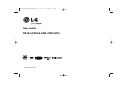 1
1
-
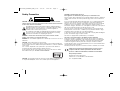 2
2
-
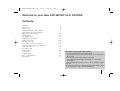 3
3
-
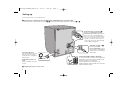 4
4
-
 5
5
-
 6
6
-
 7
7
-
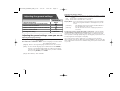 8
8
-
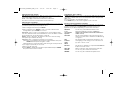 9
9
-
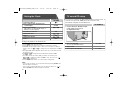 10
10
-
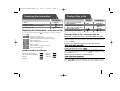 11
11
-
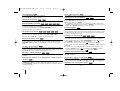 12
12
-
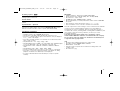 13
13
-
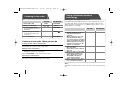 14
14
-
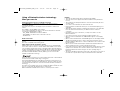 15
15
-
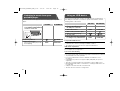 16
16
-
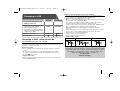 17
17
-
 18
18
-
 19
19
-
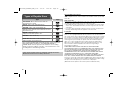 20
20
-
 21
21
-
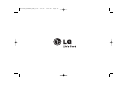 22
22
LG FB164-A0B Owner's manual
- Category
- DVD players
- Type
- Owner's manual
- This manual is also suitable for
Ask a question and I''ll find the answer in the document
Finding information in a document is now easier with AI