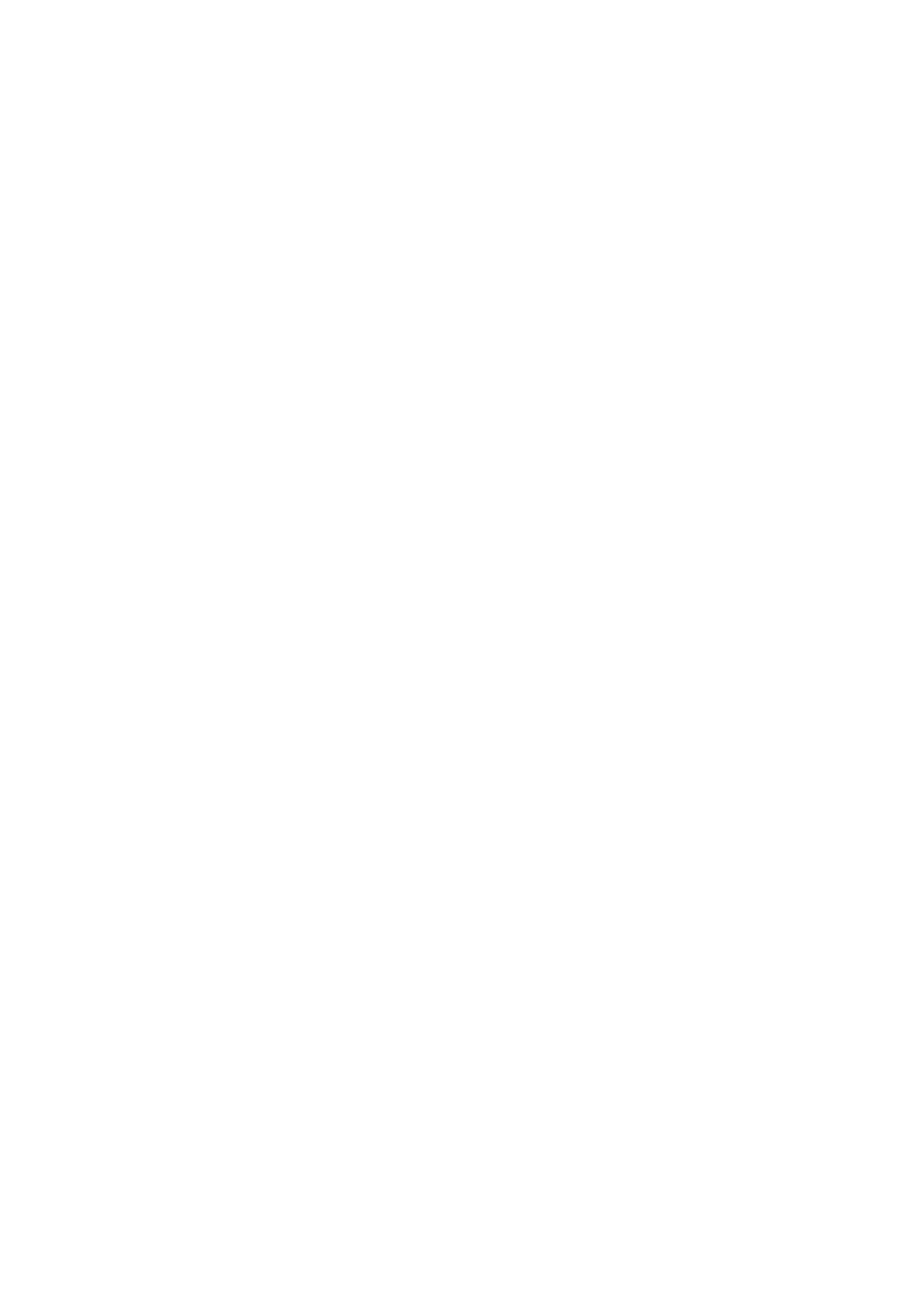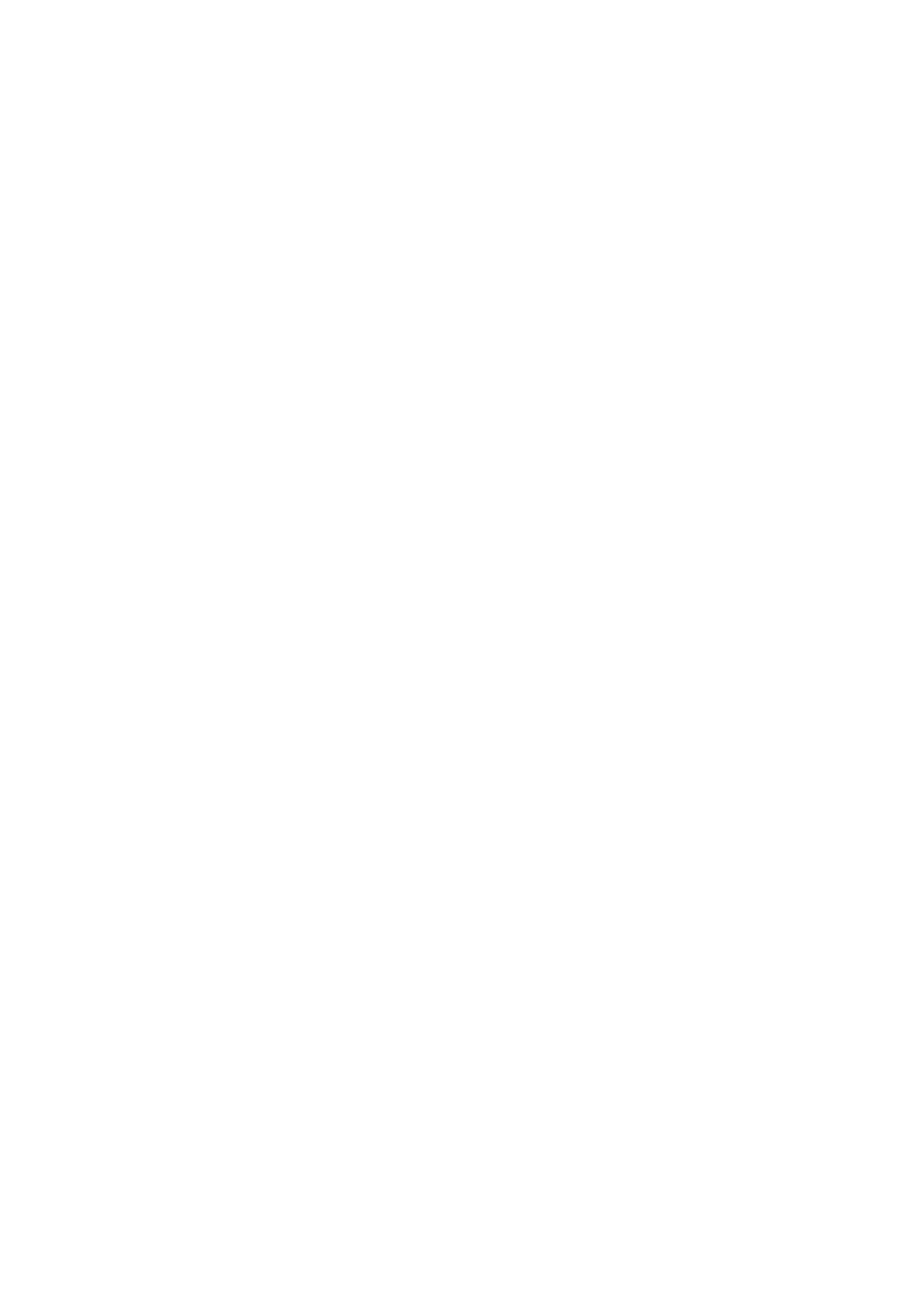
(Time for searching device depends on number of devices nearby and it can take up to 1~3
minutes depending on the environment).
Connecting/Disconnecting/Unpairing device
Go to ”device list” and press[▶]to see list of devices.
Select desired device and press [▶]to show pop-up menu shown below.
Connecting device : select “Bluetooth connecting”and press [▶] to connect.
Once connected a sound will be played through the speaker or headphone.
Unpairing device : select “Bluetooth unpairing”and press [▶]to unpair.
Disconnecting device : select connected device and press [▶]to show pop-up menu and select
“Bluetooth disconnected”to disconnect.
Music
Select “Music” on main menu and press [▶] to enter.
Press 【Forward/Backward】 to select music files and press [▶] to playback and pause.
Music Playback Submenu
On music playback mode, short press 【 M 】 to enter submenu and short press
【Forward/Backward】 to select your desired mode.
Now playing : Enter into music playback mode of currently playing music
All Music : show all music from internal memory
Artist : show music sorted by artist
Album : show music sorted by album
Genre : show music sorted by genre
My Music list : show playlist chosen by user
Dir list : show file/folder of internal or external memory
Record list, My rating, Tag list: show recorded files, rating files and tag list
Setting
On music playback mode, long press 【M】 to enter pop-up menu and adjust device’s function
according to user’s preference.
Photo
Select “Photo” on main menu and press [▶] to enter.
File browsing
Dir List : browse image files from external or internal memory
Photo viewing
Play/Pause slide show : On viewing photo, press [▶] to play/pause slide show.
View next/previous photo : On viewing photo, 【 Forward/Backward 】 to view next/previous
photo
Setting
Scan mode : Select viewing mode.
Slide effect : Select slide effect.
Slide interval : Select slide interval.
Recorder
Select “Recorder” on main menu and press [▶] to enter.
Sound recording
Start/pause recording : Press [▶] to start recording and press it again to pause.
Save recording file : while recording, long press 【M】 to save file.
Return to Main Menu : while recording is paused, press 【M】 to return to Main Menu
Browser
Select “Browser” on main menu and press [▶] to enter.
Browse image files from external or internal memory and choose your desired files including
video files, music files, photo files, recorded files, etc.
Setting