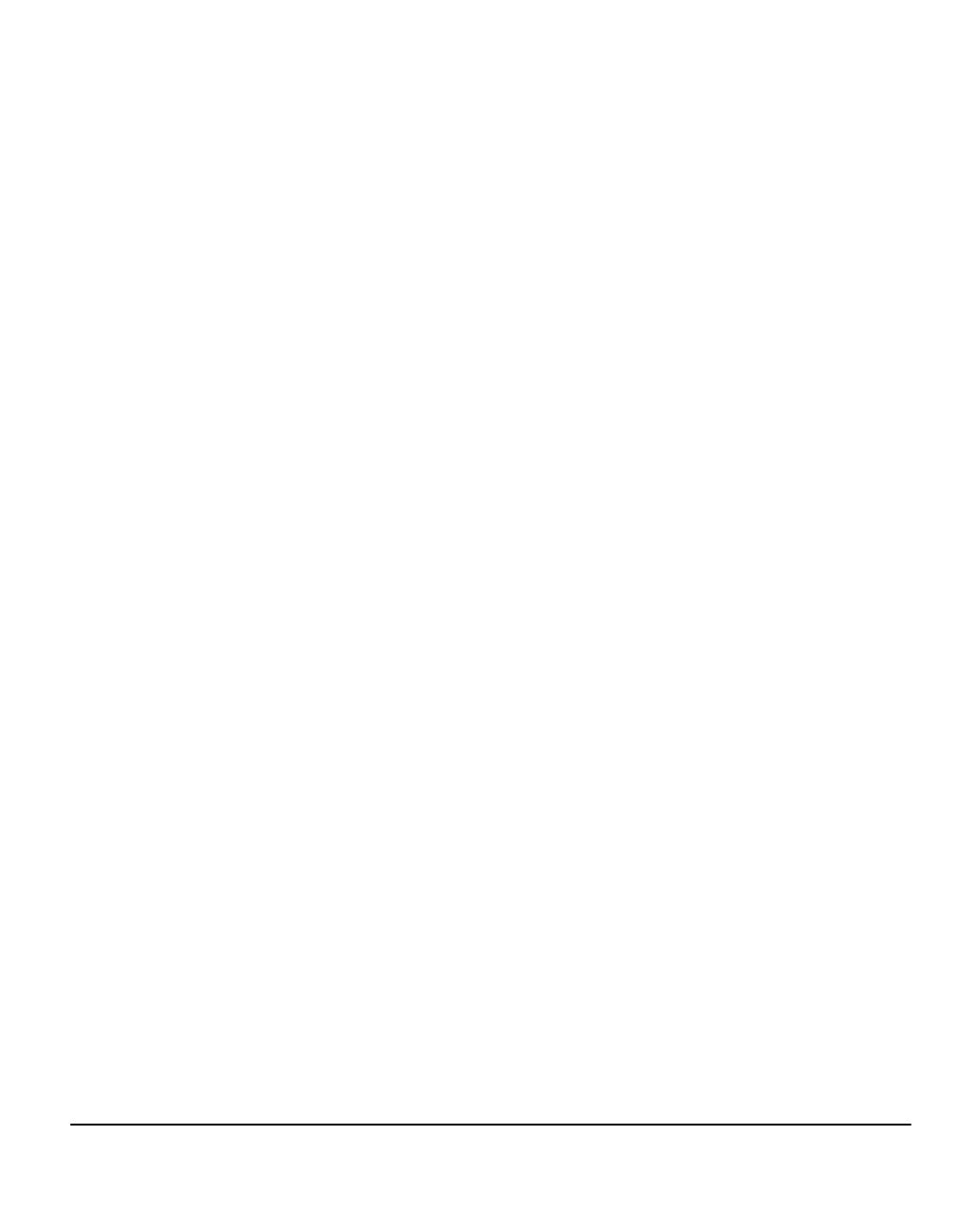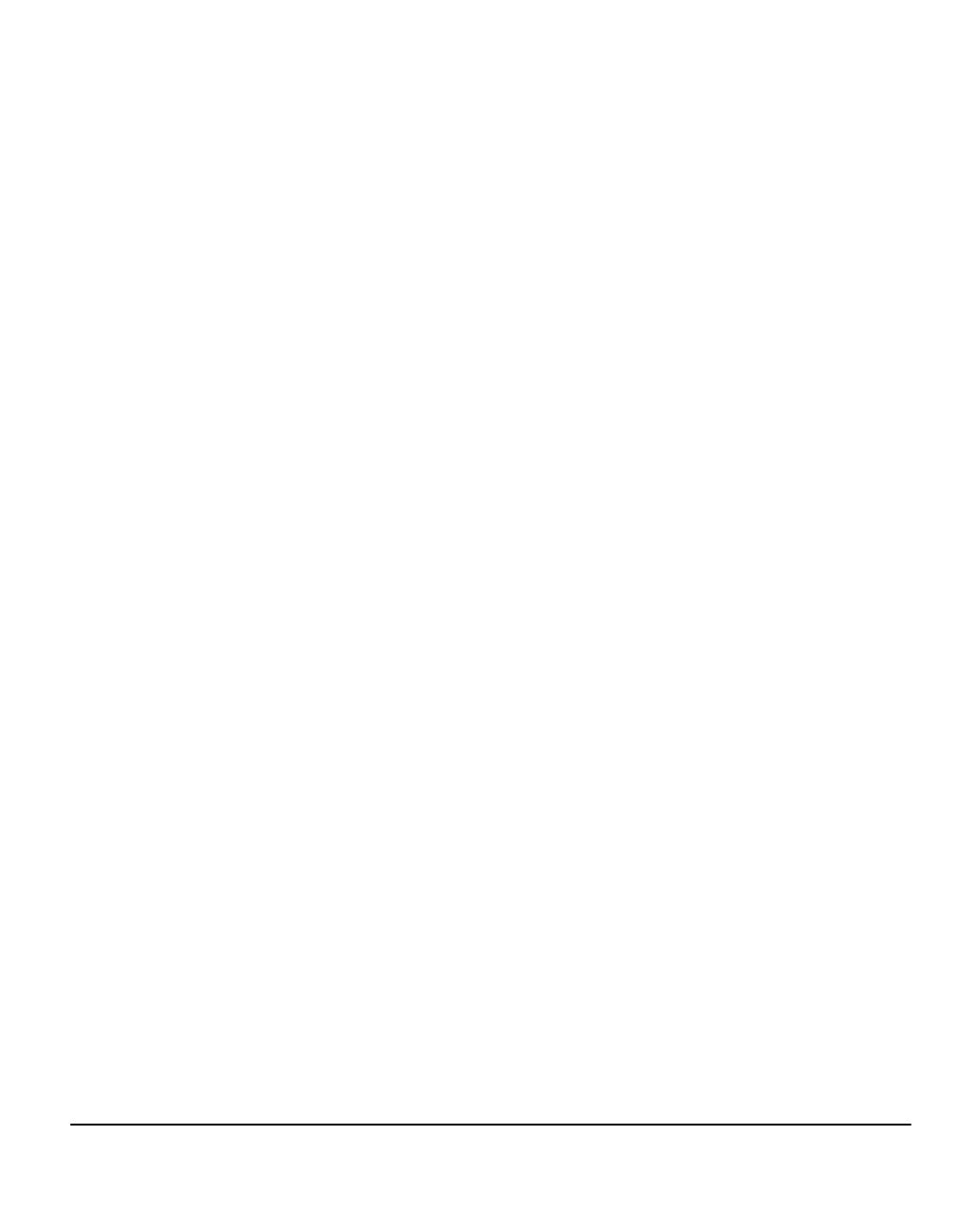
Quick Reference Guide Page -iii
5 Fax...........................................................................................5-1
Fax ...............................................................................................................5-2
Basic Faxing - Embedded Fax ..................................................................5-3
Dialing Options.............................................................................................5-4
Resolution ....................................................................................................5-7
Sides Scanned .............................................................................................5-8
Image Adjustment ......................................................................................5-9
Image Quality .............................................................................................5-10
Original Input..............................................................................................5-11
Bound Originals..........................................................................................5-12
Added Fax Features.................................................................................5-13
Fax Sending Features................................................................................5-13
Fax Reports................................................................................................5-19
Mailboxes ...................................................................................................5-20
Comment Setup .........................................................................................5-21
Advanced Fax Features .............................................................................5-21
Dial Directory Setup ...................................................................................5-24
Basic Faxing - Server Fax .......................................................................5-25
Dialing Options...........................................................................................5-26
Resolution ..................................................................................................5-27
Sides Scanned ...........................................................................................5-28
More Fax Features ...................................................................................5-29
Image Quality .............................................................................................5-30
More Image Quality....................................................................................5-31
Original Input..............................................................................................5-32
Delayed Send.............................................................................................5-33
Authentication Mode................................................................................5-34
6 Internet Fax ............................................................................6-1
Internet Fax.................................................................................................6-2
Send:............................................................................................................6-3
Entering an E-mail Address for Internet Fax ................................................6-4
Image Adjustment ......................................................................................6-6
Image Quality ...............................................................................................6-7
More Image Quality......................................................................................6-8
Sides Scanned .............................................................................................6-9
Resolution ..................................................................................................6-10
Original Input..............................................................................................6-11
Output Format ..........................................................................................6-12
Document Format ......................................................................................6-13
Acknowledgment Report ............................................................................6-14
Reply To.....................................................................................................6-14