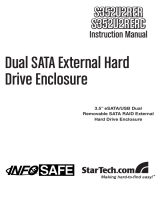Page is loading ...

Quick Start Guide
by Arco

2

3
Box Contents
EzRAID eSATA RAID+™ unit
EzRAID eSATA RAID+™ Application CD with Full Manual
eSATA Cable
eSATA Connector (for optional use)
Power Cable
Quick Start Guide
Minimum System Requirements
Windows 2000™ or later, Linux kernel version 2.4.27 or later, or any
2.6.xx kernel
An external Serial ATA (SATA) port (on the back of the computer) or a
free internal SATA connector on the motherboard
Two SATA hard drives

4
Quick Start Guide
This Quick Start Guide is designed to help you get up and
running quickly. A complete in–depth manual is provided on
the CD–ROM that accompanies your product. The complete
manual describes additional features of the eSATA RAID+™
that are not explained in this document.
1. Before attempting to install the eSATA RAID+™ , close all appli-
cations and shut down and unplug your computer.
2. If you will be mirroring an existing internal drive, you will need to
open your computer and remove the drive from inside the com-
puter. If you are adding a new drive to your system and have an
available external SATA (eSATA) port on the back of your com-
puter, it will not be necessary to open the computer. (You may go
directly to item 4.)
3. If your computer does not have an external SATA port, you will
need to install the provided eSATA connector. First, open the
computer case, then unscrew and remove one of the computer’s
unused back panel plates. Seat the eSATA connector in an open
slot and replace the screw to attach it. Attach the connector’s red
SATA cable to a free internal SATA port on your motherboard.
Close the computer case.
4. Place the eSATA RAID+ on a level surface. Insert one end of the
provided eSATA cable into the device and attach the other end to
the eSATA connector or port on the back of your computer.
Attach the power cable and plug the eSATA RAID+ unit into
power.
5. Insert a drive into each caddy and secure it with the provided
screws. Replace the caddies and lock with the provided keys to
enable system access to the drives. (If installing a drive with an
existing operating environment, be sure to place this drive in the
Chan 1 slot and the new drive in Chan 2. The second drive must

5
be at least as large as the drive being mirrored.
6. Turn on your computer and insert the eSATA RAID+ utility disk
into the CD–ROM drive. If the Install Now screen does not
appear, locate the eSATA RAID+Install.exe file on your CD–ROM
drive and click to start the installation. When complete, exit
Install and restart your computer.

6
Windows Software
The eSATA RAID+™ has a monitoring program that runs automati-
cally when you start your computer. The function of this program is to
monitor the status of the Channel 1 and Channel 2 drives and to alert
you if both drives are not identical. It eliminates the need to run the
eSATA RAID+™ application to check the status of the drives. The
monitoring program places a small icon in the system tray at the
bottom right–hand corner of your computer screen.
Right click on the eSATA RAID+™ system tray icon to bring up
the following choices:
Start the application
About the eSATA RAID+ Monitor (the monitor revision number)
Exit (stop monitoring)
Double click on the eSATA RAID+™ system tray icon to open
the eSATA RAID+™ Status window.
The color of the icon changes according to the eSATA RAID+™
Status. The colors may be interpreted as follows:
Blue The eSATA RAID+™ application did not find the
eSATA RAID+.
Red The eSATA RAID+ is NOT IN MIRROR MODE.
Yellow The eSATA RAID+ is IN MIRROR MODE but the
drives are NOT IDENTICAL
Green The eSATA RAID+ is in Mirror Mode and the drives
are IDENTICAL

7
Optional Use Linux Software
A Windows install program is included on the installation CD. We
have also included an optional use Linux software program for user
who prefer to use Linux. Following are instructions for using the
Linux software.
Read the text file “README” in the /Linux/ directory on the install CD
before starting the Linux Install process. Below is a summary of the
key points found in the README file.
! You must be logged in as “root” to install and run the applica-
tion.
! If the application has been previously installed, remove it by
running “$HOME/.dpsdd4/uninstall”.
! Insert the included eSATA RAID+™ utility CD into the CDROM
drive.
! Go to the Linux directory in the CD and run the “install”
program. It is recommended that this be done from a console.
! After installing, if you are running the graphical install, select
Exit Install from the bottom right–hand portion of the

8
Technical Support: DPS-Arco provides technical support Monday--
Friday from 9 A.M. to 5 P.M. East Coast time. Contact us by phone
at: 954 925-7347 or by email at: technical [email protected].
Please note: No merchandise will be accepted for return or ex-
change without prior authorization. To obtain a Return Merchandise
Authorization (RMA), please call DPS-Arco at the telephone number
above and have your product serial number available. Ship the
product back to us in its original carton or equivalent. Be sure the
RMA number as well as your name and address appear on the ship-
ping label.
Acknowledgements
eSATA RAID+™ is a registered trademark of Arco Computer Products, LLC.
No part of this publication may be reproduced in whole or in p art, or transmitted in any form, or by any
means, electronic, mechanical, photocopying, recording, or otherwise, without written permission
from the publisher. For information regarding permission, write to:
Text and images copyright © 2006 by Data Protection Solutions by ARCO.
All right s reserved. Published by Data Protection Solutions by ARCO,
3100 North 29th Court, Hollywood, Florida 33020 USA
While every precaution has been taken in the preparation of this manual, we assume no responsibility
for errors or omissions. Neither, is any liability assumed for damages resulting from the use of the
information contained herein.
W indows™ is a registered trademark of the Microsoft Corporation. .NET Framework® is a registered
trademark of the Microsoft Corporation.All other trademarks used in this text are registered trademarks
of their respective owners.
Data Protection Solutions by ARCO, 3100 North 29th Court
Hollywood, Florida 33020 USA 954 925-2688
/