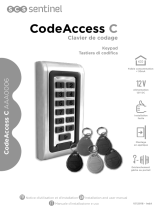WelcomeEye Connect / Touch / 08/17
GB6
2. Conguring the intercom (see. 1, g. 2 and g. 3)
a. Conguring the intercom number:
Insert switch 2 in the left side of intercom panel n°1 and in the right side of intercom panel
n°2.
b. Conguring family name:
Insert switch 1 in the left side for single family mode and in the right side for double family
mode.
c. Setting the volume for the intercom:
Turn the volume control with a Phillips head screwdriver to adjust the intercom volume.
d. Conguring the RFID function:
1) Programming or resetting your administrator badges:
When turning the device on for the rst time, it is essential to congure the badges in the
following order:
1. Press the reset button at the back of the intercom panel for ve seconds, the intercom
will emit six short beeps.
2. Swipe the yellow administrator badge, one short beep conrms the programming.
3. Swipe the blue badge, one short beep conrms the programming.
4. Swipe the red badge, one long beep conrms that the administration badges have been
programmed.
2) Adding additional user badges
1. Swipe the blue badge, four long beeps conrm the activation of the programming mode.
2. Swipe all the grey user badges to be activated, one short beep conrms the activation of
each badge that is swiped.
3. When all of the badges are activated, wait for 10 seconds. One long beep conrms the
end of the programming process.
3) Removing additional user badges
1. Swipe the red badge, four long beeps conrm the activation of the programming mode.
2. Swipe all the grey user badges to be deactivated, one short beep conrms the deactivation
of each badge that is swiped.
3. When all of the badges have been deactivated, wait for 10 seconds. One long beep
conrms the end of the programming process.
4) Removing all user badges:
1. Swipe the yellow badge, four long beeps conrm the activation of the administration
mode.
2. Swipe one activated grey user badge, one short beep conrms that all user badges are
now deactivated.
5) Using the badges:
To open the electric strike plate, quickly swipe your pre-programmed grey user badge on
the RFID reading eld. One short beep conrms the opening of the electric strike plate.
To open the gate motor, hold the badge for three seconds against the RFID reading eld.
Two short beeps conrm the opening of the gate.