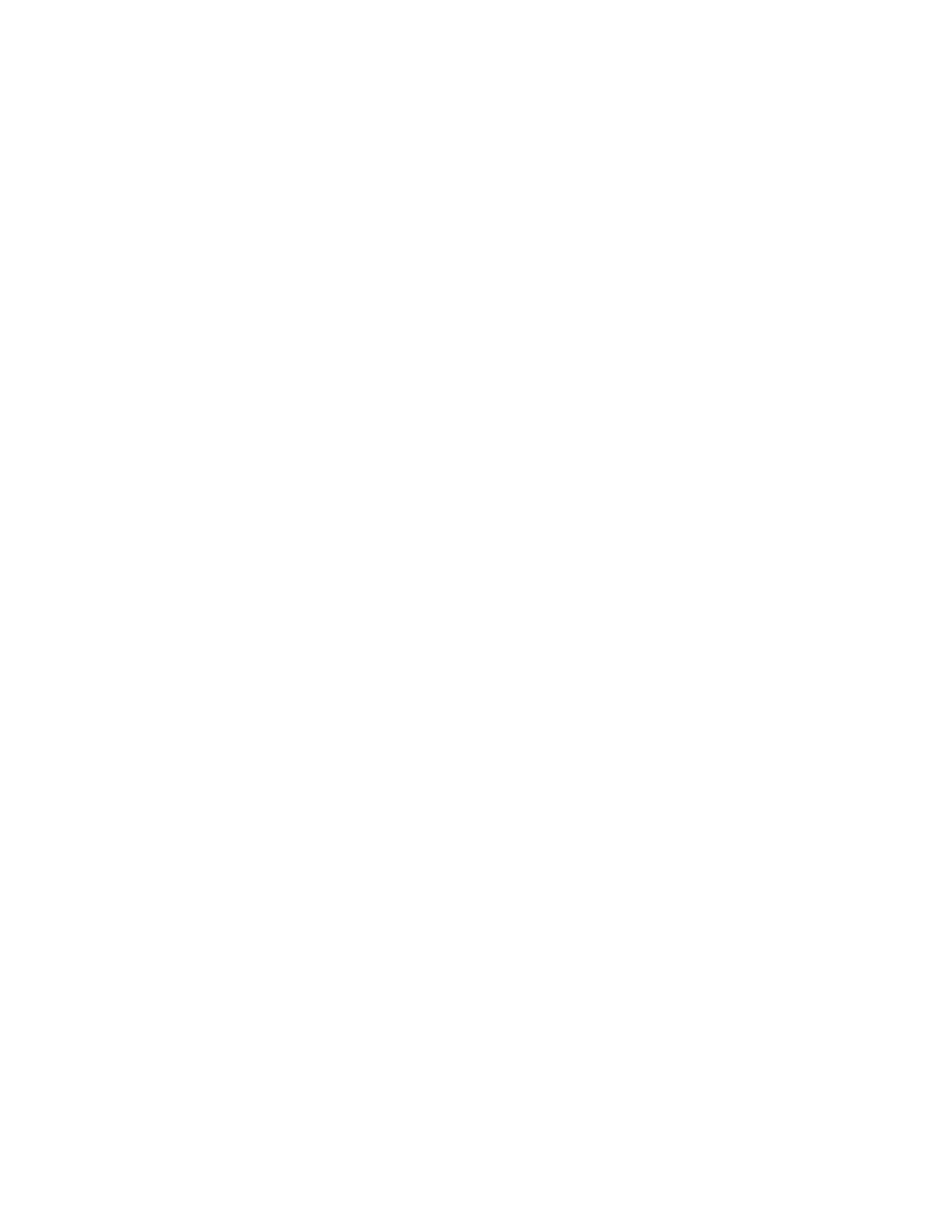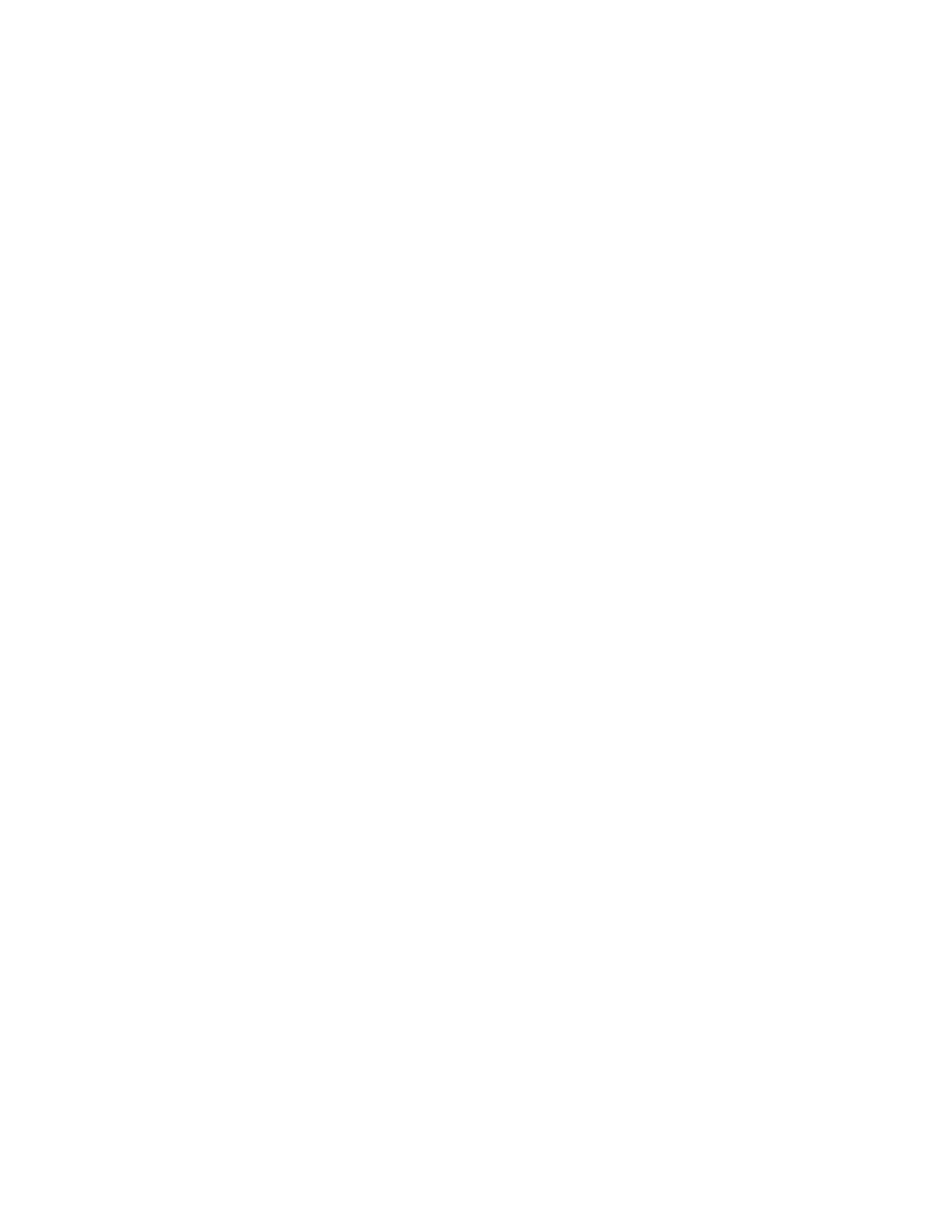
Table of Contents
1 Product overview........................................................................................1-1
User Interface (UI)..............................................................................................................1-2
Power on/off...........................................................................................................................1-3
Two power switches...............................................................................................1-3
Power on.....................................................................................................................1-3
Power off....................................................................................................................1-4
2 Copy................................................................................................................2-1
Basic copy using the document feeder.......................................................................2-1
Basic copy using the document glass..........................................................................2-2
3 Where to find help....................................................................................3-1
Help on the World Wide Web..........................................................................................3-1
Print server customer documentation.........................................................................3-1
4 Paper and other media...........................................................................4-1
Loading paper in trays 1, 2, and 3.................................................................................4-1
Loading paper in the Bypass tray (Tray 5).................................................................4-2
5 Replacing consumable supplies...........................................................5-1
Ordering supplies.................................................................................................................5-1
Replacing a toner cartridge..............................................................................................5-2
iXerox
®
Color C75 Press
Quick Start Guide