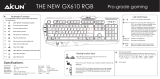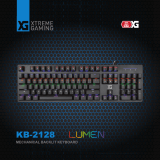Page is loading ...

TM
GKB704RGB
PART NO. Q1498-a
HVER
™
RGB Aluminum Gaming Keyboard
Quick Start Guide

Simply connect the USB plug of your HVER to an available USB port on
your computer. Your operating system will automatically install the
device – no additional software needed.
Welcome to Kaliber Gaming
Congratulations! You are now officially a new owner of Kaliber Gaming’s
HVER™ RGB Aluminum Gaming Keyboard. Designed for gamers,
HVER offers an array of functions that will increase your gaming skills.
You can customize your HVER by choosing from the an assortment of
pre-programmed color patterns, or download the HVER user interface
software and fine-tune the multi-zone RGB backlighting to match your
PC, mouse and other devices. The HVER software also allows you to
create custom macros and change the bindings of up to 65 different
keys, then store them along with your favorite RGB backlight setting to
one of three programmable user profile slots. Make sure to read through
the full list of features, and take your time following through the
operational guidelines in order to get the maximum enjoyment out of
your new HVER!
• Windows Vista®, Windows® 7, Windows® 8, Windows® 8.1,
Windows® 10
• USB port
Requirements
Package Contents
1 x HVER™ RGB Aluminum Gaming Keyboard
1 x Quick Start Guide
1 x Warranty Card
1
Hardware Installation
The HVER user interface software allows creating custom macro functions
and specialized hotkeys, as well as fine-tuning the RGB backlight to a
custom color of your choice. The HVER user interface software is a free
download available on the IOGEAR website location below:
https://www.iogear.com/product/GKB704RGB/
Software Installation

Esc
F1
F3
F2
F4
F5
F6
F7
F8
F9
F10 F11 F12
Prt
Scr
Led
Pau
Brk
Alt
Fn
Back
1
2
3
Z
X
C
V
B
N
M
4
5
6
7
8
0
9
~
!
@
#
$
%
^
&
*
(
)
-
_
+
=
`
[
;
‘
“
:
,
.
< >
?
/
/
{
[
{
/
|
Ctrl
Alt
Shift
Caps
Tab
A
W
Q
E
R
T
Y
U
S
D
F
G
H
J
I
O
P
K
L
1
0
2
3
4
5
6
7
8
9
+
_
Del
Num
Ent
Ins
Home
+
_
Del
End
Pg
Dn
Pg
Up
*
Ent
Shift
Ctrl
1
A
Kaliber Gaming
2
Operation
Keyboard - Front View
1. Num Lock LED – turns on when Num Lock key is pressed
2. Caps Lock LED – turns on when Caps Lock key is pressed
3. Windows Lock/Gaming Mode LED – turns on when Fn + is
pressed to indicate the Windows key is disabled, or flashes to
indicate the keyboard is in Gaming Mode
Windows Key Lockout
The Windows key lockout prevents the Windows menu from popping up
and interfering with your game if accidentally pressed while gaming.
Press Fn + key to lockout the Windows menu function. The Windows
ock LED will light up to confirm the Windows key is locked out
Press Fn + again to unlock the Windows key.
2 31
Keyboard - Rear View
Foldout Legs
For greater comfort during long gaming sessions, you can adjust the
typing angle of your HVER by folding the legs in or out on the back of the
keyboard.
Foldout leg (see Foldout Legs)

3
Hotkeys
There are 12 hotkeys, each with two different functions depending on
the keyboard mode. In Windows Mode (default) the F keys provide
access to the standard window functions listed below:
In Gaming mode, the F keys provide access to the functions listed below:
Windows Hotkeys Function
Fn + F1
Fn + F2
Fn + F3
Fn + F4
Fn + F5
Fn + F6
Fn + F7
Fn + F8
Fn + F9
Fn + F10
Fn + F11
Fn + F12
Media Player
Volume Down
Volume up
Mute
Stop
Previous Track
Play/Pause
Next Track
Email
Web/Home
Gaming Mode (change F1-F6 key functions)
Calculator
Gaming Mode Hotkeys Function
G1 (user programmable macro key)*
G2 (user programmable macro key)*
G3 (user programmable macro key)*
G4 (user programmable macro key)*
G5 (user programmable macro key)*
G6 (user programmable macro key)*
Play/Pause
Next Track
Email
Web/Home
Gaming Mode (change F1-F6 key functions)
Calculator
Fn + F1
Fn + F2
Fn + F3
Fn + F4
Fn + F5
Fn + F6
Fn + F7
Fn + F8
Fn + F9
Fn + F10
Fn + F11
Fn + F12
*requires HVER user interface software to program
GM
GM

4
User Profiles
The HVER has can store up to three custom user profiles, each with six
different programmable macro keys (G1-G6) and custom lighting colors. To
access the stored profiles, press the 1, 2, or 3 key which are sub-labeled P1-,
P2 and P3 for easy reference. To create and store custom user profiles you
will need to download the HVER user interface software from the IOGEAR
website. To delete all stored profiles, press and hold Fn + ESC for three
seconds. All functions will revert to the default setting.
Anti-Ghosting Keys
Your HVER features 26 full anti-ghosting keys to ensure all your keystrokes
are registered, especially during intense gaming sessions. These keys are:
Tab, Q, W, E, R, T, CapsLk, A, S, D, F, G, L Shift, Z, X, C, V, B, M, L Ctrl, L Alt,
Space , (UP), (Down), (Left) , (Right)
Gaming Mode and Programmable G Keys
The Gaming Mode converts the functions of the F1-F6 keys into customizable
G Keys, allowing access to user programmed macros, shortcuts, etc.
These keys are laser engraved with the additional markings of G1-G6 for easy
identification when gaming. To program these G Keys, download and install the
Kaliber Gaming HVER RGB software from the IOGEAR website. All G Keys can
be programmed to have a custom function in each of the three User Profiles,
providing a total of 18 different custom functions. If the G Keys have not been
custom programmed, they will retain their normal Fn + F1-F6 hot key functions
while in Gaming Mode. In the event you wish to change the function of these
keys (and all other functions) back to their factory default settings, press and
hold Fn + ESC for three seconds, and all settings will revert to the factory
configuration. To enter Gaming Mode, press Fn+F11 and the Windows
Lock/Gaming Mode LED will begin flashing to indicate Gaming Mode is
engaged. Press Fn+F11 again to exit Gaming Mode.
RGB Backlight Functions
The RGB LED backlight can be set to one of seven different standard colors,
or set to one of seven multi-color lighting patterns. Alternately, you can use
the HVER user interface software to set the custom color of your choosing.
Fn + 4 Multicolor light dance
Fn + 5 Multicolor breathing
Fn + 6 Multicolor techno beat
Fn + 7 Solid color fixed (7 colors)
Fn + 8 Solid color rotation breathing
Fn + 9 Solid color techno beat
Fn + 0 Multicolor fixed
Backlight brightness can be changed by pressing FN + Page Up to
increase or FN + Page Down to decrease, or pressing FN+ScrLk to
toggle backlight on or off.

Compliance Information
Limited Warranty
Contact
FCC Statement
This equipment has been tested and found to comply with the limits for a
Class B digital device, pursuant to Part 15 of the FCC Rules. These limits
are designed to provide reasonable protection against harmful interference
in a residential setting. This product generates, uses, and can radiate radio
frequency energy and, if not installed and used as directed, it may cause
harmful interference to radio communications.
CE Compliance
This device has been tested and found to comply with the following
European Union directives: Electromagnetic Capability (2004/108/EC),
Low Voltage (2006/95/EC) and R&TTED (1999/5/EC).
WE’RE HERE TO HELP YOU!
NEED ASSISTANCE SETTING UP THIS PRODUCT?
Make sure you:
1. Visit www.iogear.com for more product information
2. Visit www.iogear.com/support for live help and product support
iogear.custhelp.com
support@iogear.com
ww.iogear.com
Warranty Information
This product carries a 3 Year Limited Warranty. For the terms and
conditions of this warranty, please go to
http://www.iogear.com/support/warranty
Register online at http://www.iogear.com/register
Important Product Information
Product Model
Serial Number
/