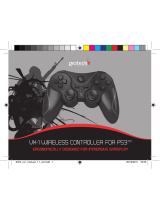Page is loading ...

Goodbetterbest Limited
Suites 103-107, Devonshire Business Centre, Works Road, Letchworth, SG6 1GJ, United Kingdom
Tel: +44(0) 1462 472390 Email: [email protected]
GC2PS3-21
GC-2 Wireless RF Controller
operational Manual
Feature :
- 8 functional buttons: ○, X, , □, L1, R1
- 2 x Triggers L2, R2
- Select / Start Button
- Home Button
- Directional Pad
- 2 x Rumble Motors
- Mni joystick buttons, L3, R3
- Mini USB Jack for battery charging
- Powered by built-in Li-ion Battery
- Channel LED, Turbo LED
- USB Dongle
- Turbo feature
- Thumb stick sensitivity
A) Connecting the GC2PS3 game pad
To connect the GC2PS3 game pad
1. Plug the USB Dongle into the USB Port #1 on the PS3 Console, then turn on the console
2. Press the “Home” Button on the GC2PS3 game pad. The GC2PS3 will select the port automatically, and the corresponding
LEDs light.
LED PORT
1 1
2 2
3 3
4 4
1+4 5
2+4 6
3+4 7
3. Now, you can enjoy the game play with Gioteck wireless game pad.
B) Turbo function
Buttons support turbo feature are O, X, , X, L1, L2, R1, R2
All turbo buttons are synchronized
All turbo buttons are with the same speed of 8Hz.
To program a button with Turbo function, press [TURBO] and the [button] at the same time. LED flashes in 8Hz
Press again the [TURBO] and the [button] at the same time to cancel the turbo function. LED remains OFF.
Once power off, all buttons returns to default without Turbo function.
C) Thumb stick sensitivity
4 levels settings are available.
Level 1 is normal in 100%
Level 2 is with 75%, moves the thumb stick 1.5 times faster in speed
Level 3 is with 50%, moves the thumb stick 2 times faster in speed
Level 4 is with 25%, moves the thumb stick 4 times faster in speed
To set up the sensitivity, press and hold the [Turbo] button, flick the thumb stick left and right to toggle and advance to
the next faster speed settings. During the set up process, LED 1 lights up to indicate for level 1, LED 2 lights up to indicate
for level 2, LED 3 to indicate for level 3, LED 4 lights up to indicate level 4
Flicks the left thumb stick to set up the left thumb stick sensitivity
Flicks the right thumb stick to set up the right thumb stick sensitivity
Once power off, all thumb sticks returns to default with 100% setting

D) Power Management System
The GC2PS3 game pad turns off if it is connected to the PS3 console and is not used for 10 minutes.
The GC2PS3 game pad automatically turns off if it is not connected to the PS3 console for 1 minute.
To turn off the GC2PS3 game pad, press and hold Home button for 10 seconds to force it to turn off.
To turn on the GC2PS3 game pad, press Home button once. The GC2PS3 game pad turns on and the LED lights.
E) Low battery indication
When the built-in Li-ion battery in low power, the corresponding port LED flashes in 4Hz, and shuts down the motors,
to remind user to recharge the battery.
F) Battery charging indication
When the GC2PS3 game pad is connected to PS3, the corresponding port LED flashes in 2Hz. When charging is
finished, the LED lights on.
When the GC2PS3 game pad is not connected to PS3, the 4 LEDs flash in 2Hz during charging. The 4 LEDs will be
turned off when the charging is finished.
G) Troubleshooting
i) The game pad does not response
Please check if USB dongle is connected to PS3 USB port
ii) The game pad does not wake up when USB cable is connected
The USB port is for battery charging only. It does not wake up the game pad
iii) The game pad supports play&charge
The USB dongle must be connected to PS3 USB port for operation. The USB dongle must be connected to PS3
USB port to support play&charge function,
iv) The thumb stick sensitivity resets to normal during power up
The thumb stick sensitivity reset to default every time the controller is power up
v) The programmed button with turbo feature functions without turbo feature
All buttons programmed with turbo feature are reset to default without turbo during power up
vi) Cannot set up thumb stick sensitivity
To continue the thumb stick sensitivity set up, the [Turbo] button must be pressed and hold during the set up. The
set up process is terminated whenever the [Turbo] button is released.
vii) The Player ID LED indication is incorrect
The LED indicates the Player ID at all times except during the thumb stick sensitivity programming. During the
thumb stick sensitivity set up process, the LED indicates the different sensitivity level. LED 1 represents normal in
100%. LED 2 represents 1.5 times faster, LED 3 represents 2 times faster, LED 4 represents 4 times faster.
Left and right thumb sticks sensitivity setting will be indicated through the 4 LEDs separately during the sensitivity
set up process.
viii) The motors do not vibrate during game play.
Please check the LED indication. If it is flashing in 4Hz, then it is in low battery level and motor will not vibrate
when battery is in low level
Warning:
Changes or modifications not expressly approved by the party responsible for compliance could void the user's authority
to operate the equipment
NOTE:THE MANUFACTURER IS NOT RESPONSIBLE FOR ANY RADIO OR TV INTERFERENCE CAUSED BY
UNAUTHORIZED MODIFICATIONS TO THIS EQUIPMENT.SUCH MODIFICATIONS COULD VOID THE USER’S
AUTHORITY TO OPERATE THE EQUIPMENT.
This device complies with Part 15 of the FCC Rules. Operation is subject to the following two conditions: (1) this device
may not cause harmful interference, and (2) this device must accept any interference received, including interference
that may cause undesired operation.
This device complies with Industry Canada licence-exempt RSS standard(s). Operation is subject to the following two
conditions: (1) this device may not cause interference, and (2) this device must accept any interference, including
interference that may cause undesired operation of the device
et appareil est conforme aux norms CNR exemptes de licence d’Industrie Canada. Le fonctionnement est soumis aux
deux conditions suivantes: (1)cet appareil ne doit pas provoquer d’interférences et (2)cet appareil doit accepter toute
interférence, y compris celles susceptibles de provoquer un fonctionnement non souhaité de l’appareil.
Complies with the Canadian ICES-003 Class B specifications.
Cet appareil numérique de la classe B est conforme à la norme NMB-003 du Canada.
This device complies with RSS 210 of Industry Canada. This Class B device meets all the requirements of the Canadian
interference-causing equipment regulations.
Cet appareil numérique de la Classe B respecte toutes les exigences du Règlement sur le matériel brouilleur du Canada.
/