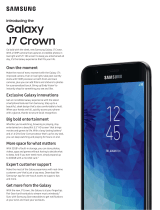Page is loading ...

Getting
Started
Charge
Pair
Listen
CASE
PHONE
Adapter
USB
Connector
Micro USB
Connector
Tap
- Pause/Resume
Tap, Hold
& Release
- Next song
- Receive/End a call
- Previous song
- Reject a call
- Hear readout
menus
Drag up
or down to
adjust volume
Drag
Downloading music
to your IconX
from your Samsung Galaxy device
Insert earbuds into the
case and close the cover.
Connect the charging case
to your phone using the
included USB to Micro USB
cable and adapter.
See diagram.
Open the Gear
Manager app and
select Gear IconX.
Click MUSIC
SETTINGS then
MANAGE TRACKS
Click ADD or
DELETE to manage
the tracks you
want to play from your earbuds.
NOTE : IconX has 3.5GB of usable onboard memory. Compatible with MP3,
WAV, WMA v9, AAC, M4A audio files. iTunes
®
music files are not compatible.
Downloading music
to your IconX
from your PC
Insert earbuds into the
case and close the cover.
Connect the charging case
with the computer using
the included USB cable.
See diagram.
On your computer’s desktop, click → COMPUTER.
Open ICONX_R or ICONX_L → TOOLS, and double-click
the Gear IconX PC Manager installation file and follow
on-screen instructions to complete installation.
Transfer your music files using Gear IconX PC Manager.
MAC
®
USERS : A Mac-compatible version of Gear IconX PC Manager is
available. Install and launch to transfer music from your Mac.
NOTE : Music files which are not transferred via the Gear IconX PC Manager
program may not be played.
NOTE : The same music files may not be saved in both earbuds when you
transfer the music files manually without using the Gear IconX PC Manager.
If the music files in each earbud are different, they may not play.
CASE
USB Connector
Micro USB
Connector
PC
Ver. IXGSG_7.16Printed in the U.S.A.
1
2
3
4
5
1
2
3
4
5
!
Listening safety
AMBIENT SOUND – If you’re in an
environment where ambient noise can
keep you safer and more aware, use your
Gear Manager app to switch Ambient
sound on. This allows outside sound
in for a safer listening experience.
Ambient sound can also be turned
off/on through the readout menu –
accessible when you tap and hold the touchpad.
For information on using the Fitness-related features
of your Gear IconX, refer to the User Guide.
©2016 Samsung Electronics America, Inc. Samsung, Samsung Gear and IconX are trademarks of
Samsung Electronics Co., Ltd. Other company or product names mentioned herein are the property of
their respective owners and may be trademarks or registered trademarks. Screen images simulated.
Using the touchpad
Double Tap
Triple Tap

Fully charge your IconX earbuds before pairing
Earbuds
Charging Case
Before using your Gear IconX
About the Gear IconX
Multipurpose Jack
BACKSIDE
of CASE
Case LED
Charging Indicator
Cover Open
Button
Earbud
Charging
Well (L)
Earbud Charging
Well (R)
Earbud LED
Charging
Indicator (L)
Earbud LED
Charging Indicator (R)
Microphone
Heart Rate
Sensor
Earbud tip
Wingtip
Microphone
Touchpad
Insert earbuds into charging
case and close case.
You should hear a chime from each
earbud when they are inserted properly.
Gear Manager will walk
you through setting up
your Gear IconX the first
time you pair. Once this
process is complete, you
will hear the pairing chime through your IconX earbuds.
Your Gear IconX includes a variety of eartips and
wingtips. Experiment with different combinations
to optimize wearing comfort and audio quality.
Charge your IconX earbuds for at least 20 minutes.
LED indicator lights will
glow red while earbuds
are charging. Lights will turn
green when fully charged.
NOTE : When LEDs Blink in red (Back
side/Left side/Right side), Users
should check for 1) Low battery =
charge the case or 2) Earbud location
error = adjust position of earbuds
EARBUD CHARGING INDICATORS
L R
1
Insert both buds into your ears securely
1
Go to your Bluetooth
Menu and select
Gear IconX
2
Gear Manager will
launch automatically
Go to your music app, select a song and enjoy!
Listen!
3
4
Ensure proper fit for best comfort and audio quality
2
Download the Gear Manager app from Galaxy Apps
or Google Play to control a variety of options and
settings on your IconX from your phone. For iOS search
Samsung Gear IconX in the Appstore.
Download the Samsung Gear Manager
to your phone
3
Pairing your Gear IconX
NOTE : Gear IconX will not pair until
earbuds are properly inserted into ears.
Contact with the heart rate sensors
automatically switches the earbuds on
and puts them in pairing mode.
Earbuds do not have a power on/off switch.
a
b
c
Pairing to an iOS Device
Insert your earbuds as described earlier –
ensuring you hear the pairing mode chime.
Go to BLUETOOTH in the SETTINGS menu on
your device (a)
Your Gear IconX should be visible under Other
Devices. (b) Select it to pair.
You will hear a second chime when your
earbuds are paired. (c)
1
2
3
4
/