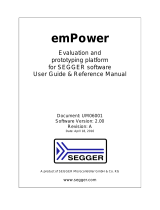Page is loading ...

UG420: EFM32TG Gecko Starter Kit User’s
Guide
The EFM32TG-STK3300 Starter Kit is an excellent starting point
to become familiar with the EFM32TG™ Gecko
Microcontroller.
The Starter Kit contains sensors and peripherals demonstrating some of the EFM32TG's
many capabilities. The kit provides all necessary tools for developing an EFM32TG
Gecko application.
TARGET DEVICE
• EFM32TG Gecko Microcontroller
(EFM32TG840F32-D-QFN64)
•
CPU: 32-bit
ARM
®
Cortex-M3
• Memory: 32 kB flash and 4 kB RAM
KIT FEATURES
• USB connectivity
• Advanced Energy Monitor (AEM)
• SEGGER J-Link on-board debugger
• Debug Multiplexer supporting external
hardware as well as on-board MCU
• User LED and push buttons
• 8x20 segment LCD
• Inductive LC sensor
• Photo transistor for light sensing
applications
• 4-segment capacitive touch slider
• 20-pin 2.54 mm header for expansion
boards
• Breakout pads for direct access to I/O pins
• Power sources include USB and CR2032
coin cell battery.
SOFTWARE SUPPORT
• Simplicity Studio™
• IAR Embedded Workbench
silabs.com | Building a more connected world. Rev. 2.00

Table of Contents
1. Introduction ................................
4
1.1 Description ...............................4
1.2 Features ................................4
1.3 Getting Started ..............................4
2. Kit Block Diagram .............................5
3. Kit Hardware Layout ............................6
4. Connectors ................................7
4.1 Breakout Pads ..............................7
4.2 EXP Header ...............................9
4.3 Debug Connector (DBG) ..........................11
4.4 Simplicity Connector ............................12
5. Power Supply and Reset ..........................13
5.1 MCU Power Selection ...........................13
5.2 Board Controller Power ...........................13
5.3 EFM32TG Reset .............................14
6. Peripherals ...............................15
6.1 Push Buttons and LEDs ...........................15
6.2 LCD .................................15
6.3 Capacitive Touch Slider ...........................16
6.4 LC Sensor ...............................16
6.5 Ambient Light Sensor............................17
6.6 Virtual COM Port .............................17
7. Advanced Energy Monitor .........................18
7.1 Usage .................................18
7.2 Theory of Operation ............................18
7.3 Accuracy and Performance ..........................18
8. On-Board Debugger ............................19
8.1 Debug Modes ..............................20
8.2 Debugging During Battery Operation ......................21
9. Kit Configuration and Upgrades .......................22
9.1 Firmware Upgrades ............................22
10. Schematics, Assembly Drawings, and BOM ..................23
11. Kit Revision History and Errata .......................24
11.1 Revision History .............................24
silabs.com | Building a more connected world. Rev. 2.00 | 2

1. Introduction
1.1 Description
The EFM32TG-STK3300 can serve as a starting point for application development. The board features sensors and peripherals, dem-
onstrating some of the many capabilities of the EFM32TG Gecko Microcontroller. Additionally, the board is a fully featured debugger
and energy monitoring tool that can be used with external applications.
1.2 Features
• EFM32TG Gecko Microcontroller
• 32 kB Flash
• 4 kB RAM
• QFN64 package
• Advanced Energy Monitoring system for precise current and voltage tracking
• Integrated Segger J-Link USB debugger/emulator with the possiblity to debug external Silicon Labs devices
• 20 pin expansion header
• Breakout pads for easy access to I/O pins
• Power sources include USB and CR2032 battery
• 8x20 segment LCD
• 2 push buttons and 1 LED connected to EFM32 for user interaction
• 4-segment capacitive touch slider
• LC tank circuit for inductive proximity sensing of metallic objects
• Photo transistor for light sensing applications
• Crystals for LFXO and HFXO: 32.768 kHz and 32.000 MHz
1.3 Getting Started
Detailed instructions for how to get started with your new EFM32TG-STK3300 can be found on the Silicon Labs Web pages:
silabs.com/mcu/32-bit/efm32-tiny-gecko
UG420: EFM32TG Gecko Starter Kit User’s Guide
Introduction
silabs.com | Building a more connected world. Rev. 2.00 | 4

2. Kit Block Diagram
An overview of the EFM32TG Gecko Starter Kit is shown in the figure below.
ACMP
LCD
8x20 Segment LCD
EXP Header
Board
Controller
USB Mini-B
Connector
DEBUG
Capacitive Touch Slider
EFM32TG
MCU
GPIO
UART
GPIO
User Buttons
& LED
LC Sensor
LESENSE
LESENSE
Light Sensor
Figure 2.1. Kit Block Diagram
UG420: EFM32TG Gecko Starter Kit User’s Guide
Kit Block Diagram
silabs.com | Building a more connected world. Rev. 2.00 | 5

3. Kit Hardware Layout
The layout of the EFM32TG Gecko Starter Kit is shown below.
Debug USB
Connector
CR2032
Battery Holder
8x20 Segment LCD
EFM32TG840 MCU
EXP Header
EFM32 Reset Button
User LED
User Push Buttons
Power Source Select
Capacitive Touch Slider
Simplicity Connector
Debug Connector
LC Sensor
Photo Transistor
Figure 3.1. EFM32TG-STK3300 Hardware Layout
UG420: EFM32TG Gecko Starter Kit User’s Guide
Kit Hardware Layout
silabs.com | Building a more connected world. Rev. 2.00 | 6

4. Connectors
4.1 Breakout Pads
Most of the EFM32TG's GPIO pins are available on two pin header rows at the top and bottom edges of the board. These have a
standard 2.54 mm pitch, and pin headers can be soldered in if required. In addition to the I/O pins, connections to power rails and
ground are also provided. Note that some of the pins are used for kit peripherals or features and may not be available for a custom
application without tradeoffs.
The figure below shows the pinout of the breakout pads and the pinout of the EXP header on the right edge of the board. The EXP
header is further explained in the next section. The breakout pad connections are also printed in silk screen next to each pin for easy
reference.
16
1
16
1
GND
VMCU
PC14
NC
NC
NC
GND
NC
NC
PC4
NC
PB11
PA14
PA13
PA12
3V3
J101
J102
GND
5V
PF1
PF0
PD8
PD7
GND
PD6
PD5
PD4
PD3
PD2
PD1
PD0
PC15
3V3
RST
PC4
NC
NC
NC
GND
PB11
NC
PD7
5V
PD0
PD1
PD2
PD3
PD4
PD5
PD6
VMCU
3V3
Board ID SDA
Board ID SCL
EXP Header
Debug
Connector
Simplicity
Connector
Figure 4.1. Breakout Pads and Expansion Header
The table below shows the connections of each pin of the breakout pads. It also shows which kit peripherals or features are connected
to the different pins.
Table 4.1. Bottom Row (J101) Pinout
Pin EFM32TG I/O pin Shared Feature
1 VMCU EFM32TG voltage domain (measured by AEM)
2 GND Ground
3 PA12 LCD_BCAP_P
4 PA13 LCD_BCAP_N
5 PA14 LCD_BEXT
6 PB11 BTN1 / EXP11
7 NC
8 PC4 LES_LIGHT_SENSE / EXP3
9 NC
UG420: EFM32TG Gecko Starter Kit User’s Guide
Connectors
silabs.com | Building a more connected world. Rev. 2.00 | 7

Pin EFM32TG I/O pin Shared Feature
10 NC
11 NC
12 NC
13 NC
14 PC14 VCOM_ENABLE
15 GND Ground
16 3V3 Board controller supply
Table 4.2. Top Row (J102) Pinout
Pin EFM32TG I/O pin Shared Feature
1 5V Board USB voltage
2 GND Ground
3 PC15 DEBUG_SWO
4 PD0 EXP4
5 PD1 EXP6
6 PD2 EXP8
7 PD3 OPAMP2_NEG / EXP10
8 PD4 OPAMP2_POS / EXP12
9 PD5 OPAMP2_OUT / EXP14
10 PD6 LES_LIGHT_EXCITE / VCOM_RX / EXP16
11 PD7 LED0 / VCOM_TX / EXP15
12 PD8 BUTTON0
13 PF0 DEBUG_SWCLK
14 PF1 DEBUG_SWDIO
15 GND Ground
16 3V3 Board controller supply
UG420: EFM32TG Gecko Starter Kit User’s Guide
Connectors
silabs.com | Building a more connected world. Rev. 2.00 | 8

4.2 EXP Header
On the
right hand side of the board an angled 20 pin EXP header is provided to allow connection of peripherals or plugin boards. The
connector contains a number of I/O pins that can be used with most of the EFM32TG Gecko's features. Additionally, the VMCU, 3V3
and 5V power rails are also exported.
The connector follows a standard which ensures that commonly used peripherals such as a SPI, a UART, and I
2
C bus are available on
fixed locations in the connector. The rest of the pins are used for general purpose I/O. This allows the definition of expansion boards
that can plug into a number of different Silicon Labs starter kits.
The figure below shows the pin assignment of the EXP header for the EFM32TG Gecko Starter Kit. Because of limitations in the num-
ber of available GPIO pins, some of the EXP header pins are shared with kit features.
12
4
8
6
10
3
5
9
7
12
13
14
11
1516
17
18
20 19
VMCU
PD0
PD1
PD2
PD3
PD4
PD5
PD6
5V
3V3
GND
PC4
NC
NC
NC
PB1
1
NC
PD7
BOARD_ID_SDA
BOARD_ID_SCL
Reserved (Board Identification)
TARGET I/O
Pin
Figure 4.2. EXP Header
Table 4.3. EXP Header Pinout
Pin Connection EXP Header Function Analog Peripheral Peripheral Mapping
20 3V3 Board controller supply
18 5V Board controller USB voltage
16 PD6 I2C_SDA I2C0_SDA #1
14 PD5 UART_RX ADC0_CH5 LEUART0_RX #0
12 PD4 UART_TX ADC0_CH4 LEUART0_TX #0
10 PD3 SPI_CS ADC0_CH3 USART1_CS #1
8 PD2 SPI_SCLK ADC0_CH2 USART1_CLK #1
6 PD1 SPI_MISO ADC0_CH1 USART1_RX #1
4 PD0 SPI_MOSI ADC0_CH0 USART1_TX #1
2 VMCU EFM32TG voltage domain, included in AEM measurements.
19 BOARD_ID_SDA Connected to board controller for identification of add-on boards.
17 BOARD_ID_SCL Connected to board controller for identification of add-on boards.
15 PD7 I2C_SCL ADC0_CH7 I2C0_SCL #1
13 NC
11 PB11 GPIO DAC0_OUT0
9 NC
UG420: EFM32TG Gecko Starter Kit User’s Guide
Connectors
silabs.com | Building a more connected world. Rev. 2.00 | 9

Pin Connection EXP Header Function Analog Peripheral Peripheral Mapping
7 NC
5 NC
3 PC4 GPIO ACMP0_CH4
1 GND Ground
UG420: EFM32TG Gecko Starter Kit User’s Guide
Connectors
silabs.com | Building a more connected world. Rev. 2.00 | 10

4.3 Debug Connector (DBG)
The debug
connector serves a dual purpose, based on the debug mode, which can be set up using Simplicity Studio. If the "Debug IN"
mode is selected, the connector allows an external debugger to be used with the on-board EFM32TG. If the "Debug OUT" mode is
selected, the connector allows the kit to be used as a debugger towards an external target. If the "Debug MCU" mode (default) is selec-
ted, the connector is isolated from the debug interface of both the board controller and the on-board target device.
Because this connector is automatically switched to support the different operating modes, it is only available when the board controller
is powered (J-Link USB cable connected). If debug access to the target device is required when the board controller is unpowered, this
should be done by connecting directly to the appropriate pins on the breakout header.
The pinout of the connector follows that of the standard ARM Cortex Debug 19-pin connector. The pinout is described in detail below.
Note that even though the connector supports JTAG in addition to Serial Wire Debug, it does not necessarily mean that the kit or the
on-board target device supports this.
1
2
4
8
6
10
5
9
12
13
14
11
15
16
17
18
20
19
TMS / SWDIO / C2D
TCK /
SWCLK / C2CK
TDO
/ SWO
TDI / C2Dps
RESET / C2CKps
GND
NC
NC
GND
GND
GND
7
GND
VTARGET
Cable Detect
NC
NC
NC
NC
NC
NC
3
Figure 4.3. Debug Connector
Even though the pinout matches the pinout of an ARM Cortex Debug connector, these are not fully compatible as pin 7 is physically
removed from
the Cortex Debug connector. Some cables have a small plug that prevents them from being used when this pin is
present. If this is the case, remove the plug, or use a standard 2x10 1.27 mm straight cable instead.
Table 4.4. Debug Connector Pin Descriptions
Pin number(s) Function Note
1 VTARGET Target reference voltage. Used for shifting logical signal levels between target and
debugger.
2 TMS / SDWIO / C2D JTAG test mode select, Serial Wire data or C2 data
4 TCK / SWCLK / C2CK JTAG test clock, Serial Wire clock or C2 clock
6 TDO/SWO JTAG test data out or Serial Wire output
8 TDI / C2Dps JTAG test data in, or C2D "pin sharing" function
10 RESET / C2CKps Target device reset, or C2CK "pin sharing" function
12 NC TRACECLK
14 NC TRACED0
16 NC TRACED1
18 NC TRACED2
20 NC TRACED3
9 Cable detect Connect to ground
11, 13 NC Not connected
3, 5, 15, 17, 19 GND
UG420: EFM32TG Gecko Starter Kit User’s Guide
Connectors
silabs.com | Building a more connected world. Rev. 2.00 | 11

4.4 Simplicity Connector
The Simplicity
Connector featured on the Starter Kit enables advanced debugging features such as the AEM and the Virtual COM port
to be used towards an external target. The pinout is illustrated in the figure below.
VMCU
1
33V3
5
5V
15
GND
13
GND
11
GND
9
GND
7
GND
17
Board ID SCL
19
Board ID SDA
2
Virtual COM TX
4 Virtual COM RX
6 Virtual COM CTS
8
Virtual COM RTS
10
NC
12
NC
14
NC
16
NC
18
NC
20
NC
Figure 4.4. Simplicity Connector
The signal names in the figure and the pin description table are referenced from the board controller. This means that VCOM_TX
should be
connected to the RX pin on the external target, VCOM_RX to the target's TX pin, VCOM_CTS to the target's RTS pin, and
VCOM_RTS to the target's CTS pin.
Note: Current drawn from the VMCU voltage pin is included in the AEM measurements, while the 3V3 and 5V voltage pins are not. To
monitor the current consumption of an external target with the AEM, put the on-board MCU in its lowest energy mode to minimize its
impact on the measurements.
Table 4.5. Simplicity Connector Pin Descriptions
Pin number(s) Function Description
1 VMCU 3.3 V power rail, monitored by the AEM
3 3V3 3.3 V power rail
5 5V 5 V power rail
2 VCOM_TX Virtual COM TX
4 VCOM_RX Virtual COM RX
6 VCOM_CTS Virtual COM CTS
8 VCOM_RTS Virtual COM RTS
17 EXT_ID_SCL Board ID SCL
19 EXT_ID_SDA Board ID SDA
10, 12, 14, 16, 18, 20 NC Not connected
7, 9, 11, 13, 15 GND Ground
UG420: EFM32TG Gecko Starter Kit User’s Guide
Connectors
silabs.com | Building a more connected world. Rev. 2.00 | 12

5. Power Supply and Reset
5.1 MCU Power Selection
The EFM32TG on the Starter Kit can be powered by one of these sources:
• The debug USB cable
• 3 V coin cell battery
The power source for the MCU is selected with the slide switch in the lower left corner of the Starter Kit. The figure below shows how
the different power sources can be selected with the slide switch.
3.3 V
VMCU
AEM
BAT
USB Mini-B
Connector
Advanced
Monitor
5 V
3 V Lithium Battery
(CR2032)
EFM32TG
BAT
AE
M
LDO
Advanced
Energy
Monitor
SENSE
Figure 5.1. Power Switch
With the switch in the AEM
position,
a low noise 3.3 V LDO on the Starter Kit is used to power the EFM32TG. This LDO is again pow-
ered from the debug USB cable. The Advanced Energy Monitor is now connected in series, allowing accurate high-speed current
measurements and energy debugging/profiling.
With the switch in the BAT position, a 20 mm coin cell battery in the CR2032 socket can be used to power the device. With the switch
in this position, no current measurements are active. This is the recommended switch position when powering the MCU with an external
power source.
Note: The Advanced Energy Monitor can only measure the current consumption of the EFM32TG when the power selection switch is in
the AEM position.
5.2 Board Controller Power
The board controller is responsible for important features, such as the debugger and the AEM, and is powered exclusively through the
USB port in the top left corner of the board. This part of the kit resides on a separate power domain, so a different power source can be
selected for the target device while retaining debugging functionality. This power domain is also isolated to prevent current leakage
from the target power domain when power to the board controller is removed.
The board controller power domain is not influenced by the position of the power switch.
The kit has been carefully designed to keep the board controller and the target power domains isolated from each other as one of them
powers down. This ensures that the target EFM32TG device will continue to operate in the BAT mode.
UG420: EFM32TG Gecko Starter Kit User’s Guide
Power Supply and Reset
silabs.com | Building a more connected world. Rev. 2.00 | 13

5.3 EFM32TG Reset
The EFM32TG MCU can be reset by a few different sources:
• A user pressing the RESET button
•
The on-board debugger pulling the #RESET pin low
• An external debugger pulling the #RESET pin low
In addition to the reset sources mentioned above, a reset to the EFM32TG will also be issued during board controller boot-up. This
means that removing power to the board controller (unplugging the J-Link USB cable) will not generate a reset, but plugging the cable
back in will, as the board controller boots up.
UG420: EFM32TG Gecko Starter Kit User’s Guide
Power Supply and Reset
silabs.com | Building a more connected world. Rev. 2.00 | 14

6. Peripherals
The starter kit has a set of peripherals that showcase some of the features of the EFM32TG.
Note that most EFM32TG I/O routed to peripherals are also routed to the breakout pads or the EXP header, which must be taken into
consideration when using these.
6.1 Push Buttons and LEDs
The kit has two user push buttons marked BTN0 and BTN1. They are connected directly to the EFM32TG and are debounced by RC
filters with a time constant of 1 ms. The buttons are connected to pins PD8 and PB11.
The kit also features a yellow LED marked LED0, which is controlled by a GPIO pin on the EFM32TG. The LED is connected to pin
PD7 in an active-high configuration.
LED
PD7 (GPIO)
PD8 (GPIO)
PB11 (GPIO)
EFM32TG
Figure 6.1. Buttons and LEDs
6.2 LCD
A 28-pin
segment LCD is connected to the EFM32's LCD peripheral. The LCD has 8 common lines and 20 segment lines, giving a total
of 160 segments in octaplex mode. These lines are not shared on the breakout pads. Refer to the kit schematic for information on sig-
nals to segments mapping.
A capacitor connected to the EFM32 LCD peripheral's voltage boost pin is also available on the kit.
EFM32TG
LCD_BCAP[N, P]
PA[13:12]
P
A[15]
PB[6:3]
PA[6:0]
PE[7:4]
LCD_SEG[12]
LCD_SEG[19:13]
LCD_COM[7:4]
LCD_COM[3:0]
LCD_SEG
LCD_COM
PA14
LCD_BEXT
1 uF
8x20 Segment LCD
22 nF
PE[15:8]
LCD_SEG[1
1:4]
PF[5:2]
LCD_SEG[3:0]
Figure 6.2. Segment LCD
UG420: EFM32TG Gecko Starter Kit User’s Guide
Peripherals
silabs.com | Building a more connected world. Rev. 2.00 | 15

6.3 Capacitive Touch Slider
A touch
slider utilizing the capacitive touch capability of the EFM32TG's analog comparator (ACMP) is located on the bottom side of the
board. It consists of four interleaved pads which are connected to PC5, PC7, PC12, and PC13.
PC5 (ACMP0
CH5)
PC7 (ACMP0
CH7)
UIF
_TOUCH0
UIF
_TOUCH1
EFM32TG
Capacitive T
ouch Slider
UIF
_TOUCH2
UIF
_TOUCH3
PC12 (ACMP1 CH4)
PC13
(ACMP1 CH5)
Figure 6.3. Touch Slider
The capacitive touch pads work by sensing changes in the capacitance of the pads when touched by a human finger. Sensing the
changes in
capacitance is done by setting up the EFM32TG's analog comparator (ACMP) in capacitive touch sensing mode. For low-
power operation, the Low Energy Sensor Interface (LESENSE) can be configured to continuously scan all pads.
Sensing change in capacitance is done by setting up the touch pad as part of an RC relaxation oscillator, where the analog comparator
counts the number of oscillations for a fixed period of time.
For more information about usage and theory of low-energy capacitive sensing, refer to application note, AN0028: Low Energy Sensor
Interface -- Capacitive Sense, which is available in Simplicity Studio or in the document library on the Silicon Labs website.
6.4 LC Sensor
In the bottom right corner of the board there is an inductive-capacitive sensor for demonstrating the Low Energy Sensor Interface (LE-
SENSE). The LESENSE peripheral uses the voltage digital-to-analog converter (VDAC) to set up an oscillating current through the in-
ductor and then uses the analog comparator (ACMP) to measure the oscillation decay time. The oscillation decay time will be affected
by the presence of metal objects within a few millimeters of the inductor.
The LC sensor can be used for implementing a sensor that wakes up the EFM32TG from sleep when a metal object comes close to the
inductor, which again can be used as a utility meter pulse counter, door alarm switch, position indicator or other applications where one
wants to sense the presence of a metal object.
PB12 (DAC0_OUT1)
PC6 (ACMP0
CH6 / LESENSE CH6)
DAC_LC_EXCITE
EFM32TG
LC Sensor
LES_LC_SENSE
0R
100nF
330pF
390uH
1.5K
Figure 6.4. LC Metal Sensor
For more information about usage and theory of operation of the LC sensor, refer to application note, AN0029: Low Energy Sensor
Interface -- Inductive Sense, which is available in Simplicity Studio or in the document library on the Silicon Labs website.
UG420: EFM32TG Gecko Starter Kit User’s Guide
Peripherals
silabs.com | Building a more connected world. Rev. 2.00 | 16

6.5 Ambient Light Sensor
In the
top right corner of the board there is an ambient light sensor implemented using a TEMT6200FX01 photo transistor connected to
the EFM32TG's Low Energy Sensor Interface (LESENSE) peripheral as a resistive sensor element. One pin is used for excitation of the
transistor, while another senses the state of the sensor. LESENSE can take care of both the excitation and sensing part of the opera-
tion.
PD6 (LESENSE ALTEX0)
PC4 (ACMP0 CH4 /
LESENSE CH4)
LIGHT_EXCITE
EFM32TG
Light Sensor
LIGHT_SENSE
22K
Figure 6.5. Ambient Light Sensor
For more information about using LESENSE for resistive sensor applications, refer to application note, AN0036: Low Energy Sensor
Interface -- Resistive Sense, which is available in Simplicity Studio or in the document library on the Silicon Labs website.
6.6 Virtual COM Port
An asynchronous
serial connection to the board controller is provided for application data transfer between a host PC and the target
EFM32TG, which eliminates the need for an external serial port adapter.
VCOM_EN
PD7 (U1_TX #2)
PD6 (U1_RX #2)
PC14
(GPIO)
VCOM_RX
VCOM_TX
Board
Controller
EFM32
USB
Host
Computer
Isolation
Switch
Figure 6.6. Virtual COM Port Interface
The Virtual COM port consists of a physical UART between the target device and the board controller, and a logical function in the
board controller
that makes the serial port available to the host PC over USB. The UART interface consists of two pins and an enable
signal.
Table 6.1. Virtual COM Port Interface Pins
Signal Description
VCOM_TX Transmit data from the EFM32TG to the board controller
VCOM_RX Receive data from the board controller to the EFM32TG
VCOM_ENABLE Enables the VCOM interface, allowing data to pass through to the board controller
Note: The VCOM port is only available when the board controller is powered, which requires the J-Link USB cable to be inserted.
UG420: EFM32TG Gecko Starter Kit User’s Guide
Peripherals
silabs.com | Building a more connected world. Rev. 2.00 | 17

7. Advanced Energy Monitor
7.1 Usage
The Advanced Energy Monitor (AEM) data is collected by the board controller and can be displayed by the Energy Profiler, available
through Simplicity Studio. By using the Energy Profiler, current consumption and voltage can be measured and linked to the actual
code running on the EFM32TG in realtime.
7.2 Theory of Operation
To accurately measure current ranging from 0.1 µA to 47 mA (114 dB dynamic range), a current sense amplifier is utilized together with
a dual gain stage. The current sense amplifier measures the voltage drop over a small series resistor. The gain stage further amplifies
this voltage with two different gain settings to obtain two current ranges. The transition between these two ranges occurs around 250
µA. Digital filtering and averaging is done within the board controller before the samples are exported to the Energy Profiler application.
During kit startup, an automatic calibration of the AEM is performed, which compensates for the offset error in the sense amplifiers.
4.7Ω
Sense Resistor
LDO
3.3V VMCU
Current Sense
Amplifier
AEM
Processing
Multiple Gain
Stages
EFM32TG
Peripherals
Power Select
Switch
5V
G
0
G
1
Figure 7.1. Advanced Energy Monitor
7.3 Accuracy and Performance
The AEM
is capable of measuring currents in the range of 0.1 µA to 47 mA. For currents above 250 µA, the AEM is accurate within 0.1
mA. When measuring currents below 250 µA, the accuracy increases to 1 µA. Although the absolute accuracy is 1 µA in the sub 250
µA range, the AEM is able to detect changes in the current consumption as small as 100 nA. The AEM produces 6250 current samples
per second.
UG420: EFM32TG Gecko Starter Kit User’s Guide
Advanced Energy Monitor
silabs.com | Building a more connected world. Rev. 2.00 | 18

8. On-Board Debugger
The EFM32TG-STK3300 contains an integrated debugger, which can be used to download code and debug the EFM32TG. In addition
to programming the EFM32TG on the kit, the debugger can also be used to program and debug external Silicon Labs EFM32, EFM8,
EZR32, and EFR32 devices.
The debugger supports three different debug interfaces used with Silicon Labs devices:
• Serial Wire Debug, which is used with all EFM32, EFR32, and EZR32 devices
• JTAG, which can be used with EFR32 and some EFM32 devices
• C2 Debug, which is used with EFM8 devices
To ensure accurate debugging, use the appropriate debug interface for your device. The debug connector on the board supports all
three of these modes.
UG420: EFM32TG Gecko Starter Kit User’s Guide
On-Board Debugger
silabs.com | Building a more connected world. Rev. 2.00 | 19

8.1 Debug Modes
To program
external devices, use the debug connector to connect to a target board and set the debug mode to [Out]. The same con-
nector can also be used to connect an external debugger to the EFM32TG MCU on the kit by setting debug mode to [In].
Selecting the active debug mode is done in Simplicity Studio.
Debug MCU: In this mode, the on-board debugger is connected to the EFM32TG on the kit.
EFM32TG
Board
Controller
USB
Host
Computer
DEBUG HEADER
External
Hardware
Figure 8.1. Debug MCU
Debug OUT: In this mode, the on-board debugger can be used to debug a supported Silicon Labs device mounted on a custom board.
Board
Controller
USB
Host
Computer
DEBUG HEADER
External
Hardware
EFM32TG
Figure 8.2. Debug OUT
Debug IN: In
this mode, the on-board debugger is disconnected, and an external debugger can be connected to debug the EFM32TG
on the kit.
Board
Controller
USB
Host
Computer
DEBUG HEADER
External Debug Probe
EFM32TG
Figure 8.3. Debug IN
Note: For "Debug IN" to work, the kit board controller must be powered through the Debug USB connector.
UG420: EFM32TG Gecko Starter Kit User’s Guide
On-Board Debugger
silabs.com | Building a more connected world. Rev. 2.00 | 20
/