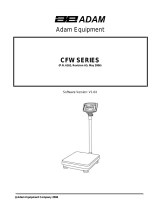02/18/04 1
Digital Bench Scale
Revision 8.93
August 12, 1993
Salter Brecknell Weighing Products
1000 Armstrong Drive
Fairmont, MN 56031
Tel (800) 637-0529
Tel (507) 238-8702
Fax (507) 238-8271
E-mail: sales@salterbrecknell.com
Web: www.salterbrecknell.com

02/18/04 2
Table of Contents
Introduction.........................................................................................1
Installation and Wiring ........................................................................1
Keyboard Functions............................................................................ 1
Configuration ...................................................................................... 2
User Menu Descriptions......................................................................2
Calibration ..........................................................................................3
Specifications .....................................................................................4
Warranty and Service Information ......................................................5

02/18/04 3
Introduction
The SP Series Digital Bench Scale is a
compact, legal for trade scale with remote digital
indicator. Housed in a standard black polymer
case, the indicator displays its numerals on a
bright VFD screen. The base unit features a
removable stainless steel platform, an RS-232
serial communication port, and adjustable feet
for leveling.
The SP Series uses full duplex RS-232 serial
format for communication with many types of
attached support equipment. The unit can trans-
mit data on demand, or continuously in several
popular data protocols to match a wide variety of
printers, remote displays, or personal computers.
If you plan to use your scale with equipment
other than a PC, you may have to alter the serial
communication parameters which are embed-
ded in the User Menu.
The User Menu is accessed through the front
panel keys. Complete directions, including a
graphical road map, are found in the Configura-
tion section of the manual.
Installation and Wiring
Unless you wish to interface to a device other
than a PC, no wiring is necessary. Simply con-
nect the indicator to the scale platform, plug in
the AC adapter, and turn the unit on. If the swivel
indicator option was ordered, the stainless steel
post may be mounted to the bottom of the base
with the hardware provided. Alternately, it may
be mounted to a table or bench. In general,
please allow a 20 minute warm up period before
using the scale.
If interfacing to a PC, simply connect the optional
null modem cable to a serial port (e.g. COM 1)
on your PC. If your computer has a 25-pin serial
port, a standard 9-pin to 25-pin adapter, such as
the type used for a mouse, may be used and is
readily available at your local computer supply
retailer.
If interfacing to a serial device other than a PC, you may have to wire
your own cable to communicate with that device. If so, refer to the 9-
pin connector pinout shown at right.
Pin No. Pin Name
2
Receive Data
3
Transmit Data
5
Signal Ground
9-Pin Connector Pinout
Keyboard Functions

02/18/04 4
lb
kg
ZERO
NET
GROSS
Toggles between lb and kg
units if this key is enabled in
the User Menu.
Sets indicator to display "0"
when in Gross mode, and
within zero band range.
Toggles between Gross and
Net weight display.
Zero Gr Net lb kg Motion
Zero
Net
Gross
Tare Print
Tare
MODEL
SPD100
TRANSTRONIC SCALE CO.
CLASS
CAPACITY :
100x0.05 lb
50x0.02 kg
kg
lb
n
max=3000
SP SERIES FRONT PANEL
TARE
Used to zero a weight indication in Net mode.
PRINT
Sends "Print" data to printer if scale is stable and not in overload. Not active when "Continuous" option
is selected in User Menu.

02/18/04 5
Configuration
All Serial Communication parameters are em-
bedded in a user menu consisting of 5 separate
menu selections, each with its own sub-menu of
choices. If your scale is connected by RS-232
serial communication lines to other equipment,
or you wish to disable the lb/kg key, you may
have to modify some or all of these parame-
ters. To modify these parameters, you must first
enter the USER MENU mode. Once there, four
of the front panel keys become directional navi-
gators to move around in the menus, and one
key is used to save or SET the selections. Com-
plete directions are found below.
To place the unit in USER MENU mode:
Turn the scale off.
While holding down the lb/kg
key, turn the scale back on.
When the display shows "A1",
the unit is in USER MENU mode,
and you can release the lb/kg
key. Shown at right are the
directional and SET key assign-
ments.
Zero Gr Net lb kg MotionTare
MODEL
SPD100
TRANSTRONIC SCALE CO.
CLASS
CAPACITY :
100x0.05 lb
50x0.02 kg
n
max=3000
SET
USER MENU CHART
A2 A3 A4 A5A1
Baud Rate
Data Bits,
Parity
Transmission
Mode
Serial Data Format Disable Lb/kg
Key
c d 0 1
8 7O 7E 7 0 1 2 3 4
1200
2400
4800
9600
To place the unit back into the NORMAL OPERATING mode, turn off the power to the unit.
With no keys held down, turn the power back on. All front panel keys will now return to
their normal mode of operation.
SETTINGS FOR USE WITH UPS ONLINE AND ONLINE OFFICE SOFTWARE
A1 = 9600
A2 = 7 o
A3 = don’t care
A4 = 4
A5 = 0

REV 8.93
User Menu Descriptions
A1
Baud Rate
Selects the baud rate for data transmission through the serial port.
1200 2400
√
√√
√
4800 9600
A2
Data Bits and
Parity
Selects the number of data bits and parity of serial transmission.
"8" = 8 data bits with no parity bit and one stop bit
"7O" = 7 data bits with odd parity bit and one stop bit
"7E" = 7 data bits with even parity bit and one stop bit
"7" = 7 data bits with no parity bit and two stop bits
8√
√√
√
7O
7E
7
A3
Mode of Serial
Transmission
Selects when data will be sent out of the serial port to a printer or
computer:
"C" = Continuous mode; send data continuously
"d" = Demand mode; send data when a PRINT command is issued
from the printer, computer, or indicator.
C
√
√√
√
d
A4
Serial Data
Format
Selects the data format to be transmitted via the serial port to a
printer or computer.
"0" = Consolidated Controls Format
"1" = Toledo 8213 Format "2" = NCI 3825Format
"3" = Transcell Technology Format
"4" = Fairbanks 70-2453-4 Format
0
1
2
3
√
√√
√
4
A5
Disable the
LB/KG Key
Allows the LB/KG key to be disabled so that an operator cannot
accidentally press the key and change the displayed units.
"0" = Disable the LB/Kg key "1" = Enable the LB/KG key
0
1
√
√√
√
F13 to the Setup Menu Chart which restores all parameters in the User (“A”) Menu and
Setup (“F”) Menu to the factory default settings. PLEASE USE CAREFULLY AS YOU MAY
LOOSE VITAL SETUP PARAMETERS!!!
F13
Factory Reset
This sub-menu will reset all parameters in the “F” and “A” menus to
the default settings. USE WITH CAUTION!!!!!
Press the ZERO
key to execute.
NAME/CODE DESCRIPTION CODE/VALUE

Calibration
All SP Series scales may be calibrated with any precision test weight from 10 lb to 100 lb. The recom-
mended test weight is about 2/3 of the full scale capacity, but in general, the larger the test weight, the
more accurate the scale will be. The only restriction is that the test weight must be in pounds.
To calibrate the scale:
Turn the scale off. Locate the hidden switch on the base panel and set it at the rightmost position.
Turn the unit back on. The message "C 0" appears on the display briefly, followed by a value which
remains on the screen. Allow a 20 minute warm-up period for the load cell and indicator to become
thermally stable.
Press ZERO to zero the value, then press the NET/GROSS key to save the zero point value.
The display will momentarily prompt "C 1" for the span calibration, followed by "0.00" with one digit
flashing. Place the test weight on the platform.
Use the four directional keys to adjust the displayed value to the actual test weight value in pounds.
Increase the flashing digit by pressing the lb/kg key. Decrease the flashing digit by pressing the
ZERO key. The position of the flashing digit may be changed by pressing the PRINT key or the
TARE key.
After setting the exact value, press the NET/GROSS key to save the value.
If the calibration was successful, the display will show "ECAL" momentarily, then freeze. Exit the
Calibration mode and enter the Normal Operating Mode by turning off the scale, positioning the
calibration switch back to the leftmost position, and turning the scale back on.
If the calibration was not successful, one of the error messages below will appear. Take the indi-
cated action to correct the problem, then perform a new calibration.
"Err0" - The calibration test weight or the adjusted keyed-in weight is larger than full scale. Change
the calibration test weight or check the keyed-in weight.
"Err1" - The calibration test weight or the adjusted keyed-in weight is smaller than 10% of full scale.
Change the calibration test weight or check the keyed-in weight.
"Err2" - Check keyed-in weight with the actual weight placed on platform.

Specifications
CONSTRUCTION:
Indicator: Black ABS with steel
back plate.
Base: Steel and ABS with stainless
steel platform.
DISPLAY:
7 Digit, 0.5", 7-Segment
Vacuum Fluorescent
NIST CLASSIFICATION:
Meets H-44 Class III at 3,000
divisions
OVER CAPACITY ANNUNCIATION:
103% of Full Scale Capacity
OPERATING TEMPERATURE RANGE:
32°F to 104°F
(0°C to 40°C)
OPTIONAL SWIVEL POST:
12" (30mm) Tall
Stainless Steel Construction
POWER SOURCE:
AC Adapter, 12VDC, 650mA,
included
WEIGHT:
Net Weight: 19.4 lb (8.8 kg)
Shipping Weight: 21.6 lb (9.8 kg)
Certificate of conformance
#93-059
PHYSICAL DIMENSIONS:
Zero Gr Net lb kg Motion
Zero
Net
Gross
Tare Print
Tare
MODEL
SPD100
TRANSTRONIC SCALE CO.
CLASS
CAPACITY :
100x0.05 lb
50x0.02 kg
kg
lb
n
max=3000
6.8 in [173 mm]
3.2 in [81 mm]
1.4 in [35 mm]
REMOTE INDICATOR

13.2in [336.00mm] 10.2in [258.00mm]
3.8in [97.50mm]
ON/OFF
SWITCH
DC POWER
JACK
RS-232
PORT
INDICATOR
CONNECTOR
ID TAG
CALIBRATION
SWITCH COVER
BASE
/