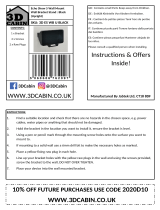Page is loading ...

WATERPROOF TV
INSTRUCTIONS
V1.1U
IP66 Waterproof
The information in this document is subject to change without notice.
If you have difficulty following or understanding these instructions, please consult a qualified
specialist.

www.swicn.com
1
CONTENTS
PACKING LIST ----------------------------------------------------------------------------------------------- 2
SAFETY INSTRUCTIONS ----------------------------------------------------------------------------------------------- 3
Installation/Set-up
Transporting
Ventilation
AC Power Cord
Use of the TV
Caution about the Remote Control and Battery
INSTALLATION ----------------------------------------------------------------------------------------------- 5
CONNECTION ----------------------------------------------------------------------------------------------- 7
REMOTE CONTROL ----------------------------------------------------------------------------------------------- 7
Inserting and Replacing Battery
Caution about the remote control and battery
Key Functions
TOUCH KEYS ----------------------------------------------------------------------------------------------- 9
OSD MENU ----------------------------------------------------------------------------------------------- 9
Input Source
TV Setting
Media Player
Android Setting
Wi-Fi Connection
AIR MOUSE REMOTE CONTROL ----------------------------------------------------------------------------------- 14
WARRANTY ----------------------------------------------------------------------------------- 15
FREQUENTLY ASKED QUESTIONS ----------------------------------------------------------------------------------- 16
PRODUCT SPECIFICATIONS ----------------------------------------------------------------------------------- 18

www.swicn.com
2
WATERPROOF TV
INSTRUCTIONS V1.1U
The information in this document is subject to change without notice.
Congratulations! Your new waterproof TV opens the door to the “Amazing Experience” in the room.
This guide will explain how to install and set your new waterproof TV.
Please read this guide carefully before you use the product.
If you don't understand these installation instructions, please consult an installation specialist.
Open the box and check the parts and accessories packed.
Buy and install a button cell battery (not supplied) in your remote control.
Install and set the waterproof TV or mirror TV.
PACKING LIST
Please check and make sure the requested parts and accessories are included upon you open the box.
1. Waterproof Television 2. Power Adapter
IP66 Waterproof
Shape and appearance vary by model
3. Waterproof Remote Control 4. User Manual
Without Button Cell Battery Supplied
IP68 Waterproof
5. Installation Kit
x 6 sets
For 10.6”-27” TV
Input: AC 100V – 240V
Output: DC 12V, 5A

www.swicn.com
3
6. Support Bracket
Option 1: Option 2: Option 3: Option 4:
On-wall Plate On-wall Bracket Embedded Bracket Stand Base
(10.6”-42”) (10.6”-42”) (10.6”-55”) (10.6”-15.6”)
SAFETY INSTRUCTIONS
Installation/Set-up
• Install and use the TV set in accordance with the instructions below in order to avoid any risk of
fire, electrical shock or damage and/or injuries.
• Use a qualified electrician to set your electrical power supply system. If the power cable is pinched
or cut when installed, the users or installers could be subject to an electric shock.
•
Do not submerse the power cord, power adapter, power plug, or product in water or other liquid.
• It is recommended that two people perform the installation. Injury and/or damage can result from
dropping or mishandling the display.
• Be sure to use the screws supplied with the wall-mount bracket when attaching it to the wall. Use
of screws other than those supplied may result in damage to the TV set or cause it to fall, etc.
• Disconnect power from the equipment by unplugging the power cord from the electrical outlet
during the installation.
• The wall that the TV will be installed on should be capable of supporting a weight of at least four
times that of the TV.
Transporting
• Before transporting the TV set, disconnect all cables.
• Two or more people are needed to transport a large TV
set which is more than 15”.
• When lifting, moving or transporting the TV set by hand,
hold it firmly from the bottom as shown below.
• When transporting the TV set for repairs or when moving,
pack it using the original carton and packing materials.
Ventilation
To ensure proper ventilation:
• Leave enough space around the TV set.
• Do not place the TV set on a shelf, rug, bed or in a
closet.
• Do not cover the TV set with a cloth, such as
curtains, or items such as newspapers, etc.

www.swicn.com
4
AC Power Cord
Handle the power adapter and outlet as follows in order to avoid any risk of fire, electrical shock or
damage and/or injuries:
• The shape of AC power plug, which is supplied with the TV set, varies depending on the regions. Be
sure to connect the appropriate supplied AC power cord with the plug that fits into the AC power
outlet.
• Insert the plug fully into the AC power outlet.
• When wiring cables, be sure to unplug the AC power cord for your safety and take care not to catch
your feet on the cables.
• Disconnect the AC power cord from the AC power outlet before working on or moving the TV set.
• Keep the power adapter away from heat sources.
• Unplug the AC power plug and clean it regularly. If the plug is covered with dust and it picks up
moisture, its insulation may deteriorate which could result in a fire.
• Do not use the supplied power adapter on any other equipment.
• Do not pinch, bend, or twist the wire excessively.
• Do not put anything on the wire or power adapter.
• Do not pull on the AC power cord itself when disconnecting the AC power cord.
Use of the TV
• This television is intended for indoor
installation/use only. Premature product failure
or serious personal injury could occur if this
product is used outdoors.
• Please do not allow children to operate this
television without adult supervision or guidance.
• The television should not be subjected to
temperatures below -10 Celsius or above + 50
Celsius when in use.
• Do not put hand/ arm on the TV, or lean on the
TV.
• To remove dust from the screen surface/cabinet, wipe gently with a soft cloth. If dust is persistent,
wipe with a soft cloth slightly moistened with a diluted mild detergent solution.
Caution about the Remote Control and Battery
• Observe the correct polarity when inserting battery.
• Handle the remote with care. Do not drop or step on it, or spill chemical liquid of any kind onto it.
• Do not place the remote in a location near a heat source.

www.swicn.com
5
INSTALLATION
We have 4 optional methods provided to accommodate TV installations. Please adopt one of them
below according to the installation type of your TV.
Option 2: On-wall Bracket
1. Drill holes within the chosen area of the wall
according to the On-wall Bracket dimensions.
2. Place the raw plugs into the holes and screw the
On-wall Bracket into position so it is attached to
the wall.
3. Place the TV screen down on a soft, flat surface,
and locate the threaded mounting points that
are located on the back of the TV.
4. Screw the 2 rails on the back of the TV.
5. Set up power and signal circuit and the outlet.
6. Simply offer the TV up to the On-wall Bracket
that is fixed on the wall. Hook the 2 rails over
the On-wall Bracket.
Option 1: On-wall Plate
1. Drill holes within the chosen area of the wall
according to the On-wall Plate dimensions.
2. Place the raw plugs into the holes and screw the
On-wall Plate into position so it is attached to
the wall.
3. Set up power and signal circuit and the outlet.
4. Simply offer the TV up to the On-wall Plate that
is fixed on the wall. Line up the 4 x metal lugs on
the On-wall Plate with the 4 x holes located on
the back cover of TV and simply slide in.

www.swicn.com
6
On Table On-wall
Option 3: Embedded Bracket
1. Create an opening within the chosen area of the
wall according to the Embedded Bracket
dimensions. Leave enough space for the cables.
2. Set up power and signal circuit and the outlet.
3. Place the Embedded Bracket into the recess and
use the pilot holes to drill into the wall.
4. Place the raw plugs into the holes that have
been drilled and screw the Embedded Bracket
into position.
5. Organize the cables and offer the TV up to the
Embedded Bracket that is fixed within the wall.
6. Line up the 4 x metal lugs located on the sides of
the TV case with the 4 x channels located within
the Embedded Bracket and simply push the TV
into situ.
Option 4: Stand Base
1. Take apart the base cover from the Stand Base.
2. Place the TV screen down on a soft, flat surface,
and locate the threaded mounting points that
are located on the back of the TV.
3. Line up the 4 holes on the Stand Base with the
VESA holes on the TV back.
4. Screw the Stand Base into the back of TV.
5. Attach the base cover into position on the base.
6. Organize the cables and set up power and signal
circuit and the outlet.
7. Adjust the position of the TV in various ways for
maximum comfort.
8. You may put the Stand Base either on the table
or screwed on the wall.

www.swicn.com
7
CONNECTION
Your TV must be properly connected to the signal cable.
Turn off and unplug all components before making connections.
Do not turn on the TV until connection setup is completed.
The interfaces vary by different models.
REMOTE CONTROL
Inserting and Replacing Battery
• Use a 3V CR2032 button cell battery with the IR
remote control.
• Find the notch on the round back cover of the
remote. Insert a coin and twist open the round
cover.
• Remove the round cover and insert a 3V CR2032
button cell battery. Make sure the “+” sign on the
battery faces to the round cover.
Caution about the Remote Control and Battery
• Observe the correct polarity when inserting battery.
• Handle the remote with care. Do not drop or step on
it.
• Do not place the remote in a location near a heat
source.
TV Input
HDMI Input
USB1: Signal Receiver Input
Audio Out
Power Input
USB2: Media Source Input

www.swicn.com
8
Key Functions
1. Power On/Off
2. Sleep Mode
Designates power off after a specified time
3. TV/Radio Switch
Switch between DTV and DAB
4. Signal Indicator
5. Mute
Turns on or off audio output
6. Numeric Buttons
Numerical selection for channels and settings
7. Volume +/-
8. Chanel +/-
9. -/-- Digit
Short cut to up to 10 channels
10. Return
Recalls last channel viewed
11. Input
Launch input source menu
12. Main Menu
Launch On Screen Display menu
13. EPG
Displays available EPG (Electronic Program
Guide) when using tuner input
14. Up
15. Down
16. Left
17. Right
18. OK
19. Text Mode
Open Teletext
20. Information Display
Display the channel name or any other information that is present on the specific signal source
21. Favorite Programs
Display your favorite channel list
22. Exit
Close the On Screen Display menu
23. Cursor
Launch or exit cursor
24. Android Volume +
25. Android Volume -
26. Return
Recalls last page viewed
27. Android Switch
Turns on or off Android system
28. Home Menu
Turns to Home page
Only Applicable to Android TV
Navigate menu and
make selections

www.swicn.com
9
TOUCH KEYS (Applicable to some of mirror TV models only)
Key Function
1. Menu Launch OSD (On Screen Display) menu
2. CH + Chanel +
3. CH - Chanel –
4. Power Power On/Off
5. VOL + Volume +
6. VOL - Volume –
7. Input Launch input source menu
8. IR Window Receive IR signal from remote controller
9. Power Indicator Red: Power Off, Blue: Power On
1 2 3 4 5 6 7 8 9
OSD MENU
Input Source
Press the INPUT button on the remote control to enter into input source menu.
Press ▲ / ▼ to select the input source you want to select.
Press the OK button on the remote control to enter into the
input source.
Press the EXIT button to quit.
TV: TV Signal (Make sure TV signal cable is connected)
AV: AV Signal (Make sure AV cable is connected)
HDMI1: External HDMI Signal (Make sure external HDMI
cable is connected)
HDMI2: Internal Android Connection (The HDMI2 is
connected inside the TV, no need extra connection)
USB: Media Source (Make sure USB device is connected)
Remark:
1. Input source may vary by model
2. HDMI2 is the source for Android system. It’s only applicable to Android TV.

www.swicn.com
10
TV Setting
Press MENU button on the remote control to enter into main menu. Follow the instructions on the
menu screen to make setup.
Picture: Picture Mode, Color Temp., Advanced
Sound: Sound Mode, Balance, Audio Languages, SPDIF Type, Surround Sound, AVC
Time: Sleep Timer, Time Zone, DST, Time Format, Auto Sync
Setup: Menu Language, OSD Time Out, Closed Caption, Restore Default, Transparency, Input Label,
Setup Wizard, Software Update
Lock: Set Password
Channel: Air/Cable, Auto Scan, Favorite, Channel List, Show/Hide, Channel No., Channel Label

www.swicn.com
11
Media Player
Media Player function is set to play the files of photo, music, movie and text. You may play these files
under either Input Source Menu or Android Menu.
Method 1: Play media file from Input Source menu
Before operating the Media Player function, plug in the USB device to the USB2 port, then press the
INPUT button on the remote control to set the Input Source to USB, then press the OK button to
enter.
Press ◀
/
▶ buttons to select the option you want in the main Media menu, and then press the OK
button to enter.
Remark: When playing video from this menu, use the CURSOR button on the remote control to
enlarge the video to full screen.

www.swicn.com
12
Method 2: Play media file from Android menu (Applicable to Android TV Only)
Before playing media file in Android system, plug in the USB device to the USB1 port, then press the
INPUT button on the remote control to set the Input Source to HDMI 2.
Press ◀
/
▶ buttons to select My Apps and enter into My Apps menu.
Press ◀
/
▶ and ▲ / ▼ buttons to select Media Center and enter.
Press ◀
/
▶ buttons to select the option you want in the Media Center menu, and then press the OK
button to enter.

www.swicn.com
13
Android Setting (Applicable to Android TV Only)
Press INPUT button to enter into Input Source menu, select HDMI2 to connect Android driver.
Press POWER button in the IPTV key area on the remote control to turn on Android system.
Press HOME button to enter into Android System.
Press ◀
/
▶ and ▲ / ▼ buttons to select Setting icon to enter into Setting menu.
Select Network & Internet to connect internet via Wi-Fi or Ethernet. If you select Ethernet, please
make sure your TV is connected to internet LAN wire in advance.
Remark:
When operating the Android manuals, use RETURN button on the remote control as exit function.
Android Menu
Wi-Fi Connection

www.swicn.com
14
AIR MOUSE REMOTE CONTROL
(Optional Accessory with Extra Charge and Applicable to Android TV Only)
With Air Mouse Remote Control, you can perform the wireless keyboard and mouse functions with air
way.
1. Take out the USB Nano receiver from back of the remote control (Model1, you will see it after you
take the back cover apart) or from the package.
2. Plug the Nano receiver into USB1 port. The system will
automatically install the driver software.
3. Follow the instructions in the package to use the Air
Mouse Remote Control.
Model 1:
Air Mouse + IR Remote + Keyboard
Dimensions: 200x57x25mm Weight: 144g
Working Distance: 10M max.
Model 2:
Air Mouse + IR Remote + Keyboard + Microphone
Dimensions: 155x46x12mm Weight: 62g
Working Distance: 10M max.
Nano Receiver
USB1 Port

www.swicn.com
15
WARRANTY
All Soulaca televisions are guaranteed to be free from defects in parts and manufacture for one year
from the date of purchase, provided that the product is used under the normal operating conditions.
• The warranty is only available to the original purchaser and is not transferable. Your consumer
rights are not affected.
• If there are any defects with your television please contact the provider stating your invoice
number, date of purchase, full name and address.
• Do not attempt to repair or take apart the television yourself. If the television has been tampered
with before it arrives with us, the warranty will be void.
• We advise that all customers retain original packaging should the unit need to be returned.
• If your television occurs a problem outside of the warranty period, we offer a repair service where
we can collect and professionally repair your television.
• Exceptions to Warranty:
Soulaca does not warrant the Products against defects arising out of the following:
A. Lack of proof of original proof of purchase.
B. Product’s extended use, including particularly, commercial applications, where a Product is
operating on average more than twelve (12) hours per day on a permanent or extended
periodic basis;
C. Circumstances, damage (including concealed damage) or other conditions occurring during
shipment of a Product or at any time after a Product leaves Soulaca’s facility;
D. Improper, incorrect, or insufficient AC supply voltage to a Product;
E. Alterations, modifications, including use of unauthorized mount;
F. A Product’s misuse, neglect use, abuse, or improper operation, including the failure to follow a
Product’s normal and ordinary operating instructions;
G. The improper or faulty installation, setup, or adjustment of a Product;
H. A Product’s repair, attempted repair, or total or partial disassembly by any party other than
Soulaca or Soulaca’s authorized service representatives;
I. Corrosion that does not affect the performance of a Product or the reasonable cosmetic
appearance of a Product;

www.swicn.com
16
FREQUENTLY ASKED QUESTIONS
Q: Why can't I just install a regular television in my bathroom?
A: A regular television is designed for use in dry areas, such as your living room or bedroom. They are
not waterproof. The rear of the television is vented to allow for cooling, however, these vents will
also allow moisture and condensation to accumulate inside the television. This can be extremely
hazardous, with risks to the television shorting and potentially causing an electrical malfunction or
fire.
The waterproof TV is a completely sealed design, engineered for use in wet areas. It is rated IP65
or higher and can withstand not only moisture, but also water from any direction.
Q: What is the difference between a waterproof TV and a weatherproof outdoor TV?
A: The waterproof televisions are designed for indoor use. They are a completely sealed design, rated
IP65 or higher, and are capable of withstanding water from any direction.
Outdoor weatherproof televisions are quite different, as they not only have to deal with water, but
also sunlight and are exposed to the environment. For this reason they have a number of specific
features:
Built in cooling systems ensure that the TV does not overheat under the sun.
Anti-reflective glass reduces glare caused by high ambient light.
Powder coated to ensure long term survivability in the elements.
High brightness LED TV panel so the screen can be easily viewed during the day.
Anti-theft mounting hardware secures your investment from theft.
Q: What warranty do you provide?
A: Our standard warranty provides 12 months of cover. Ask us for updated warranty and more
information when you purchase your television.
Q: How easy are the products to install?
A: This depends on the television models and the installation method you are interested in.
For the models that are designed to be installed and recessed into your wall. It therefore requires
a cavity to be cut into your wall, with size of cavity depend on the size of television you purchase.
It is recommended that power and input cables are made available adjacent to the cavity opening
inside the cavity. This will give you a seamless looking installation.
The on-wall mount method use mounting hardware and are therefore relatively simple to install.
Q: What types of inputs are available for most TV's?
A: Most televisions consist of one or more HDMI ports, USB ports, TV. We can make the inputs as
required for the customized products.
Q: Do you supply waterproof remote controls with all your products?
A: Yes. All of the waterproof televisions come equipped with IP68 waterproof remote controls as
standard (IP68 is a standard of ingression protection), and a mini mouse keyboard remote control
for Android TV models is optionally equipped with extra charge.

www.swicn.com
17
Q: What is an IP rating?
A: Ingression Protection Ratings (IP Ratings), evaluate the performance of a particular products ability
to keep out moisture or dust and other debris. IP ratings are made up of 2 digits. The first digit
indicates the products ability to stop the ingression of dust. 0 being no protection, and 6 being the
highest degree of dust protection (dust proof).
The second digit indicates the products ability to stop the ingression of water. Again, 0 being no
protection, with 8 being the highest degree of water protection (continuous immersion in water).
As an example, the models IP65 rated means they are dust tight (6), and can take high pressure
water from any direction (5).
Q: Does the TV come with everything I need to install, power and control?
A: All of our Bathroom TVs come complete with relevant bracket and instructions (for installation),
and accessories to power and control (power adapter and remote control).
Q: Can you install the bathroom TVs at the end of your bath or within a shower area?
A: All our bathroom TVs conform to IP65 or IP66 standard, they can be installed at the end of the bath,
of which is the most popular installation location.
Q: Do you deliver worldwide?
A: Absolutely – we can ship all over the world, but delivery times do vary. We recommend you contact
us before you order so we can give you a more accurate delivery date estimate.
Q: What voltage is required to power the TV?
A: To ensure that our waterproof TVs are safe for use in a wet environment, most of the models come
with a 12V power supply. Just few models come with AC power supply.
Q: My TV is out of warranty, do you offer a repair service?
A: We do have an internal service department and are on hand to assist and support our customers
with any repair works required in an affordable, effective and timely manner. Simply contact us for
more information.
Q: Can I connect external speakers?
A: It depends on the models. For the models with the audio-out, they allow you to use either the
internal speakers or use the audio-out facility to connect with external speakers of your choice. It
is important to note that you can only use either the internal or external speakers and not in
conjunction with one another. You can also customize the output ports when you place the orders.
Q: Are the speakers waterproof?
A: Yes. The speakers are waterproof. They are located inside the TV and with waterproof treated.

www.swicn.com
18
PRODUCT SPECIFICATIONS
Display Size
10.6"
15.6"
19"
21.5”
22"
27"
32"
42”
50”
55”
System
Android System
None
None /
9.0
None /
9.0
None /
9.0
None /
9.0
None /
9.0
None /
9.0
None /
9.0
None /
9.0
None /
9.0
Bluetooth (In Android)
None
Yes
Yes
Yes
Yes
Yes
Yes
Yes
Yes
Yes
Freeview (Digital) TV
Yes
Yes
Yes
Yes
Yes
Yes
Yes
Yes
Yes
Yes
Freeview (Digital)
Radio
Yes
Yes
Yes
Yes
Yes
Yes
Yes
Yes
Yes
Yes
Analogue Tuner
Yes
Yes
Yes
Yes
Yes
Yes
Yes
Yes
Yes
Yes
Display
Display Type
LED
LED
LED
LED
LED
LED
LED
LED
LED
LED
Aspect Ratio
16:9
16:9
16:10
16:9
16:10
16:9
16:9
16:9
16:9
16:9
Contrast Ratio
250:1
500:1
800:1
1200:1
1000:1
1000:1
5000:1
1300:1
5000:1
1600:1
Brightness (cd/m²)
250
300
300
350
250
300
500
450
350
400
Resolution
1366x768
1366x768
1440x900
1920x1080
1680x1050
1920x1080
1920x1080
1920x1080
1920x1080
1920x1080
Display Colors
16.7M
16.7M
16.7M
16.7M
16.7M
16.7M
16.7M
16.7M
16.7M
16.7M
View Angle (°H/V)
178/178
160/150
170/160
178/178
170/160
178/178
178/178
178/178
178/178
178/178
Audio
Speakers
2* 8Ω5W
2* 8Ω5W
2* 8Ω5W
2* 8Ω5W
2* 8Ω5W
2* 8Ω5W
2* 8Ω5W
2* 8Ω5W
2* 8Ω5W
2* 8Ω5W
Design
Front Panel Finish
Mirror
Mirror
White
Black
Mirror
White
Black
Mirror
White
Black
Mirror
White
Black
Mirror
White
Black
Mirror
White
Black
Mirror
White
Black
Mirror
White
Black
Mirror
White
Black
Frame
Metal
Metal
Metal
Metal
Metal
Metal
Metal
Metal
Metal
Metal
Front Panel
Glass
Glass
Glass
Glass
Glass
Glass
Glass
Glass
Glass
Glass
Ports and Connectors
TV
Yes
Yes
Yes
Yes
Yes
Yes
Yes
Yes
Yes
Yes
HDMI Input
Yes
Yes
Yes
Yes
Yes
Yes
Yes
Yes
Yes
Yes
USB Input
Yes
Yes
Yes
Yes
Yes
Yes
Yes
Yes
Yes
Yes
Audio Output
Yes
Yes
Yes
Yes
Yes
Yes
Yes
Yes
Yes
Yes
LAN RJ45
(For Android TV)
N/A
Optional
Optional
Optional
Optional
Optional
Optional
Optional
Optional
Optional
Operating Environment
Working Temperature
-10°C~
+50°C
-10°C~
+50°C
-10°C~
+50°C
-10°C~
+50°C
-10°C~
+50°C
-10°C~
+50°C
-10°C~
+50°C
-10°C~
+50°C
-10°C~
+50°C
-10°C~
+50°C
Working Humidity
10%-90%
10%-90%
10%-90%
10%-90%
10%-90%
10%-90%
10%-90%
10%-90%
10%-90%
10%-90%
Installation
Recess Dimensions
for In-wall(mm)
273x206
x22
390x279
x30
451x340
x32
524x358
x38
519x384
x36
656x432
x33
805x526
x40
1017x635
x42
1162x713
x40
1288x788
x41
VESA Dimensions
for On-wall(mm)
100x100
100x100
100x100
100x100
100x100
200x200
400x400
400x400
400x400
400x400
Power
Main Power
12V
12V
12V
12V
12V
12V
110-240V
110-240V
110-240V
110-240V
Power
Consumption(W)
24W
36W
48W
48W
48W
60W
80W
90W
100W
100W
Standby
Consumption(W)
<1
<1
<1
<1
<1
<1
<1
<1
<1
<1
Dimensions and Weights
Unit Size (mm)
(W x H x D)
282x211
x40
418x301
x40
488x368
x44
552x382
x52
552x402
x46
678x448
x46
840x562
x42
1062x860
x54
1217x762
x54
1350x843
x54
Unit Weight(kg)
1.58
3.64
5.02
8.5
7.06
8.46
16.5
26
35
41
Gross Weight(kg)
5
6.5
9
10
11
14
23.5
52
65
78
/