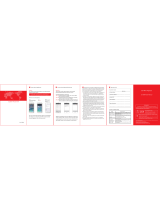Page is loading ...

5 6
Maintenance and Simple Troub-
leshooting of Projector
Warranty Card
Customer's name:
Mr./Miss
Contact phone:
Customer's address:
Model(S/N):
Stores address:
Stores address:
Date of purchase:
1. Signal source selection
Press the projector front or the remote control
signal source key "S", enter the signal source
menu interface. Use the direction key and the
confirmation key to select the signal source.
2.HDMI or VGA equipment connecting
①. VGA and HDMI interface can be connected
with thecomputer and other with VGA HDMI
output interface device.
②. Choose the media signal channel :“HDMI”
or “PC-RGB”
STATEMENT
The projector is product grade A,in living Environment,the
projector may cause wireless disturbance,may be users should do
something effectively to the disturbance.
QUICK GUIDE
Warning
Tips
High brightness lamp!
Avoid staring or directly looking at
the light,especially for children.
1.Please wash the anti-dust mesh once a month in order
to protect your projector!
2.Before using this machine,please remove the protective
membrane from the top & bottom cover.
This <GUIDE>offer basic operation,please read the detail operation in<Electronic-directions>from
projector software application;
Please read this<GUIDE>carefully before use;
The company reserves the right of final interpretation;
Appearance of the product and the UI please in kind prevail;
If product technology or software upgrades, without prior notice.
PROJECTOR
Model : T6
Smart projector is a high-tech product integrating
precision optics, electronics and machinery. The
improper maintenance of the projector during the
daily use will affect its service life and effects.
For the maintenance, important attention shall be
paid to:
1. Dust prevention: Excessive dust will affect the
heat dissipation of the projector due to enviro-
nmental impact. It is suggested to clean its dust
filter for one and half months according to the
actual environment.
2.Ventilation: As the projector integrates the sound
& photo-electricity, the optical source will produce
heat during its operation. Therefore, during the
installation and use, it shall be ensured that no
objects around will block the air inlet and outlet
of the projector as the heat dissipation depends
on cold air convection to improve it working sta-
bility and service life.
3.Lens maintenance: Lens, as the core component
of the projector, is directly related to the picture
definition and effect. The excessive dust thereon
will affect image quality. The dirty lens shall be
wiped with soft cotton cloth for the glass lens
surface. Hard cloth or abrasives shall not be used.
4.Cleaning: Excessive dust on the projector surface
shall be cleaned in a timely manner, as it will affect
the heat dissipation.
5.Moisture protection: The projector is vulnerable to
the damp air. Its operating humidity is about 45%-
60%. The too damp air will affect its working
stability.
6.Vibration prevention: The projector shall be strictly
protected from strong impact, extrusion and vibr-
ation. Try not to move and knock the projector
during its normal operation, which will cause the
internal circuit faults.
7.The projector shall not be installed on the unsta-
ble, shaking and uneven desk.
8.The container with liquid shall not be placed on
the projector.
9.The power shall be switched off or the power cord
shall be unplugged when not in use.
Connecting
3. AV video equipment connecting
①. Use the 3in 1video tieline comes with projector
to connect with AV.
②. Choose the media signal channel :”AV”.
4. 3.5mm audio equipment connecting
Support 3.5mm earphones and other cable
soundequipment.
Add:Different brand laptop output keys are
as follows:
Fujitsu Fn+F10
Haier Fn+F3
NEC Fn+F3
Panasonic Fn+F3
Sharp Fn+F5
Hitachi Fn+F7
TOSHIBA Fn+F5
Lenovo Fn+F3
Dell Fn+F8
HP Fn+F4
ThinkPad Fn+F7
Asus Fn+F8
Acer Fn+F5
Samsung Fn+F4
Sony Fn+F7
The user of windows 7 or over win- dows7.Simply press
the +P,select “copy”to connect.If the operation above
is invalid,Please update computer graphics driver.
HDMI 2
IR
AV
HDMI 1
PC-RGB

4
1
2
3
Ver:V56(A)
Notice Product Overview Remote Control
GLOBAL PROJECTION
How to use the projector correctly:
1 Do not face to lens by eyes, it will hurt your
eyes from hard Light of the projector when
it’s working.
2 Do not block the air outlet, to avoid damage
from internal electronic device by projector
can not cooling.
3 Do not use chemicals, Cleaner or water to
clean, and also avoid rain, moisture and
leucocratic liquid to corrode circuit board.
4 Please put the projector and accessories on
the place that children can not reach.
5 Please make sure the projector working
environment is dry and windy.
6 Do not place projector in too warm or too cold
room, the high temperature or low temperature
will Shorten lifespan of the device. The working
environment would be 5℃~35℃ better.
7 Do not put the projector in heating equipment
(drying machine, microwave oven)to make it dry.
8 Do not press hard or put something heavy on
the projector, it will damage projector.
9 Do not throw, beat, shake projector, it will
damage circuit board in it.
10 Do not dismounting projector. Please contact
after-sales service if you have any problem.
11 Do not fix by yourself. If projector can not
working normaly, please consult with after-sales
service or depot repair.
Keystone Correction
In different angel you put the projector,the
projection will Deformation like trapezoid, use
the keystone correction to make it correctly.
Focusing
Keystone Correction
Note: please refer to the product appearance,
this figure is for reference only.
Note:
please refer to the product appearance, this figure is
for reference only.
1. Power
2. Arrow Keys
3. Confirm
4. Menu Button
5. Signal Source
6. Back
7. Lens Focussing
8. Keystone Correction
9. Audio, Video Input
10. Earphone/3.5mm
Audio Out
11. Video HD1 Input
12. VGA Input
13. Media Card
14. Video HD2 Input
15. Multimedia Input
16.Power Input(110-240V)
1. Mute button: turn on or off the sound output of
the projector.
2. Zoom keys: the screen will display the switch to
16: 9/4: 3 or zoom mode.
3. Power button: Switch standby or working status
of the projector.
4/5. Flip key: images Flip / upside down.
6. Energy saving mode: listen separately (only sound
in this mode).
7/10. volume keys: volume up / volume down.
8/9/11/12. Playback button: fast forward / rewind /
previous / next track.
13. Play Pause button
14/16/18/20. arrow keys: Menu mode parameter is
used to adjust the projector.
15. Signal selection key: Switch the input signal source .
17. OK button to confirm
19. Menu key: call up or exit the projector's main menu.
21. Exit function key
22. image mode fast bond
23. Music mode shortcuts
24. Freeze: When playing video, press this button to
freeze the screen
Note: No.2, No.22, No.23, No.24 button can only work
under AV/HDMI/PC-RGB input signal source
Power
2:Press the button“ ”on the projector
or on the remote control.
1:Plug the power cord into a power outlet.
Image focus
Let projector be perpendicular to wall, with the
Focusing button to make the picture clear. When
focusing, you can broadcasting programs to help
you finsh focus.
S O UR C E
P IC S O UN D FR E E ZE
MEN U
S
EXIT
OK
VOL+
VOL-
ZO O M
LI
S TE N
1
2
24
3
4
5
6
7
8
9
10
11
12
13
14
15
16
17
18
19
20
21
22
23
HDMI 2 USB
IR
1
2
3
4
5
6
7
8
9
10
11
1 2
13
14
15
HDMI1
HDMI2
AV
VGA
16
/