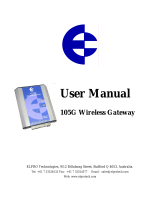Page is loading ...

Setup & Operation 12. Option Units
12.3 Fieldbus I/O Board
12.3.1 Overview of Fieldbus I/O
The Fieldbus I/O option is an option to add fieldbus slave function (DeviceNet,
PROFIBUS-DP, CC-Link, EtherNet/IP) to the robot Controller.
A fieldbus is a standard of signal communications between field devices operating in a
factory (sensor, actuator, robot controller, etc.) and controller (PLC or robot controller)
using serial communications. Compared to signal communications using analog signals,
a fieldbus has the following features:
a.
Access to signals from multiple devices and multiple data from each device using one
cable.
b.
Precise signal transmission since there is no need for A/D conversion and D/A
conversion.
c.
Less wiring costs, including signal relay board costs and installation area due to
several dozen (or a hundred) devices connected on one fieldbus.
d.
More flexible modification and expansion of a system because multiple devices are
simply added to one fieldbus without additional wiring.
e.
Slave devices can transmit self-diagnostics information.
Master Device
RS-232C
RS-232C
Fieldbus
Master Device
Sample Parallel Connection Sample Fieldbus Connection
Fieldbus slave function can be added to the RC170 / RC180 Controller. For each
fieldbus on the controller, there is one board installed. You cannot use more than one
fieldbus type on the same controller.
For master device transmission, up to 256 inputs and 256 outputs are available with
Fieldbus I/O.
Response times for Fieldbus I/O can vary and depend on several factors, including baud
rate, scan rate, number and types of devices, number of SPEL+ tasks, etc.
)
NOTE
12.3.2 Response Speed of Fieldbus I/O
Fieldbus I/O communicates the I/O status using serial communication. I/O status
exchange lag occurs according to the serial communication speed. This exchange lag is
also influenced by scan cycle, amount and type of the device, and existence of
communication error.
In the RC170 / RC180 Controller, status of the Fieldbus I/O is updated approximately
every 30 mS. Although the fieldbus communication speed is fast, response is not
available for pulses less than or equal to 30 mS.
RC170 / RC180 Rev.11 79

Setup & Operation 12. Option Units
12.3.3 Fieldbus I/O Board Configuration
The Fieldbus I/O board is configured as follows at shipment.
Board Appearance Configuration
CN3 DSW2 DSW1 JMP1
CN3
1
2
9
10
SW4
SW3
SW2
SW1
DSW2
ON
1234
SW8
SW7
SW6
SW5
SW4
SW3
SW2
1234567
SW1
8
ON
DSW1
IRQ15
IRQ11
IRQ10
IRQ7
JMP1
IRQ5
JP5
JP4
JP3
JP2
JP1
1 2
CN3
DSW2
DSW1
JMP1
All Open All ON Fixed as above All Open
80 RC170 / RC180 Rev.11

Setup & Operation 12. Option Units
12.3.4 DeviceNet
Overview of DeviceNet
DeviceNet is a fieldbus network that provides easy interconnection between control
devices (PLC, PC, sensor, actuator, etc.).
DeviceNet was developed by Allen-Bradley as an open communication standard to
connect various field devices (sensor, actuator, robot controller, etc.). Because of the
open communication standard, DeviceNet users can easily construct a multi-vendor
system with various devices developed around the world.
Master Device
Photo Sensor
from Company E
Analog Device
from Company G
DeviceNet Network
Motor Driver
from Company A
Motor Driver
from Company B
Intelligent I/O
from Company C
Intelligent I/O
from Company D
HMI Device
from Company F
DeviceNet Communication Specifications
Item Specification
Name DeviceNet board
Code R12B040706
Supported Connection
I/O messaging connection (Polling)
DeviceNet communication protocol
Baud Rates
125 K / 250 K / 500 K (bps)
Baud Rates
Max. Network
Length
Drop Length
Total Drop
Line Length
500 K (bps) 100 m 6 m or under 39 m or under
250 K (bps) 250 m * 6 m or under 78 m or under
Transfer Distance
125 K (bps) 500 m * 6 m or under 156 m or under
Cable 5-wire cable dedicated to DeviceNet (2 wires for signal, 2 wires
for power supply, 1 shield wire)
Communications
Power Supply Voltage
24 V DC (supplied from a connector)
Communication
Power Supply Current
Consumption
Maximum 30 mA
Mode Slave
Interface 1 DeviceNet port
Connection type Polling
Explicit messaging Not supported
Input data size 256 bits (32 bytes)
Output data size 256 bits (32 bytes)
* When thin cable is used for trunk line, the maximum network length is 100 m.
RC170 / RC180 Rev.11 81

Setup & Operation 12. Option Units
DeviceNet Appearance
MS
NS
NS LED : Network status display
MS LED : Module status display
Refer to the following table for functions of
LED.
Status Display LED
Configure Switch
DeviceNet Connector
LED Description of DeviceNet
LED status represents the status of the fieldbus board.
LED status NS MS
OFF
Communication power supply OFF
Disconnected
Device power supply OFF
ON
Link OK
Online connected
Device operating
GRN
Blinking Online disconnected Data size error
ON Link error Critical error
RED
Blinking Communication time out Error
Board Installation of DeviceNet
WARNING
Make sure that the power is turned OFF before installing/removing any
boards or connecting/disconnecting any cables. Installing/removing any
boards or connecting/disconnecting any cables with the power ON is
extremely hazardous and may result in electric shock and/or malfunction of
equipment.
Set the baud rates between the MAC address of the device and the master by setting the
DeviceNet board configure switch.
(1)
Set the MAC address for DeviceNet board by setting the configure switch. Make
sure that the MAC address is different from the other devices in the network. Refer
to the following table for the configuration.
Switch
MAC address
sw3
(MSB)
sw4 sw5 sw6 sw7
sw8
(LSB)
0
OFF OFF OFF OFF OFF OFF
1
OFF OFF OFF OFF OFF ON
2
OFF OFF OFF OFF ON OFF
3
OFF OFF OFF OFF ON ON
.
.
.
OFF OFF OFF OFF OFF OFF
62
ON ON ON ON ON OFF
63
(at shipment)
ON ON ON ON ON ON
82 RC170 / RC180 Rev.11

Setup & Operation 12. Option Units
(2) Set the DeviceNet baud rate. Check the master configuration and set the same baud
rate. Refer to the following table for configuration settings.
Switch
Baud Rate
sw1 sw2
125 K
OFF OFF
250 K
OFF ON
500 K
ON OFF
Configuration prohibited
ON ON
Wiring (DeviceNet)
The DeviceNet connector is a 5 pin open connector. Use the connector attached to the
board for wiring.
Terminal name for each pin
Terminal No Terminal Name
1 V-
2 CAN_L
3 SHELD
4 CAN_H
5 V+
Prepare the cable for DeviceNet sold in the market as a communication cable.
Install terminating resistors at both ends of the network.
DeviceNet Confirmation with EPSON RC+ 5.0
When the DeviceNet board is installed to the Controller, it is recognized automatically.
Confirm whether EPSON RC+ 5.0 has recognized the DeviceNet board using the
following procedure.
(1)
Select EPSON RC+ 5.0 menu-[Setup]-[Controller] to display the [Setup Controller]
dialog.
(2)
(4)
(3)
(3)
(3)
)
NOTE
(2)
Select [Inputs / Outputs].
(3)
Make sure that the following are displayed.
Fieldbus-Installed : Yes
Feildbus Type : DeviceNet
Fieldbus Slave ID : (MAC address depending on the setting)
(4)
Click the <Close> button.
RC170 / RC180 Rev.11 83

Setup & Operation 12. Option Units
Operation
For details, refer to 12.3.8 Operation (DeviceNet, PROFIBUS-DP, EtherNet/IP).
Electronic Information File (EDS file)
An EDS file is supplied for DeviceNet network configuration. The file is located in the
following folder in the Manual Update CD that is attached to the Robot Controller.
\EpsonRC50\Fieldbus\DeviceNet
84 RC170 / RC180 Rev.11

Setup & Operation 12. Option Units
12.3.5 PROFIBUS-DP
Overview of PROFIBUS-DP
PROFIBUS DP is one of the fieldbus networks that provide easy interconnection between
control devices (PLC, PC, sensor, actuator, etc.).
PROFIBUS DP was developed as an open communication standard to connect various
field devices (sensor, actuator, robot controller, etc.). Because of the open
communication standard, PROFIBUS DP can easily construct multi-vendor system with
various devices developed around the world.
Master Device
Photo Sensor
from Company E
Analog Device
from Company G
Motor Driver
Motor Driver
from Company B
Intelligent I/O
from Company C
Intelligent I/O
from Company D
HMI Device from
Company F
from Company
A
PROFIBUS-DP Network
PROFIBUS DP Specifications
Item Specification
Name PROFIBUS-DP board
Code R12B040707
Connection Method Hybrid
(token passing procedure and master-slave communication)
Baud Rates (bps) 9.6 K, 19.2 K, 45.45K, 93.75 K, 187.5 K, 500 K,
1.5 M, 3 M, 6 M, 12 M
Baud Rates Cable Length
Transfer Distance
12 M (bps)
6 M (bps)
3 M (bps)
1.5 M (bps)
500 K (bps)
187.5 K (bps)
93.75 K (bps)
45.45 K (bps)
19.2 K (bps)
9.6 K (bps)
100 m
100 m
100 m
200 m
400 m
1000 m
1200 m
1200 m
1200 m
1200 m
Maximum Stations 126 (including master unit and repeater)
Data Length / Frame 244 bytes
Cable 2-wire cable dedicated to PROFIBUS (2 wires for signal)
Modes Slave
Interface 1 PROFIBUS-DP port (EN 50170)
Output
Current Capacity
Maximum 150 mA
Input Data Size 256 bits (32 bytes)
Output Data Size 256 bits (32 bytes)
RC170 / RC180 Rev.11 85

Setup & Operation 12. Option Units
Appearance of PROFIBUS-DP
OFFLINE
ONLINE
ERROR
ONLINE LED
: Online status display
OFFLINE LED
: Offline status display
ERROR LED
: Error status display
Refer to the following table for
functions of LED.
Status Display LED
A
ddress Configure Switch (
×
1)
A
ddress Configure Switch (
×
10)
Term i nat or Switc h
PROFIBUS-DP Connector
LED Description of PROFIBUS-DP
LED status represents the status of the fieldbus board.
LED status ONLINE GRN OFFLINE RED ERROR RED
OFF Offline Online Normal operation
ON
Online
Data exchangeable
Offline
Data unexchangeable
−
1 Hz blinking
− −
Initialization error
(Mismatch with network configuration)
2 Hz blinking
− −
Initialization error
(Mismatch with user parameter)
4 Hz blinking
− −
Initialization error
(Module initialization error)
Board Installation of PROFIBUS-DP
WARNING
Make sure that the power is turned OFF before installing/removing any boards
or connecting/disconnecting any cables. Installing/removing any boards or
connecting/disconnecting any cables with the power ON is extremely
hazardous and may result in electric shock and/or malfunction of equipment.
Set the node address of the device using the address configuration switch of the
PROFIBUS-DP board. Set network termination ON or OFF with the terminator switch.
(1)
Set the node address of the PROFIBUS-DP board using the address configuration
switch. Make sure that the node address is different from the other devices in the
network. Switch on the “
×10” side for tens digit address configuration. Switch
on the “
×1” side for units digit address configuration.
Generally, a node address from 0 to 125 is available for the PROFIBUS-DP device,
however, this Controller supports node addresses from 0 to 99.
)
NOTE
Node address Device Name
0 Service unit such as PG/PC
1 Operation panel such as HMI
2 Master station
Generally, node addresses are
recommended to be configured
as shown in the table.
3-99
(-125)
DP slave station
(2) Turn network termination ON or OFF using the terminator switch.
86 RC170 / RC180 Rev.11

Setup & Operation 12. Option Units
Wiring (PROFIBUS-DP)
PROFIBUS-DP connector is standard D-sub 9 pins connector.
Terminal name for each pin
Terminal No Terminal Name
Case Shield
1 NC
2 NC
3 B line
4 RTS
5 GND BUS
6 +5V BUS
7 NC
8 A line
9 NC
Prepare the cable for PROFIBUS-DP sold in the market as a communication cable.
Install terminating resistors at both ends of the network.
A terminating resistor is installed in the PROFIBUS-DP board. Turn the terminating
resistor ON or OFF using the terminator switch on the front panel.
PROFIBUS-DP Confirmation with EPSON RC+ 5.0
When a PROFIBUS-DP board is installed to the Controller, it is recognized automatically.
Confirm whether EPSON RC+ 5.0 has recognized the PROFIBUS-DP board using the
following procedure.
(1)
Select EPSON RC+ 5.0 menu-[Setup]-[Controller] to display the [Setup Controller]
dialog.
(2)
(4)
(3)
(3)
(3)
)
NOTE
(2)
Select [Inputs / Outputs].
(3)
Make sure that the following are displayed.
Fieldbus-Installed : Yes
Fieldbus Type : Profibus DP
Fieldbus Slave ID : (depends on the address configure switch)
(4)
Click the <Close> button.
RC170 / RC180 Rev.11 87

Setup & Operation 12. Option Units
Operation
For details, refer to 12.3.8 Operation (DeviceNet, PROFIBUS-DP, EtherNet/IP).
Electronic Information File (GSD file)
A GSD file is supplied for PROFIBUS-DP network configuration. The file is located in
the following folder in the Manual Update CD that is attached to the Robot Controller.
\EpsonRC50\Fieldbus\Profibus
88 RC170 / RC180 Rev.11

Setup & Operation 12. Option Units
12.3.6 CC-Link
Overview of CC-Link
CC-Link is one of fieldbus networks that provide easy interconnection between control
devices (PLC, PC, sensor, actuator, etc.).
CC-Link was developed as an open communication standard to connect various field
devices (sensor, actuator, robot controller, etc.). Because of the open communication
standard, CC-Link can easily construct multi-vendor system with various devices
developed around the world.
Master Device
Photo Sensor
from Company E
Analog Device
from Company G
CC-Link Network
Motor Driver
from Company A
Motor Driver
from Company B
Intelligent I/O
from Company C
Intelligent I/O
from Company D
HMI Device
from Company F
CC-Link Specifications
Item Specification
Name CC-Link board
Code R12B040708
Connection Method Broadcast polling
Baud Rates (bps) 156 K, 625 K, 2.5 M, 5 M, 10 M
Baud Rates Cable Length
Transfer Distance
10 M (bps)
5 M (bps)
2.5 M (bps)
625 K (bps)
156 K (bps)
100 m
160 m
400 m
900 m
1200 m
Maximum Device Volume
64 units
Cable Dedicated cable supporting CC-Link Ver.1.10
Modes Slave
Interface 1 CC-Link V1 port
Occupied stations 3 station fixed
Input Data Size 256 bits (96 bits + 10 words)*
Output Data Size 256 bits (96 bits + 10 words)*
* 16 bits of each system inputs and outputs are reserved. Open data size for user is as
follows.
Inputs/Outputs: 80 bits
+ 10 words
RC170 / RC180 Rev.11 89

Setup & Operation 12. Option Units
Appearance of CC-Link
RD
ERRL
SD
RUN
ERRL LED : Error status display
RUN LED : Offline status
display
RD LED : Data reception status
display
SD LED : Data transmission
status display
Refer to the following table for
LED functions.
Status Display LED
Station Configure Switch (
×
1)
Station Configure Switch (
×
10)
Baud Rate Confi
g
ure Switch
CC-Link Connector
LED Description of CC-Link
LED status represents the status of the fieldbus I/O board.
LED status ERRL RED RUN GRN RD GRN SD GRN
OFF
Normal operation
Device power supply
OFF
Offline
Device power supply
OFF
No data reception
Device power supply
OFF
No data transmission
Device power supply
OFF
ON
CRC error: station
Address error
Baud rate
configuration error
Normal operation Data reception Data transmission
Blinking
− − − −
Board Configuration (CC-Link)
WARNING
Make sure that the power is turned OFF before installing/removing any boards or
connecting/disconnecting any cables. Installing/removing any boards or
connecting/disconnecting any cables with the power ON is extremely hazardous
and may result in electric shock and/or malfunction of equipment.
Configuration of the device station is available with the station configure switch on the
CC-Link board.
Baud rate configuration is available with baud rate configure switch on the CC-Link
board.
(1)
Set the station of the CC-Link board with the station configuration switch.
Make sure that the station does not duplicate with the other devices inside the
network at configuration.
Switches on the
×10 side are for tens place address value configuration. Switches
on the
×1 side are for units digit address value configuration. Stations from 1 to 62
are available. CC-Link board occupies three stations. Assign the configured
stations +3 stations to the next node.
90 RC170 / RC180 Rev.11

Setup & Operation 12. Option Units
(2) Set the CC-Link baud rate. Check the master configuration and set the same baud
rate. Refer to the following table for configuration.
Baud Rate Switch
156 K
0
625 K
1
2.5 M
2
5 M
3
10 M
4
Configuration prohibited
5-9
Wiring (CC-Link)
The CC-Link connector is a 5 pin open connector. Use the connector attached to the
board for wiring.
Terminal name for each pin
Terminal No Terminal Name
1 DA
2 DB
3 DG
4 SLD
5 FG
Connect the CC-Link master module and the CC-Link board as follows.
DA
DB
DG
SLD
FG
Terminating
Resistor
Master Station
CC-Link
Module
DA
DB
DG
SLD
FG
DA
DB
DG
SLD
FG
Twisted-pair Cable
with Shield
RC170
CC-Link Board
Terminating
Resisto
r
Twisted-pair Cable
with Shield
Prepare the cable for CC-Link Ver.1.10 sold in the market as a communication cable.
Install terminating resistors at both end of the network.
Use the terminating resistor attached to the CC-Link master station.
)
NOTE
Make sure to disconnect the connectors only after turning OFF the power supply of the
specific station.
Connect the shield wire for CC-Link to the “SLD” of each unit and ground the both end
via the “FG.”
CC-Link Confirmation with EPSON RC+ 5.0
When CC-Link board is installed to the Controller, it is recognized automatically.
Confirm whether EPSON RC+ 5.0 has recognized the CC-Link board using the following
procedure.
RC170 / RC180 Rev.11 91

Setup & Operation 12. Option Units
(1) Select EPSON RC+ 5.0 menu-[Setup]-[Controller] to display the [Setup Controller]
dialog.
(2)
(4)
(3)
(3)
(3)
(2)
Select [Inputs / Outputs].
(3)
Make sure that the following are displayed.
Fieldbus-Installed : Yes
Fieldbus Type : CC Link
(4)
Click the <Close> button.
)
NOTE
For CC-Link, station address cannot be confirmed. “
−1” is displayed.
Operation (CC-Link)
When CC-Link is installed, some operation differs from the other Fieldbus I/O options.
This section indicates how to operate.
Remote Input
Remote input (RX) and remote output (RY) indicates ON/OFF information. Remote
data is bit data and the FROM/TO command is executed per 16 bits (1 word).
“n” in the following tables is address configured as a master station with the station
configure. This is calculated by the following expression.
n = (Station
− 1) × 2
Result of the calculation is in decimal number. Substitute the result to “n” after
converting to hexadecimal number.
(Example)
When CC-Link board station is 1
Remote Input RXn0 to RX(n+5)F
→ RX00 to RX5F
Remote Output RYn0 to RY(n+5)F
→ RY00 to RY5F
When CC-Link board station is 4
Remote Input RXn0 to RX(n+5)F
→ RX60 to RXAF
Remote Output RYn0 to RY(n+5)F
→ RY60 to RYAF
Remote Input List (3 stations occupied, Default configuration *1)
Signal direction : Remote device station (CC-Link board) → Master station (PLC)
Bits indicated as “NA” are left for user. Use these free for SPEL+ program.
Address Signal Name Controller Bit No
RXn0 Ready *1 512
RXn1 Start *1 513
RXn2 Pause *1 514
RXn3 Error *1 515
92 RC170 / RC180 Rev.11

Setup & Operation 12. Option Units
Address Signal Name Controller Bit No
RXn4 EStopOn *1 516
RXn5 SafeguardOn *1 517
RXn6 SError *1 518
RXn7 Waning *1 519
RXn8 MotorOn *1 520
RXn9 Home *1 521
RXnA CurrProg1 *1 522
RXnB CurrProg2 *1 523
RXnC CurrProg4 *1 524
RXnD AutoMode *1 525
RXnE TeachMode *1 526
RXnF ErrorCode1 *1 527
RX(n+1)0 ErrorCode2 *1 528
RX(n+1)1 ErrorCode4 *1 529
RX(n+1)2 ErrorCode8 *1 530
RX(n+1)3 ErrorCode16 *1 531
RX(n+1)4 ErrorCode32 *1 532
RX(n+1)5 ErrorCode64 *1 533
RX(n+1)6 ErrorCode128 *1 534
RX(n+1)7 ErrorCode256 *1 535
RX(n+1)8 ErrorCode512 *1 536
RX(n+1)9 ErrorCode1024 *1 537
RX(n+1)A ErrorCode2048 *1 538
RX(n+1)B ErrorCode4096 *1 539
RX(n+1)C ErrorCode8192 *1 540
RX(n+1)D NA 541
RX(n+1)E NA 542
RX(n+1)F NA 543
RX(n+2)0 NA 544
: :
RX(n+4)F NA 591
RX(n+5)0 System reservation 592
RX(n+5)1 System reservation 593
RX(n+5)2 System reservation 594
RX(n+5)3 System reservation 595
RX(n+5)4 System reservation 596
RX(n+5)5 System reservation 597
RX(n+5)6 System reservation 598
RX(n+5)7 System reservation 599
RX(n+5)8 Initial data processing request flag *2 600
RX(n+5)9 Initial data configuration complete
flag
*2 601
RX(n+5)A Error status flag *2 602
RX(n+5)B Remote Ready *2 603
RX(n+5)C System reservation 604
RX(n+5)D System reservation 605
RX(n+5)E System reservation 606
RX(n+5)F System reservation 607
*1 I/O assignment can be changed or invalid (NA). For details, refer to EPSON RC+
5.0 User’s Guide 10. Remote Control
.
*2 For details, refer to the
CC-Link flag operation section.
RC170 / RC180 Rev.11 93

Setup & Operation 12. Option Units
Remote Output List (3 stations occupied, Default configuration *1)
Signal direction : Master station (PLC) → Remote device station (CC-Link board)
Bits indicated as “NA” are left for user. Use these free for SPEL+ program.
Address Signal Name Controller Bit No
RYn0 Start *1 512
RYn1 Pause *1 513
RYn2 Reset *1 514
RYn3 SelProg1 *1 515
RYn4 SelProg2 *1 516
RYn5 SelProg4 *1 517
RYn6 Stop *1 518
RYn7 Continue *1 519
RYn8 MotorOn *1 520
RYn9 MotorOff *1 521
RYnA Home *1 522
RYnB NA 523
RYnC NA 524
RYnD NA 525
RYnE NA 526
RYnF NA 527
RY(n+1)0 NA 528
: :
RY(n+4)F NA 591
RY(n+5)0 System reservation 592
RY(n+5)1 System reservation 593
RY(n+5)2 System reservation 594
RY(n+5)3 System reservation 595
RY(n+5)4 System reservation 596
RY(n+5)5 System reservation 597
RY(n+5)6 System reservation 598
RY(n+5)7 System reservation 599
RY(n+5)8 Initial data processing complete flag *2 600
RY(n+5)9 Initial data configuration request flag *2 601
RY(n+5)A Error reset request flag *2 602
RY(n+5)B System reservation 603
RY(n+5)C System reservation 604
RY(n+5)D System reservation 605
RY(n+5)E System reservation 606
RY(n+5)F System reservation 607
*1 I/O assignment can be changed or invalid (NA). For details, refer to EPSON RC+
5.0 User’s Guide 10. Remote Control
.
*2 For details, refer to the
CC-Link flag operation section.
94 RC170 / RC180 Rev.11

Setup & Operation 12. Option Units
Remote Register
Remote register (RWr, RWw) is numeric value
“m” indicated in the following tables are master station address configured with station
configure. This is calculated by the following expression.
m = (Station
− 1) × 4
Result of the calculation is in decimal number. Substitute the result to “m” after
converting to hexadecimal number.
(Example)
When the CC-Link board is 1
Remote Register RWrm to RWrm+B
→ RWr0 to RWrB
Remote Register RWwm to RWwm+B
→ RWw0 to RWwB
When the CC-Link board is 4
Remote Register RWrm to RWrm+B
→ RWrC to RWr17
Remote Register RWwm to RWwm+B
→ RWwC to RWw17
Remote Register List (3 stations occupied, Default configuration *1)
Signal direction : Remote device station (CC-Link board) → Master station (PLC)
Bits indicated as “NA” are left for user. Use these free for SPEL+ program.
Address Signal Name Controller Word No Controller Bit No
RWrm NA 38 608 to 623
: :
RWrm+9 NA 47 752 to 767
RWrm+A
System reservation
- -
RWrm+B
System reservation
- -
Signal direction : Master station (PLC) → Remote device station (CC-Link board)
Bits indicated as “NA” are left for user. Use these free for SPEL+ program.
Address Signal Name Controller Word No Controller Bit No
RWwm NA 38 608 to 623
: :
RWwm+9 NA 47 752 to 767
RWwm+A
System reservation
- -
RWwm+B
System reservation
- -
RC170 / RC180 Rev.11 95

Setup & Operation 12. Option Units
CC-Link Flag Operation
Flag operation of the remote output is describes in this section.
Initial Request Process after Power Supply
Initial request process is executed from the remote device station (CC-Link board).
After turning ON the Controller, the initial data processing request flag [RX(n+5)8] will
be ON by completing the CC-Link board initialization. Set the initial data processing
complete flag [RY(n+5)8] ON.
ON
Initial Data Processing
Request Flag
[RX(n+5)8]
OFF
ON
Initial Data Processing
Complete Flag
[RY(n+5)8]
OFF
ON
Remote Ready
[RX(n+5)B]
OFF
Initial Processing Request from the Master (PLC)
This is an initial configure request for the CC-Link board. No processing is required for
no initial data.
ON
Initial Data Configure
Request Flag
[RY(n+5)8]
OFF
ON
Initial Data Configure
Complete Flag
[RX(n+5)8]
OFF
ON
Remote Ready
[RX(n+5)B]
OFF
Error Flag, Error Reset Process
Error status flag [RX(n+5)A] turns ON at master error or configure error.
When error reset request flag [RY(n+5)A] turns ON at error occurrence, [RX(n+5)A]
turns OFF at status that enables error status clear.
ON
Error Status Flag
[RX(n+5)A]
OFF
ON
Error Reset
Request Flag
[RY(n+5)A]
OFF
ON
Remote Ready
[RX(n+5)B]
OFF
When CC-Link error occurs (when error status flag is ON), the Controller status changes
to the error status. Reset the error status of the Controller after the error reset process
indicated above is completed.
)
NOTE
When an error occurred at the Robot or the program, the error flag indicated above does
not turn ON.
)
NOTE
96 RC170 / RC180 Rev.11

Setup & Operation 12. Option Units
Electronic Information File (CSP file)
A CSP file is supplied for CC-Link network configuration. The file is located in the
following folder in the Manual Update CD that is attached to the Robot Controller.
\EpsonRC50\Fieldbus\CCLink
RC170 / RC180 Rev.11 97

Setup & Operation 12. Option Units
12.3.7 EtherNet/IP
Overview of EtherNet/IP
EtherNet/IP is a fieldbus network that provides easy interconnection between control
devices (PLC, PC, sensor, actuator, etc.).
EtherNet/IP was developed by Allen-Bradley as an open communication standard to
connect various field devices (sensor, actuator, robot controller, etc.). Because of the
open communication standard, EtherNet/IP users can easily construct a multi-vendor
system with various devices developed around the world.
Master Device
Motor Driver
Motor Driver Intelligent I/O Intelligent I/O
Photo Sensor
from Company E
Analog Device
from Company G
HMI Device
EtherNet Network
from Company A
from Company B from Company C from Company D from Company F
EtherNet/IP Communication Specifications
Item Specification
Name EtherNet/IP board
Code R12B040719
Supported Connection
I/O messaging connection (Cyclic)
EtherNet/IP communication protocol
Baud Rates
10 M, 100 M (bps)
Transfer Distance
Standard Ethernet protocol
Cable Standard Ethernet protocol
Mode Slave
Interface 1 EtherNet/IP port
Connection type Cyclic
Explicit messaging Not supported
Input data size 256 bits (32 bytes)
Output data size 256 bits (32 bytes)
98 RC170 / RC180 Rev.11
/