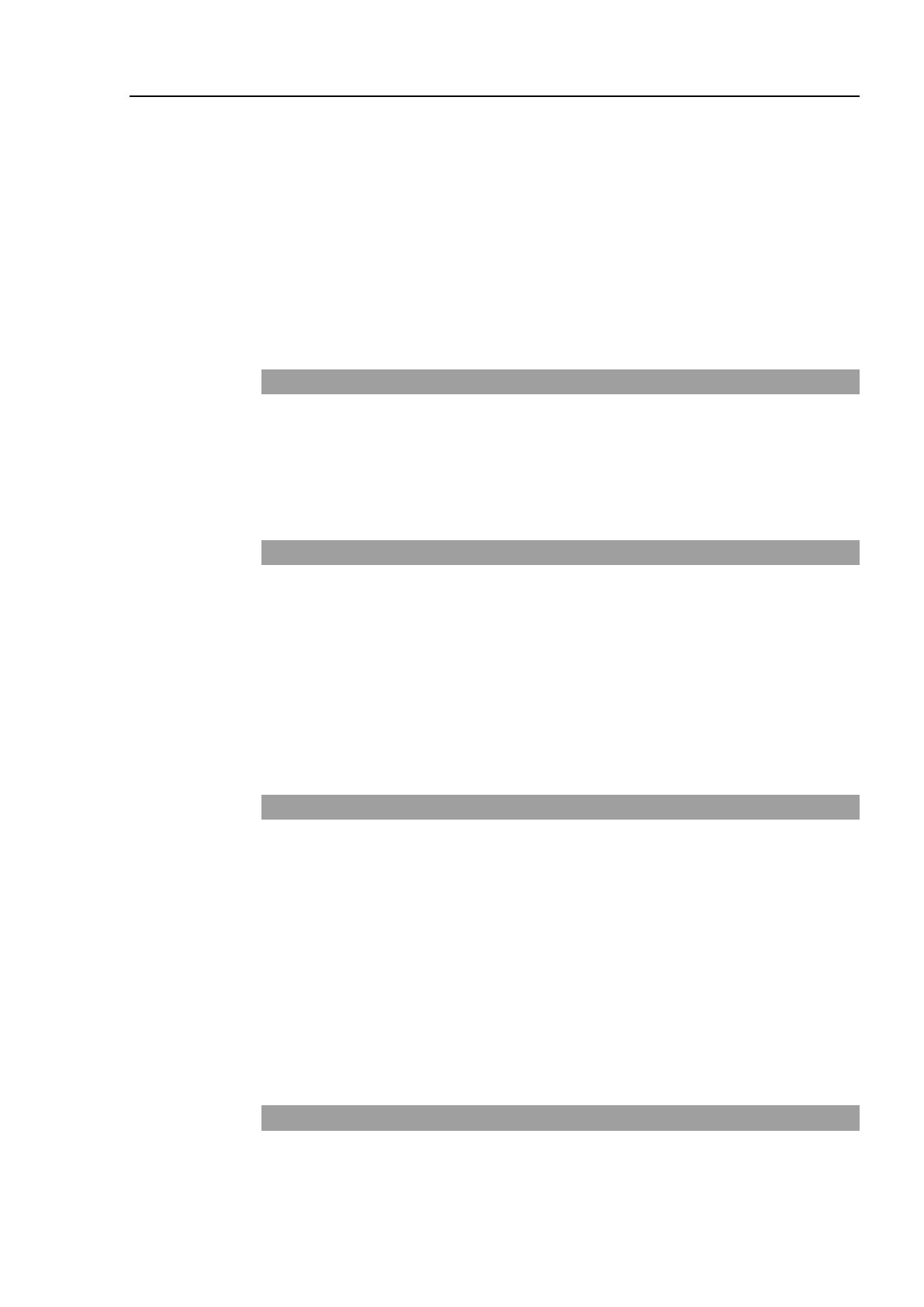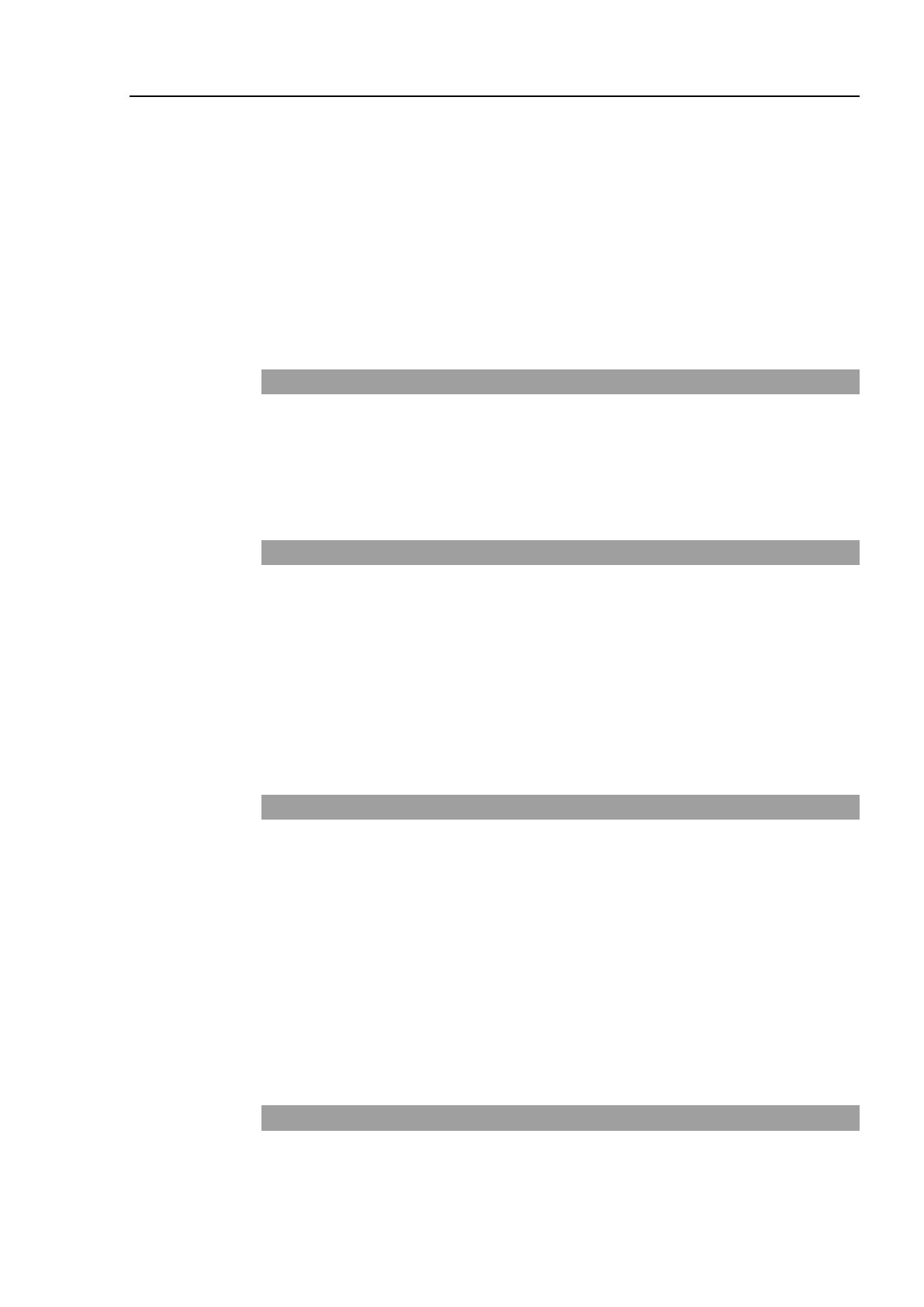
Table of Contents
RC90 / RC90-B (EPSON RC+ 7.0) Rev.26 ix
9.2 Emergency Stop Switch Connection .....................................................48
9.2.1 Emergency Stop Switch .............................................................48
9.2.2 Checking Emergency Stop Switch Operation ............................48
9.2.3 Recovery from Emergency Stop ................................................48
9.3 Pin Assignments ....................................................................................49
9.4 Circuit Diagrams ....................................................................................50
9.4.1 Example 1: External emergency stop switch typical application50
9.4.2 Example 2: External safety relay typical application..................51
10. Standard RS-232C Port 52
10.1 About the RS-232C Port ......................................................................52
10.2 Confirmation with EPSON RC+ 7.0 (RS-232C) ..................................52
10.3 RS-232C Software Communication Setup (RS-232C) .......................53
10.4 Communication Cable (RS-232C) .......................................................53
11. I/O Connector 54
11.1 RC90 (I/O Connector) ..........................................................................55
11.1.1 Input Circuit (RC90) .................................................................55
11.1.2 Output Circuit (RC90)...............................................................57
11.2 RC90-B (I/O Connector) ......................................................................60
11.2.1 Input Circuit (RC90-B) ..............................................................60
11.2.2 Output Circuit (RC90-B) ...........................................................62
11.3 Pin Assignments ..................................................................................64
12. I/O Remote Settings 65
12.1 I/O Signal Description ..........................................................................66
12.1.1 Remote Input Signals ...............................................................66
12.1.2 Remote Output Signals ............................................................70
12.2 Timing Specifications ...........................................................................73
12.2.1 Design Notes for Remote Input Signals...................................73
12.2.2 Timing Diagram for Operation Execution Sequence ...............73
12.2.3 Timing Diagram for Program Execution Sequence .................73
12.2.4 Timing Diagram for Safety Door Input Sequence ....................74
12.2.5 Timing Diagram for Emergency Stop Sequence .....................74
13. Option Slots 75
13.1 About Option Slots ...............................................................................75
13.2 Expansion I/O Board ............................................................................75
13.2.1 About Expansion I/O Board .....................................................75