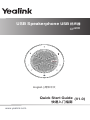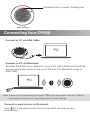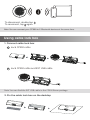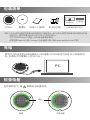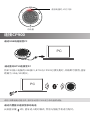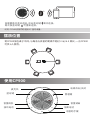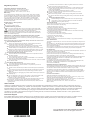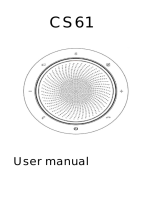Yealink Yealink CP900 UC (EN, CN) V1.0 Quick start guide
- Type
- Quick start guide

Quick Start Guide
(V1.0)
www.yealink.com
English | 简体中文
快速入门指南
USB Speakerphone
USB
扬声器
CP900

Package Contents
Charging Your CP900
Plug the CP900 into a USB power source. The CP900 battery lasts for up to 12
hours of talk time and takes approximately 3 hours (5V/1A) to fully charge.
Viewing the Battery Status
CP900
Quick Start Guide
Carrying Case
BT50(optional)
PC
Tap to view the battery status.
Full battery
Medium battery
green
cable lock box(optional)
3M Velcro
cable lock box
Note: The cable lock box is included in the CP900 Room product package.
Yealink provides a USB device manager client - Yealink USB Connect, you can
download it on the Yealink website www.yealink.com.

Low battery
Extremely low on power, flashing red
Connecting Your CP900
Connect to PC via Bluetooth
PC
Connect the BT50 into a USB port on your PC. The CP900 and the BT50
are pre-paired and ready to use out of the box. The Bluetooth range is
30m/100ft.
Connect to PC via USB Cable
PC
Connect to smartphone via Bluetooth
Hold for 2 seconds to enter the pairing mode, and pair to your
smartphone.
Note: If there is no sound coming from your CP900, you may need to set the CP900 as
the playback device in your operating system’s audio settings.

To disconnect, double-tap .
To reconnect, tap again.
Note: You can connect your CP900 to 2 Bluetooth devices at the same time.
Using cable lock box
1. Connect cable lock box
2. Fix the cable lock box on the desktop
Lock CP900 cable and EXT USB cable
A
B
Note: You can find the EXT USB cable in the CP900 Room package.
Lock CP900 cable

Placing Your CP900
Place the speakerphone in the center of the table, up to 2m/6.5ft from
each participant. A CP900 is ideal for up to 6 people.
PC
Using Your CP900
Power On/Off
Mute Button
Volume Up
Volume Down
Answer Call
End Call
Voice Assistant Button
Bluetooth Button
Microphone

Hold for 3 seconds.
Power on or off
End or reject a call
Mute/unmute microphone
Volume up/down
Answer a call
Do
Tap .
Tap .
Tap / .
During a call, tap . The mute LED
indicator and LED light-ring glow red.
Reset to the factory
Hold and for 6 seconds.
Hold a call
During a call, tap . The LED light-ring
flashes green.
The CP900 can connect to PC via USB cable or Bluetooth, and to smartphone
via Bluetooth. After connected, you can control the calls on the CP900.
Note: If connected to PC or smartphone via Bluetooth, CP900 will enter the power safe
mode after 60 seconds without operation. In this mode, you can tap any key to
awake CP900.
The Bluetooth pairing information will be cleared after a factory reset.
Task
BT50 LED Indicator
Flashing blue
LED Indicator Description
Bluetooth connecting
Solid blue
Off
Bluetooth disconnected
Bluetooth connected
Play/pause the music
When the connected smartphone is playing
music, tap to pause. Tap again to
resume.

包装清单
充电
使用CP900自带的USB线缆接入USB电源。CP900电池可支持12小时通话时
长,充满电大约需要3小时(5V/1A) 。
检查电量
CP900
快速入门指南
便携包
在开机状态下,按 查看电池电量状态。
满格
中等电量
绿色
说明:CP900的无线型号核准代码体现在产品铭牌上;BT50的无线型号核准代码体现在产品
说明书上,型号核准代码为 CMIIT ID:2019DP8976。
对于CP900 Room产品包,USB 锁线盒是标配的。
亿联提供Yealink USB Connect 升级管理工具,请从www.yealink.com下载。
BT50(可选)
3M 魔术贴
USB锁线盒
USB锁线盒(可选)
PC

连接CP900
通过蓝牙BT50连接至PC
将BT50插入电脑的USB接口。BT50与CP900已预先配对,开箱即可使用。蓝牙
距离为 30米/100英尺。
通过USB线连接至PC
低电量
超低电量时,红灯闪烁
通过内置蓝牙连接至移动电话
长按蓝牙键 2秒,蓝牙进入配对模式,然后与智能手机进行配对。
说明:如果使用过程无声,尝试手动将CP900设为系统音频设备。
PC
PC

摆放位置
使用CP900
将CP900放在桌子中间,与每名与会者的距离不超过 2 米/6.5 英尺。一台CP900
可供 6人使用。
PC
如果要断开蓝牙连接,双击蓝牙键 断开连接。
再次按蓝牙键 可重新连接。
电源开启/关闭
静音键
音量调高
音量调低
接听电话
挂断电话
语音助手键
蓝牙键
麦克风
说明:CP900支持同时连接2个蓝牙设备。

锁 CP900 和延长线转接头连接处
使用USB锁线盒
1. 连接USB锁线盒
2. 将USB锁线盒固定在桌面上
A
B
说明:延长线在 CP900 Room 产品包中。
锁 CP900 连接线

BT50指示灯的状态
蓝灯闪烁
指示灯 描述
蓝牙连接中
蓝灯常亮
不亮灯
蓝牙连接失败
蓝牙连接成功
长按电源键 3秒。
开机/关机
挂断电话/拒接来电
麦克风静音/取消静音
音量调高/调低
接听来电
任务 操作
按接听键 。
按挂断键 。
按音量调高键 / 调低键 。
环形灯带的蓝色LED数增多/减少。
通话中,按静音键 。
静音键红灯常亮,环形灯带呈红色。
恢复出厂
按住接听键 和挂断键 6秒钟。
通话保持
通话中,按接听键 。 环形灯带绿色闪烁。
CP900可以通过蓝牙连接至智能手机,或通过USB线/蓝牙连接至PC,连接后,
你可以在CP900上控制通话。
说明:通过蓝牙连接到PC或智能手机时,CP900在60秒无操作后进入低功耗模式。在该模
式下,你可以按任意键激活。
恢复出厂后,蓝牙配对信息会被清空。
播放音乐/暂停播放
当连接上的智能手机播放音乐时,按挂断键
暂停播放;再次按挂断键 继续播放。

Regulatory Notices
Copyright©2020 YEALINK(XIAMEN) NETWORK
TECHNOLOGY CO.,LTD
.All rights reserved.
About Yealink
Technical Support
Visit Yealink WIKI (http://support.yealink.com/) for the latest firmware, guides, FAQ, Product documents, and more. For better service,
we sincerely recommend you to use Yealink Ticketing system (https://ticket.yealink.com) to submit all your technical issues.
Yealink is a global leading provider of enterprise communication and collaboration solutions, offering video conferencing service to
worldwide enterprises. Focusing on research and development, Yealink also insists on innovation and creation. With the outstanding
technical patents of cloud computing , audio, video and image processing technology, Yealink has built up a panoramic collaboration
solution of audio and video conferencing by merging its cloud services with a series of endpoints products. As one of the best
providers in more than 140 countries and regions including the US, the UK and Australia, Yealink ranks No.1 in the global market
share of SIP phones shipments.
Operating Ambient Temperatures
Operating temperature: +32 to 104°F (0 to 40°C)
Relative humidity: 5% to 90%, noncondensing
Storage temperature: -22 to +160°F (-30 to +70°C)
Warranty
Our product warranty is limited only to the unit itself, when used normally
in accordance with the operating instructions and the system environment.
We are not liable for damage or loss resulting from the use of this product,
or for any claim from a third party. We are not liable for problems with
Yealink device arising from the use of this product; we are not liable for
financial damages, lost profits, claims from third parties, etc., arising from
the use of this product.
Explanation of the symbols
DC symbol
is the DC voltage symbol.
WEEE Warning symbol
To avoid the potential effects on the environment and human health
as a result of the presence of hazardous substances in electrical and
electronic equipment, end users of electrical and electronic
equipment should understand the meaning of the crossed-out wheeled bin
symbol. Do not dispose of WEEE as unsorted municipal waste and have to
collect such WEEE separately.
Restriction of Hazardous Substances Directive (RoHS)
This device complies with the requirements of the EU RoHS Directive.
Statements of compliance can be obtained by contacting [email protected].
Safety Instructions
Save these instructions. Read these safety instructions before use!
General Requirements
Before you install and use the device, read the safety instructions
carefully and observe the situation during operation.
During the process of storage, transportation, and operation, please
always keep the device dry and clean, avoid collision and crash.
Please attempt not to dismantle the device by yourself. In case of any
discrepancy, please contact the appointed maintenance center for repair.
Please refer to the relevant laws and statutes while using the device.
Legal rights of others should be respected as well.
Environmental Requirements
Place the device at a well-ventilated place. Do not expose the device
under direct sunlight.
Keep the device dry and free of dusts.
Do not place the device on or near any inflammable or fire-vulnerable
object, such as rubber-made materials.
Keep the device away from any heat source or bare fire, such as a candle
or an electric heater.
Operating Requirements
Do not let a child operate the device without guidance.
Do not let a child play with the device or any accessory in case of
accidental swallowing.
Please use the accessories provided or authorized by the manufacturer
only.
The power supply of the device shall meet the requirements of the input
voltage of the device. Please use the provided surge protection power
socket only.
Before plugging or unplugging any cable, make sure that your hands are
completely dry.
Do not spill liquid of any kind on the product or use the equipment near
water, for example, near a bathtub, washbowl, kitchen sink, wet
basement or near a swimming pool.
During a thunderstorm, stop using the device and disconnect it from the
power supply. Unplug the power plug and the Asymmetric Digital
Subscriber Line (ADSL) twisted pair (the radio frequency cable) to avoid
lightning strike.
If the device is left unused for a rather long time, disconnect it from the
power supply and unplug the power plug.
When there is smoke emitted from the device, or some abnormal noise
or smell, disconnect the device from the power supply, and unplug the
power plug immediately.
Contact the specified maintenance center for repair.
Do not insert any object into equipment slots that is not part of the
product or auxiliary product.
Before connecting a cable, connect the grounding cable of the device
first. Do not disconnect the grounding cable until you disconnect all other
cables.
Cleaning Requirements
Before cleaning the device, disconnect it from the power supply.
Use a piece of soft, dry and anti-static cloth to clean the device.
Keep the power plug clean and dry.
Troubleshooting
The unit cannot supply power to device other than Yealink device.
There is a bad connection with the plug.
1. Clean the plug with a dry cloth.
2. Connect it to another wall outlet.
The usage environment is out of operating temperature range.
1. Use in the operating temperature range.
The cable between the unit and the Yealink device is connected incorrectly.
1. Connect the cable correctly.
You cannot connect the cable properly.
1. You may have connected a wrong Yealink device.
2. Use the correct power supply.
Some dust, etc., may be in the port.
1. Clean the port.
Contact your dealer or authorized service facility for any further questions.
FCC Statement
This device complies with part 15 of the FCC Rules. Operation is subject to the
following
two conditions: (1) this device may not cause harmful interference, and (2) this
device must accept any interference received, including interference that may
cause undesired operation.
Any Changes or modifications not expressly approved by the party responsible
for compliance could void the user's authority to operate the equipment.
IC Statement
This device complies with Industry Canada’s licence-exempt RSSs. Operation is
subject to the following two conditions:
(1) this device may not cause interference; and
(2) this device must accept any interference, including interference that may
cause undesired operation of the device. CAN ICES-3(B)
Le présent appareil est conforme aux CNR d’Industrie Canada applicables aux
appareils radio exempts de licence. L’exploitation est autorisée aux deux
conditions suivantes :
(1) l’appareil ne doit pas produire de brouillage;
(2) l’utilisateur de l’appareil doit accepter tout brouillage radioélectrique subi,
même si le brouillage est susceptible d’en compromettre le
fonctionnement.NMB-3(B)
Radiation Exposure Statement
This equipment complies with FCC and IC radiation exposure limits set forth for
an uncontrolled environment. This equipment should be installed and operated
with minimum distance 20cm between the radiator and your body.
Cet émetteur ne doit pas être Co-placé ou ne fonctionnant en même temps
qu'aucune autre antenne ou émetteur. Cet équipement devrait être installé et
actionné avec une distance minimum de 20 centimètres entre le radiateur et
votre corps.
Contact Information
YEALINK NETWORK TECHNOLOGY CO.,LTD.
309, 3rd Floor, No.16, Yun Ding North Road, Huli District, Xiamen City, Fujian, P.R.C
YEALINK (EUROPE) NETWORK TECHNOLOGY B.V.
Strawinskylaan 3127, Atrium Building, 8th floor, 1077ZX Amsterdam, The Netherlands
YEALINK (USA) NETWORK TECHNOLOGY CO., LTD.
999 Peachtree Street Suite 2300, Fulton, Atlanta, GA, 30309, USA
Made in China
430104001312
-
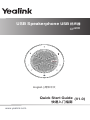 1
1
-
 2
2
-
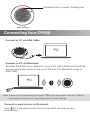 3
3
-
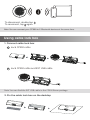 4
4
-
 5
5
-
 6
6
-
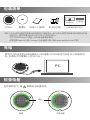 7
7
-
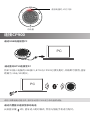 8
8
-
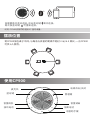 9
9
-
 10
10
-
 11
11
-
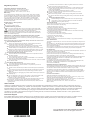 12
12
Yealink Yealink CP900 UC (EN, CN) V1.0 Quick start guide
- Type
- Quick start guide
Ask a question and I''ll find the answer in the document
Finding information in a document is now easier with AI
in other languages
Related papers
-
Yealink Yealink CP900 (EN, CN) V1.4 Quick start guide
-
Yealink CP900 (CHS&EN) V1.2 Quick start guide
-
Yealink Yealink CP700 Teams (EN, CN) V1.5 Quick start guide
-
Yealink MP50 Owner's manual
-
Yealink Yealink VC210 Teams Edition Video Conferencing Endpoint (EN, CN) V15.15 Quick start guide
-
Yealink Yealink MTouchⅡ (EN,CN) V1.0 Quick start guide
-
Yealink MVC800&500&300 for Microsoft Teams Rooms System V1.5(EN&CN) Quick start guide
-
Yealink Yealink MP50 V1.0 Owner's manual
-
Yealink Yealink MVC Ⅱ Series for Microsoft Teams Rooms System (EN, CN) V2.0 Quick start guide
-
Yealink Yealink MVC Series for Microsoft Teams Rooms System (CN,EN) V1.6 Quick start guide
Other documents
-
DFI CP900-B User manual
-
Canon SELPHY CP900 User manual
-
Canon 5959B001 User manual
-
Canon 5959B010 Datasheet
-
Canon 8676B013 Datasheet
-
Canon 8224B001 User manual
-
CyberPower CP900AVR User manual
-
The Source 8087234 User manual
-
Datecs BT-50 User guide
-
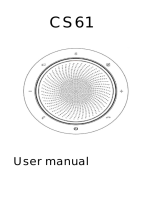 VBET CS61 Wireless Conference Speakerphone User manual
VBET CS61 Wireless Conference Speakerphone User manual