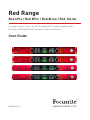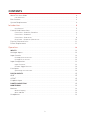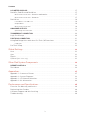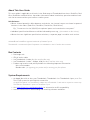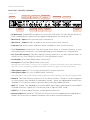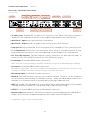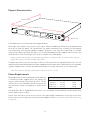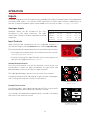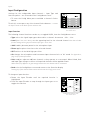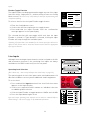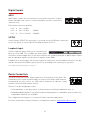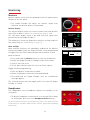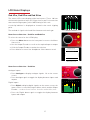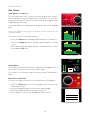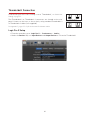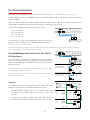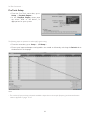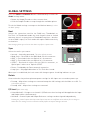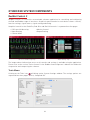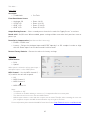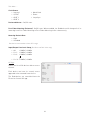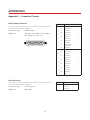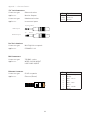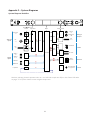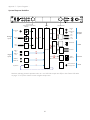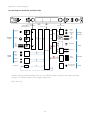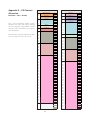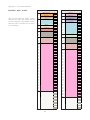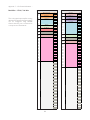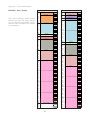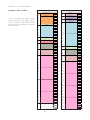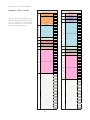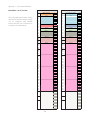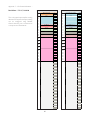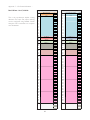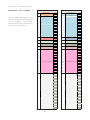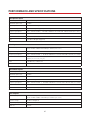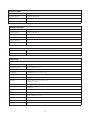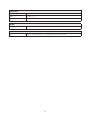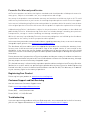Focusrite Pro Red 8Line User guide
- Category
- Supplementary music equipment
- Type
- User guide
This manual is also suitable for

User Guide
A range of up to 64 in / 64 out Thunderbolt™ audio interfaces with
Pro Tools | HD and Dante
®
network audio connectivity
Red Range
Red 4Pre / Red 8Pre / Red 8Line / Red 16Line
www.focusrite.com
FFFA002051-02

2
CONTENTS
About This User Guide
.....................................................................
4
Unit Variances
........................................................................
4
Box Contents
..............................................................................
4
System Requirements
.....................................................................
4
Introduction
...............................................................................
5
Key Features
..........................................................................
5
Controls and Connections
.................................................................
6
Front Panel – Red 4Pre / Red 8Pre
......................................................
6
Front Panel – Red 8Line
...............................................................
7
Front Panel – Red 16Line
..............................................................
8
Rear Panel – Red 8Line / Red 16Line
..................................................
10
Physical Characteristics
..................................................................
11
Power Requirements
.....................................................................
11
Operation
. . . . . . . . . . . . . . . . . . . . . . . . . . . . . . . . . . . . . . . . . . . . . . . . . . . . . . . . . . . . . . . . . . . . . . . . . . . . . . . . .
12
INPUTS
...................................................................................
12
Analogue Inputs
..........................................................................
12
Input Controls
............................................................................
12
Preamp Overview Screen
.............................................................
12
Preamp Focus Screen
................................................................
12
Input Configuration
.......................................................................
13
Input Functions
......................................................................
13
Encoder Toggle Function
..............................................................
14
Line Inputs
...............................................................................
14
Operating Level Selection
.............................................................
14
DIGITAL INPUTS
..........................................................................
15
ADAT
.....................................................................................
15
S/PDIF
....................................................................................
15
Loopback Input
...........................................................................
15
DANTE CONNECTION
.....................................................................
15
MONITORING
.............................................................................
16
Monitors
..................................................................................
16
Monitor Display
......................................................................
16
Mute and Dim
........................................................................
16
Headphones
..............................................................................
16
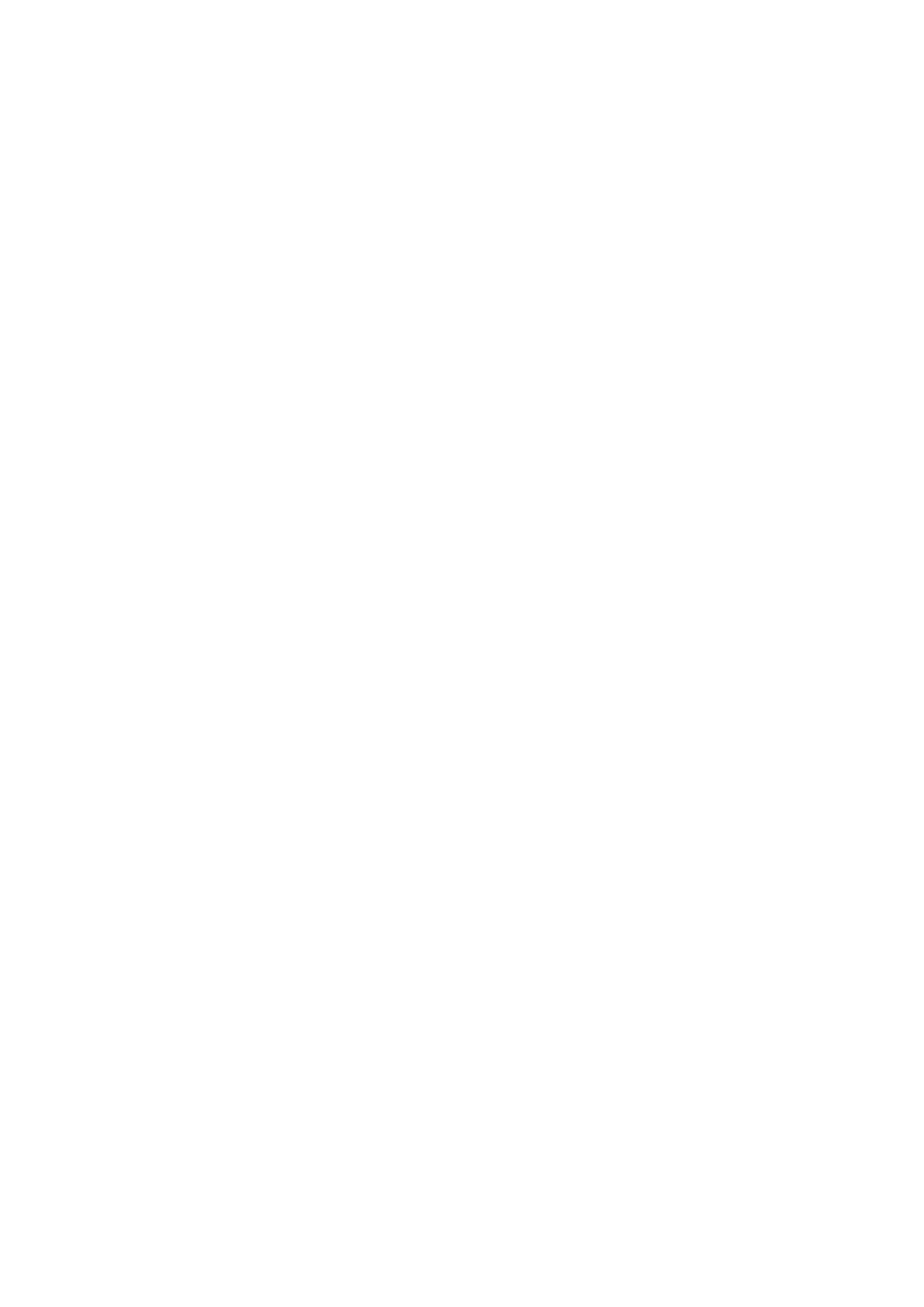
3
Contents
LCD METER DISPLAYS
...................................................................
17
Red 4Pre, Red 8Pre and Red 8Line
.......................................................
17
Meter Source Selection – Red 4Pre and Red 8Pre
.......................................
17
Meter Source Selection – Red 8Line
...................................................
17
Red 16Line
...............................................................................
18
Level Meters 1–8 and 9–16
............................................................
18
Output Meter
........................................................................
18
Meter Source Selection
...............................................................
18
ANALOGUE OUTPUTS
....................................................................
19
Operating Level Selection
.............................................................
19
THUNDERBOLT CONNECTION
............................................................
20
Logic Pro X Setup
.........................................................................
20
PRO TOOLS CONNECTION
................................................................
21
Using Red Range Units with other Pro Tools | HD interfaces
.............................
21
Loop Sync
...........................................................................
21
Pro Tools Setup
...........................................................................
22
Global Settings
..........................................................................
23
Host
......................................................................................
23
Sync
......................................................................................
23
Retain
....................................................................................
23
I/O level (Red 16Line only)
..................................................................
23
Other Red System Components
.....................................................
24
REDNET CONTROL 2
.....................................................................
24
Tools Menu
...............................................................................
24
Appendices
...............................................................................
27
Appendix 1 – Connector Pinouts
..........................................................
27
Appendix 2 – System Diagrams
...........................................................
29
Appendix 3 – I/O Channel Allocation
......................................................
32
Appendix 4 – Air Information
.............................................................
44
Performance and Specifications
....................................................
45
Focusrite Pro Warranty and Service
......................................................
48
Registering Your Product
.................................................................
48
Customer Support and Unit Servicing
....................................................
48
Troubleshooting
..........................................................................
48

4
About This User Guide
This user guide is applicable to all units in the Red range of Thunderbolt Interfaces: Red 4Pre, Red
8Pre, Red 8Line and Red 16Line. It provides information about installation, operation and how each
unit can be connected into your home or studio system.
Unit Variances
• Where channel quantities differ between each device, the channel counts are shown in squared
brackets in the order: [Red 4Pre / Red 8Pre / Red 8Line / Red 16Line].
Eg., “Connectors for the [4/8/2/2] microphone inputs are located on the rear panel.”
• Individual specification differences will be indicated by notes eg., “(Not available on Red 16Line)”
• Where there are significant specification variations, a separate page is used for each version.
Audinate® and Dante® are registered trademark of Audinate Pty Ltd.
Thunderbolt™ is a trademark of Intel Corporation or its subsidiaries in the U.S. and/or other countries.
Box Contents
• Red range unit
• IEC AC mains cable
• 2m Thunderbolt 2 cable (Red 4Pre and Red 8Pre only)
• 2m Thunderbolt 3 cable – 20Gbps, 60W (Red 8Line and Red 16Line only)
• Product registration card, which provides the following important information:
Unit serial number
Bundle code – for registering your product and for accessing your free software
System Requirements
• An Apple Mac with at least one Thunderbolt, Thunderbolt 2 or Thunderbolt 3 port, or a Pro
Tools | HD system for mini DigiLink connection
An Apple Thunderbolt 3 to Thunderbolt 2 adapter and a Thunderbolt 2 cable will be required to connect any
Thunderbolt or Thunderbolt 2 ports to a Thunderbolt 3 port
• See https://focusrite.com/downloads/os for information on OS compatibility
• Internet connection for downloading and installing software and driver

5
INTRODUCTION
Thank you for purchasing your Focusrite Red range unit.
Red range interface units combine dual Thunderbolt and Pro Tools | HD audio interfaces with
preamplifiers, suitable for a wide range of audio integration applications.
All units feature Mic, Line and Instrument analogue inputs with either 14 or 22 analogue output
channels including independent loudspeaker and headphone monitoring, ADAT and S/PDIF digital
I/O plus LCD meter displays. Red units provide an interface for Pro Tools | HD equipped workstations
and, with their built-in Dante card, are ready for networked audio expansion via dual Ethernet ports.
Key Features
• Two Thunderbolt Interface ports for direct or chained connection (Thunderbolt 2 on Red 4Pre and
Red 8Pre; Thunderbolt 3 on Red 8Line and Red 16Line).
• [8/16/8/16] line-level input and output signals via DB25 connectors on the rear panel.
• [4/8/2/2] remote controlled microphone preamps providing up to 63dB of gain, each with phantom
power, high-pass filter, phase-reverse and ‘Air’ mode. See Appendix 3 on p.28 for further information.
• Two instrument inputs accessed via front-mounted 1/4” jacks.
• Analogue monitoring via dedicated balanced 1/4” jack outputs on the rear panel, plus two
independent headphone outputs on the front panel.
• Digital devices can be accommodated via the S/PDIF and dual optical ADAT I/O connections.
• Two Primary Mini DigiLink connectors provide [58/64/58/64] input and 64 output channels of I/O
to Pro Tools | HD.
• Dual Ethernet ports provide up to 32 x 32 channels of networked audio expansion over Dante.
• BNC connectors allow syncing or slaving to external devices via Word Clock or Loop Sync.
• Permanent 8-channel LCD meter display (Red 4Pre, Red 8Pre and Red 8Line), selectable to show all
input or output types.
• Two 8-channel LCD meter displays (Red 16Line) show 16 Inputs, 16 Outputs or a combined I/O
view.
• Line Input & Output operating levels selectable to +18 dBu or +24 dBu, globally or independently
for each channel (Red 8Line and Red 16Line only).
• Simple host and sync selection setup.
• RedNet Control 2 application allows full remote hardware operation and setup, plus control of
mixing and routing.

6
• Instrument Inputs. Two high-impedance inputs on 1/4” jack sockets.
• Input Select buttons provide direct access to the control and menu settings for analogue input
channels [1-4/1–8].
• The Input Encoder and its associated Input Display is used to select and adjust the configuration
menu settings for the input channels; it also functions as the input gain control for the active
channel.
• The Level Meter Display is an eight channel, switchable LCD meter which is able to display
groups of input and output signals.
• The Output Encoder functions as the volume control for the monitor and headphone outputs. It
is also used to configure the global system settings, control the meter selection and select the
monitor dim and mute features. Its function is determined by the adjacent Monitor, Meter and
Headphone Select buttons.
• The Meter button calls up the selection menu for the level meters onto the Output Display.
• The Monitor button assigns the Output Encoder to the monitor loudspeaker functions.
Pressing the Meter and Monitor buttons simultaneously enters the Global conguration menu, where host,
clock and power-up settings are assigned.
• The Headphone 1 and 2 buttons assign the Output Encoder to the selected headphone control
functions.
• Headphone Outputs are standard 1/4” TRS jacks.
Controls and Connections
Front Panel – Red 4Pre / Red 8Pre
Level Meter
Display
Menu, Meter &
Monitor Buttons
Instrument
Inputs
Input Select
Buttons
Input
Encoder
Input
Display
Menu & O/P
Display
Menu & O/P
Encoder
H/phone
Select
H/phone
Outputs
Power Switch

7
Controls and Connections . . .
Front Panel – Red 8Line
• Instrument Inputs. Two high-impedance unbalanced inputs on 1/4” jack sockets.
• Input Select buttons provide direct access to the menu settings for analogue input channels 1&2.
• The Input Encoder and its associated Input Display is used to select and adjust the configuration
menu settings for the input channels; it also functions as the input gain control for inputs 1&2.
• The Level Meter Display is an eight channel, switchable LCD meter which is able to display
groups of input or output signals.
• The Analogue button shows the analogue signals on the level meter display; pressing Analogue
again toggles between inputs and outputs.
• The Digital button shows the digital signals on the level meter display; the group of signals
to show is selected by the pressing the Meter button and then rotating the Output Encoder.
Pressing the Digital button again toggles between inputs and outputs.
• The Output Encoder functions as the volume control for the monitor and headphone outputs. It is
also used to configure the global system settings, control the digital meter selection and select
the monitor dim and mute features. Its function is determined by the adjacent Monitor, Meter
and Headphone Select buttons.
• The Monitor button assigns the Output Encoder to the monitor loudspeaker functions.
Pressing the Meter and Monitor buttons simultaneously enters the Global conguration menu, where host,
clock and power-up settings are assigned.
• The Headphone 1 and 2 buttons assign the Output Encoder to the selected headphone control
functions.
• Headphone Outputs are standard 1/4” TRS jacks.
Meter A/D
Select Buttons
Menu, Meter &
Monitor Buttons
Instrument
Inputs
Input Select
Buttons
Input
Encoder
Menu &
O/P Display
Menu & O/P
Encoder
H/phone
Select
H/phone
Outputs
Power
Switch
Level Meter
Display
Input
Display

8
Controls and Connections . . .
Front Panel – Red 16Line
• Instrument Inputs. Two high-impedance unbalanced inputs on 1/4” jack sockets.
• Input Select buttons provide direct access to the menu settings for analogue input channels 1&2.
• The Input Encoder and its associated Input Display is used to select and adjust the configuration
menu settings for the input channels; it also functions as the input gain control for inputs 1&2.
• The Level Meter Displays 1-8 and 9-16 are switchable LCD meters able to show inputs, outputs
or a combined I/O display. Display selection is made using the Input and Output buttons –
pressing both buttons simultaneously selects combined I/O.
• The Output Encoder functions as the volume control for the monitor and headphone outputs. It
is also used to configure the global system settings, control the meter selection and select the
monitor dim and mute features. Its function is determined by the adjacent Monitor, Meter and
Headphone Select buttons.
• The Meter button switches the left and centre LCD screens between: preamp info/meters 1&2,
and, meters 1-8/meters 9-16; pressing a second time calls up the meter source list onto the
Output Display.
• The Monitor button assigns the Output Encoder to the monitor loudspeaker functions.
Pressing the Meter and Monitor buttons simultaneously enters the Global conguration menu where host,
clock, power-up and I/O linking settings are assigned.
• The Headphone 1 and 2 buttons assign the Output Encoder to the selected headphone control
functions.
• Headphone Outputs are standard 1/4” TRS jacks.
Meter I/O
Select Buttons
Menu, Meter &
Monitor Buttons
Instrument
Inputs
Input Select
Buttons
Input
Encoder
Level Meter
Display 9-16
Input & Level
Meter Display 1-8
Menu &
O/P Display
Menu & O/P
Encoder
H/phone
Select
H/phone
Outputs
Power
Switch

9
Controls and Connections . . .
Thunderbolt 2
Interface
Pro Tools | HD
Interface
Line Inputs
Loop
Sync
Word
Clock
AC Inlet
2 x ADAT
Optical I/O
Dante
Network
S/PDIF
I/O
L/R Monitor
Outputs
Line Outputs
*Microphone
Inputs
Rear Panel – Red 4Pre / Red 8Pre
Red 8Pre shown:
• AC Mains Inlet. Standard IEC receptacle for connection of AC mains. The units feature ‘Universal’
PSUs, enabling them to operate on any supply voltage between 100 V and 240 V AC.
• Word Clock – Input allows synchronisation to word clock.
• Word Clock – Output provides an output of the chosen system clock reference.
• Loop Sync I/O sockets allows integration with a standard Pro Tools system I/O chain.
• Dual Thunderbolt 2 Connection. Two ports allow either direct or chained connection to your
workstation/external monitors – the chaining/linking of other Red devices is not permitted.
• Pro Tools | HD Interface. Two Mini DigiLink Primary connectors; use Mini DigiLink cables to
connect to a Pro Tools | HDX PCIe card or Pro Tools | HD Native system.
• Line Outputs on [one/two] DB25 female connector(s).
• Line Inputs on [one/two] DB25 female connector(s).
Note that Line input circuits [1-4/1-8] can be re-assigned to the Instrument (circuits 1&2) and/or Microphone
connectors so may not always be available on the DB25 connector. See page 14 for further information.
• *Microphone Inputs (Red 4Pre) on four latching XLR-3 female connectors.
• *Microphone Inputs (Red 8Pre) on DB25 female connector.
Note that a DB25 male to XLR-3 female 8-way adapter loom will be required for mic leads with individual XLRs.
• Network. Two RJ45 Ethernet connectors for the Dante network. The ports can be configured
as either primary and secondary on redundant systems – where two independent networks are
available, or as a two-port switch to allow the daisy-chaining of additional units.
• ADAT I/O 1 and 2. Two independent 8-channel ADAT optical inputs and outputs using standard
TOSLINK connectors. Optical I/O 1 can also be used in ‘Optical S/PDIF’ mode.
• S/PDIF I/O. 2-channel digital interface on RCA (phono) connectors.
• Monitor Outputs. Balanced 1/4” TRS jacks for connection of Left and Right monitor loudspeakers.
Outputs are at line level so unpowered speakers will require external amplification.

10
Controls and Connections . . . Continued
Rear Panel – Red 8Line / Red 16Line
Red 16Line shown:
• AC Mains Inlet. Standard IEC receptacle for connection of AC mains. Red 16Line features a
‘Universal’ PSU, enabling it to operate on any supply voltage between 100 V and 240 V AC.
• Word Clock – Input allows synchronisation to word clock.
• Word Clock – Output provides an output of the chosen system clock reference.
• Loop Sync I/O sockets allow Red 16Line to integrate with a standard Pro Tools system I/O chain.
• Dual Thunderbolt 3 Connection. Two ports allow either direct or chained connection to your
workstation/external monitors – the chaining/linking of other Red devices is not permitted.
• Pro Tools | HD Interface. Two Mini DigiLink Primary connectors; use Mini DigiLink cables to
connect to a Pro Tools | HDX PCIe card or Pro Tools | HD Native system.
• Line Outputs on [one/two] DB25 female connector(s).
DB25 connectors are wired according to the AES59 Standard (also known as the TASCAM Analogue standard).
• Line Inputs on [one/two] DB25 female connector(s).
Note that Line input circuits 1 & 2 can be re-assigned to the Microphone and/or Instrument connectors so may
not always be available on the input connector. See page 14 for further information.
• Microphone Inputs on two XLR-3 female connectors.
• Network. Two RJ45 Ethernet connectors for the Dante network. The ports can be configured
as either primary and secondary on redundant systems – where two independent networks are
available, or as a two-port switch to allow the daisy-chaining of additional units.
• ADAT I/O 1 and 2. Two independent 8-channel ADAT optical inputs and outputs using standard
TOSLINK connectors. Optical I/O 1 can also be used in ‘Optical S/PDIF’ mode.
• S/PDIF I/O. 2-channel digital interface on RCA (phono) connectors.
• Monitor Outputs. Balanced 1/4” TRS jacks for connection of Left and Right monitor loudspeakers.
Outputs are at line level so unpowered speakers will require external amplification.
See Appendix 1, page 27 for the connector pinouts.
Thunderbolt 3
Interface
Pro Tools | HD
Interface
Line Inputs
Loop
Sync
Word
Clock
AC Inlet
2 x ADAT
Optical I/O
Dante
Network
S/PDIF
I/O
L/R Monitor
Outputs
Line Outputs
Microphone
Inputs

11
Case dimensions are illustrated in the diagram above.
Red range units require 1U of vertical rack space. Allow an additional 75mm of rack depth behind
each unit to allow for cables. For installations in a fixed environment (eg., a studio), the front-panel
rack mountings* will provide adequate support. However, if the units are to be used in a mobile
situation (eg., flight-cased for touring, etc.), it is recommended that side support rails or shelves are
used within the rack. The weight of each unit is shown in the table below.
*Always use M6 bolts and cage nuts specically designed for 19” equipment racks. An Internet search using the
phrase “M6 cage nuts“ will reveal suitable components.
Cooling is by fan assistance from side to side; the fans used are low-speed and low-noise. Do not
mount the unit immediately above any other equipment which generates significant heat, for example,
a power amplifier. Also, ensure that when mounted in a rack the side vents are not obstructed.
Note. The maximum operating environmental temperature is 40°C / 104°F.
Power Requirements
Red range units are mains powered and incorporate
a ‘Universal’ power supply which can operate on
any AC mains voltage from 100 V to 240 V. The AC
connection is via a standard 3-pin IEC connector on
the rear panel. Power consumption is shown in the
table.
A mating IEC cable is supplied with each unit – this should be terminated with a mains plug of the
correct type for your country.
Please note that there are no fuses or other user-replaceable components of any type in any unit.
Please refer all servicing issues to the Customer Support Team (see “Customer Support and Unit Servicing”
on page 48).
Physical Characteristics
465.0mm / 18.3”
340.0mm / 13.4”
31.8mm / 1.25”
Unit Weight Power Consumption
Red 4Pre 4.59 kg 35 W
Red 8Pre 5.14 kg 65 W
Red 8Line 4.84 kg 120 W
Red 16Line 5.04 kg 120 W

12
OPERATION
Inputs
Each Red range device has the capacity to accommodate [8/16/8/16] analogue inputs, two independent
8-channel ADAT inputs, a 2-channel S/PDIF input plus 32 Dante input channels. Additionally, an
internal 2-channel loopback signal can be added as an extra stereo input – see page 15 for details.
Analogue Inputs
Analogue inputs can be assigned to the Line,
Instrument or Mic input connectors. The table
shows which channels can be assigned for each Red
range unit:
Input Controls
Input selection and configuration for the assignable channels is
carried out using the Preamp Select buttons and the Input Encoder.
The illuminated Select button identifies the channel being controlled.
• Pressing a Select button makes that channel the active channel
Power-up always selects channel 1
• Pushing (’clicking’) the Input Encoder selects menu options or
operates the Toggle function (see page 14)
Preamp Overview Screen
Press any Select button to recall the Overview screen on the Left
LCD display. It shows the input assignment, the gain value and
phantom power status for the device’s input channels.
The highlighted number indicates the currently active channel.
A clipping channel will be indicated by its gain level bar changing to
red – clear by pressing that channel’s Select button.
Preamp Focus Screen
Pressing an input’s Select button brings up the Focus screen which
provides additional detail about that channel’s settings.
If no changes are made within approximately 3 seconds, the display
will revert to the Overview screen.
Preamp Focus Screen
Red 4Pre and Red 8Pre
Preamp Overview Screen
Red 4Pre shown
Select Buttons / Input Encoder
Red 4Pre shown
Unit Instrument Microphone Line
Red 4Pre Ch. 1-2 Ch. 1-4 Ch. 1-8
Red 8Pre Ch. 1-2 Ch. 1-8 Ch. 1-16
Red 8Line Ch. 1-2 Ch. 1-2 Ch. 1-8
Red 16Line Ch. 1-2 Ch. 1-2 Ch. 1-16

13
Inputs. . .
Input Configuration
Settings for the configurable input channels – input Type and
function options – are selected via the Config Menu screen.
• To enter the Config Menu press-and-hold a channel’s Select
button
To exit this screen press any of the channel Select buttons – or rotate
the Input Encoder to the ‘Back’ option and then click.
Input Functions
The following channel functions can be set, or toggled On/Off, from the Config Menu screen:
• Type selects the signal input type to be used for a channel: Instrument › Mic › Line
• Level (Red 8 Line and 16Line) sets the operating level for the selected channel. Note that all other
function settings will be greyed-out when input Type is set to ‘Line’
• +48V enables phantom power for the microphone input
• Phase applies phase inversion to the selected channel
• HPF switches in the 80Hz high-pass filter
• Air changes the microphone and instrument input characteristics to ‘Air’ mode. See Appendix 4,
page 44 for further information
• Link combines adjacent odd/even channels so they operate as a stereo pair. When linked, Gain
and Input Type changes to either of the paired channels will be applied to both
When linked, any difference in gain settings between the two channels will be maintained.
• Back exits the Config Menu screen and returns to the Overview display
Pressing any of the channel Select buttons will also exit the Cong menu screen
To change an input function:
1 Rotate the Input Encoder until the required function is
highlighted
2 Push the Input Encoder to step through the input types or to
toggle the selection
Channel Config Menu Screen
Red 16Line shown
Channel Function Selection
Red 16Line shown

14
Inputs. . .
Encoder Toggle Function
The Input Encoder can be programmed to toggle any one of the input
functions with a single push (ie., without having to enter the Config
Menu screen). This can be very useful when, for example, experimenting with
microphone phasing.
To select a function for the Input Encoder toggle feature:
1 Enter the Config Menu screen
2 Scroll to the function required for the toggle feature
3 Press-and-hold the Input Encoder until the confirmation
message appears in the input display
The selected function will now toggle on/off each time the Input
Encoder is clicked*. If ‘Type’ (default) is selected, clicking the Input
Encoder will step through the available inputs.
*Selecting a function that is not available for the current input type will have no
effect, but the function will be stored and become active when an appropriate
input type is selected.
Line Inputs
Although some analogue input channels can be assigned to the Mic
and Instrument connectors, the remaining Line inputs are always
available on the DB25 connector(s) on the rear panel.
Operating Level Selection
(Red 16Line only – also see: ‘Input/Output Line Level Setup’ on page 26.)
The operating level for each Line input can be switched between +18
dBu and +24 dBu to correctly match additional studio equipment.
To set the level:
1 Press and hold the Input button until the Level Selection menu
appears on the Input Display
2 Scroll to the required channel number for individual selection
or to All for global selection
3 Click the Input Encoder to toggle between +18 dBu and +24 dBu
4 Press the Input button again to exit
Input and output operating level selection can be linked or unlinked. Refer to:
Global Settings – I/O Level on page 23 for additional information.
+48V
Phase
HPF
Air
Link
Mic
Type
OffOn
On Off
On
On
Off
Off
+24dBu +18dBu
Level
On Off
Input Encoder Toggle Confirmation

15
Digital Inputs
ADAT
ADAT inputs 1 and 2 are accessed via the rear panel connectors. Signals
will be available if the source is connected and the system is synced to a
common clock.
Each In/Out connection provides:
• 8ch at 44.1 / 48 kHz
• 4ch at 88.2 / 96 kHz (SMUX)
• 2ch at 176.4 / 192 kHz (SMUXII)
S/PDIF
A two-channel S/PDIF I/O connection is accessed via the RCA/Phono connectors
on the rear panel, or via the optical TOSLINK connector (Port 1).
Loopback Input
Virtual Loopback inputs allow you to record any mix
back into your DAW. This could be the audio output
of another software application, or an entire monitor mix including analogue or digital inputs mixed
with any playback signals that you wish to capture in your DAW.
Loopback uses virtual inputs, which have no physical connectors on the hardware interface itself, but
may be selected in the DAW as signal sources for recording in the same way as any other.
For RedNet Control information, see page 23.
Dante Connection
Two RJ45 connectors for the Dante network are located on the rear panel. Use
standard Cat 5e or newer network cables to connect to the Dante audio network.
Incorporated into each socket are LEDs which illuminate to indicate a valid
network connection and network activity.
The ports can be configured as either:
• Switched Mode – a two-port switch, to allow the daisy-chaining of additional units, or
• Redundant Mode (default) – the primary and secondary paths of a redundant system, where two
independent networks are available
The configuration of the ports is set from the Dante Controller application.
For more information on Dante networks, see Audinate’s website: http://www.audinate.com/

16
Monitoring
Monitors
Monitor outputs, at line level, are provided via the 1/4” balanced jack
outputs on the rear panel.
• The Output Encoder will adjust the monitor output level
whenever the Monitor button is illuminated
Monitor Display
The monitor display shows the current volume level and whether
either Dim or Mute is active. ‘Dim’ attenuates the signal by 18dB.
The L/R meter display shows a pre-fade level (the signal level
present before the Output Encoder).
The display also shows the Global Host and Sync settings and their
lock status flags (see ‘Global Settings’ on page 23).
Mute and Dim
Mute and Dim functions are individually enabled via the Monitor
Setup menu. Additionally, the Output Encoder can be programmed
to toggle either the Dim or Mute (default) function when clicked.
Menu activation:
1 Press-and-hold the Monitor button to enter the Setup menu
2 Rotate the Output Encoder to highlight either Dim or Mute
3 Click to select On or Off
4 To exit, press Monitor again (or select the ‘Back’ option)
Toggle Function programming:
1 Enter the Monitor Setup menu as above
2 Rotate to highlight the function to be programmed
3 Press-and-hold the Output Encoder until the confirmation
message appears
The selected function will now toggle on/off each time the Output
Encoder is clicked.
Headphones
Two independent stereo headphone outputs are available on the
front panel.
• To adjust a headphone’s volume level, or to activate Dim or Mute
for that output, press one of the Headphone Select buttons
For Dim and Mute activation and programming, refer to the ‘Mute and Dim’
section above but substitute ‘Monitor button’ with the appropriate Headphone
Select button.
Internal
L R
-65
Thunderbolt
Mute
Dim
Monitor
Mute
Dim
On Off
On Off
Back
Monitor Display
Monitor Setup Menu
Mute
Press Function
Stored
Headphone Select Buttons
Encoder Toggle Confirmation

17
LCD Meter Displays
Red 4Pre, Red 8Pre and Red 8Line
The centre LCD screen displays eight level meters. These indicate
the internal signal level after A-D conversion (or pre D-A conversion
when monitoring outputs), with 0 dBFS being at full scale.
A red clip indicator is displayed on channels that reach clipping
point.
The method of signal selection differs between each unit type:
Meter Source Selection – Red 4Pre and Red 8Pre
To select the source for the LCD display:
1 Press the Meter button on the front panel to access the Meter
Source-List
2 Use the Output Encoder to scroll to the required input or output
3 Click the Output Encoder to make the selection
4 Press Monitor or one of the Headphone Select buttons to exit
Meter Source Selection – Red 8Line
Analogue inputs:
• Press Analogue to display analogue signals 1-8 on the centre
screen
• Press Analogue again to toggle the display between inputs and
outputs
Digital inputs:
• Press Digital to display digital signals on the centre screen; the
meter source is selected using the Meter switch and the Output
Encoder – see Meter Source Selection - Red 4Pre and Red 8Pre, above
• Press the Digital button again to toggle the display between
inputs and outputs
S/PDIF Outputs 1-2
Analogue Inputs [9-16]
Analogue Outputs 1-8
Analogue Outputs 9-16
S/PDIF Inputs 1-2
ADAT Inputs 1-8
Analogue Inputs 1-8
Analogue Inputs 9-16
Meter Source List
Analogue In
I 2 3 4 5 6 7 8
-6
0
-60
Red 4Pre / Red 8Pre
Red 8Line

18
LCD Meter Displays . . .
Red 16Line
Level Meters 1–8 and 9–16
The left and centre LCD screens can both display level meters.
These indicate the internal signal level of channels 1–16, after A-D
conversion (or pre D-A conversion when monitoring outputs), with
0 dBFS being at full scale.
A red clip indicator is displayed on channels that reach clipping
point.
Pressing the METER button toggles the displays between preamp-info and
meter-level displays.
The meter source is selected as follows:
• Press the Input button to display input channels 1–8 and 9–16.
• Press the Output button to display output channels 1–8 and
9–16.
• Press both Input and Output buttons simultaneously to select
the combined I/O view.
Output Meter
The Output screen normally shows the Monitor or Headphone 1 or 2
level meters (as well as the interface status flags).
This screen is also used to select the meter source for displays 1
and 2.
Meter Source Selection
To select the signal source for the Left and Centre LCD displays:
1 Press the Meter button on the front panel twice to access the
Meter Source-List
2 Use the Output Encoder to scroll to the required input
3 Click the Output Encoder to make the selection
4 Press Monitor or one of the Headphone buttons to exit
Analogue In
I 2 3 4 5 6 7 8
-6
0
-60
In
I 2 3 4 5 6 7 8
Out
Internal
L R
-60
Thunderbolt
Mute
Dim
Headphone 1
S/PDIF Outputs 1-2
Analogue Inputs [9-16]
Analogue Outputs 1-8
Analogue Outputs 9-16
S/PDIF Inputs 1-2
ADAT Inputs 1-8
Analogue Inputs 1-8
Analogue Inputs 9-16
Meter Source List
Combined I/O Display

19
Analogue Outputs
Analogue outputs are provided on DB25 female connector(s) on the
rear panel.
The Line outputs for Red 4Pre and Red 8Pre are at fixed gain, where
0 dBFS corresponds to a signal level of +18 dBu.
Operating Level Selection
(Red 16Line only – also see: ‘Input/Output Line Level Setup’ on page 26.)
The operating level for each Line output can be switched between
+18 dBu and +24 dBu to correctly match additional studio equipment.
1 Press and hold the Output button until the level selection menu
appears on the Input Display
2 Scroll to the required channel number for individual selection
or to All for global selection
3 Click the Input Encoder to toggle between +18 dBu and +24 dBu
4 Press the Output button again to exit
Input and output operating level selection can be linked or unlinked. Refer to:
Global Settings – I/O Level on page 23 for additional information.

20
Thunderbolt Connection
Confirm that your unit’s Host setting is set to ‘Thunderbolt’, see Global Host
Settings on page 23.
Two Thunderbolt 2 or Thunderbolt 3 connectors are located on the rear
panel. Connect to the host, or into a chain, using standard Thunderbolt 2
or Thunderbolt 3 cables (one supplied).
See appendix 3, pages 32–43 for the channel I/O allocation tables.
Logic Pro X Setup
• From the menu bar, go to: Logic Pro X > Preferences > Audio...
• Under the Devices tab, set: Input Devices and Output Devices to ‘Focusrite Thunderbolt’
Thunderbolt 2
Thunderbolt 3
Page is loading ...
Page is loading ...
Page is loading ...
Page is loading ...
Page is loading ...
Page is loading ...
Page is loading ...
Page is loading ...
Page is loading ...
Page is loading ...
Page is loading ...
Page is loading ...
Page is loading ...
Page is loading ...
Page is loading ...
Page is loading ...
Page is loading ...
Page is loading ...
Page is loading ...
Page is loading ...
Page is loading ...
Page is loading ...
Page is loading ...
Page is loading ...
Page is loading ...
Page is loading ...
Page is loading ...
Page is loading ...
-
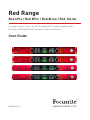 1
1
-
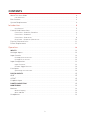 2
2
-
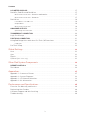 3
3
-
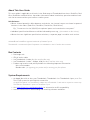 4
4
-
 5
5
-
 6
6
-
 7
7
-
 8
8
-
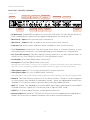 9
9
-
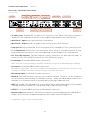 10
10
-
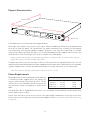 11
11
-
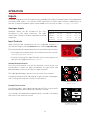 12
12
-
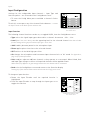 13
13
-
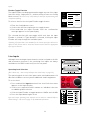 14
14
-
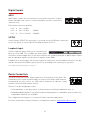 15
15
-
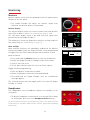 16
16
-
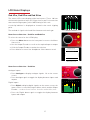 17
17
-
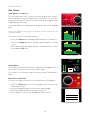 18
18
-
 19
19
-
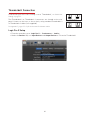 20
20
-
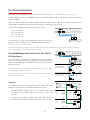 21
21
-
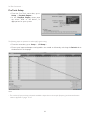 22
22
-
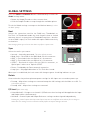 23
23
-
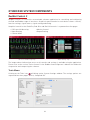 24
24
-
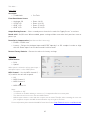 25
25
-
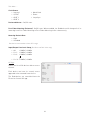 26
26
-
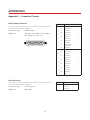 27
27
-
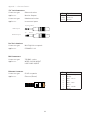 28
28
-
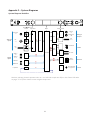 29
29
-
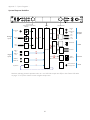 30
30
-
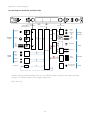 31
31
-
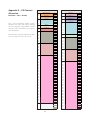 32
32
-
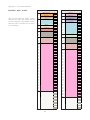 33
33
-
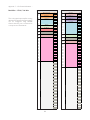 34
34
-
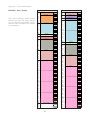 35
35
-
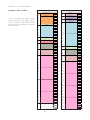 36
36
-
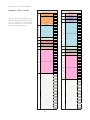 37
37
-
 38
38
-
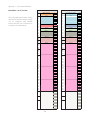 39
39
-
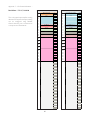 40
40
-
 41
41
-
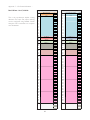 42
42
-
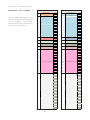 43
43
-
 44
44
-
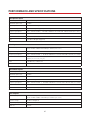 45
45
-
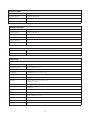 46
46
-
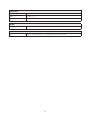 47
47
-
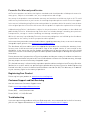 48
48
Focusrite Pro Red 8Line User guide
- Category
- Supplementary music equipment
- Type
- User guide
- This manual is also suitable for
Ask a question and I''ll find the answer in the document
Finding information in a document is now easier with AI
Related papers
-
Focusrite Pro Red 16Line User manual
-
Focusrite Pro RedNet 2 User guide
-
Focusrite Pro RedNet 1 User manual
-
Focusrite Pro RedNet 4 User guide
-
Focusrite Pro RedNet 3 User manual
-
Focusrite Pro RedNet 4 Quick start guide
-
Focusrite Pro ISA Two User guide
-
Focusrite Pro RedNet 4 User guide
-
Focusrite Pro RedNet AM2 User guide
-
Focusrite Pro Red 1 500 Series Mic Pre User guide
Other documents
-
Solid State Logic PCIe-R User guide
-
Focusrite ISA Two User manual
-
Zoom T4 User guide
-
Swissonic HAD-1 24 Bit / 96 kHz Stereo AD / DA Converter User manual
-
MOTU 8pre FireWire User guide
-
Dante DLV6230-17 Operating instructions
-
Avid HD I/O Interface 16x16 Digital Owner's manual
-
Focusrite Liquid 4PRE User guide
-
Zoom Thunderbolt TAC-2 User manual
-
MOTU 4pre User guide