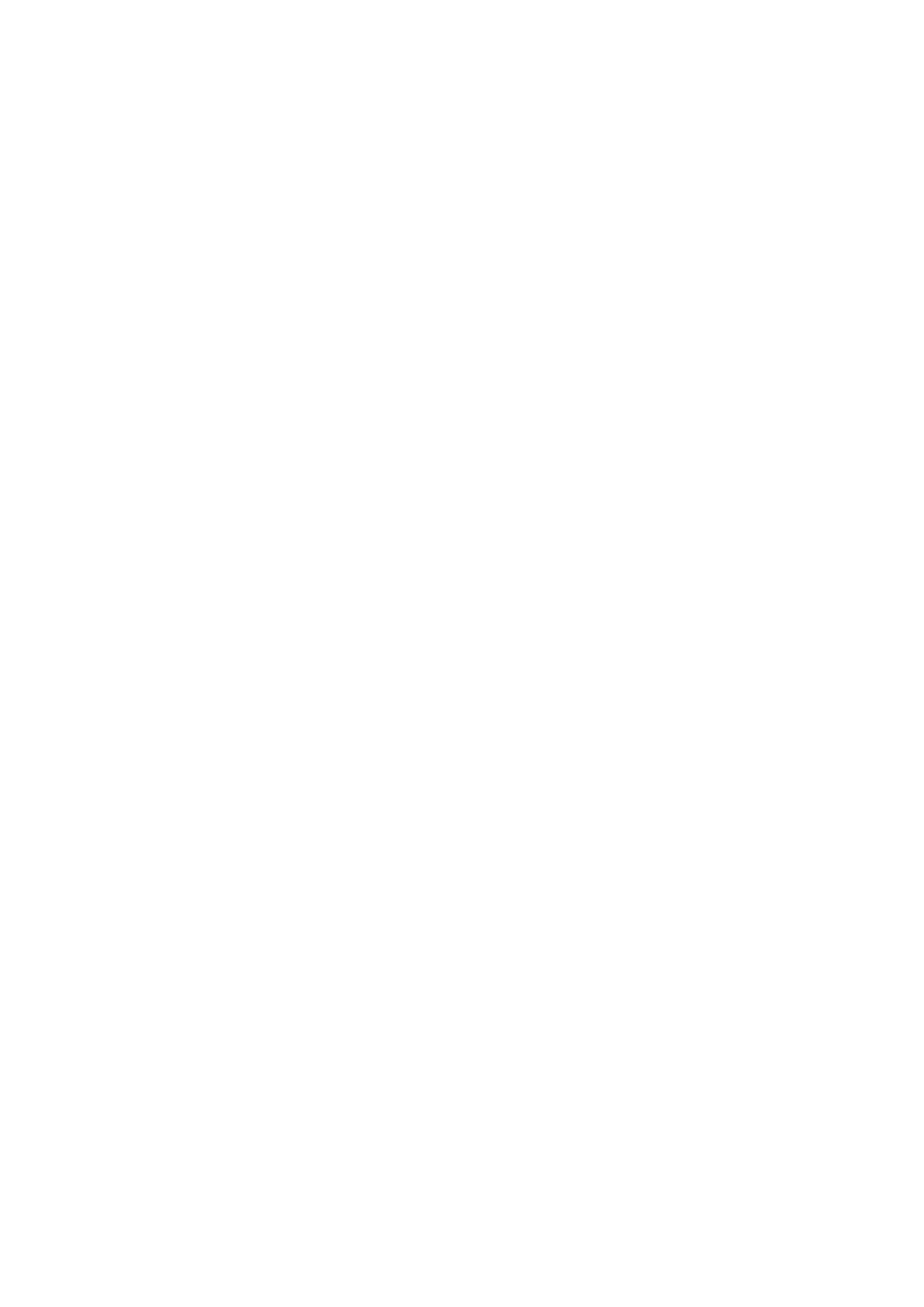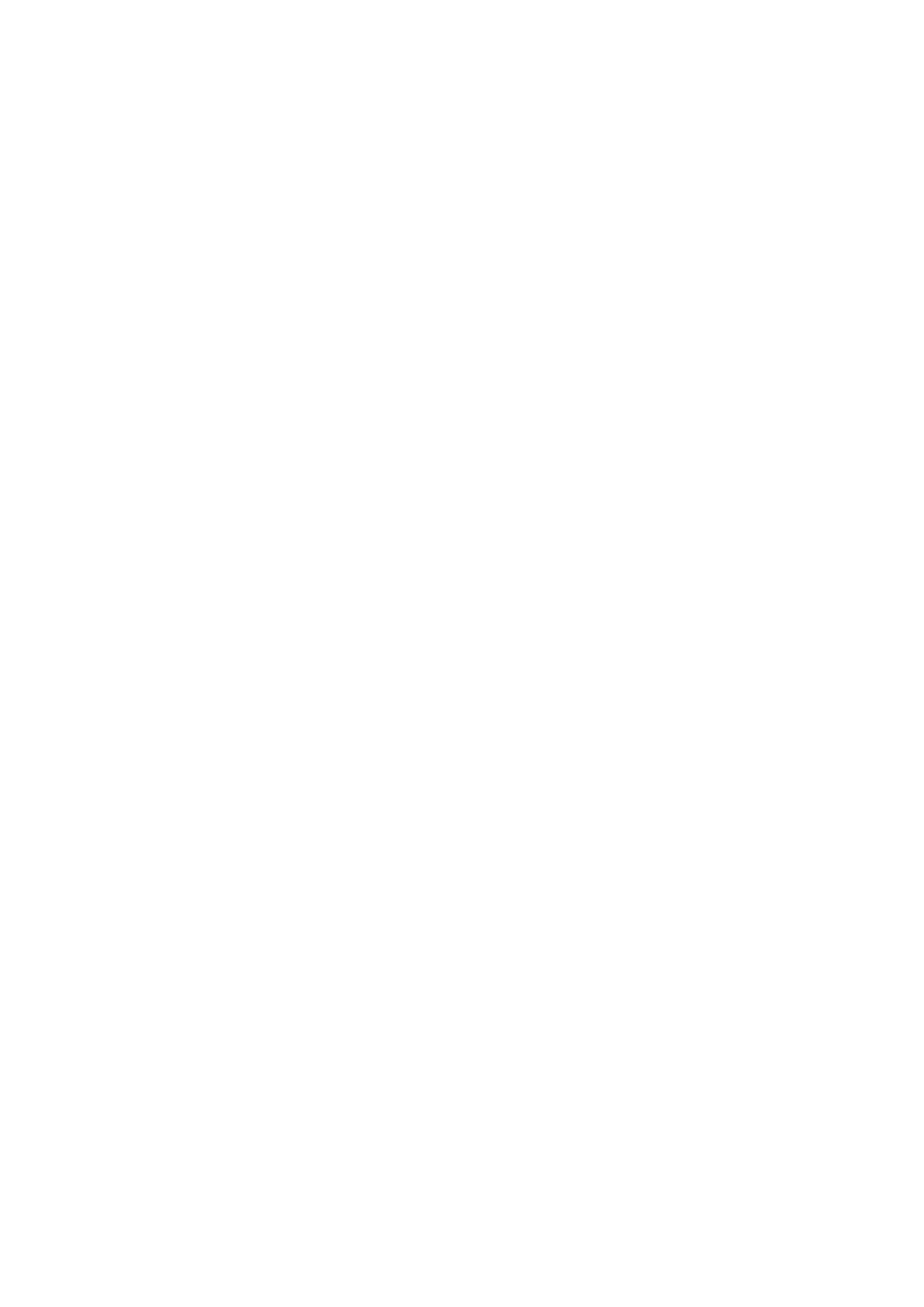
3
Contents
LCD METER DISPLAYS
...................................................................
17
Red 4Pre, Red 8Pre and Red 8Line
.......................................................
17
Meter Source Selection – Red 4Pre and Red 8Pre
.......................................
17
Meter Source Selection – Red 8Line
...................................................
17
Red 16Line
...............................................................................
18
Level Meters 1–8 and 9–16
............................................................
18
Output Meter
........................................................................
18
Meter Source Selection
...............................................................
18
ANALOGUE OUTPUTS
....................................................................
19
Operating Level Selection
.............................................................
19
THUNDERBOLT CONNECTION
............................................................
20
Logic Pro X Setup
.........................................................................
20
PRO TOOLS CONNECTION
................................................................
21
Using Red Range Units with other Pro Tools | HD interfaces
.............................
21
Loop Sync
...........................................................................
21
Pro Tools Setup
...........................................................................
22
Global Settings
..........................................................................
23
Host
......................................................................................
23
Sync
......................................................................................
23
Retain
....................................................................................
23
I/O level (Red 16Line only)
..................................................................
23
Other Red System Components
.....................................................
24
REDNET CONTROL 2
.....................................................................
24
Tools Menu
...............................................................................
24
Appendices
...............................................................................
27
Appendix 1 – Connector Pinouts
..........................................................
27
Appendix 2 – System Diagrams
...........................................................
29
Appendix 3 – I/O Channel Allocation
......................................................
32
Appendix 4 – Air Information
.............................................................
44
Performance and Specifications
....................................................
45
Focusrite Pro Warranty and Service
......................................................
48
Registering Your Product
.................................................................
48
Customer Support and Unit Servicing
....................................................
48
Troubleshooting
..........................................................................
48