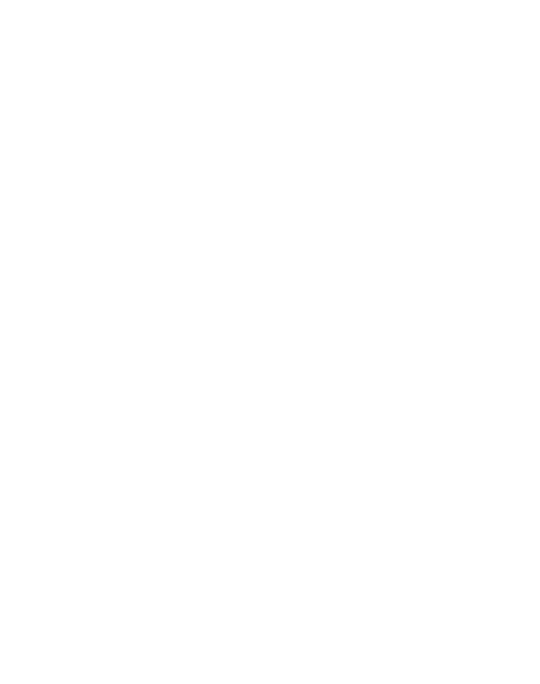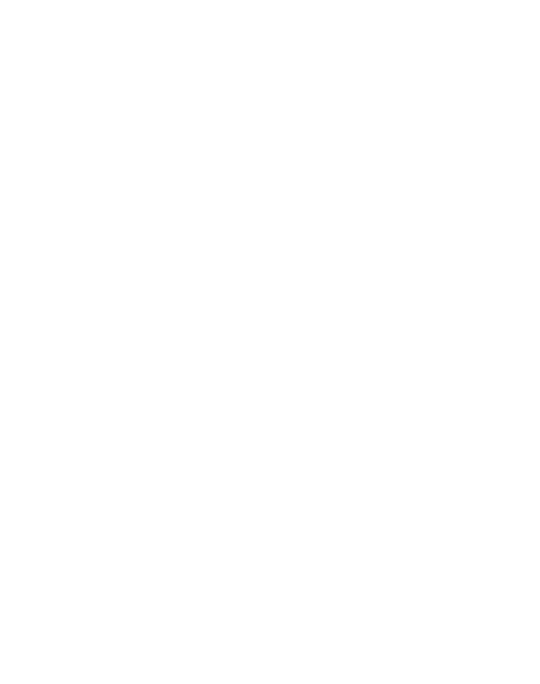
6Set Up Your Device
Assemble Your Device
This section helps you to assemble your device.
Install the SIM Card and a MemoryCard
When you subscribe to a cellular network, you are provided with a
plug-in SIM card. During activation, your SIM card is loaded with your
subscription details, such as your Personal Identification Number
(PIN), available optional services, and other features.
Warning: Please be careful when handling the SIMcard to avoid
damaging it. Keep all SIM cards outof reach of small children.
You can also install an optional microSD
™
, microSDHC
™
, or
microSDXC
™
memory card (notincluded) to add more memory space
to yourdevice. A memory card can be installed at any time. It is not
necessary to install it prior to using the device.
Caution: Exercise care when using the removal tool to eject the
internal SIM card/Memory card tray.
1. Insert the removal tool into the hole on the SIMcard/Memory card
tray, and then push until the tray pops out.
2. Place the SIM card on the tray.
•
Make sure that the card’s gold contacts face down into the
device and that the card is positioned as shown.
3. Place the memory card on the tray with the gold contacts facing
down.