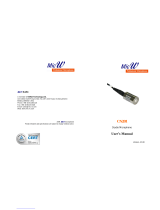Page is loading ...

4114877
1.0
November 21, 2013
AirPrime HL6528x
Development Kit User Guide

4114877 Rev 1.0 November 21, 2013 2
Development Kit User Guide
Important Notice
Due to the nature of wireless communications, transmission and reception of data can never be
guaranteed. Data may be delayed, corrupted (i.e., have errors) or be totally lost. Although significant
delays or losses of data are rare when wireless devices such as the Sierra Wireless modem are used
in a normal manner with a well-constructed network, the Sierra Wireless modem should not be used
in situations where failure to transmit or receive data could result in damage of any kind to the user or
any other party, including but not limited to personal injury, death, or loss of property. Sierra Wireless
accepts no responsibility for damages of any kind resulting from delays or errors in data transmitted or
received using the Sierra Wireless modem, or for failure of the Sierra Wireless modem to transmit or
receive such data.
Safety and Hazards
Do not operate the Sierra Wireless modem in areas where cellular modems are not advised without
proper device certifications. These areas include environments where cellular radio can interfere such
as explosive atmospheres, medical equipment, or any other equipment which may be susceptible to
any form of radio interference. The Sierra Wireless modem can transmit signals that could interfere
with this equipment. Do not operate the Sierra Wireless modem in any aircraft, whether the aircraft is
on the ground or in flight. In aircraft, the Sierra Wireless modem MUST BE POWERED OFF. When
operating, the Sierra Wireless modem can transmit signals that could interfere with various onboard
systems.
Note: Some airlines may permit the use of cellular phones while the aircraft is on the ground and the door
is open. Sierra Wireless modems may be used at this time.
The driver or operator of any vehicle should not operate the Sierra Wireless modem while in control of
a vehicle. Doing so will detract from the driver or operator’s control and operation of that vehicle. In
some states and provinces, operating such communications devices while in control of a vehicle is an
offence.
Limitations of Liability
This manual is provided “as is”. Sierra Wireless makes no warranties of any kind, either expressed or
implied, including any implied warranties of merchantability, fitness for a particular purpose, or
noninfringement. The recipient of the manual shall endorse all risks arising from its use.
The information in this manual is subject to change without notice and does not represent a
commitment on the part of Sierra Wireless. SIERRA WIRELESS AND ITS AFFILIATES
SPECIFICALLY DISCLAIM LIABILITY FOR ANY AND ALL DIRECT, INDIRECT, SPECIAL,
GENERAL, INCIDENTAL, CONSEQUENTIAL, PUNITIVE OR EXEMPLARY DAMAGES INCLUDING,
BUT NOT LIMITED TO, LOSS OF PROFITS OR REVENUE OR ANTICIPATED PROFITS OR
REVENUE ARISING OUT OF THE USE OR INABILITY TO USE ANY SIERRA WIRELESS
PRODUCT, EVEN IF SIERRA WIRELESS AND/OR ITS AFFILIATES HAS BEEN ADVISED OF THE
POSSIBILITY OF SUCH DAMAGES OR THEY ARE FORESEEABLE OR FOR CLAIMS BY ANY
THIRD PARTY.
Notwithstanding the foregoing, in no event shall Sierra Wireless and/or its affiliates aggregate liability
arising under or in connection with the Sierra Wireless product, regardless of the number of events,
occurrences, or claims giving rise to liability, be in excess of the price paid by the purchaser for the
Sierra Wireless product.
Customer understands that Sierra Wireless is not providing cellular or GPS (including A-GPS)
services. These services are provided by a third party and should be purchased directly by the
Customer.

4114877 Rev 1.0 November 21, 2013 3
Development Kit User Guide
SPECIFIC DISCLAIMERS OF LIABILITY: CUSTOMER RECOGNIZES AND ACKNOWLEDGES
SIERRA WIRELESS IS NOT RESPONSIBLE FOR AND SHALL NOT BE HELD LIABLE FOR ANY
DEFECT OR DEFICIENCY OF ANY KIND OF CELLULAR OR GPS (INCLUDING A-GPS)
SERVICES.
Patents
This product may contain technology developed by or for Sierra Wireless Inc.
This product includes technology licensed from QUALCOMM
®
.
This product is manufactured or sold by Sierra Wireless Inc. or its affiliates under one or more patents
licensed from InterDigital Group and MMP Portfolio Licensing.
Copyright
© 2013 Sierra Wireless. All rights reserved.
Trademarks
Sierra Wireless
®
, AirPrime
®
, AirLink
®
, AirVantage
®
, WISMO
®
and the Sierra Wireless and Open AT
logos are registered trademarks of Sierra Wireless, Inc. or one of its subsidiaries.
Watcher
®
is a registered trademark of NETGEAR, Inc., used under license.
Windows
®
and Windows Vista
®
are registered trademarks of Microsoft Corporation.
Macintosh
®
and Mac OS X
®
are registered trademarks of Apple Inc., registered in the U.S. and other
countries.
QUALCOMM
®
is a registered trademark of QUALCOMM Incorporated. Used under license.
Other trademarks are the property of their respective owners.
Contact Information
Sales Desk:
Phone:
1-604-232-1488
Hours:
8:00 AM to 5:00 PM Pacific Time
Contact:
http://www.sierrawireless.com/sales
Post:
Sierra Wireless
13811 Wireless Way
Richmond, BC
Canada V6V 3A4
Technical Support:
support@sierrawireless.com
RMA Support:
Fax:
1-604-231-1109
Web:
http://www.sierrawireless.com/
Consult our website for up-to-date product descriptions, documentation, application notes, firmware
upgrades, troubleshooting tips, and press releases: www.sierrawireless.com

4114877 Rev 1.0 November 21, 2013 4
Development Kit User Guide
Document History
Version
Date
Updates
1.0
November 21, 2013
Creation

4114877 Rev 1.0 November 21, 2013 5
Contents
1. OVERVIEW .......................................................................................................... 6
1.1. Embedded Module Support ............................................................................................... 6
1.2. Component Placement ...................................................................................................... 7
1.3. Features ............................................................................................................................ 7
2. CONFIGURATIONS AND SETTINGS .................................................................. 9
2.1. Development Kit ................................................................................................................ 9
2.2. Socket Board ................................................................................................................... 11
3. GETTING STARTED WITH THE HL SERIES DEVELOPMENT KIT ................. 12
3.1. Setting Up the Development Kit ...................................................................................... 12
3.2. Switching the Development Kit On .................................................................................. 14
3.3. Communicating with the Embedded Module ................................................................... 14
3.3.1. Configure the COM Port ........................................................................................... 14
3.3.2. Make a Voice Call .................................................................................................... 15
4. OTHER HARDWARE SETTINGS ...................................................................... 17
4.1. Getting SpyTracer Debugging Data ................................................................................ 17
4.2. Getting GNSS NMEA Output .......................................................................................... 17
5. REFERENCE DOCUMENTS .............................................................................. 18

4114877 Rev 1.0 November 21, 2013 6
1. Overview
This document describes the AirPrime HL Series Development Kit (board version 1400897-B) and
how it integrates with the AirPrime HL6528x series of embedded modules via a socket board (board
version 1400922-A).
Figure 1. AirPrime HL Series Development Kit (board version 1400897-B)
1.1. Embedded Module Support
Although the AirPrime HL6528x has four variants as enumerated in the following table, the current
version of the Development Kit only supports non-GPS variants (HL6528 and HL6528-2.8V).
Table 1. HL6528x Embedded Module Variants
Variant Name
Part Number
Description
HL6528
1102044
HL6528, GENERIC 1.8V
HL6528-G*
1102045
HL6528-G, GENERIC 1.8V
HL6528-2.8V
1102047
HL6528-2.8V, GENERIC 2.8V
HL6528-G2.8V*
1102048
HL6528-G2.8V, GENERIC 2.8V
* Currently not supported.

4114877 Rev 1.0 November 21, 2013 7
Development Kit User Guide
Overview
1.2. Component Placement
Refer to the following figure for the component placement on the AirPrime HL6528x Development Kit.
Figure 2. Development Kit Component Placement
1.3. Features
The table below enumerates the different features available on the AirPrime HL Series Development
Kit.
Table 2. Features Available on the Development Kit
Features
Connector /
Switch
Description/Configuration
Power jack
CN402
4V, 3.75A
Positive lab power supply (+)
CN401
3.7V, 4A
Negative lab power supply (-)
CN400
UART1
CN700
Main UART
UART0 (SPI to UART)
CN602
SW spytracer
GPIOs (1 to 8)
CN202
HL6528x has up to 8 GPIOs
GPIOs (9 to 16)
CN202
Multiplexed with other features; not compliant with
HL6528x
USB (I
2
C to USB, GPIO1 and GPIO5)
CN902
GNSS NMEA
Reset
SW602

4114877 Rev 1.0 November 21, 2013 8
Development Kit User Guide
Overview
Features
Connector /
Switch
Description/Configuration
Power on (POK_IN)
SW601
Low level active 2 seconds debouncing
Analog audio
CN1105
Digital audio (PCM)
CN1100
Real time clock backup battery
CN406
ADC0, ADC1
CN300
Pin 1 is ADC0 input, 0-3V
Pin 3 is ADC1 input, 0-3V
UIM1
CN800
SIM1
UIM2
CN802
SIM2
JTAG
CN1200
VGPIO
CN202 (Pin 46)
Reference voltage out VGPIO output
PWM
CN202 (Pin 24)
PWM2 is multiplexed with GPIO12
2G RF transmit signal
CN202 (Pin 52)
Refer to Figure 2 Development Kit Component Placement for the location of the above-mentioned
connectors and switches.

4114877 Rev 1.0 November 21, 2013 9
2. Configurations and Settings
The AirPrime HL Series Development Kit board automatically adapts to either 2.8V or 1.8V HL6528x
variants.
2.1. Development Kit
The following table enumerates and describes the jumpers and switches on the AirPrime HL Series
Development Kit.
Table 3. Jumper and Switch List
Connector/Switch
Connection
CN1103
Positive audio line
Connect Pin 1 and Pin 2 with a jumper to bypass audio amplifier when using a
handset audio terminal
Connect Pin 2 and Pin 3 with a jumper to enable audio
CN1104
Negative audio line
Connect Pin 1 and Pin 2 with a jumper to bypass audio amplifier when using a
handset audio terminal
Connect Pin 2 and Pin 3 with a jumper to enable audio amplifier
CN300
Pin 1 is ADC0 input, 0-3V
Pin 2 connected to NTC on board
Pin 3 is ADC1 input,0-3V
Note that SW300 must be switched “ADC & GPIO” to disable antenna detection
when ADC is connected to an external input
Both ADC0 and ADC1 are connected by default
CN305
Short with a jumper to enable power supply for GNSS active antenna with internal VCC
reference voltage 3.1V, or connect a separate active antenna bias voltage can to Pin 2.
This connector is shorted by default.
CN403
Connect Pin 2 and Pin 3 with a jumper for applications using a 4V power supply
unit (via CN402)
Connect Pin 1 and Pin 2 with a jumper when using a lab power supply (via
CN401 and CN400)
CN404
Connect Pin 1 and Pin 2 with a jumper for applications using a 4V power supply
unit (via CN402)
Connect Pin 2 and Pin 3 with a jumper when using a lab power supply (via
CN401 and CN400)
CN405
Short with a jumper to power ON the Development Kit.
This connector is shorted by default.
CN406
Connect Pin 1 and Pin 2 with a jumper to enable RTC backup battery for
module
Connect Pin 2 and Pin 3 with a jumper to disable and discharge RTC backup
battery
Disconnect the RTC backup battery with module by not connecting any jumpers
CN600
Short with a jumper to enable SIM2.
This connector is shorted by default.

4114877 Rev 1.0 November 21, 2013 10
Development Kit User Guide
Configurations and Settings
Connector/Switch
Connection
CN601
Connect Pin 1 and Pin 2 with a jumper to bypass the POK_IN button (SW601).
The Development Kit will automatically be powered on when VBAT is present.
Pin 1 and Pin 2 are connected with a jumper by default.
Do not connect a jumper to enable Development Kit power on by pushing
SW601 (2 seconds debouncing).
CN801
Short with a jumper to enable SIM1 insertion detection.
This connector is shorted by default.
CN803
Short with a jumper to enable SIM2 insertion detection.
This connector is shorted by default.
CN900
Short with a jumper to enable USB1 port (this feature is not available for the HL6528x).
This connector is shorted by default.
CN903
Short with a jumper to enable USB0 port (I
2
C to USB for NMEA output for HL6528x).
This connector is shorted by default.
SW1000
Switches on the left (OUT / IN)
Switch to “OUT” to disable GPIO1 to GPIO8 pull up/pull down (default setting)
Switch to “IN” to enable GPIO1 to GPIO8 pull up/pull down
Switches on the right (HIGH / LOW)
Switch to “HIGH” to enable GPIO1 to GPIO8 pull up
Switch to “LOW” to enable GPIO1 to GPIO8 pull down
SW1100
Switch to “ANALOG” for analog audio out
Switch to “PCM” for PCM audio out through the PCM analog audio converter
SW300
Switch to “ANTENNAS DETECTION ENABLE” for antenna detection
Switch to “ADC & GPIO” for ADC application (default setting)
SW302
Switch to “GPS ANT DETECT” for GNSS antenna detection (only active for
GNSS port on the Development Kit)
Switch to “GPS ACTIVE ANT SUPPLY ENABLE” to enable GNSS active
antenna supply (default setting)
SW400
Discharge button for RTC battery. For internal Sierra Wireless use only.
SW600
Switch to “UART0” for UART applications (default setting)
Switch to “GPIO” for other GPIO applications (not available for the HL6528x)
SW800
Switch to “SIM2 & GPIO” for SIM2 applications (default setting)
Switch to “PWM” for PWM applications
SW900
Switch to “I2C” for I
2
C applications (default setting)
Switch to “GPIO” for GPIO1 and GPIO5 applications

4114877 Rev 1.0 November 21, 2013 11
Development Kit User Guide
Configurations and Settings
2.2. Socket Board
The socket board is used to interface the HL6528x embedded module with the AirPrime HL Series
Development Kit.
Figure 3. AirPrime HL6528x Socket Board (with an HL6528 embedded module)
Refer to the following table for more information about the connectors and switches available on the
HL6528x socket board.
Table 4. AirPrime HL6528x Socket Board Connectors and Switches
Connector/Switch
Description
CN201
SMA connector for GSM antenna
CN202
SMA connector for GNSS antenna
SW201
When switched to “GPS”, this enables the power supply for GNSS active antenna. Note
that SW302 on the Development Kit must be switched to “GPS ACTIVE ANT SUPPLY
ENABLE” and that CN305 is shorted with a jumper.
Switch to “SW201” for passive antenna applications. (Note that SW201 is only relevant
for HL6528-G and HL6528G-2.8V embedded module variants.)
SW201
CN201
CN202

4114877 Rev 1.0 November 21, 2013 12
3. Getting Started with the HL Series
Development Kit
This section describes how the AirPrime HL Series Development Kit is set up as well as describes
communications testing, making calls and debugging with an embedded module.
3.1. Setting Up the Development Kit
Perform the following steps before powering the Development Kit on.
1. Ensure that switches and connectors are configured accordingly. By default, the development
kit board is configured from the factory before shipment. Refer to Table 3 Jumper and Switch
List for some of the board’s default settings.
2. Connect an HL6528x embedded module to the socket board.
3. Connect the HL6528x socket board to the Development Kit.
4. Connect a GSM antenna to CN201 of the socket
board.
Note: The current Development Kit does not support GPS
variants of the HL6528x.
5. Insert a SIM card in the SIM1 slot (SIM2 is optional for
the HL6528x).
6. Connect an RS232 cable to CN700 for UART1.

4114877 Rev 1.0 November 21, 2013 13
Development Kit User Guide
Getting Started with the HL Series
Development Kit
7. Connect a handset to CN1105 for audio
communications.
8. Connect a USB cable to USB0 to get NMEA output.
9. Connect a 4V power supply unit to CN402.
Note: Make sure that Pin 2 and Pin 3 of CN403, as well as Pin
1 and Pin 2 of CN402 are connected with a jumper when
using a 4V power supply unit.
Alternatively, a lab power supply can be connected to
CN401 and CN400. (If using a lab power supply, it is
recommended to set it to 3.7V with 4A output to
prevent failure at power on.)
Note: Make sure that Pin 1 and Pin 2 of CN403, as well as Pin
2 and Pin 3 of CN402 are connected with a jumper when
using a lab power supply.
The AirPrime HL Series Development Kit should look like the following figure after it has been
properly set up.
Figure 4. AirPrime HL Series Development Kit (with an HL6528x Socket Board and HL6528 Embedded Module)

4114877 Rev 1.0 November 21, 2013 14
Development Kit User Guide
Getting Started with the HL Series
Development Kit
3.2. Switching the Development Kit On
The Development Kit will automatically be powered on if Pin 1 and Pin 2 of CN601 are connected with
a jumper. Otherwise, push SW601 for approximately 1 second to power on the Development Kit.
Figure 5. CN601 and SW601
Two green LEDs, D403 and D501, are lit when the Development Kit has been properly powered on
and is ready for use.
Figure 6. D403 and D501
3.3. Communicating with the Embedded Module
3.3.1. Configure the COM Port
Configure the COM port settings by selecting the port which is connected to the Development Kit and
specifying the following port settings.
Bits per second 115200
Data bits 8
Parity None
Stop bits 1
Flow control Hardware
CN601
SW601
D403
D501

4114877 Rev 1.0 November 21, 2013 15
Development Kit User Guide
Getting Started with the HL Series
Development Kit
Test communications using a PC terminal emulator (for example, HyperTerminal) by entering AT.
The module should answer with OK.
Figure 7. Communicating with the AirPrime HL6528x
3.3.2. Make a Voice Call
To make a voice call with the Development Kit, follow these steps.
1. Ensure that:
a SIM card is inserted in SIM1 (CN800),
a GSM antenna is connected to CN201 on the socket board,
a handset is connected to CN1105, and
SW1100 is switched to “ANALOG”
CN201
SW1100
CN800
CN1105

4114877 Rev 1.0 November 21, 2013 16
Development Kit User Guide
Getting Started with the HL Series
Development Kit
2. From a PC terminal emulator (for example, HyperTerminal), input AT+CPIN?. If the SIM card
is ready, the module will respond with +CPIN: READY, otherwise it will return ERROR.
3. Enter ATD<phone number>; to make a call. For example, enter ATD13800138000;.

4114877 Rev 1.0 November 21, 2013 17
4. Other Hardware Settings
4.1. Getting SpyTracer Debugging Data
To get SpyTracer debug data, ensure that:
an RS232 cable is connected to UART0 (CN602), and
SW600 is switched to “UART0”
Refer to the SpyTracer guideline for more information to get debug logs.
4.2. Getting GNSS NMEA Output
Note: This feature is currently not available as the Development Kit not support GPS variants of the
HL6528x.
To get GNSS NMEA output, ensure that:
a GNSS antenna is connected to CN202 on the socket board,
a micro USB cable is connected to USB0 (CN902), and
SW900 is switched to “I2C”
CN602
SW600
CN202
SW900
CN902

4114877 Rev 1.0 November 21, 2013 18
5. Reference Documents
[1] AirPrime HL6 and HL8 Series AT Commands Interface Guide
Reference Number: 4114680
[2] AirPrime HL6528x Product Technical Specification
Reference Number: 4114016

/