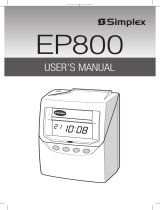Page is loading ...

DL50
USER’S MANUAL

SimplexGrinnell
Page 2
For questions about the operation of this door lock, please
contact our Support Hotline at (800) 224-1881 or
(404) 591-3199.
THIS EQUIPMENT COMPLIES WITH FCC CLASS-A REQUIREMENTS
PURSUANT SUBPART J OF PART-15
This device complies with Part 15 of the FCC Rules. Operation is subject to the following two conditions: (1)
this device may not cause harmful interference, and (2) this device must accept any interference received,
including interference that may cause undesired operation.
WARNING: Changes or modifications to this product not expressly approved by the party responsible for
compliance could void the user’s authority to operate this equipment.
NOTE: This equipment has been tested and found to comply with the limits for a Class A digital device,
pursuant to Part 15 of the FCC Rules. These limits are designed to provide reasonable protection against
harmful interference in a business installation. This equipment generates, uses, and can radiate radio
frequency energy and, if not installed and used in accordance with the instructions, may cause harmful
interference to radio communications. However, there is no guarantee that interference will not occur in a
particular installation. If this equipment does cause harmful interference to radio or television reception,
which can be determined by turning the equipment off and on, the user is encouraged to try to correct the
interference by one or more of the following measures:
This Class A digital apparatus complies with Canadian ICES-003.
Simplex DL50
User’s Guide
© 2011 SimplexGrinnell LP. All rights reserved.
SimplexGrinnell is continually improving its products; specifications are subject to
change without notice. SimplexGrinnell, Simplex and Be Safe are trademarks of
Tyco International Services AG or its affiliates. License numbers available at
www.simplexgrinnell.com or contact your local SimplexGrinnell office.
MC109-151-619
Rev 1/2011

DL50 User’s Manual
Page 3
IMPORTANT! Please Read First:
The DL50 is designed for INTERIOR use only.
The DL50 is not reversible from Right hand to Left hand or vice-
versa. Note: When facing the door from exterior, if hinges are on
the right, you need a right hand DL50.
Attempting to reverse the handle will void the warranty.
There are 2 backup keys included for emergency purposes.
SimplexGrinnell does not manufacture or stock extra keys.
Make sure your door is between 1 3/8” – 2 1/8” thick.
Lock requires 4 AA (1.5 volt) alkaline batteries not included.

SimplexGrinnell
Page 4
Introduction
The DL50 is a keyless proximity door lock that fits most standard
doors. Simply replace your existing cylindrical style door handle
with the DL50 for an economical access control system for your
business or home. The locks provide stand alone operation and
do not require the use of a computer or any external device for
programming. They are powered by standard alkaline batteries
eliminating the need for wiring. The DL50 uses radio frequency
technology to instantly identify proximity badges and key fobs.
No transaction history is retained.
DL50 Features
User-installable access control
120 user capacity per lock
Operates for 1 year or 4,000 activations on batteries
Heavy duty all metal construction
Lighted display & audio alerts for badge authorization
Stand-alone operation - no computer required
One year warranty
Installation
Please refer to the separate Quick Start Guide enclosed with the
lock for basic installation instructions. More detailed installation
instructions, including the preparation of new doors, are
contained in the back of this User’s Guide.

DL50 User’s Manual
Page 5
Using the DL50
When a badge or key fob is placed over the reader window of
the DL50, it instantly reads its unique encoded ID number and
verifies that it has been authorized to open the door. The DL50
comes with five preprogrammed badges which can be used
immediately following installation with no additional setup
required.
Reader
Window
Handle
Keyhole
Cover

SimplexGrinnell
Page 6
Good Badge
If the badge or key fob has been programmed into to the lock,
the DL50 flashes a blue light, sounds a positive tone, and
engages the door handle to allow access. The default unlock
window to open the door is 5 seconds, but this can be
customized for each lock to 3 or 10 seconds (see Customizing
Unlock Window).
Bad Badge
If a badge or key fob has not been programmed into the lock, the
DL50 will flash a red light and a sound a negative tone. The
handle will not engage the latch and the door will not open.
Light
Flashes
BLUE
Touch
Badge to
Reader
Window
Press
Handle
Down to
Open Door
Light
Flashes
RED
Handle Will
Not Open
Door

DL50 User’s Manual
Page 7
Badges and Key Fobs
The DL50 supports the use of SimplexGrinnell proximity ID
badges (included with lock) or optional SimplexGrinnell proximity
key fobs that users can simply attach to their key chains. The
use of badges or key fobs is an individual user preference, and
they can be used interchangeably on any lock.
A badge or key fob can be programmed to be one of two distinct
types of users of the DL50: Master or User
Master Badges
The Master not only allows access through the door, but also
provides additional administrative rights to the holder so they can
add and remove users as needed. The DL50 supports up to two
(2) Master badges or key fobs. Each Master can add up to 59
individual Users. Therefore, the DL50 supports up to 120 total
authorized users including the two Masters. The DL50 comes
with one preprogrammed Master badge, which is identified by
the global key sticker located in the lower left corner of one of the
badges. This Master badge can begin accessing the lock and
adding or removing users as needed without any additional
programming (see Adding a Master).
Master
Badge
Sticker

SimplexGrinnell
Page 8
User Badges
A User badge or key fob allows access through the door. User
badges or key fobs are added by a Master badge. There can be
up to 59 User badges assigned to each Master card. The DL50
comes with four (4) preprogrammed User badges. These
badges do not have the global key sticker like the Master badge.
These User badges can begin accessing the lock immediately
with no additional programming needed.

DL50 User’s Manual
Page 9
Backup Keys
The keys enclosed with your DL50 are for backup purposes in
the event of badge loss or battery failure only. Keep your keys in
a protected and easy-to-remember location. SimplexGrinnell
does not manufacture or stock extra keys. You are responsible
for their safekeeping.
1. The keyhole cover is attached using a high-powered magnet.
Your backup keys also have a smaller magnet embedded on
one side to assist in removing the keyhole cover. Or, you
can use your fingernail to pry open the cover.
2. After removing keyhole cover, place key in keyhole with
arrow and notch pointing up to align with dot above keyhole.
3. Insert key and turn to the right until key stops.
4. While key is turned, push handle down to open door.

SimplexGrinnell
Page 10
Adding a Master Badge
Remove the interior handle from over the battery compartment.
Press the Program Button four times, one right after another.
The blue light will appear and you will hear a long beep.
Program
Button
Press
and
Release
4 Times
Light
Turns
BLUE

DL50 User’s Manual
Page 11
Select badge to assign as a Master, and place it over the reader
window. Note: If this is a current User badge, you must first
delete this User from the DL50 before it can be added as a
Master.
The light will flash blue five times, and the Master badge is now
programmed. Place the extra Master badge sticker included with
the lock on the corner of the badge.
Test your new Master badge by placing it back over the reader
window. You should hear a short beep, followed by 5 flashing
blue lights. Your Master badge has been successfully
programmed.
If you see a red light and hear 3 quick beeps the Master badge
was not successfully programmed. Repeat these steps until
successfully added.
Light
Flashes 5
Times
Touch Badge
or Fob to be
programmed
as a Master
Master
Badge
Sticker

SimplexGrinnell
Page 12
Adding a User Badge
Place a Master badge over the reader window until you hear a
beep.
The blue light will begin flashing. Place a new User badge over
the reader window.
You will hear an ascending tone, and the User badge is now
added. You have 5 seconds after adding a badge, to continue
adding more badges by placing them on the reader window. To
finish the process, simply wait 5 seconds for the window to
timeout. You will hear a buzz, and the lock returns to normal
operating mode.
Flashing
BLUE
light
New User
Badge
Master
Badge

DL50 User’s Manual
Page 13
Deleting an Individual Badge Only
You can not individually delete a Master badge. Only User
badges can be individually deleted. You must reset the lock,
deleting ALL badges, to delete a Master badge (see Resetting
the Lock).
Place the Master badge used to originally add the User over the
reader window three (3) times in succession. You will hear a
beep each time and the blue light will flash.
Within 5 seconds, place the User badge you wish to delete over
the reader window.
The User badge is now deleted.
Master
Badge
Place on
Window
3 Times
in a Row
Listen for
two sets of
ascending
tones
User
Badge to
be
Deleted

SimplexGrinnell
Page 14
Deleting All User Badges Only
You can delete all of the User badges assigned to a specific
Master badge without deleting the Master badge itself.
Place the Master badge, originally used to add the Users, over
the reader window four (4) times in succession. You will hear a
beep each time and the blue light will flash.
Within 5 seconds, place ANY User badge over the reader
window.
ALL of the User badges are now deleted, but the Master badge
is still programmed.
Place on
Window
4 Times
in a Row
Master
Badge
User
Badge to
be
Deleted

DL50 User’s Manual
Page 15
Customize Unlock Window Time
This specifies the door open time after a valid badge is used.
Remove the interior handle from over the battery compartment.
Press the Program Button once to set the unlock window to 3
seconds.
Press the Program Button twice within 2 seconds to set the
unlock window to 5 seconds.
Press the Program Button three times within 2 seconds to set the
unlock window to 10 seconds.
You will hear either 3, 5 or 10 beeps confirming your setting.
Program
Button
Press
and
Release
1 to 3
Times

SimplexGrinnell
Page 16
Resetting the Lock
Remove the Interior handle.
Press and hold down the Program Button for 5 seconds.
The blue LED will appear and you will hear one beep, followed
by 3 ascending tones. Release the Program Button. The lock is
now completely reset and all badges have been removed. You
must add new badges, including a Master badge, to begin using
the lock again.
Program
Button
Press
and Hold
for 5
Seconds

DL50 User’s Manual
Page 17
Using Multiple Locks
If you have purchased multiple DL50s, you can configure and
change the badge accessibility to each of your locks as you
prefer. Remember that each lock is stand alone which means
you must program them individually. However, this also means
you have great flexibility to customize access to rooms as
employees or work areas change.
For example, if you want to program a User badge from Lock #1
to also access Lock #2, simply use Lock #2’s Master badge to
add it to Lock #2.
Please note: We suggest you maintain a list of which badges are
programmed to which locks (example below) and keep it
updated frequently.
Sample Lock Assignment List
Lock Location
Master Badge(s)
Users
Inventory
John
Mike
Cynthia
Conference Room
John
Rita
Mike
Cynthia
Phil
IT Closet
John
Phil
Office Suite B
Rita
None

SimplexGrinnell
Page 18
Maintaining the Lock
The SimplexGrinnell DL50 is designed for years of trouble-free
operation. The only routine maintenance typically required is the
changing of batteries and occasional cleaning.
You should routinely check your batteries every few months
depending on the usage of door.
LOW BATTERY INDICATOR: When the batteries begin to run
low, you will see the Red light flash and a beep after badges are
used. You may also notice that the volume of the beeps
decreases. Change all four batteries (AA alkaline only) as soon
as possible.
Clean handle by spraying a small amount of glass cleaner on to
a towel and wipe handles with soft towel.
Periodically inspect handles for tampering, vandalism or “wear
and tear”. After a period of usage, you may find it beneficial to
retighten the connecting screws by removing the Interior handle
and using a screwdriver.

DL50 User’s Manual
Page 19
Installing the Lock
PLEASE NOTE: We have used a Right hand DL50 for
purposes of demonstration in this User Guide.
1. Affix the gaskets to the Exterior handle and battery pack.
Use the 4 “dimple” guides in each corner and insert them in
corresponding holes, peel away sticker and attach.
2. Install connecting pillars to Exterior handle with pillar wrench
included as shown below.
Pillar
wrench

SimplexGrinnell
Page 20
3. Insert axle into center turning hub. Make sure the “dot” is
up on the turning hub and holes are vertical on axle.
4. Insert securing pin downward thru top of turning hole, thru
axle until pin is completely thru.
5. Bend “legs” of pin outward around turning hole to secure.
You may require pliers to do this.
/