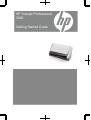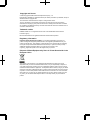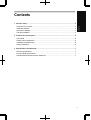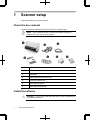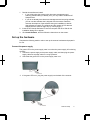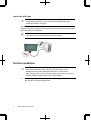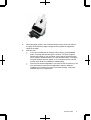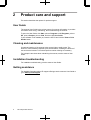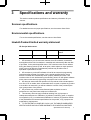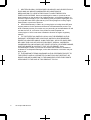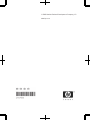HP Scanjet Professional
3000
Getting Started Guide

Copyright and license
© 2009 Copyright Hewlett-Packard Development Company, L.P.
Reproduction, adaptation or translation without prior written permission is prohibited, except as
allowed under the copyright laws.
The information contained herein is subject to change without notice.
The only warranties for HP products and services are set forth in the express warranty
statements accompanying such products and services. Nothing herein should be construed
as constituting an additional warranty. HP shall not be liable for technical or editorial errors or
omissions contained herein.
Trademark credits
ENERGY STAR is a U.S. registered service mark of the United States Environmental
Protection Agency.
Microsoft and Windows are registered trademarks of Microsoft Corporation.
Regulatory information
Regulatory Model Identification Number: For regulatory identification purposes your
product is assigned a Regulatory Model Number. The Regulatory Model Number for your
product is FCLSD-1001. This regulatory number should not be confused with the marketing
name (HP Scanjet Professional 3000 Sheet Feed scanner) or product number (L2723A).
Additional regulatory information about your scanner can be found on the
regulatory_supplement.pdf file on the CD shipped with your product.
Disposal of Waste Equipment by Users in Private Households in the
European Union
This symbol on the product or on its packaging indicates that this product must not be
disposed of with your other household waste. Instead, it is your responsibility to dispose of
your waste equipment by handing it over to a designated collection point for the recycling of
waste electrical and electronic equipment. The separate collection and recycling of your waste
equipment at the time of disposal will help to conserve natural resources and ensure that it is
recycled in a manner that protects human health and the environment. For more information
about where you can drop off your waste equipment for recycling, please contact your local
city office, your household waste disposal service or the shop where you purchased the
product.

1
Contents
1 Scanner setup .................................................................................................................... 2
Check the box contents ...................................................................................................... 2
Install the software .............................................................................................................. 2
Set up the hardware ............................................................................................................ 3
Test the installation ............................................................................................................. 4
2 Product care and support ................................................................................................. 6
User Guide .......................................................................................................................... 6
Cleaning and maintenance ................................................................................................. 6
Installation troubleshooting ................................................................................................. 6
Getting assistance .............................................................................................................. 6
3 Specifications and warranty ............................................................................................. 7
Scanner specifications ........................................................................................................ 7
Environmental specifications .............................................................................................. 7
Hewlett-Packard limited warranty statement ....................................................................... 7
English

HP Scanjet 3000 Scanner
2
1 Scanner setup
Follow these steps to set up the scanner.
Check the box contents
Unpack the scanner hardware. Be sure to remove any shipping tape.
NOTE: The contents of the box, including the number of scanning
software CDs, can vary by country/region.
1 HP Scanjet 3000 scanner
2 Power cable
3 USB cable
4 Getting Started Guide (this book)
5 Scanning software CDs
6 Pad assembly (spare)
7 Paper-path cleaning cloth
Install the software
CAUTION: Do not connect the USB cable until you are prompted during
the software installation.

Scanner setup
3
1. Decide what software to install.
• If you will be using the scanner with document-management and
scanning software that you already own, you only need to install the HP
Scanjet Driver.
• If you do not already have document-management and scanning software,
you can use the software that is shipped with the scanner. Read the
onscreen descriptions of the software during the installation to decide
what software to install. (The software and the number of CDs that are
shipped with the scanner might vary by country/region.)
2. Insert the HP Scanjet Software CD into the computer CD drive. Wait for the
installation dialog box to appear.
3. Click Install Software, and then follow the instructions on the screen.
Set up the hardware
Complete the following tasks in order to set up the scanner hardware and prepare it
for use.
Connect the power supply
The green LED on the power supply case is on when the power supply is functioning
correctly.
1. Connect the power supply to the power supply cable, and then plug the power
supply cable into a power outlet or a surge protector.
2. Check that the green LED on the power supply case is on.
3. If the green LED is on, plug the power supply into the back of the scanner.

HP Scanjet 3000 Scanner
4
Connect the USB cable
CAUTION: Be sure you install the HP scanning software before
connecting the scanner to your computer with the USB cable. See
“Install the software” on page 2.
Use the USB cable that came with the scanner to connect the scanner to the
computer. Connect the square end of the cable to the scanner and the rectangular
end of the cable to the computer.
NOTE: HP recommends using a USB port on the back of the
computer for a more reliable connection to the scanner.
Test the installation
CAUTION: Before placing an item in the document feeder, make sure
that the item does not contain wet glue, correction fluid, or other
substances that can be transferred to the interior of the scanner.
Make sure there are no curls, wrinkles, staples, paper clips, or any other
attached material. Sheets should not be stuck together.
1. Place a single page in the document feeder. The page should be faced down,
with the top of the page pointing down.

Scanner setup
5
2. Adjust the paper guides in the document feeder so they touch both sides of
the page. Ensure that the page is straight and the guides are against the
edges of the page.
3. Start the scan.
• If you have installed the HP Scanjet scanner driver, press the Scan
button. The page will feed through the scanner. The Scan Progress
Window will appear on your computer screen and the scanned image
will be saved in a default location or a user defined location. If the Scan
Progress Window does not appear on your computer screen, see the
scanner User Guide for installation troubleshooting.
• Scan from the software application you intend to use for scanning. If the
scan processes as normal for this application, then the software
installation is successful. If it does not process normally, consult the
software help for your application.

HP Scanjet 3000 Scanner
6
2 Product care and support
This section describes the options for product support.
User Guide
The scanner User Guide is the primary source for scanner information. It provides
information about using, maintaining, and troubleshooting the scanner.
To open the User Guide, click Start, point to Programs or All Programs, point to
HP, point to Scanjet, point to 3000, and then click User Guide.
If your software is not installed yet, insert the HP CD and click the View or Print
Guides button.
Cleaning and maintenance
Occasional cleaning of the scanner helps ensure higher-quality scans. The
amount of care necessary depends upon several factors, including the amount of
use and the environment. You should perform routine cleaning as necessary.
For in-depth instructions about maintaining the scanner, see the scanner User
Guide.
Installation troubleshooting
For installation troubleshooting, see the scanner User Guide.
Getting assistance
For detailed information about HP support offerings, see the scanner User Guide or
go to www.hp.com/support
.

Specifications and warranty
7
3 Specifications and warranty
This section contains product specifications and warranty information for your
scanner.
Scanner specifications
For detailed scanner and paper specifications, see the scanner User Guide.
Environmental specifications
For environmental specifications, see the scanner User Guide.
Hewlett-Packard limited warranty statement
HP Scanjet 3000 scanner
Model Asia/Pacific Americas Europe/Middle East/
Africa
3000 1 year 1 year 1 year
1. HP warrants to you, the end-user customer, that HP hardware, accessories,
and supplies will be free from defects in materials and workmanship after the date
of purchase, for the period specified above. If HP receives notice of such defects
during the warranty period, HP will, at its option, either replace or repair products
which prove to be defective. Replacement products may be either new or
equivalent in performance to new.
2. HP warrants to you that HP software will not fail to execute its programming
instructions after the date of purchase, for the period specified above, due to
defects in material and workmanship when properly installed and used. If HP
receives notice of such defects during the warranty period, HP will replace software
which does not execute its programming instructions due to such defects.
3. HP does not warrant that the operation of HP products will be uninterrupted or
error free. If HP is unable, within a reasonable time, to repair or replace any product
to a condition as warranted, you will be entitled to a refund of the purchase price
upon prompt return of the product.
4. HP products may contain remanufactured parts equivalent to new in
performance or may have been subject to incidental use.
5. This warranty does not apply to defects resulting from (a) improper or
inadequate maintenance or calibration, (b) software, interfacing, parts, or supplies
not supplied by HP, (c) unauthorized modification or misuse, (d) operation outside
of the published environmental specifications for the product, or (e) improper site
preparation or maintenance.
6. TO THE EXTENT ALLOWED BY LOCAL LAW, THE ABOVE WARRANTIES
ARE EXCLUSIVE AND NO OTHER WARRANTY OR CONDITION, WHETHER

HP Scanjet 3000 Scanner
8
7. WRITTEN OR ORAL, IS EXPRESSED OR IMPLIED, AND HP SPECIFICALLY
DISCLAIMS ANY IMPLIED WARRANTIES OR CONDITIONS OF
MERCHANTABILITY, SATISFACTORY QUALITY, AND FITNESS FOR A
PARTICULAR PURPOSE. Some countries/regions, states, or provinces do not
allow limitations on the duration of an implied warranty, so the above limitation or
exclusion might not apply to you. This warranty gives you specific legal rights, and
you might also have other rights that vary from country/region to country/ region,
state to state, or province to province.
8. HP's limited warranty is valid in any country/region or locality where HP has a
support presence for this product and where HP has marketed this product. The
level of warranty service you receive may vary according to local standards. HP will
not alter the form, fit, or function of the product to make it operate in a
country/region in which it was never intended to function for legal or regulatory
reasons.
9. TO THE EXTENT ALLOWED BY LOCAL LAW, THE REMEDIES IN THIS
WARRANTY STATEMENT ARE YOUR SOLE AND EXCLUSIVE REMEDIES.
EXCEPT AS INDICATED ABOVE, IN NO EVENT WILL HP OR ITS SUPPLIERS
BE LIABLE FOR LOSS OF DATA OR FOR DIRECT, SPECIAL, INCIDENTAL,
CONSEQUENTIAL (INCLUDING LOST PROFIT OR DATA), OR OTHER DAMAGE,
WHETHER BASED IN CONTRACT, TORT, OR OTHERWISE. Some
countries/regions, states, or provinces do not allow the exclusion or limitation of
incidental or consequential damages, so the above limitation or exclusion may not
apply to you.
10. THE WARRANTY TERMS CONTAINED IN THIS STATEMENT, EXCEPT TO
THE EXTENT LAWFULLY PERMITTED, DO NOT EXCLUDE, RESTRICT, OR
MODIFY AND ARE IN ADDITION TO THE MANDATORY STATUTORY RIGHTS
APPLICABLE TO THE SALE OF THIS PRODUCT TO YOU.

© 2008 Hewlett-Packard Development Company, L.P.
www.hp.com
-
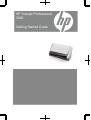 1
1
-
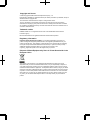 2
2
-
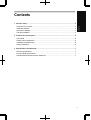 3
3
-
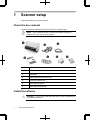 4
4
-
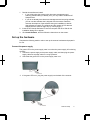 5
5
-
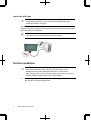 6
6
-
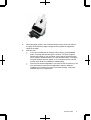 7
7
-
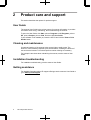 8
8
-
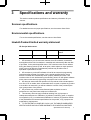 9
9
-
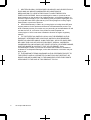 10
10
-
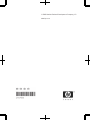 11
11
HP ScanJet Professional 3000 Sheet-feed Scanner User guide
- Type
- User guide
- This manual is also suitable for
Ask a question and I''ll find the answer in the document
Finding information in a document is now easier with AI
Related papers
-
HP ScanJet N8460 Document Flatbed Scanner User guide
-
HP Scanjet N6310 Document Flatbed Scanner Quick start guide
-
HP Scanjet N6310 User manual
-
HP Scanjet N6310 User manual
-
HP Scanjet N6350 Networked Document Flatbed Scanner Quick start guide
-
HP Pro 3000 User manual
-
HP ScanJet Enterprise Flow N9120 Document Flatbed Scanner Quick start guide
-
HP ScanJet Enterprise Flow N9120 Document Flatbed Scanner Quick start guide
-
HP HP scanjet User manual
-
HP N6010 User manual