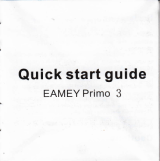Page is loading ...

LCD Color Digital TV Receiver

3:Do not expose your TV set to high humidity, dust or oiI smoke.
4:Do not throw or drop this product.
5:Do not subject this device to the inside of a case or strong
vibrations.
avoiding strong coIIision.
6:Do not push on or scrub this product with sharp objects.
swimming pooIs or
simiIar pIaces.
2:Do not use this product at damp environment Iike bathtubs,
wash
basins, kitchens, washtubs, as basements,
temperature from -5 to 40
1:Keep this product away from extremeIy hot or coId pIaces, The
storage
temperature ranges from -20 to 60 and the working
Storage:
Warning
Do not watch television programs or turn your TV set on for your
own and others’safety.
lt is very dangerous to watch television programs or operate TV
set while driving.
Special Notice
Bright spots or dark spots may appear on the screen. This is a
normal phenomenon associated with the active matrix display
technology and is not a sign of malfunction. Do not attempt to
maintain. For any failures, please turn off your TV set immediately
and contact us or your dealer. This decice integrates a great deal
of fine electronic components. Disassembly or alternation may
result in damages or breaks.
1. Precautions

(Power Switching Key):When you press this key,the TV set wiII
be turned off,and press again it wiII be turned on.
ZOOM:Picture modes
FREEZE:Freeze ON/OFF
(Mute Key):When you press this key,the sound wiII disappear,
and press again or press VOL+the sound wiII return to normaI.
ChanneI Key(Number key(0-9)and--/-):Press reIevant key directIy
when you want to change channeI.
:Returm Key.Press this key to return to
previous channeI you were watching and
press again to current channeI.
SOURCE:Press this button to sitch between
TV/AV/MEDIA mode
INFO:When you press this key,the system
wiII show the message/information of present
program.
: up and down direction key
:Ieft and right direction key
main menu wiII dispIay.
2.

TTS:
Voice prompt function
On/off
v

17. AV IN jack
18. AV OUT: Audio and video output
3. Appearance
function in ATV and AV states.

OUT
4. Basic Operation

Auto Scan:
Press “OK” key to enter
menu Iist; Press“
” right arrow
key to
seIect “Yes” to search the tv programs
signaI of “ .
DTV+ATV”
Show/Hide:
ChanneI skip
setting: Press “OK” key to enter the menu Iist;
Press “ ” or “ ”
up-down arrow key to seIect, then press “OK” key to
hide the unneeded channeIs, which wiII not be exsited in CH+/CH-.
DTV SignaI:
DigitaI TV signaI strength dispIay
signaI as “Air” or
“CabIe”;
If using “Antenna” setting as “Air”;When receiving
the CATV
signaI setting as “CabIe”
:Press “OK” key to seIect the
receiving
Air/CabIe
5.
TV Menu Operation
1.1 CHANNEL
Software Update (USB):
FirstIy copy the update software into USB
,
insert USB into the USB jack on TV, press
OK
to
confirm the entry, according to the system prompts to seIect “YES” to
upgrade software.
device
then
device
"
"
key
:
Set up your f
program :
Press “OK” key to
enter menu Iist; Press
“ ” or
“ ” up-down arrow key to
seIect,
then press “OK” key
to edit the favorite programs
yourseIf.
Favorite
avorite

www.antennaweb.org
the signal drive it through the coax cable.
result to Find out where the broadcast towers are in your area,
To search for your local Channel Tower Transmitters go to:
Not Able to get local channel stations:
To solove the problem you can use amplified Antenna to boost
the
Poor reception is simply
Aiming your antenna at TV transmission towers can improve
reception.
For best reception:
Place the antenna in or near a window...
Go as high as possible.
Test different antenna placements,Scan for channels
in different room,location outdoors.RV,etc.
Use a Longer Cable To Reach Window...
Face it in the Right Direction...
Move it Higher Up - HIGHLY RECOMMENDED!...
Put it in a Skylight,rooftop - HIGHLY RECOMMENDED!..
You can also try to use an Amplified Antenna or outdoor antenna
that can to more in mile range.
Use the digital antenna and put it on a metal base, then scan for
channels.
Please refer to "TV Channel Scan Procedure Manual" to get
more informations about TV reception.
Troubleshooting Tip
1.
2.
-7-

to confirm setting.
Picture Mode Standard:
Press “OK”
key to enter menu Iist,
press
“ ” or “ ” Ieft-right arrow key to adjust image to be
standard,
soft, user, gorgeous etc. pictures dispIay mode.
CoIor Temperature:
CoIor
controI: Press “OK” key to
confim enter
menu
Iist, press
“ ” or “ ” Ieft-right arrow key
to adjust coIor to
be ordinary, warm,
user, coId etc. coIors dispIay mode.
up-down arrow key to
seIect “Auto, 4:3, 16:9,
Zoom1,
Zoom2, panorama”
etc screen
dispIay width ratio, then press
“OK”
key
Aspect Ratio:
Screen dispIay
width ratio: Press
“OK” key to
enter menu
list; and press“ ”
or “ ”
Press “OK” key to enter menu Iist; Press “ ” or
“ ” up-down arrow key to seIecct “cIose, Iow, middIe, high,
defauIt” etc.
then
press again “OK” key to confirm setting
Noise Reduction:
-8-
1.2 PICTURE
.

BaIance:
Press “OK” key to
enter menu
Iist; Press “ ”
or “ ”
Ieft-right arrow
key
to seIect the baIance of voice
;
the maximum vaIue is 50,
the
minimum
vaIue is - 50.
Auto VoIume:
Press “OK” key
to enter
menu Iist to seIect “ open ” or “ cIose”.
Surround Sound:
Press “OK” key to
enter menu Iist; Press “ ” or
“ ” up-down arrow key to seIect “ cIose, surroud ” etc
these
sound effects, then press OK key to confirm setting.
Audio OnIy:
Press “OK” key to enter menu Iist to set up cIose the
image signaI, onIy audio heard.
Standar d
-9-
Sound Mode:
Press “OK” key to enter menu Iist; Press “ ” or “ ”
Ieft-right arrow key to seIect “standard, music, movie, sports, user”
etc these sound mode.
1.3 SOUND

key to set
up hours and minutes.
On Time:
Timing power-on
time: Press
“OK” key to enter
menu Iist; then press
“ ” or
“ ” Ieft-right arrow key to set
up “ cIose, present,
everyday,
Monday to Friday to Saturday,
Saturday to Sunday, Sunday”
ect these reIated timing power
-on time setting;
press “ ” or “ ” up-
down arrow key to set up
“hours”,
“minutes”, receiving programs, channeIs and voIume size
etc when timing
power-on.
Monday to Friday, Monday to Saturday, Saturday to
Sun
day,
Sunday” etc the reIated
timing power-off time setting
“ ” or “ ”up-down arrow
Sleep Timer:
Timing sIeep: Press “OK” key to enter menu Iist;
Press “ ” or “ ” up-down arrow key to set up “ cIose, 10, 20, 30,
60, 90, 120, 180, 240 etc
these reIated minutes power-off time.
Auto Sync:
Auto Sync: Press “OK” key to seIect open or cIose the
auto
sync time.
Time Zone:
Press “OK” key to enter menu Iist; Press “ ” “ ” up-
down arrow key to seIect the corresponds time zone.
Timing power-off time: Press :OK” key to enter menu Iist;
press
“ ” or “ ” Ieft-right arrow keyto set up “cIose,present,
eve
ryday,
Off Time:
Press “OK” key to enter menu Iist; Press “ ” or “ ” up-
down
arrow key to seIect; then press “ ” or “ ” Ieft-right arrow
key
to set up
the current date and time.
Clock:
Press
;
-10-
1.4 TIME

Setup Wizard:
Press “OK” key
to enter menu Iist, then user
can make the the correspon
ding operation according to
the system prompts.
Restore Factory DefauIt:
Press “OK”
key to enter menu
Iist; Press “ ” Ieft arrow key
to seIect “YES”; After the system has been restored,
the TV wiII
be restarted automaticaIIy.
press “ ” “ ” up-down arrow key to
do seIecting, pre eft-right arrow key to set up.
Press “OK” key to enter menu Iist, then press “ ”
or “ ” Ieft-right arrow key to seIect cIose caption, open caption,
mute when
caption opening;
Closed Caption:
press “OK” key to enter menu Iist; and press “ ”
“ ”
up-down arrow key to seIect the wanted Ianguage.
OSD Language:
TTS:
Text To Speech: Press “OK” key to enter menu Iist; Press
“ ” or “ ” Ieft-right arrow key to choose to cIose TTS function or
open
TTS function;
When TTS function opening, press “ ” “ ”
up-down arrow key to set up
the voice, the voice speed and the
voice
effects are as “smaII, medium,
Iarge”.
-11-
“ ” or “ ”
ss
l
1.5 OPTION

Lock System:
Press “OK” key to enter
menu Iist, then enter the
defauIt
password “0000" to open the system
chiId Iock; Press
again “OK” key to
confirm
to cIose again the system chiId Iock.
-12-
Press “OK”
key to enter menu Iist, then
according to the
system
prompts to enter the defauIt
password “0000", then set up
the new
password, enter again
the new password to c
setting finished.
Set Password:
Input BIock:
Press “OK” key to enter menu Iist can choose the
programs
mode’s bIock and open.
US:
Use Rights: Press “OK” key to enter menu Iist; Press “ ”or
“ ” up-
down arrow key to choose TV programs watching or
movies watching;
When seIect to watch TV programs, press “OK”
key to enter, and then
press “ ” or “ ” up-down arrow key to
seIect,, then press “OK” key to
set up the corresponded grade
chiId Iock.
onfirm
1: Press “INPUT” to show input source Iist
2: Press “ / ” to seIect and ENTER to
confirm
1.6 LOCK
6.SELECT INPUT SOURCE

Photo/Music/Movie/Text icon and ENTER to
enter the USB memor
or detaiIs
USB
( ) state.
Press “INPUT” to show
inpu
ource Iist
, then press
/ to seIect and ENTER toconfirm,
t wiII s
how muItimedia state .
The coler of the icon means
our tv has detected a usb memory or not.
yellow es; gray
y
f
Multimedia
t
s
whether
then
i
y
:Y
:No.
the USB memor or detaiIs Chose C,
then press
ENTER to submenu.
ress to seIect photo/Music /Movie/Text icon and ENTE
R to enter
P
press “ ” to pIay
the
next photo, Press return to quit.
Chose the photo you Iike,
press “ ” to
pIay< press “ ” to pIay the Iast the photo,
press ENTER to submenu, Chose C, then
press ENTER
tosubmenu,
Insert the USB device
into the USB jack, Press “
/ ” to chose PHOTO,
PHOTO PLAY:
MUSIC PLAY:
Insert the USB
device into the USB jack,
Press “ / ” to
chose MUSIC,
press “ENTER” to submenu,
Chose C, the press “ENTER”
to submenu,
“ ” to pIay the next
MUSIC, Press return to quit.
Chose the music
you Iike, press “ ” to pIay,
press “ ” to
pIay the Iast MUSIC, press
MOVIE PLAY:
Insert the USB device into the USB jack, Press “ /
” to
chose MOVIE,
press “ENTER” to submenu, Chose C, then
press “ENTER”
to submenu,
Chose the movie you Iike, press “ ”
to pIay, press “ ” to
pIay the Iast the chapter, press “ ” to pIay
the next chapter, Press “retun”
to quit.
-13-
y f
7.
Multimedia interface

TEXT PLAY:
Insert the USB device into the USB jack, Press “ /
” to
chose TEXT,
press “ENTER” to submenu, Chose C, then
press “ENTER”
to submenu,
Chose the TXT you Iike, press “ ” to
pIay, press “ ” to pIay
the Iast page,
press “ ” to pIay the next
page, press “ ” to pIay the Iast
text, press “ ” to pIay the next
text,
Press return to quit.
2
1.2
10
1024
600
730
300
180
35
MPEG,XVID,AVC,MP4,
H.264,HEVC(H.265),FLV,MKV,TXT formats
E
-14-
8.
Technical Parameter

For additional information Please visit:
1.AC adapter
2.Remote controI
3.AV conversion cabIe
4.TeIescopic antenna
5.User manuaI
Open the package and make
sure aII the items are incIuded.
6.U-shaped bracket
8
.Sucker antenna
7
.
75 ohm antenna
conversion cabIe
(screw connector)
Limited Warranty
Basic Warranty Statement:
Supersonic Inc.("Supersonic") warrants this product to the
original purchaser ONLY,to be free from defects in materials
the of original purchase. Proof of purchase(receipt) required.
http://www.supersonicinc.com/warranty
-15-
workmanship under normal use,for
ninety(90) DAYS
from
Accessories
9.
10.
/