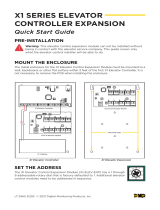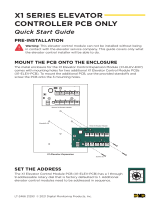Page is loading ...

ViconNet 8.0 Software
XXYYY-XX-XX
Vicon Industries Inc. does not warrant that the functions contained in this equipment will
meet your requirements or that the operation will be entirely error free or perform
precisely as described in the documentation. This system has not been designed to be
used in life-critical situations and must not be used for this purpose.
Document Number: 8009-8274-30-07 Product specifications subject to change without
notice. Issued: 5/18 Copyright © 2018 Vicon Industries Inc. All rights reserved.
Vicon Industries Inc.
Tel: 631-952-2288) Fax: 631-951-2288
Toll Free: 800-645-9116
24-Hour Technical Support: 800-34-VICON
(800-348-4266) UK: 44/(0) 1489-566300
www.vicon-security.com
XX274-30-07
Vicon Access Control System ver. 2.9.60
User Guide

Vicon Access Control
(VAX) Tech Guide

Vicon Access Control (VAX) Tech Guide
Copyright © 2018 Vicon Industries

iii
Table of Contents
Introduction ................................................................................................................. ix
Vicon Standard Equipment Warranty ................................................................................ x
Shipping Instructions .................................................................................................... xii
Vicon Software - End User License Agreement ................................................................ xiii
Copyright .................................................................................................................. xvi
1. Getting Started .......................................................................................................... 1
Overview ............................................................................................................. 1
Server Prerequisites ................................................................................................ 1
Operating Systems Supported .......................................................................... 1
Installation Procedures ............................................................................................ 2
New Installation Vicon Access Control ............................................................. 2
Upgrading Vicon Access Control ..................................................................... 7
System Monitor ............................................................................................. 7
Frequently Asked Questions ............................................................................ 8
Client Installation .................................................................................................. 9
Supported Browsers ....................................................................................... 9
Accessing the Server .................................................................................... 10
Frequently Asked Questions .......................................................................... 11
2. Upgrading Vicon Access Control ................................................................................ 12
Download the Latest Version of VAX ..................................................................... 12
Prerequisite Installation ......................................................................................... 12
Upgrade Installation ............................................................................................. 12
Panel Firmware Updates ....................................................................................... 12
Troubleshooting Firmware Update Problems ..................................................... 14
Frequently Asked Questions .................................................................................. 14
3. Initial Configuration ................................................................................................. 16
Vicon Access Control Initial Software Configuration .................................................. 16
Connection Configuration .............................................................................. 17
Customer Configuration ................................................................................ 17
Dealer Information ....................................................................................... 17
Initial Administrator ..................................................................................... 18
Email Settings ............................................................................................. 18
Logging Into Vicon Access Control Web Interface .................................................... 19
Password Recovery in Vicon Access Control .................................................... 19
Panel Initial Configuration ..................................................................................... 20
Navigating the Panel Interface ........................................................................ 21
Communication Mode Configuration: Server IP ................................................ 22
Communication Mode Configuration: Server Name (DNS) .................................. 23
Panel IP Settings: DHCP ............................................................................... 25
Panel IP Settings: Static IP ............................................................................ 26
Resetting a Panel ......................................................................................... 28
Testing Input/Outputs at the Door ................................................................... 29
Panel HTTP Configuration Interface ............................................................... 32
Adding a Panel to Vicon Access Control ................................................................. 33
Method 1: Adding a Panel Via Notification ...................................................... 33
Method 2: Adding a Panel Manually With MAC Address .................................... 34
Adding a Panel: Basic Configuration ............................................................... 35
Where to Go From Here ....................................................................................... 36
4. Software Licensing ................................................................................................... 38
Licensing Your Software ....................................................................................... 38
Supported Card Formats ........................................................................................ 39
FAQ for Software Licensing .................................................................................. 39
5. System Manager UI .................................................................................................. 42
Accessing the System Manager UI .......................................................................... 42
Changing System Manager UI Password .................................................................. 43

Vicon Access Control
(VAX) Tech Guide
iv
Backing up your Vicon Access Control Database ...................................................... 44
Restoring Your VAX Database .............................................................................. 46
Service and System Management ............................................................................ 47
Managing Services ....................................................................................... 47
Shutting Down or Restarting Your Server ........................................................ 47
Networking Settings in System Manager .................................................................. 48
Multi-Tenant ....................................................................................................... 48
6. Planning an Access Control Deployment ...................................................................... 49
Hardware ............................................................................................................ 49
Hardware Specifications ................................................................................ 50
Communication Topology ............................................................................. 55
Cables, Standards and Best Practices ............................................................... 57
PRS Door Master Power Requirements ............................................................ 57
Identifying a Panel ....................................................................................... 58
Software ............................................................................................................. 59
Order of Operations ..................................................................................... 59
Partitions .................................................................................................... 60
Sites .......................................................................................................... 61
Door Time Zones ......................................................................................... 62
User Time Zones ......................................................................................... 64
Access Privilege Groups ............................................................................... 65
Holidays ..................................................................................................... 67
7. Setting up Your Panel ............................................................................................... 69
Advanced Panel Configuration ............................................................................... 69
General Tab ................................................................................................ 69
Options ...................................................................................................... 70
Input/Output Configuration ............................................................................ 71
Updating Your Panel ............................................................................................ 77
Auto Panel Update ....................................................................................... 78
Panel Firmware Updates ....................................................................................... 79
Troubleshooting Firmware Update Problems ..................................................... 81
8. Setting Up a Door .................................................................................................... 82
Adding a Door .................................................................................................... 82
Advanced Door Configuration ................................................................................ 84
General ...................................................................................................... 84
Options ...................................................................................................... 85
Reader Configuration .................................................................................... 88
Areas ......................................................................................................... 90
9. Door Time Zone Configuration ................................................................................... 91
Adding a Door Time Zone .................................................................................... 91
10. User Time Zones .................................................................................................... 94
11. Access Privilege Groups .......................................................................................... 96
12. User/Cardholder Configuration .................................................................................. 98
Adding a User ..................................................................................................... 98
User Privileges ............................................................................................ 99
User Card Holder Images ............................................................................ 100
Custom Fields ............................................................................................ 100
User Credentials ......................................................................................... 101
Access Groups ........................................................................................... 102
User Templates .................................................................................................. 102
Enrolling Cardholders via Notification ................................................................... 103
Importing Users and Card Holders ........................................................................ 104
Adding Custom Fields ........................................................................................ 106
13. Holiday Configuration ........................................................................................... 109
Holiday Order of Operations ................................................................................ 109
User Holiday Time Zones .................................................................................... 110
User Holiday Groups .......................................................................................... 111
Door Holiday Time Zones ................................................................................... 112

Vicon Access Control
(VAX) Tech Guide
v
Door Holiday Groups .......................................................................................... 113
Floor Holiday Time Zones ................................................................................... 114
Floor Holiday Groups ......................................................................................... 115
Adding a Holiday ............................................................................................... 116
Holiday Example ........................................................................................ 117
14. One Time Run Zones ............................................................................................ 121
Adding a One Time Run Time Zone ..................................................................... 121
15. Crisis Levels ........................................................................................................ 123
Making Changes to Crisis Levels .......................................................................... 123
Configuring User Security Levels ......................................................................... 124
Applying Crisis Levels to Doors ........................................................................... 124
Applying Crisis Levels in Vicon Access Control .............................................. 124
Applying Crisis Levels With an Aux Input ..................................................... 125
16. Vicon Access Control Override Features ................................................................... 126
Override Doors .................................................................................................. 126
Override Floors .................................................................................................. 127
Override Outputs ................................................................................................ 128
17. Triple Swipe Features ............................................................................................ 130
User Requirements to Use Triple Swipe ................................................................ 130
List of Triple Swipe Options ................................................................................ 130
Configuring Triple Swipe .................................................................................... 132
Triple Swipe Examples ....................................................................................... 133
18. System Overview .................................................................................................. 135
19. Partition and Site Configuration ............................................................................... 138
Adding Partitions ............................................................................................... 138
Adding Sites and Areas ....................................................................................... 139
Edit Sites and Areas: Areas .......................................................................... 140
Edit Sites and Areas: Card Formats ............................................................... 140
20. Administrators and Privileges .................................................................................. 142
Adding an Administrator Account ......................................................................... 142
Administrator Examples ...................................................................................... 146
Example: Secretary ..................................................................................... 146
21. Areas and Anti-Passback ........................................................................................ 148
Hardware ......................................................................................................... 148
APB Memory Module ................................................................................. 148
Anti-passback Software Configuration ................................................................... 149
Adding Areas ............................................................................................ 149
Anti-Passback Configuration ........................................................................ 150
Assigning Areas to Readers ......................................................................... 151
APB Status and Violations ........................................................................... 152
22. Mantrap Configuration ........................................................................................... 155
Mantrap Hardware Setup ..................................................................................... 155
23. Reporting ............................................................................................................. 158
Administrative Log ............................................................................................. 158
User Activity ..................................................................................................... 159
Door Activity .................................................................................................... 161
Floor Activity Report .......................................................................................... 163
User List ........................................................................................................... 165
Notifications Report ............................................................................................ 167
Muster Report .................................................................................................... 169
Configuration Reports ......................................................................................... 172
Input Activity .................................................................................................... 174
Output Activity .................................................................................................. 176
Action Plan Activity ........................................................................................... 178
Time Tracking ................................................................................................... 180
Time Tracking Output ................................................................................. 181
24. Notification and Alert Monitoring ............................................................................ 183
Sidebar Notifications ........................................................................................... 183

Vicon Access Control
(VAX) Tech Guide
vi
Monitoring Screen .............................................................................................. 184
Accessing the Monitoring Screen .................................................................. 184
Customizing Displayed Notifications ............................................................. 184
Monitoring Options .................................................................................... 186
Selected Notification Options ....................................................................... 186
25. Database .............................................................................................................. 188
Purging Notifications .......................................................................................... 188
26. System Settings .................................................................................................... 189
General Configuration ......................................................................................... 189
Server Address .......................................................................................... 189
Security ............................................................................................................ 190
Enhanced Manual PIN Security .................................................................... 190
Email Configuration ........................................................................................... 190
Email Settings ........................................................................................... 190
Email Notifications ..................................................................................... 191
27. Elevator Hardware ................................................................................................ 192
Connecting the Elevator-Master Panel to the IO-Boards ............................................ 193
Configuring IO-Board Addresses .......................................................................... 194
IO-Board Input/Output Test ......................................................................... 196
IO-Board Tamper Sensor ............................................................................. 196
28. Elevator Software Components ................................................................................ 197
Adding an Elevator Panel .................................................................................... 198
Adding an Elevator ............................................................................................. 200
Button Sensing .......................................................................................... 202
Floor I/O Map .......................................................................................... 203
Floor Time Zones ............................................................................................... 203
Assigning User Access to Floors ........................................................................... 205
29. Input/Output Boards .............................................................................................. 206
Introduction ....................................................................................................... 206
IO Board Part Numbers .............................................................................. 206
Hardware Setup ................................................................................................. 207
Connecting the IO-Master to the IO-Boards .................................................... 207
Configuring IO-Board Addresses .................................................................. 209
IO Software Configuration ................................................................................... 210
Adding the IO Master Panel to VAX ............................................................ 211
Configuring Inputs and Outputs .................................................................... 213
Input and Output Time Zones ....................................................................... 218
Unmanaged and Monitored Doors with IO-Boards ........................................... 222
Real World Applications For Inputs and Outputs ............................................. 224
30. Camera System Integration ..................................................................................... 227
Supported Browsers ............................................................................................ 227
Enable the VMS Web/Mobile Server ..................................................................... 228
Enable Web Server: Valerus Configuration ..................................................... 228
Enable Web Server: ViconNet ...................................................................... 228
Enable Web Server: Milestone XProtect Mobile .............................................. 229
Enable Web Server: Exacq exacqVision Web Services ...................................... 229
Enable Web Server: Digital Watchdog DW Spectrum ....................................... 230
Enable HTTPS: Hikvision NVR ................................................................... 230
Adding a Camera System .................................................................................... 230
Manage Camera Systems ..................................................................................... 232
Purging Cameras ........................................................................................ 233
GPU Acceleration ...................................................................................... 234
WebSockets ............................................................................................... 234
Use Proxy ................................................................................................. 234
Viewing Synchronized Cameras ............................................................................ 234
Viewing Live Video ................................................................................... 235
Viewing Playback Video ............................................................................. 237
Associating Cameras with Doors and Elevators ....................................................... 237

Vicon Access Control
(VAX) Tech Guide
vii
Camera Associations: Door .......................................................................... 238
Camera Associations: Elevator ...................................................................... 239
Camera Notifications .................................................................................. 239
Configuring Live Camera Alerts ........................................................................... 240
Adding Website Certificates for Camera Integration ................................................. 242
Importing Certification in Internet Explorer .................................................... 244
Importing Certification in Google Chrome. ..................................................... 245
Importing Certificates with the Certificate Import Wizard .................................. 247
Multi-vendor Camera Matrix ................................................................................ 249
Viewing Cameras in Matrix ......................................................................... 251
31. Active Directory Integration .................................................................................... 252
Integration Overview .......................................................................................... 252
AD Integration Order of Operations ...................................................................... 252
Planning: What AD Information will be Synchronized ............................................. 253
AD Groups, Membership and Structure .......................................................... 254
User Credentials ....................................................................................... 254
Configuring Service Accounts ............................................................................. 256
Create and Configure Service Accounts .......................................................... 256
Install VAX ..................................................................................................... 257
LDAP Integration Settings in VAX ...................................................................... 259
LDAP User Credentials ............................................................................... 259
LDAP User Custom Fields .......................................................................... 260
Create Associations Between AD Groups and Access Privilege Groups ....................... 261
Synchronize Users from AD ............................................................................... 263
LDAP Administrator Authentication ...................................................................... 263
Troubleshooting LDAP Integration ....................................................................... 265
LDAP Conflicts ......................................................................................... 265
VAX Services Fail to Start .......................................................................... 265
32. Action Control Engine ........................................................................................... 267
Introduction ....................................................................................................... 267
ACE Use Cases ......................................................................................... 267
ACE Components ............................................................................................... 267
Action Plans .............................................................................................. 267
Action Triggers .......................................................................................... 272
Advanced Action Concepts .................................................................................. 274
Variables in Action Plans ............................................................................ 274
Expressions in Action Plans ......................................................................... 276
If Action ................................................................................................... 277
Each Actions ............................................................................................. 277
HTTP Action ............................................................................................. 279
Exporting and Importing Action Plans ........................................................... 281
33. Interactive Maps ................................................................................................... 283
Adding a Map ................................................................................................... 283
Adjacent Maps ........................................................................................... 284
Adding Objects to Maps ...................................................................................... 285
Drawing an Area ........................................................................................ 287
Viewing and Monitoring With Maps ..................................................................... 288
Map Objects Sidebar ................................................................................... 289
Object Details Sidebar ................................................................................. 290
34. Third Party Integration ........................................................................................... 292
CardPresso Photo Badging Software ...................................................................... 292
Supported Fields ....................................................................................... 292
Creating an ODBC Connection for cardPresso ................................................ 293
Configuring cardPresso Software to Access the Database View .......................... 295
Using the cardPresso Database Connection Wizard ........................................... 295
Adding the CardHolder Picture ..................................................................... 297
Taking Pictures with Vicon Access Control Web Interface ................................ 300
Assa Abloy® Aperio™ Lock Systems ................................................................... 300

Vicon Access Control
(VAX) Tech Guide
viii
Software/Hardware Requirements .................................................................. 300
Hardware Setup ......................................................................................... 301
Software Setup: Aperio Programming Application ........................................... 302
Software Setup: Vicon Access Control Aperio Panels and Doors ......................... 305
35. Information for Domain and Network Administrators .................................................. 307
Configuring Advanced Remote Access Through the Internet ...................................... 307
How Panels Communicate ........................................................................... 307
How Web Clients Communicate With Vicon Access Control ............................. 307
Remote Access: Network Requirements ......................................................... 307
Remote Access Examples ............................................................................ 309
Performing Manual Back-up and Restore with MSSQL Command-Line ....................... 310
SQL Database Back-up ............................................................................... 310
SQL Database Restore ................................................................................ 311
Database Back-Up/Restore: Frequently Asked Questions ................................... 312
API integration .................................................................................................. 312
REST API ................................................................................................. 313
Real-time API ............................................................................................ 313
Accessing API documentation ...................................................................... 313
Multi-Tenant Mode Configuration ......................................................................... 313
Enabling Multi-Tenant Mode ........................................................................ 314
Adding Tenants .......................................................................................... 314
Managing Tenants ...................................................................................... 315
SSL Certificate Information ................................................................................. 317
Managing SSL Certificates .......................................................................... 317
36. Support ............................................................................................................... 320
A. ............................................................................................................................ 321
Panel Model Reference ....................................................................................... 321
Visual Guides .................................................................................................... 321
Actions ............................................................................................................. 332
WARRANTY AND SPECIAL PROVISIONS ......................................................... 344

ix
Introduction
Vicon is proud to present Vicon Access Control (VAX). This guide is designed to assist you in
planning, installing and configuring your new access control system. Although we have gone to great
lengths to ensure the installation process is intuitive and straight forward, we do recommend reading
this guide in its entirety before installing a Vicon Access Control access system. Thank you for your
business.

x
Vicon Standard Equipment Warranty
Vicon Industries Inc. (the “Company”) warrants your equipment to be free from defects in material
and workmanship under Normal Use from the date of original retail purchase for a period of three
years, with the following exceptions:
1. All IQEYE Cameras: Two years if purchased before 1/1/2011.
2. Alliance-mini (IQD3xx), Alliance-mx (IQMxxx) and 3 Series (IQ03xx): Five years if purchased
between 1/2/2011 – 12/31/2014.
3. Alliance-Pro (IQA3xx): Five years if purchased between 3/2/2012 – 12/31/2014. Three years if the
motorized lens (IQA3xx-A3) option.
4. Access Control System Components: Two year from date of original retail purchase.
5. Uninterruptible Power Supplies: Two years from date of original retail purchase.
6. VDR-700 Recorder Series: One year from date of original retail purchase.
7. V5616MUX: One year from date of original retail purchase.
8. Arecont Cameras: One year from date of original retail purchase.
9. FMC series fiber-optic media converters and associated accessories: Lifetime warranty
10.For PTZ cameras, “Normal Use” excludes prolonged use of lens and pan-and-tilt motors, gear
heads, and gears due to continuous use of “autopan” or “tour” modes of operation. Such continuous
operation is outside the scope of this warranty.
11.Any product sold as “special” or not listed in Vicon’s commercial price list: One year from date
of original retail purchase.
NOTE:
• If the product is to be used outdoors or in dusty, humid, or other hostile environments, it must be
suitably protected.
• Camera products must be protected, whether in use or not, from exposure to direct sunlight or
halogen light as the light may damage the camera image sensor. This applies to both indoor and
outdoor use of the cameras.
• For camera products supplied without a lens, extreme care should be used when mounting a lens on
these products. Damage to the product due to incorrectly mounted lenses will invalidate this limited
hardware warranty.
• Failure to comply with any of the aforementioned requirements will invalidate this Limited
Hardware Warranty.
Date of retail purchase is the date original end-user takes possession of the equipment, or, at the sole
discretion of the Company, the date the equipment first becomes operational by the original end-user.
The sole remedy under this Warranty is that defective equipment be repaired or (at the Company’s
option) replaced, at Company repair centers, provided the equipment has been authorized for return by
the Company, and the return shipment is prepaid in accordance with policy. Repaired or replacement
hardware will be warranted for the remainder of the original Warranty Period or ninety (90) days,
whichever is longer. When a product or part is exchanged the replacement hardware becomes the
property of the original purchaser and all hardware or part thereof that is replaced shall become the
property of Vicon.

Vicon Standard Equipment Warranty
xi
The warranty does not apply (a) to faulty and improper installation, maintenance, service, repair and/
or alteration in any way that is not contemplated in the documentation for the product or carried out
with Vicon consent in writing, operation adjustments covered in the operating manual for the product
or normal maintenance, (b) to cosmetic damages, (c) if the product is modified or tampered with, (d) if
the product is damaged by acts of God, misuse, abuse, negligence, accident, normal wear and tear and
deterioration, improper environmental conditions (including, but not limited to, electrical surges, water
damage, chemical exposure, an/or heat/cold exposure) or lack of responsible care, (e) if the product has
had the model or serial number altered, defaced or removed, (f) to consumables (such as storage media
or batteries) (g) to products that have been purchased “as is” and Vicon the seller or the liquidator
expressly disclaim their warranty obligation pertaining to the product, (h) to any non-Vicon hardware
product or any software (irrespective of packaged or sold with Vicon hardware product) and Vicon
products purchased from an unauthorized distributor/reseller, (i) to damage that occurs in shipment or
(j) to damages by any other causes not related to defective design, workmanship and/or materials.
The warranty for the products shall run from Vicon to End User customers only (including product
purchased through authorized partners and resellers). Vicon is not obligated under any circumstances
to honor warranties on product(s) purchases from internet auction sites including eBay, uBid or
from any other unauthorized resellers. Except as explicitly provided herein, Vicon disclaims all other
warranties, including the implied warranties of fitness for a particular purpose and merchantability
Software supplied either separately or in hardware is furnished on an “As Is” basis. Vicon does not
warrant that such software shall be error (bug) free. Software support via telephone, if provided at no
cost, may be discontinued at any time without notice at Vicon’s sole discretion. Vicon reserves the
right to make changes to its software in any of its products at any time and without notice.
The Warranty and remedies provided above are exclusive and in lieu of all other express or implied
warranties including, but not limited to, the implied warranties of merchantability or fitness for a
particular purpose. Certain jurisdictions do not allow the exclusion of implied warranties. If laws
under such jurisdictions apply, then all express and implied warranties are limited to the warranty
period identified above. Unless provided herein, any statements or representations made by any other
person or firm are void. Except as provided in this written warranty and to the extent permitted by law,
neither VIcon nor any affiliated shall be liable for any loss, (including loss of data and information),
inconvenience, or damage, including, but not limited to, direct, special, incidental or consequential
damages, resulting from the use or inability to use the Vicon product, whether resulting from breach of
warranty or any other legal theory. Notwithstanding the foregoing, Vicon total liability for all claims
under this warranty shall not exceed the price paid for the product. These limitations on potential
liabilities have been an essential condition in setting the product.
No one is authorized to assume any liability on behalf of the Company, or impose any obligations on it
in connection with the sale of any Goods, other than that which is specified above. In no event will the
Company be liable for indirect, special, incidental, consequential, or other damages, whether arising
from interrupted equipment operation, loss of data, replacement of equipment or software, costs or
repairs undertaken by the Purchaser, or other causes.
This warranty applies to all sales made by the Company or its dealers and shall be governed by the laws
of New York State without regard to its conflict of laws principles. This Warranty shall be enforceable
against the Company only in the courts located in the State of New York.
The form of this Warranty is effective August 1, 2015.
THE TERMS OF THIS WARRANTY APPLY ONLY TO SALES MADE WHILE THIS
WARRANTY IS IN EFFECT. THIS WARRANTY SHALL BE OF NO EFFECT IF AT
THE TIME OF SALE A DIFFERENT WARRANTY IS POSTED ON THE COMPANY’S
WEBSITE, WWW.VICON-SECURITY.COM. IN THAT EVENT, THE TERMS OF THE POSTED
WARRANTY SHALL APPLY EXCLUSIVELY.

xii
Shipping Instructions
Use the following procedure when returning a unit to the factory:
1. Call or write Vicon for a Return Authorization (R.A.) at one of the locations listed below. Record
the name of the Vicon employee who issued the R.A.
Vicon Industries Inc.
135 Fell Court
Hauppauge, NY 11788
Phone: 631-952-2288; Toll-Free: 1-800-645-9116; Fax: 631-951-2288
For service or returns from countries in Europe, contact:
Vicon Industries (U.K.) Ltd
Unit 4, Nelson Industrial Park, Hedge End
Southampton, SO30 2JH
United Kingdom
Phone: +44 (0)1489/566300; Fax: +44 (0)1489/566322
2. Attach a sheet of paper to the unit with the following information:
a. Name and address of the company returning the unit
b. Name of the Vicon employee who issued the R.A.
c. R. A. number
d. Brief description of the installation
e. Complete description of the problem and circumstances under which it occurs
f. Unit’s original date of purchase, if still under warranty
3. . Pack the unit carefully. Use the original shipping carton or its equivalent for maximum protection
4. Mark the R.A. number on the outside of the carton on the shipping label.

xiii
Vicon Software - End User License
Agreement
IMPORTANT-READ CAREFULLY: This End-User License Agreement ("EULA") is a legal
agreement between you (either an individual or a single legal entity) and Vicon with which
you acquired the Vicon software product(s) identified above ("SOFTWARE"). The SOFTWARE
includes Vicon software, and may include associated media, printed materials, "online", or electronic
documentation and internet based services. Note: Any software, documentation, or web services that
are included in the SOFTWARE, or accessible via the SOFTWARE, and are accompanied by their
own license agreements or terms of use are governed by such agreements rather than this EULA. This
EULA is valid and grants the end-user rights ONLY if the SOFTWARE is genuine. By installing,
copying, downloading, accessing or otherwise using the SOFTWARE, you agree to be bound by
the terms of this EULA. If you do not agree to the terms of this EULA, you may not use or copy
the SOFTWARE, and you should promptly contact Vicon for instructions on return of the unused
product(s) in accordance with Vicon return policies.
1. SOFTWARE PRODUCT LICENSE
The term "COMPUTER" as used herein shall mean the HARDWARE, if the HARDWARE is a
single computer system, or shall mean the computer system with which the HARDWARE operates,
if the HARDWARE is a computer system component.
2. GRANT OF LICENSE
Vicon grants you the following rights, provided you comply with all of the terms and conditions
of this EULA:
Installation and Use: Except as otherwise expressly provided in this EULA, you may install,
use, access, display and run only one (1) copy of the SOFTWARE on the COMPUTER. The
SOFTWARE may not be used by more than the number of genuine licensed copies registered with
Vicon.
Mandatory Activation: THIS SOFTWARE CONTAINS TECHNOLOGICAL MEASURES
THAT ARE DESIGNED TO PREVENT UNLICENSED OR ILLEGAL USE OF THE
SOFTWARE. The license rights granted under this EULA are limited to the first year (1 year) after
you first run the SOFTWARE unless you supply information required to activate your licensed
copy in the manner described during the setup sequence (unless Vicon has activated for you). You
can activate the SOFTWARE through the use of telephone; toll charges may apply. You may also
need to reactivate the SOFTWARE if you modify your HARDWARE or alter the SOFTWARE.
Back-up Copy: YOU MAY MAKE A SINGLE BACK-UP COPY OF THE SOFTWARE. You
may use the back-up copy solely for your archival purposes and to reinstall the SOFTWARE on the
COMPUTER. Except as expressly provided in this EULA or by local law, you may not otherwise
make copies of the SOFTWARE, including the printed materials accompanying the SOFTWARE.
You may not loan, rent, lease, lend or otherwise transfer the DVD or back-up copy to another User.
Reservation of Rights: Vicon reserves all rights not expressly granted to you in this EULA.
3. DESCRIPTION OF OTHER RIGHTS AND LIMITATIONS
Consent to Use of Data: You agree that Vicon may collect and use technical information gathered
in any manner as part of the product support services provided to you, if any, related to the
SOFTWARE. Vicon may use this information solely to improve their products or to provide
customized services or technologies to you. Vicon may disclose this information to others, but not
in a form that personally identifies you.

Vicon Software - End
User License Agreement
xiv
Database Information: The information stored in the database and/or database backup files can only
be accessed via the Vicon licensed SOFTWARE. Any attempts to access the database information
via unlicensed and/or unauthorized access will terminate this license agreement. Vicon provides
no direct access to the database information.
Additional Software/Services: The terms of this EULA apply to Vicon updates, supplements, and
add-on components of the SOFTWARE that Vicon may provide to you or make available to you
after the date you obtain your initial copy of the SOFTWARE, unless other terms are provided
along with such Supplemental Components. Limitations on Reverse Engineering, Decompile and
Disassembly. You may not reverse engineer, decompile, or disassemble the SOFTWARE.
Separation of Components: The SOFTWARE is licensed as a single product. Its component parts
may not be separated for use on more than one computer. Single EULA: The package for the
SOFTWARE may contain multiple versions of this EULA, such as multiple translations and/or
multiple media versions (e.g., in the User documentation and in the software). In this case, you are
only licensed to use one (1) copy of the SOFTWARE.
Termination: Without prejudice to any other rights, Vicon may cancel this EULA if you do not
abide by the terms and conditions contained herein. In such event, you must destroy all copies of
the SOFTWARE and all of its component parts. Trademarks: This EULA does not grant you any
rights in connection with any trademarks or service marks of Vicon or its suppliers.
4. UPGRADES
If the SOFTWARE is labeled as an upgrade, you must be properly licensed to use a product
identified by Vicon as being eligible for the upgrade in order to use the SOFTWARE ("Eligible
Product"). For the purpose of upgrade(s) only, "HARDWARE" shall mean the computer system or
computer system component with which you received the Eligible Product. SOFTWARE labeled as
an upgrade replaces and/or supplements (and may disable, if upgrading a Vicon software product)
the Eligible Product which came with the HARDWARE. After upgrading, you may no longer use
the SOFTWARE that formed the basis for your upgrade eligibility (unless otherwise provided). You
may use the resulting upgraded product only in accordance with the terms of this EULA and only
with the HARDWARE. If the SOFTWARE is an upgrade of a component of a package of software
programs that you licensed as a single product, the SOFTWARE may be used and transferred only
as part of that single product package and may not be separated for use on more than one computer.
5. INTELLECTUAL PROPERTY RIGHTS
All title and intellectual property rights in and to the SOFTWARE (including but not limited to any
images, photographs, animations, video, audio, music, text and incorporated into the SOFTWARE),
the accompanying printed materials, and any copies of the SOFTWARE, are owned by Vicon or its
suppliers. The SOFTWARE is licensed, not sold. All title and intellectual property rights in and to
the content that is not contained in the SOFTWARE, but which may be accessed through use of the
SOFTWARE is the property of the respective content owner and may be protected by applicable
copyright or other intellectual property laws and treaties. Use of any on-line services which may
be accessed through the SOFTWARE may be governed by the respective terms of use relating to
such services.
6. EXPORT RESTRICTIONS
You acknowledge that the SOFTWARE is subject to U.S. and Canadian export jurisdiction. You
agree to comply with all applicable international and national laws that apply to the products,
including the U.S. & Canadian Export Administration Regulations, as well as end-User, end-use
and destination restrictions issued by U.S., Canadian and other governments.
7. ADDITIONAL PROVISIONS
FOR THE LIMITED WARRANTIES, LIMITATION OF LIABILITY, AND OTHER SPECIAL
PROVISIONS, PLEASE REFER TO THE ADDITIONAL PROVISIONS PROVIDED the section

xvi
Copyright
Copyright © 1998 - 2018 Vicon All rights reserved.
Information in this document is subject to change without notice. The software outlined in this
document is provided under license agreement. The software may only be used in accordance with
the terms expressed by Vicon.
No part of this documentation may be reproduced or transmitted in any form or by any means except
for the User’s benefit of operating the software without the express written permission of Vicon.
Vicon Industries Inc.
Phone: 800-645-9116
631-952-2288
Website: www.vicon-security.com

1
Chapter 1. Getting Started
Overview
Vicon Access Control is a modern HTML5 web-based client/server access control system. The server
application is designed to be installed on stand-alone PC and may be accessed using one or more
clients via a web browser. The Vicon Access Control server software consists of:
• Vicon Access Control Web Server: The Web Server's responsibility is to host the web application
and facilitate client access to managing your access control system.
• Vicon Access Control System Monitor: The System Monitor allows you to view the status and
offers limited control over the web server and backup/restore utilities.
• Microsoft SQL Server Database: The Vicon Access Control software is designed to back onto a
local or remote Microsoft SQL Database. You may opt to use the free (included) SQL Express 2012
or your own pre-installed instance of Microsoft SQL. Please note; we do not support non-Microsoft
SQL Databases and a minimum version of 2008 is recommended.
Server Prerequisites
The Vicon Access Control application is designed to run on a modern PC running Microsoft Windows
7 or newer. Windows 10 or Windows Server 2012 is recommended for optimal performance.
Note
It is possible to install the Vicon Access Control software on a shared PC, however where possible,
we do recommend a standalone installation for optimal performance and reliability. It is also
possible to install Vicon Access Control on a virtual machine, off-site, or in the cloud. For more
information regarding Panels communicating with the Panel through the internet, please see the
section called “Configuring Advanced Remote Access Through the Internet”.
• Intel Core I5 processor or higher.
• 4GB RAM.
• 5GB Free Hard Drive Space (Additional space required for database).
• Windows 7/8/10 Professional 32-bit or 64-bit; Windows 2008 or 2012 Server.
Note
The computer specifications are the minimum standards for a basic system. When a system
includes a large number of clients (10+), controllers (50+), and/or users (2000+), additional server
power is strongly recommended.
Operating Systems Supported
Note
Please note this refers to operating systems able to run the server software. Clients are supported
regardless of OS version as long as HTML5 is supported. For more information on supported
client web browsers, please see the section called “Supported Browsers”

Getting Started
2
Table 1.1. Supported Operating Systems
Operating System Notes
Windows 10 Professional (32 and 64 bit)
Windows 10 Home (32 and 64 bit)
Windows Server 2012 (Any Version)
Windows 8 Professional (32 and 64 bit)
Windows 8 Home (32 and 64 bit)
Windows 7 Professional (32 and 64 bit)
Windows 7 Home(32 and 64 bit)
Windows Server 2008 R2
The following operating systems are unsupported. VAX cannot be successfully installed on these
operating systems:
Table 1.2. Unsupported Operating Systems
Operating System (Not Supported) Notes
Windows XP (any version) Missing hostable web core
Windows Vista (any version) Missing hostable web core
Windows 8/7 Starter Edition Missing components
Windows 7 Home Basic Missing components
Windows Server 2003 (any version) Missing hostable web core
Windows RT ARM Specific
Installation Procedures
This section covers the installation of Vicon Access Control and some frequently asked questions.
New Installation Vicon Access Control
1. Locate and run the file called "VAX.exe" on your installation media or download and run the
installer from our website.
2. Upon running the Installer for the first time, you will be presented with a screen outlining all the
components required for installation. If a required component is not installed, it will be checked
off automatically in the list of things to install. If you are unsure of which components to install,
we recommend installing all checked components.

Getting Started
3
Figure 1.1. Vicon Access Control Initial Installation Screen
If you are installing from a USB Stick or DVD, the required components are often located directly
on the installation media. In the event you are using a web installer, the required files will be
downloaded from the internet.
3. If prompted to start download for any components such as Microsoft SQL, click Start. This may
take a whole depending on the speed if your Internet connection.
4. If any components fail to install, restart the computer and try again. If they continue to fail, please
see the applicable chapter in our Tech Guide.
5. Once all prerequisites are installed, the installer will automatically launch the Vicon Access Control
application installer.
Figure 1.2. Vicon Access Control Application Installer
After the Vicon Access Control Installer has loaded, click the Next button to continue.
6. On the following screen, please read and accept the License Agreement. This agreement must be
accepted in order to proceed with the Vicon Access Control installation. Click Next.
/