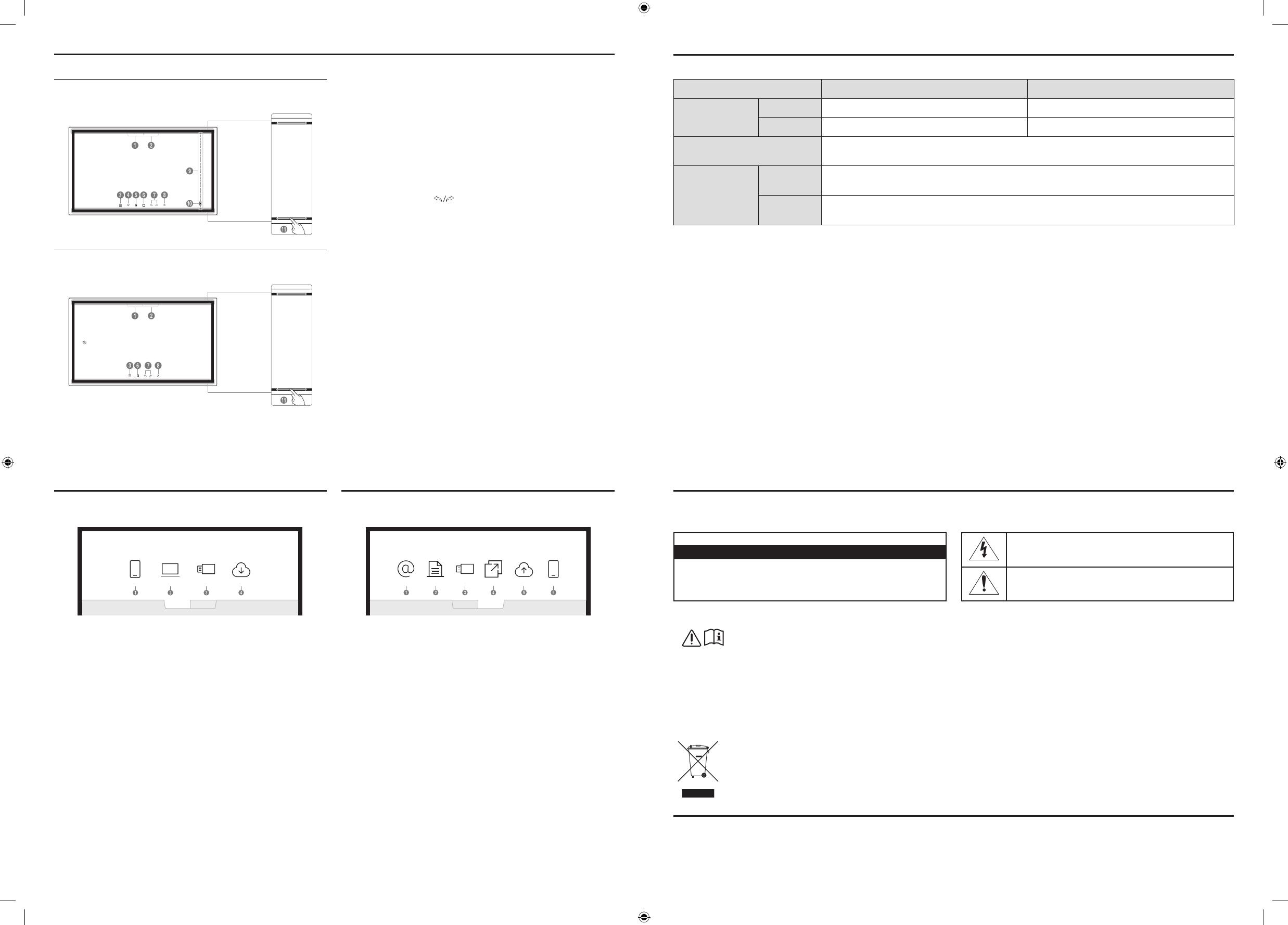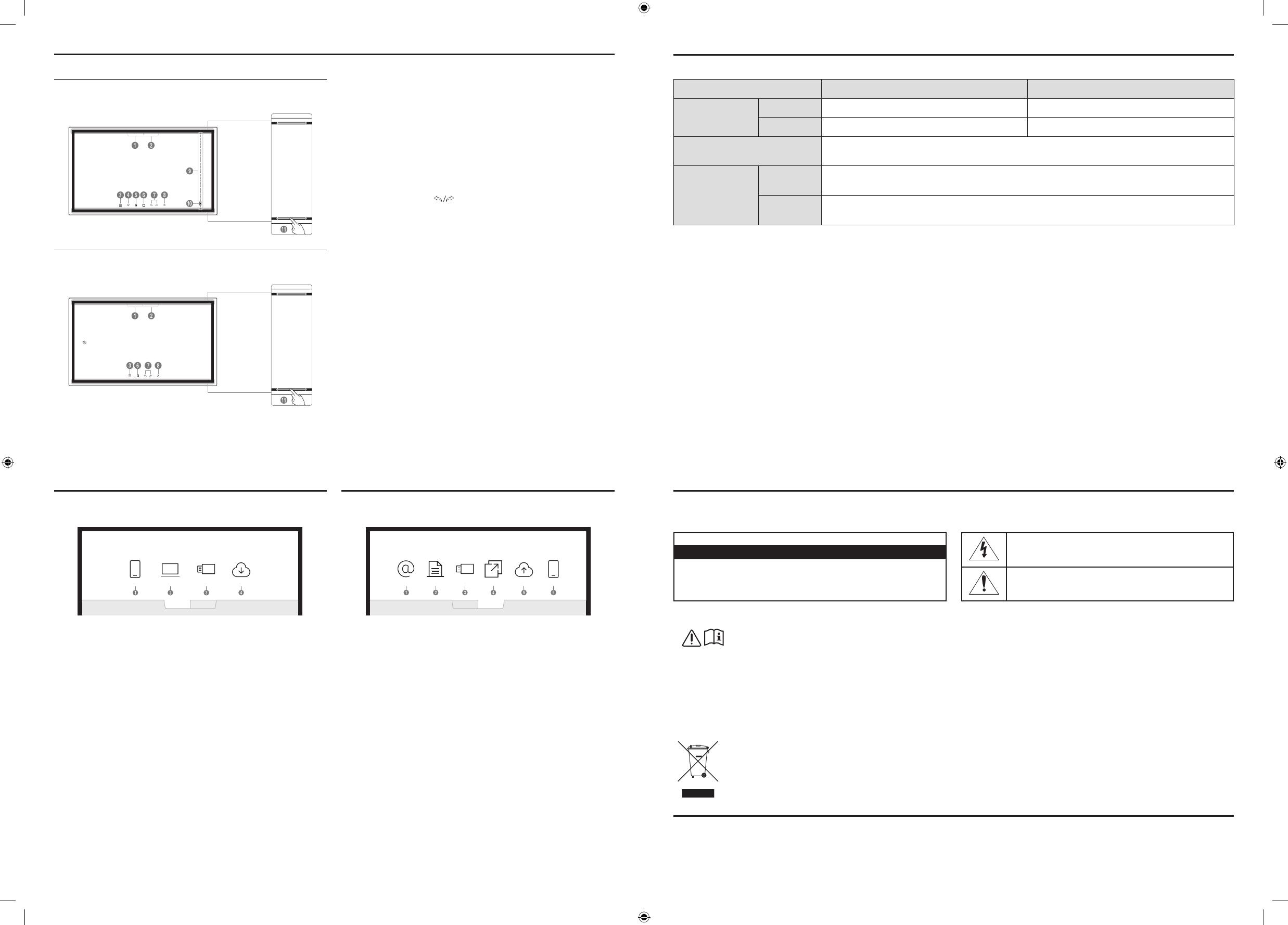
Model Name WM55R WM65R
Panel
Size 138.7 cm 163.9 cm
Display area 1209.6 mm (H) x 680.4 mm (V) 1428.48 mm (H) x 803.52 mm (V)
Power Supply
AC100-240V~ 50/60Hz
Refer to the label at the back of the product as the standard voltage can vary in different countries.
Environmental
considerations
Operating
Temperature: 0 °C – 40 °C (32 °F – 104 °F)
Humidity: 10% – 80%, non-condensing
Storage
Temperature: -20 °C – 45 °C (-4 °F – 113 °F)
Humidity: 5% – 95%, non-condensing
* This device is a Class B digital apparatus.
* For detailed device specifications, visit the Samsung Electronics website.
* The PVC Free (except for accessory cables) logo is the self-declared trademark of Samsung.
‐ Accessory cables: signal cables and power cords
* Connecting the LAN Cable:
Use Cat7(*STP Type) cable for the connection. (10/100 Mbps)
(*Shielded Twist Pair)
Warning! Important Safety Instructions
If you have any questions or comments relating to Samsung products, please contact the SAMSUNG customer care centre.
Tel. 1800 40 SAMSUNG (1800 40 7267864) (Toll-Free) / 1800 5 SAMSUNG (1800 5 7267864) (Toll-Free)
www.samsung.com/in/support
Contact SAMSUNG WORLD WIDE
Please read the appropriate section that corresponds to the marking on your Samsung product before attempting to install the product.
CAUTION
RISK OF ELECTRIC SHOCK DO NOT OPEN
CAUTION: TO REDUCE THE RISK OF ELECTRIC SHOCK, DO NOT
REMOVE COVER (OR BACK). THERE ARE NO USER SERVICEABLE
PARTS INSIDE. REFER ALL SERVICING TO QUALIFIED PERSONNEL.
This symbol indicates that high voltage is present
inside. It is dangerous to make any kind of contact with
any internal part of this product.
This symbol indicates that this product has
included important literature concerning
operation and maintenance.
This product is RoHS compliant.
This marking on the product, accessories or literature indicates that the product and its electronic accessories (e.g. charger,
headset, USB cable) should not be disposed of with other household waste at the end of their working life. To prevent
possible harm to the environment or human health from uncontrolled waste disposal, please separate these items from
other types of waste and recycle them responsibly to promote the sustainable reuse of material resources.
For more information on safe disposal and recycling visit our website www.samsung.com/in or contact our Helpline numbers
- 1800 40 SAMSUNG (1800 40 7267864) (Toll-Free) / 1800 5 SAMSUNG (1800 5 7267864) (Toll-Free)
ꞏ If your equipment uses an AC adapter:
‐Only use the AC adapter with your product by
Samsung.
‐Do not use the power cord with other products.
ꞏ Do not install this equipment in a confined space such as a case or
similar.
ꞏ The slots and openings in the cabinet and in the back or bottom
are provided for necessary ventilation. The slots and openings
must never be blocked or covered.
ꞏ The product should be located away from heat sources such as
radiators, heat registers, or other products that produce heat.
ꞏ Do not place a vessel containing water (vases etc.) on this
apparatus, as this can result in a risk of fire or electric shock.
(Apparatus shall not be exposed to dripping or splashing)
ꞏ The apparatus must be connected to an earthed MAINS socket-
outlet (Class l Equipment only). Or Use only a properly grounded
plug and receptacle (Class l Equipment only).
ꞏ To disconnect the apparatus from the mains, the plug must be
pulled out from the mains socket, therefore the mains plug shall
be readily operable.
ꞏ As long as this unit is connected to the AC wall outlet, it is not
disconnected from the AC power source even if you turn off this
unit by POWER.
PEN MODE
IMPORT EXPORT
BRUSH MODE
IMPORT EXPORT
IMPORT
IMPORT
MOBILE PC USB NETWORK DRIVE
IMPORT EXPORT
You can view the screen of a mobile device or PC connected to the
product, or import data such as images from a connected USB or
network drive.
•Touch IMPORT at the top of the screen to select the desired
device.
1 Displays the screen from a mobile device by using Smart View or
Screen Mirroring function.
2 Displays your PC screen imported using HDMI connection or WiFi
display.
3 Import images, native FLIP files, and documents from a USB
device.
4 Import images, native FLIP files, and documents from a network
drive.
* The native FLIP format (.iwb) refers to files that are directly saved
from the device and only supported by FLIP devices.
* Supportable image file formats: JPG, BMP, PNG, MPO
* Supported document file formats: DOC, PPT, PDF, XLS, XLSX
1 View the screen of a mobile device or PC connected to the
product, or import data such as images from a connected USB or
network drive.
2 Share your creations in various ways.
3 Manage and change the rolls and settings.
4 Move or edit the created rolls for each page.
5 Create a layer to write or draw on over the screen which can also
be saved the captured image.
6 Select and edit / capture / email / print the pen or brush content.
7 Undo or redo the last action.
•If any page editing actions such as page adding, deleting, and
moving are found,
is reset.
8 Close the current roll and create a new roll.
9 See page lines.
0 Scroll through pages.
! Scroll the black area to move the pages.
* BRUSH MODE
- Changes in the thickness depending on the area touching the
screen apply immediately. (max. 2 cm)
- Brush use is recommended.
- BRUSH MODE supports single touch only.
EXPORT
EMAIL PRINT USB
SCREEN SHARE NETWORK DRIVE
MOBILE
EXPORT
IMPORT EXPORT
You can export your created rolls in various ways.
1 Send your created rolls via email.
2 Print your created rolls.
3 Export your created rolls to a connected USB device.
4 Share your screen with selected devices.
5 Export your created rolls to a registered and connected network
drive.
6 Send the roll to a mobile device.
Screen Elements
Specifications