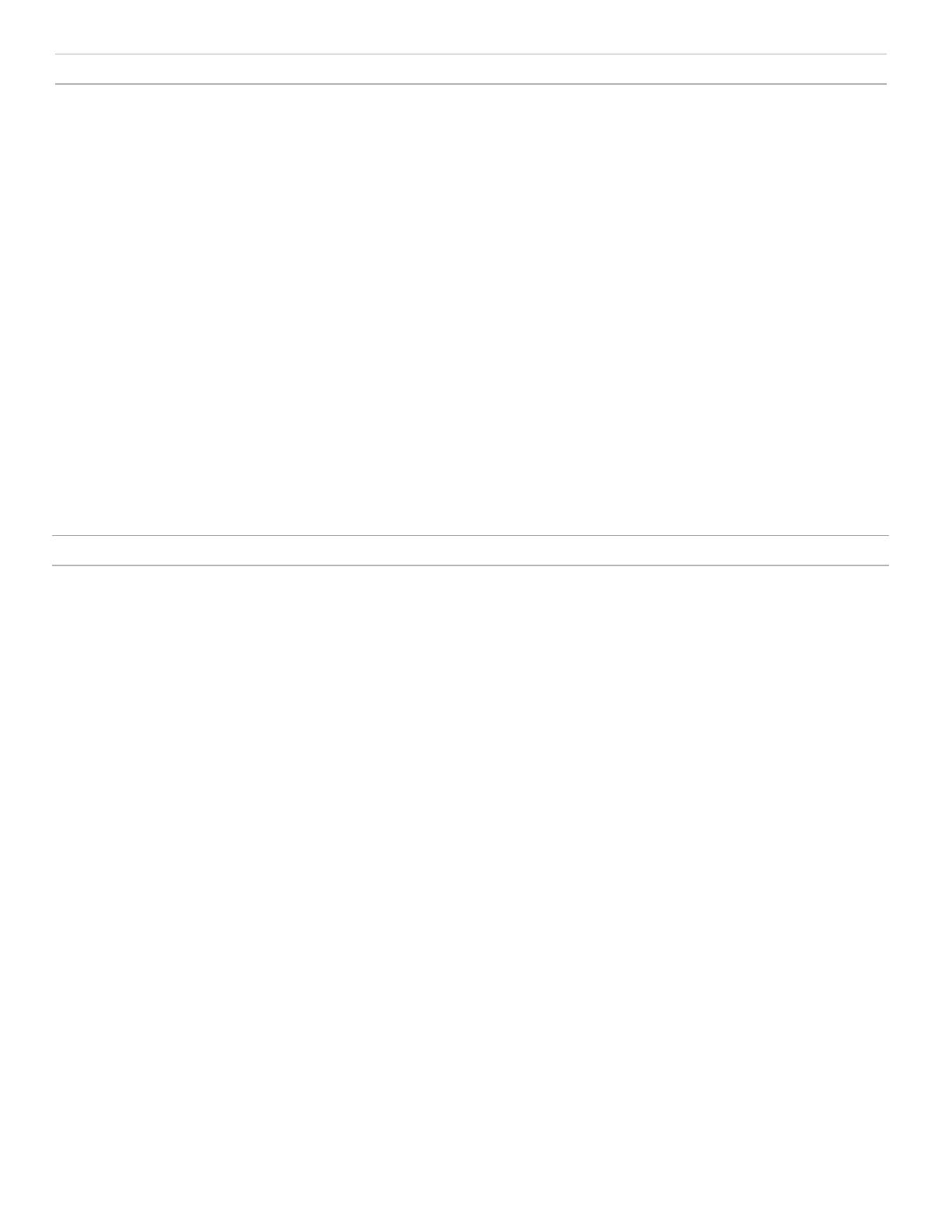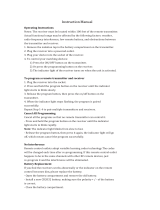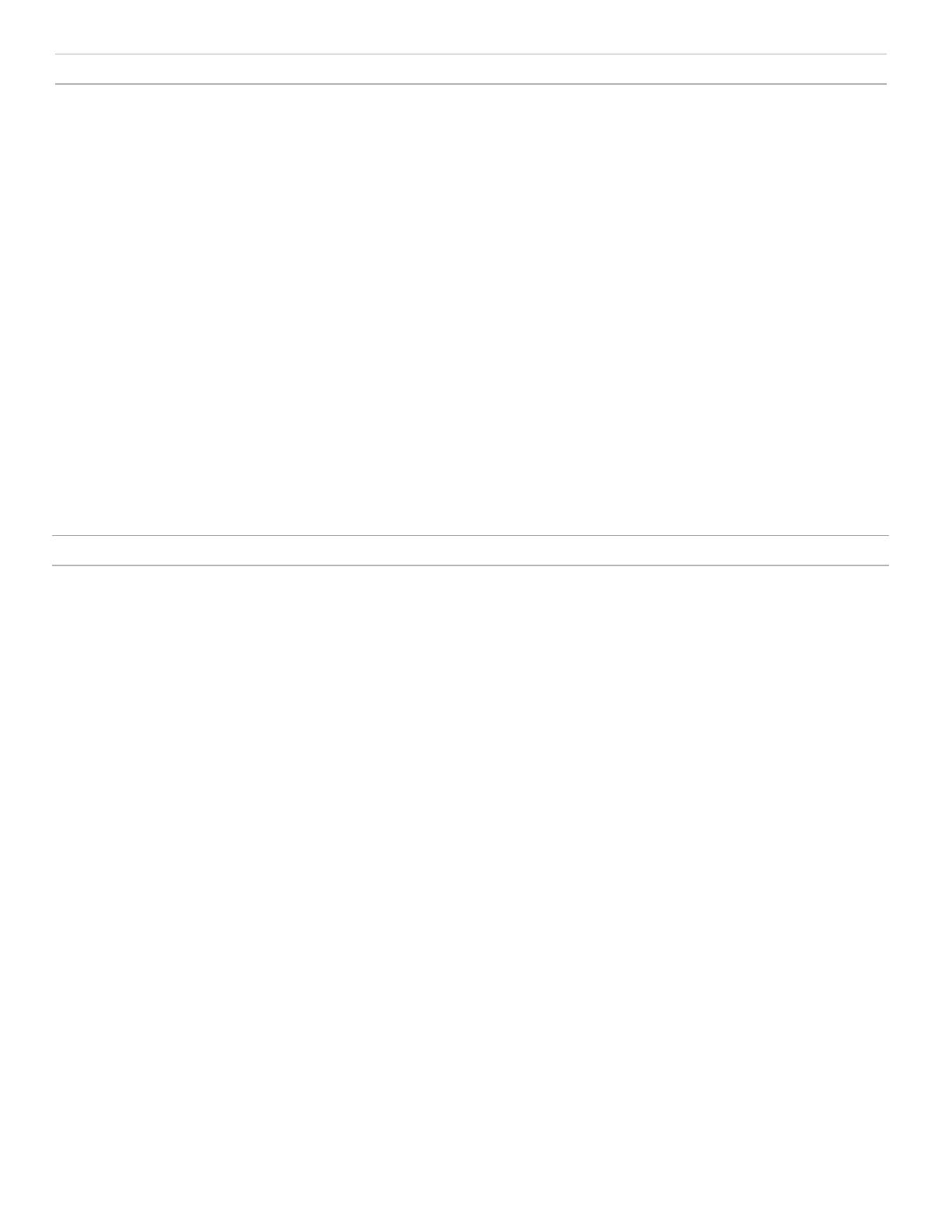
9
2.4 GHz Spectrum Overview
GLX-D operates within the 2.4GHz ISM band which is utilized by Wi-Fi, Bluetooth, and other wireless devices. The benefit of 2.4GHz is that it’s a global band that can be
used anywhere in the world, license free.
Overcoming the Challenges of
2.4GHz
The challenge of 2.4GHz is that Wi-Fi traffic can be
unpredictable. GLX-D meets these challenges in the
following ways:
• Prioritizes and transmits on the best 3 frequencies
per channel (choosing from a pool of 6 frequencies
across the 2.4GHz band)
• Repeats the most important information such that
one frequency can be taken out entirely without
audio interruption
• Continuously scans during usage to rank all fre-
quencies (both current and backup frequencies)
• Seamlessly moves away from interference to back-
up frequencies without audio interruption
Coexisting with Wi-Fi
If you plan to use Wi-Fi during a performance, turn on
Wi-Fi devices prior to turning on GLX-D and scanning
for the best channel. GLX-D detects and avoids other
Wi-Fi traffic by scanning the entire 2.4GHz environ-
ment and selecting the 3 best frequencies to transmit
on. The result of this is reliable performance for your
GLX-D wireless system as well as avoiding Wi-Fi trans-
missions which may be important as well.
“Bursting” Wi-Fi is harder to detect as it is periodic;
however, because GLX-D repeats the most important
information, even bursts at very high-levels don’t have
an effect on your audio performance.
Challenging Wireless
Environments
Some environments are more difficult than others for
2.4 GHz wireless system performance. Additionally,
body absorption has a greater impact in the 2.4 GHz
spectrum, compared to the UHF spectrum. The sim-
plest solution in many cases is to reduce the transmit-
ter to receiver distance such as placing the receivers
on the stage with a clear line of sight.
Challenging environments include:
• Areas with few reflective surfaces such as:
- Outdoors
- Buildings with very high ceilings
• 3 or more GLX-D receivers in use
• Strong Wi-Fi presence
• Competitive 2.4 GHz systems in use
Note: Unlike analog TV band wireless which typically uses the same type of transmissions across manufacturers, all 2.4GHz wireless currently on the market use different
variations of wireless transmission. These differences make it more difficult to mix and match 2.4 GHz from multiple manufacturers successfully, as can be done with TV band
wireless solutions.
Tips and Methods to Improve Wireless System Performance
If you encounter interference or dropouts, try the following suggestions:
• Scan for the best available channel (press the channel button)
• Reduce transmitter to receiver distance - for example, place receivers on stage
with a line of sight to the receiver.
• Change the group for all GLX-D systems:
- Single-Chanel System: use Group 4, which is optimized for single-channel use
- Multi-Channel System: use Group 2, which is the most robust wireless group
• Keep transmitters more than 2 meters (6 feet) apart
Note: GLX-D transmitters closer than 6 inches (15 cm) to other non-GLX-D trans-
mitters may cause audible noise in that transmitter
• Move receiver further away from Wi-Fi access points, computers, or other active
2.4 GHz sources.
• Disable non-critical Wi-Fi on computers, cell phones, and other portable devices
- If you plan to use Wi-Fi during a performance, turn on Wi-Fi prior to turning on
GLX-D and scanning for the best channel.
• Avoid heavy Wi-Fi traffic activities such as downloading large files or viewing a
movie.
• Avoid placing transmitter and receiver where metal or other dense materials may
be present
• During sound check, mark trouble spots and ask presenters or performers to
avoid those areas
• If there is a known strong source of Wi-Fi and you specifically want to use fre-
quencies within that Wi-Fi channel, use the following Group/Channel of GLX-D
(best option listed first):
- Wi-Fi 1: Group 3/Channel 8, Group 3/Channel 4
- Wi-Fi 6: Group 3/Channel 7, Group 3/Channel 5
- Wi-Fi 11: Group 3/Channel 2, Group 3/Channel 1