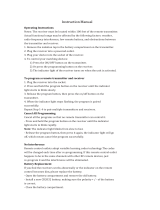IMPORTANT SAFETY INSTRUCTIONS
1. READ these instructions.
2. KEEP these instructions.
3. HEED all warnings.
4. FOLLOW all instructions.
5. DO NOT use this apparatus near water.
6. CLEAN ONLY with dry cloth.
7. DO NOT block any ventilation openings. Allow sufficient distances for
adequate ventilation and install in accordance with the manufacturer’s
instructions.
8. DO NOT install near any heat sources such as open flames, radiators,
heat registers, stoves, or other apparatus (including amplifiers) that pro-
duce heat. Do not place any open flame sources on the product.
9. DO NOT defeat the safety purpose of the polarized or grounding type
plug. A polarized plug has two blades with one wider than the other. A
grounding type plug has two blades and a third grounding prong. The
wider blade or the third prong are provided for your safety. If the provided
plug does not fit into your outlet, consult an electrician for replacement
of the obsolete outlet.
10. PROTECT the power cord from being walked on or pinched, particularly
at plugs, convenience receptacles, and the point where they exit from
the apparatus.
11. ONLY USE attachments/accessories specified by the manufacturer.
12. USE only with a cart, stand, tripod, bracket, or table specified by the
manufacturer, or sold with the apparatus. When a cart is used, use caution
when moving the cart/apparatus combination to avoid injury from tip-over.
13. UNPLUG this apparatus during lightning storms or when unused for long
periods of time.
14. REFER all servicing to qualified service personnel. Servicing is required
when the apparatus has been damaged in any way, such as power
supply cord or plug is damaged, liquid has been spilled or objects have
fallen into the apparatus, the apparatus has been exposed to rain or
moisture, does not operate normally, or has been dropped.
15. DO NOT expose the apparatus to dripping and splashing. DO NOT put
objects filled with liquids, such as vases, on the apparatus.
16. The MAINS plug or an appliance coupler shall remain readily operable.
17. The airborne noise of the Apparatus does not exceed 70dB (A).
18. Apparatus with CLASS I construction shall be connected to a MAINS
socket outlet with a protective earthing connection.
19. To reduce the risk of fire or electric shock, do not expose this apparatus
to rain or moisture.
20. Do not attempt to modify this product. Doing so could result in personal
injury and/or product failure.
21. Operate this product within its specified operating temperature range.
WARNING:This product contains a chemical known to the State of California
to cause cancer and birth defects or other reproductive harm.
WARNING: Battery packs shall not be exposed to excessive heat such as
sunshine, fire, or the like.
WARNING
• Battery packs may explode or release toxic materials. Risk of fire or
burns. Do not open, crush, modify, disassemble, heat above 140°F
(60°C), or incinerate
• Follow instructions from manufacturer
• Never put batteries in mouth. If swallowed, contact your physician or local
poison control center
• Do not short circuit; may cause burns or catch fire
• Do not charge or use battery packs with other than specified Shure
products
• Dispose of battery packs properly. Check with local vendor for proper
disposal of used battery packs
WARNING: Danger of explosion if incorrect battery replaced. Operate only
with AA batteries.
Note:
• This equipment is intended to be used in professional audio applications.
• EMC conformance is based on the use of supplied and recommended
cable types. The use of other cable types may degrade EMC perfor-
mance.
• Use this battery charger only with the Shure charging modules and battery
packs for which it is designed. Use with other than the specified modules
and battery packs may increase the risk of fire or explosion.
• Changes or modifications not expressly approved by Shure Incorporated
could void your authority to operate this equipment.
Note: Use only with the included power supply or a Shure-approved equiva-
lent.
System Overview
The new groundbreaking GLX-D Wireless Systems from Shure combine the
leading edge of Automatic Frequency Management technology with best-in-
class intelligent lithium ion battery rechargeability, world-renowned micro-
phones and unparalleled design and construction. The compact low-profile
design easily fits into pedalboard configurations. Built-in chromatic tuner
simplifies setups while offering flexible tuning options. Advanced frequency
hopping technology detects interference and automatically switches to a
clear backup channel to prevent audio dropouts. Channel scanning finds the
best receiver channel for wireless audio and automatically links to the trans-
mitter.
• Exceptional digital audio clarity
• Built-in tuner with customizable functionality and display options
• Operates in 2.4 GHz spectrum, available worldwide.
• Compact rugged metal construction
• Receiver compatible with standard 9 V DC positive tip or negative tip
power supplies (250 mA minimum)
• Rechargeable transmitter batteries deliver cost-efficiency and up to 16
hours of runtime
• Adjustable transmitter gain to optimize audio signal
• Automatically detects and avoids interference to preserve audio quality
1/17©2017 Shure Incorporated
GLXD6
Guitar Pedal Receiver with Integrated Tuner