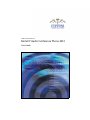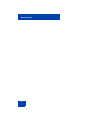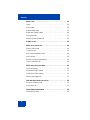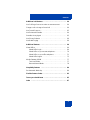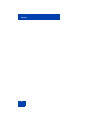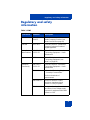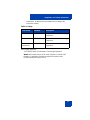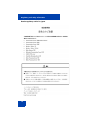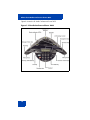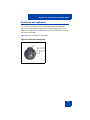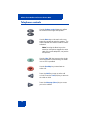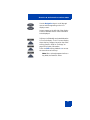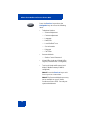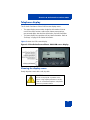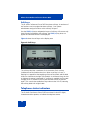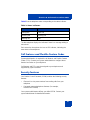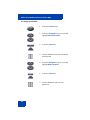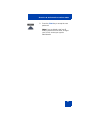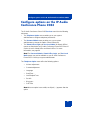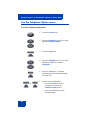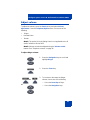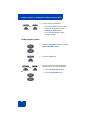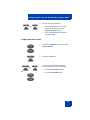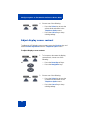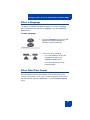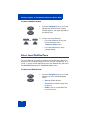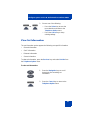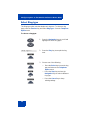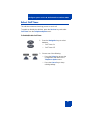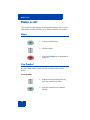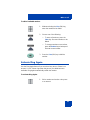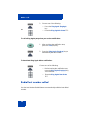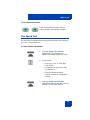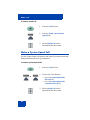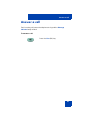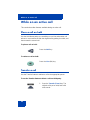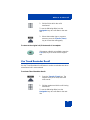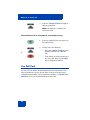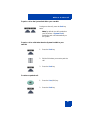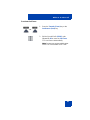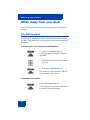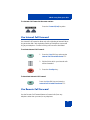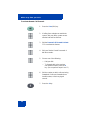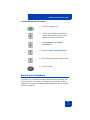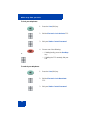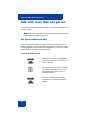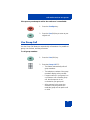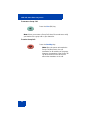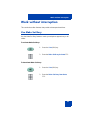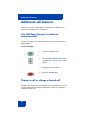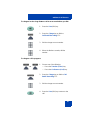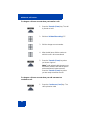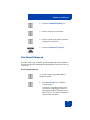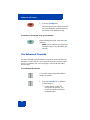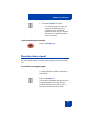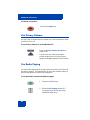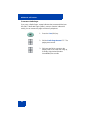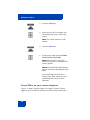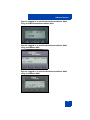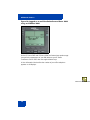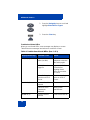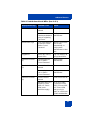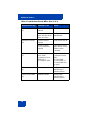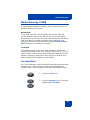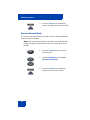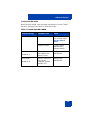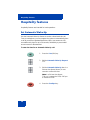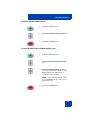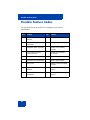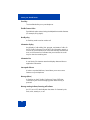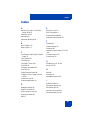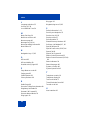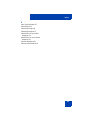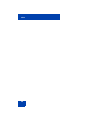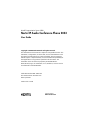Nortel Networks 2033 User manual
- Category
- IP phones
- Type
- User manual
This manual is also suitable for

C4 IP Communications
Nortel IP Audio Conference Phone 2033
User Guide
Title page


Revision history
3
Revision history
April 2006
Standard 2.00. This document is up-issued to support Nortel
Communication Server 1000 Release 4.5 IP Audio Conference
Phone 2033 R2.
Note: Changes to “Before You begin” section to reflect the Power
over Ehternet option. Changes to the “Telephone Options Menu”,
section to bring up to date. Changes to the “View Set Information”
section to bring up to date. Changes to the “Adjust Volume” section to
bring up to date. Added the feature “Call Timer”.
April 2005
Standard 1.00. This document is a new document for
Communication Server 1000 IP Audio Conference Phone 2033.

Revision history
4

Contents
5
Contents
Regulatory and safety information . . . . . . . . . . . . . . . . . . . . 9
About the IP Audio Conference Phone 2033 . . . . . . . . . . . 13
Basic features . . . . . . . . . . . . . . . . . . . . . . . . . . . . . . . . . . . . . 13
Extension microphones . . . . . . . . . . . . . . . . . . . . . . . . . . . . . 15
Telephone controls . . . . . . . . . . . . . . . . . . . . . . . . . . . . . . . . . 16
Telephone display . . . . . . . . . . . . . . . . . . . . . . . . . . . . . . . . . 19
Cleaning the display screen . . . . . . . . . . . . . . . . . . . . . . . 19
Soft keys . . . . . . . . . . . . . . . . . . . . . . . . . . . . . . . . . . . . . 20
Telephone status indicators . . . . . . . . . . . . . . . . . . . . . . . . . . 20
Call features and Flexible Feature Codes . . . . . . . . . . . . . . . 21
Security features . . . . . . . . . . . . . . . . . . . . . . . . . . . . . . . . . . . 21
Connect the IP Audio Conference
Phone 2033 components . . . . . . . . . . . . . . . . . . . . . . . . . . . 24
Before you begin . . . . . . . . . . . . . . . . . . . . . . . . . . . . . . . . . . 24
Steps . . . . . . . . . . . . . . . . . . . . . . . . . . . . . . . . . . . . . . . . . . . 25
Configure options on the IP Audio
Conference Phone 2033 . . . . . . . . . . . . . . . . . . . . . . . . . . . . 27
Use the Telephone Option menu . . . . . . . . . . . . . . . . . . . . . . 28
Adjust volume . . . . . . . . . . . . . . . . . . . . . . . . . . . . . . . . . . . . . 29
Adjust display screen contrast . . . . . . . . . . . . . . . . . . . . . . . . 32
Select a language . . . . . . . . . . . . . . . . . . . . . . . . . . . . . . . . . . 33
Select Date/Time format . . . . . . . . . . . . . . . . . . . . . . . . . . . . . 33
Select Local DialPad Tone . . . . . . . . . . . . . . . . . . . . . . . . . . . 34
View Set Information . . . . . . . . . . . . . . . . . . . . . . . . . . . . . . . 35
Select Ring type . . . . . . . . . . . . . . . . . . . . . . . . . . . . . . . . . . . 36
Select Call Timer . . . . . . . . . . . . . . . . . . . . . . . . . . . . . . . . . . 37

Contents
6
Make a call . . . . . . . . . . . . . . . . . . . . . . . . . . . . . . . . . . . . . . . 38
Steps . . . . . . . . . . . . . . . . . . . . . . . . . . . . . . . . . . . . . . . . . . . 38
Use Predial . . . . . . . . . . . . . . . . . . . . . . . . . . . . . . . . . . . . . . . 38
Activate Ring Again . . . . . . . . . . . . . . . . . . . . . . . . . . . . . . . . 39
Redial last number called . . . . . . . . . . . . . . . . . . . . . . . . . . . . 40
Use Speed Call . . . . . . . . . . . . . . . . . . . . . . . . . . . . . . . . . . . . 41
Make a System Speed Call . . . . . . . . . . . . . . . . . . . . . . . . . . 42
Answer a call . . . . . . . . . . . . . . . . . . . . . . . . . . . . . . . . . . . . . 43
While on an active call . . . . . . . . . . . . . . . . . . . . . . . . . . . . . 44
Place a call on hold . . . . . . . . . . . . . . . . . . . . . . . . . . . . . . . . 44
Transfer a call . . . . . . . . . . . . . . . . . . . . . . . . . . . . . . . . . . . . . 44
Use Timed Reminder Recall . . . . . . . . . . . . . . . . . . . . . . . . . . 45
Use Call Park . . . . . . . . . . . . . . . . . . . . . . . . . . . . . . . . . . . . . 46
Record a Calling Party Number . . . . . . . . . . . . . . . . . . . . . . . 48
Trace a malicious call . . . . . . . . . . . . . . . . . . . . . . . . . . . . . . . 48
While away from your desk . . . . . . . . . . . . . . . . . . . . . . . . . 50
Use Call Forward . . . . . . . . . . . . . . . . . . . . . . . . . . . . . . . . . . 50
Use Internal Call Forward . . . . . . . . . . . . . . . . . . . . . . . . . . . . 51
Use Remote Call Forward . . . . . . . . . . . . . . . . . . . . . . . . . . . 51
Secure your telephone . . . . . . . . . . . . . . . . . . . . . . . . . . . . . . 53
Talk with more than one person . . . . . . . . . . . . . . . . . . . . . 56
Set up a conference call . . . . . . . . . . . . . . . . . . . . . . . . . . . . . 56
Use Group Call . . . . . . . . . . . . . . . . . . . . . . . . . . . . . . . . . . . . 57
Work without interruption . . . . . . . . . . . . . . . . . . . . . . . . . . 59
Use Make Set Busy . . . . . . . . . . . . . . . . . . . . . . . . . . . . . . . . 59

Contents
7
Additional call features . . . . . . . . . . . . . . . . . . . . . . . . . . . . 60
Use Call Page Connect to make an announcement . . . . . . . . 60
Charge a call or charge a forced call . . . . . . . . . . . . . . . . . . . 60
Use Forced Camp-on . . . . . . . . . . . . . . . . . . . . . . . . . . . . . . . 63
Use Enhanced Override . . . . . . . . . . . . . . . . . . . . . . . . . . . . . 64
Override a busy signal . . . . . . . . . . . . . . . . . . . . . . . . . . . . . . 65
Use Privacy Release . . . . . . . . . . . . . . . . . . . . . . . . . . . . . . . 66
Use Radio Paging . . . . . . . . . . . . . . . . . . . . . . . . . . . . . . . . . . 66
Additional features . . . . . . . . . . . . . . . . . . . . . . . . . . . . . . . . 69
Virtual Office . . . . . . . . . . . . . . . . . . . . . . . . . . . . . . . . . . . . . . 69
Virtual Office Login . . . . . . . . . . . . . . . . . . . . . . . . . . . . . . 69
Virtual Office on your remote telephone . . . . . . . . . . . . . . 70
Virtual Office on your office telephone . . . . . . . . . . . . . . . 73
Virtual Office logout . . . . . . . . . . . . . . . . . . . . . . . . . . . . . 73
Media Gateway 1000B . . . . . . . . . . . . . . . . . . . . . . . . . . . . . . 77
Test Local Mode . . . . . . . . . . . . . . . . . . . . . . . . . . . . . . . . 77
Resume Normal Mode . . . . . . . . . . . . . . . . . . . . . . . . . . . 78
Hospitality features . . . . . . . . . . . . . . . . . . . . . . . . . . . . . . . 80
Set Automatic Wake-Up . . . . . . . . . . . . . . . . . . . . . . . . . . . . . 80
Flexible Feature Codes . . . . . . . . . . . . . . . . . . . . . . . . . . . . 82
Terms you should know . . . . . . . . . . . . . . . . . . . . . . . . . . . 83
Index . . . . . . . . . . . . . . . . . . . . . . . . . . . . . . . . . . . . . . . . . . . 87

Contents
8

Regulatory and safety information
9
Regulatory and safety
information
Table 1: EMC
Jurisdiction Standard Description
United States FCC CFR 47
Part 15
Class B Emissions: FCC Rules for
Radio Frequency Devices (see
Notes 1a and 1b on page 10)
Canada ICES-003 Class B Emissions: Interference-
Causing Equipment Standard:
Digital Apparatus
Australia /
New Zealand
AS/NZS 3548
CISPR 22
Class B Emissions: Information
Technology Equipment – Radio
Disturbance
Japan VCCI Class B Emissions: Information
Technology Equipment (see
Note 2 on page 10)
European
Community
EN 55022 /
CISPR 22
Class B Emissions: Information
Technology Equipment – Radio
Disturbance
EN 55024 Information Technology Equipment
– Immunity Characteristics
Limits and methods of
measurement
EN 61000-3-2 Limits for harmonic current
emissions (equipment input
current <= 16 A per phase)
EN 61000-3-3 Limitation of voltage fluctuations
and flicker in low-voltage supply
systems for equipment with rated
current <= 16 A

Regulatory and safety information
10
Note 1a: This equipment has been tested and found to comply with
the limits for a Class B digital device, pursuant to part 15 of the
FCC Rules. These limits are designed to provide reasonable
protection against harmful interference in a residential installation.
This equipment generates, uses, and can radiate radio frequency
energy and, if not installed and used in accordance with the
instructions, may cause harmful interference to radio
communications. However, there is no guarantee that interference
will not occur in a particular installation. If this equipment does cause
harmful interference to radio or television reception, which can be
determined by turning the equipment off and on, the user is
encouraged to try to correct the interference by one or more of the
following measures:
• Reorient or relocate the receiving antenna.
• Increase the separation between the equipment and receiver.
• Connect the equipment into an outlet on a circuit different from that
to which the receiver is connected.
• Consult the dealer or an experienced radio/television technician for
help.
Note 1b: The user should not make changes or modifications not
expressly approved by Nortel. Any such changes could void the
user’s authority to operate the equipment.
Note 2:
VCCI:
Class B ITE
Translation:
This is a Class B product based on the standard of the Voluntary
Control Council for Interference from Information Technology
Equipment (VCCI). If this is used near a radio or television
receiver in a domestic environment, it may cause radio

Regulatory and safety information
11
interference. Install and use the equipment according to the
instruction manual.
Other Safety Approvals:
• IEC 60950: Safety for Information Technology Equipment
Note 3: All Components of the IP Audio Conference Phone 2033
Release 2.0 shipped to Europe comply with European Union
Environmental Directives (EU ED).
Table 2: Safety
Jurisdiction Standard Description
United States UL 60950 Safety for Information Technology
Equipment
Canada CSA 60950 Safety for Information Technology
Equipment
European
Community
EN 60950 Safety for Information Technology
Equipment

Regulatory and safety information
12
DenAn regulatory notice for Japan

About the IP Audio Conference Phone 2033
13
About the IP Audio Conference
Phone 2033
The IP Audio Conference Phone 2033 brings voice to the audio
conference environment by connecting directly to a Local Area Network
(LAN) through an Ethernet connection.
Note 1: Not all features are available on all telephones. Consult your
system administrator to verify which features are available for your
use.
Note 2: On the IP Audio Conference Phone 2033, the soft key labels
display directly above the soft key.
Basic features
The IP Audio Conference Phone 2033 supports the following features:
• three soft keys (self-labeled) that, when required, map to four soft
keys to provide access to a maximum of ten functions
• multi-field LCD display screen
• up to two extension microphones to provide microphone coverage in
larger rooms
• volume control bar for adjusting ringer and speaker volume
• two specialized fixed keys:
— Services
— Message (Inbox)
• three call-processing fixed keys:
—Line
—Hold
— Goodbye
• automatic network configuration

About the IP Audio Conference Phone 2033
15
Extension microphones
The IP Audio Conference Phone 2033 supports up to two extension
microphones that extend the microphone range in large rooms. Each
extension microphone has a Mute button and an LED indicator to indicate
the current mute state.
Figure 2 shows an extension microphone.
Figure 2: Extension microphone

About the IP Audio Conference Phone 2033
16
Telephone controls
Use the Volume control buttons to adjust
the volume of the ringer and speaker.
Use the Mute key on the main unit or any
extension speaker to mute the speaker. The
Status indicator LED blinks red when mute is
activated.
Note: Pressing the Mute key on the
extension microphone toggles the mute
state of the entire telephone, not just the
microphone.
Use the Line (DN) key to access the single
line and activate on-hook dialing. No status
icon or LED is provided.
Use the Goodbye key to terminate an
active call.
Press the Hold key to put an active call
on hold. Press the Line (DN) key to return to
the caller on hold.
Press the Message (Inbox) key to access
your voice mailbox.

About the IP Audio Conference Phone 2033
17
Use the Navigation keys to scroll through
menus and lists appearing on the LCD
display screen.
Arrows appear on the left side of the display
screen to indicate there is more information
to be displayed.
Soft keys (self-labeled) are located below the
LCD screen display. The LCD screen display
above the key changes, based on the active
soft key function. Refer to “Soft keys” on
page 20 for further information.
Press the Shift soft key labeled >> to access
the second row of soft keys.
Note: When a triangle appears before a
key label, the feature is active.

About the IP Audio Conference Phone 2033
18
Press the Services key and use the
Navigation keys to access the following
items:
• Telephone Options:
— Volume adjustment
— Contrast adjustment
— Language
— Date/Time
— Local DialPad Tone
— Set Information
— Ring type
— Call Timer
• Password Admin:
— Station Control Password
• Virtual Office Login and Virtual Office
Logout (if Virtual Office is configured)
• Test Local Mode and Resume Local
Mode (if Media Gateway 1000B is
configured)
Note 1: Press the Services key to exit
from any menu or menu item.
Note 2: The Password Admin menu may
not be available on your IP Audio
Conference Phone 2033. Consult your
system administrator.

About the IP Audio Conference Phone 2033
19
Telephone display
The IP Audio Conference Phone 2033 has two display areas:
• The upper display area contains single-line information for items
such as the caller number, caller name, feature prompt strings,
user-entered digits, date and time information, and set information.
• The lower display area provides soft key label information. Refer to
“Soft keys” on page 20 for further information.
Figure 3 shows the LCD screen display.
Figure 3: IP Audio Conference Phone 2033 LCD screen display
Cleaning the display screen
Gently wipe the screen with a soft, dry cloth.
CAUTION
Do not use any liquids or powders on the
phone.
Using anything other than a soft, dry
cloth can contaminate telephone components
and cause premature failure.

About the IP Audio Conference Phone 2033
20
Soft keys
The IP Audio Conference Phone 2033 has three soft keys. A maximum of
ten functions can be assigned to these soft keys. Your system
administrator assigns functions to the soft keys in layers.
Use the Shift (>>) key to navigate the layers of soft keys. If there are only
three functions assigned to the soft keys, the Shift (>>) key does not
appear and all three functions are displayed.
Figure 4 shows the soft keys on the display area.
Figure 4: Soft keys
The soft key label has a maximum of six characters. Each soft key
includes the soft key label and an icon. When a soft key is in use, a
flashing icon appears at the beginning of the soft key label, and the label
shifts one character to the right. (If the label is six characters long, the last
or rightmost character is truncated.) If a soft key is enabled, the icon state
changes to On. It remains in the on state until the soft key is pressed
again. This cancels the enabled soft key and turns the icon off, returning
the soft key label to its original state.
Telephone status indicators
The IP Audio Conference Phone 2033 uses three bi-color LED lights,
located around the speaker, to indicate the telephone status.
Page is loading ...
Page is loading ...
Page is loading ...
Page is loading ...
Page is loading ...
Page is loading ...
Page is loading ...
Page is loading ...
Page is loading ...
Page is loading ...
Page is loading ...
Page is loading ...
Page is loading ...
Page is loading ...
Page is loading ...
Page is loading ...
Page is loading ...
Page is loading ...
Page is loading ...
Page is loading ...
Page is loading ...
Page is loading ...
Page is loading ...
Page is loading ...
Page is loading ...
Page is loading ...
Page is loading ...
Page is loading ...
Page is loading ...
Page is loading ...
Page is loading ...
Page is loading ...
Page is loading ...
Page is loading ...
Page is loading ...
Page is loading ...
Page is loading ...
Page is loading ...
Page is loading ...
Page is loading ...
Page is loading ...
Page is loading ...
Page is loading ...
Page is loading ...
Page is loading ...
Page is loading ...
Page is loading ...
Page is loading ...
Page is loading ...
Page is loading ...
Page is loading ...
Page is loading ...
Page is loading ...
Page is loading ...
Page is loading ...
Page is loading ...
Page is loading ...
Page is loading ...
Page is loading ...
Page is loading ...
Page is loading ...
Page is loading ...
Page is loading ...
Page is loading ...
Page is loading ...
Page is loading ...
Page is loading ...
Page is loading ...
Page is loading ...
Page is loading ...
Page is loading ...
Page is loading ...
-
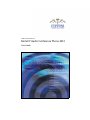 1
1
-
 2
2
-
 3
3
-
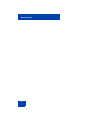 4
4
-
 5
5
-
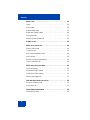 6
6
-
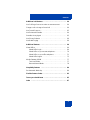 7
7
-
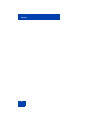 8
8
-
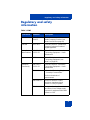 9
9
-
 10
10
-
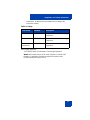 11
11
-
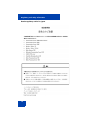 12
12
-
 13
13
-
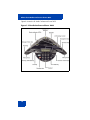 14
14
-
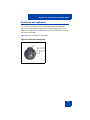 15
15
-
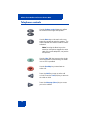 16
16
-
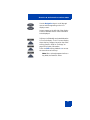 17
17
-
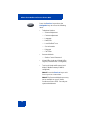 18
18
-
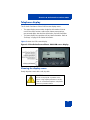 19
19
-
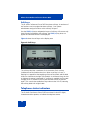 20
20
-
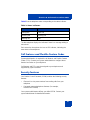 21
21
-
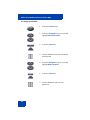 22
22
-
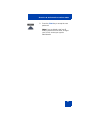 23
23
-
 24
24
-
 25
25
-
 26
26
-
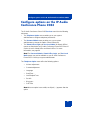 27
27
-
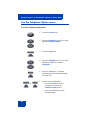 28
28
-
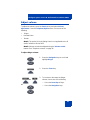 29
29
-
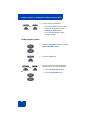 30
30
-
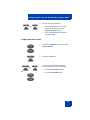 31
31
-
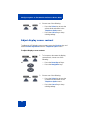 32
32
-
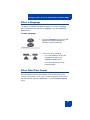 33
33
-
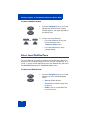 34
34
-
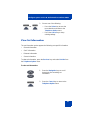 35
35
-
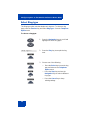 36
36
-
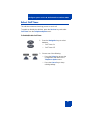 37
37
-
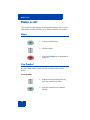 38
38
-
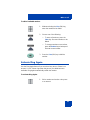 39
39
-
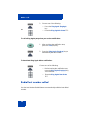 40
40
-
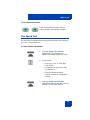 41
41
-
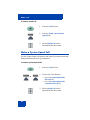 42
42
-
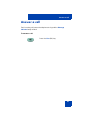 43
43
-
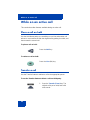 44
44
-
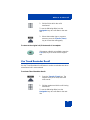 45
45
-
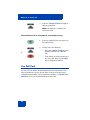 46
46
-
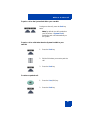 47
47
-
 48
48
-
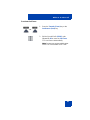 49
49
-
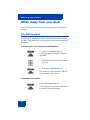 50
50
-
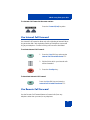 51
51
-
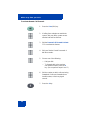 52
52
-
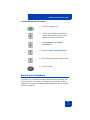 53
53
-
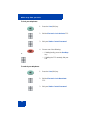 54
54
-
 55
55
-
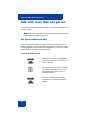 56
56
-
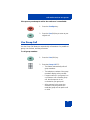 57
57
-
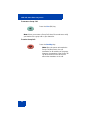 58
58
-
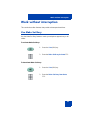 59
59
-
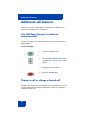 60
60
-
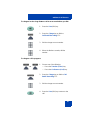 61
61
-
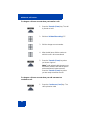 62
62
-
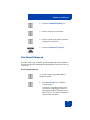 63
63
-
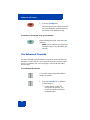 64
64
-
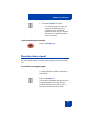 65
65
-
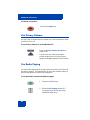 66
66
-
 67
67
-
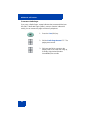 68
68
-
 69
69
-
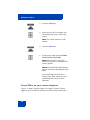 70
70
-
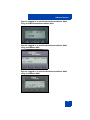 71
71
-
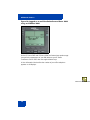 72
72
-
 73
73
-
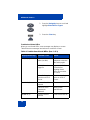 74
74
-
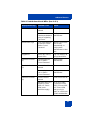 75
75
-
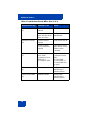 76
76
-
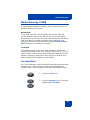 77
77
-
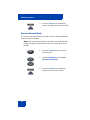 78
78
-
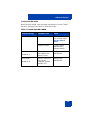 79
79
-
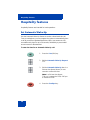 80
80
-
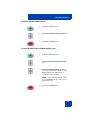 81
81
-
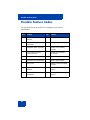 82
82
-
 83
83
-
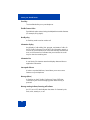 84
84
-
 85
85
-
 86
86
-
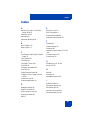 87
87
-
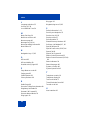 88
88
-
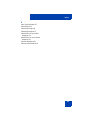 89
89
-
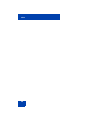 90
90
-
 91
91
-
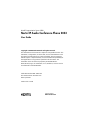 92
92
Nortel Networks 2033 User manual
- Category
- IP phones
- Type
- User manual
- This manual is also suitable for
Ask a question and I''ll find the answer in the document
Finding information in a document is now easier with AI
Related papers
-
Nortel Networks NN43111-100 User manual
-
Nortel Networks 2001 User manual
-
Nortel Networks i2001 User manual
-
Avaya NN43110-100 User manual
-
Nortel Networks 1120 User manual
-
Nortel Networks NN43110-101 User manual
-
Avaya 2001 User manual
-
Nortel Networks 1210 User manual
-
Nortel Networks 1210 User manual
-
Nortel Networks 1140E User manual
Other documents
-
Avaya 2033 IP Conference Phone User guide
-
Avaya 2033 IP Conference Phone - Communication Server 1000 User guide
-
Avaya Nortel IP Audio Conference Phone 2033 User guide
-
Polycom SOUNDSATION IP 6000 Quick User Manual
-
Nortel 2001 User manual
-
Panasonic 2001 User manual
-
Avaya 2001 User manual
-
Avaya IP Phones Description, Installation, and Operation User manual
-
Avaya 2211 User manual
-
Avaya 2001 Reference guide