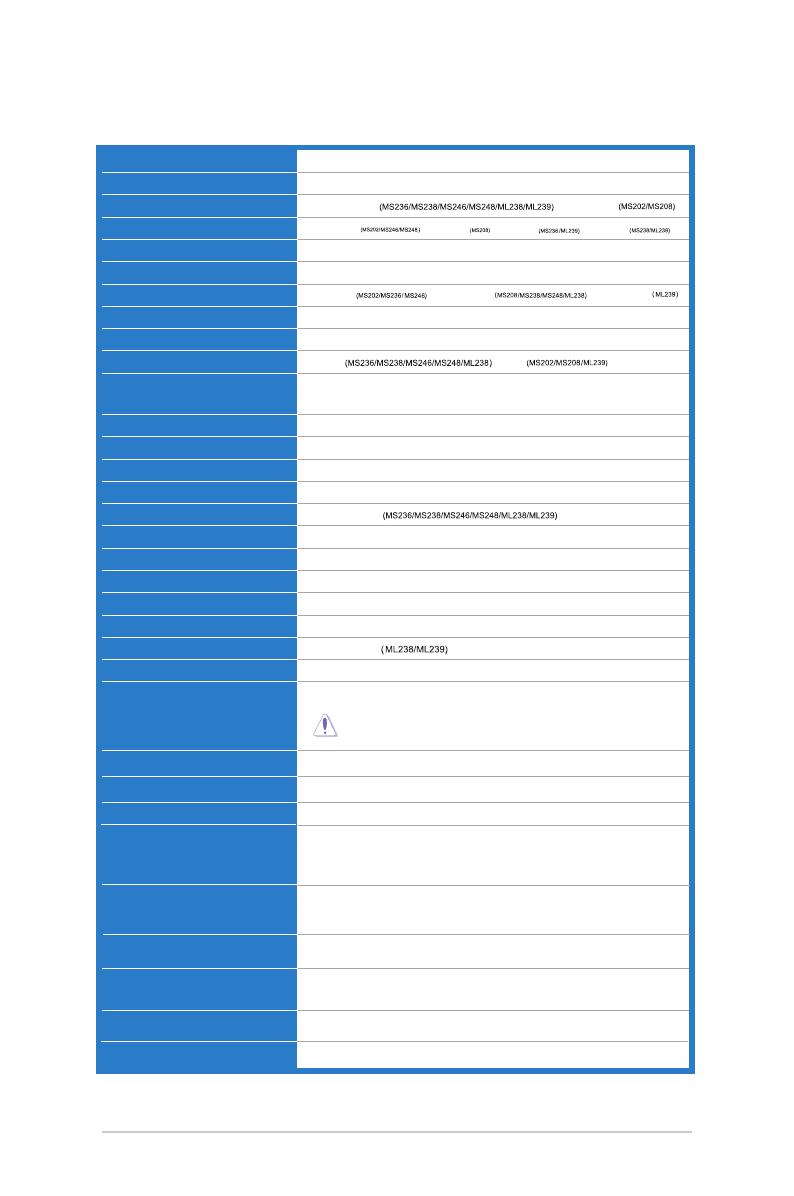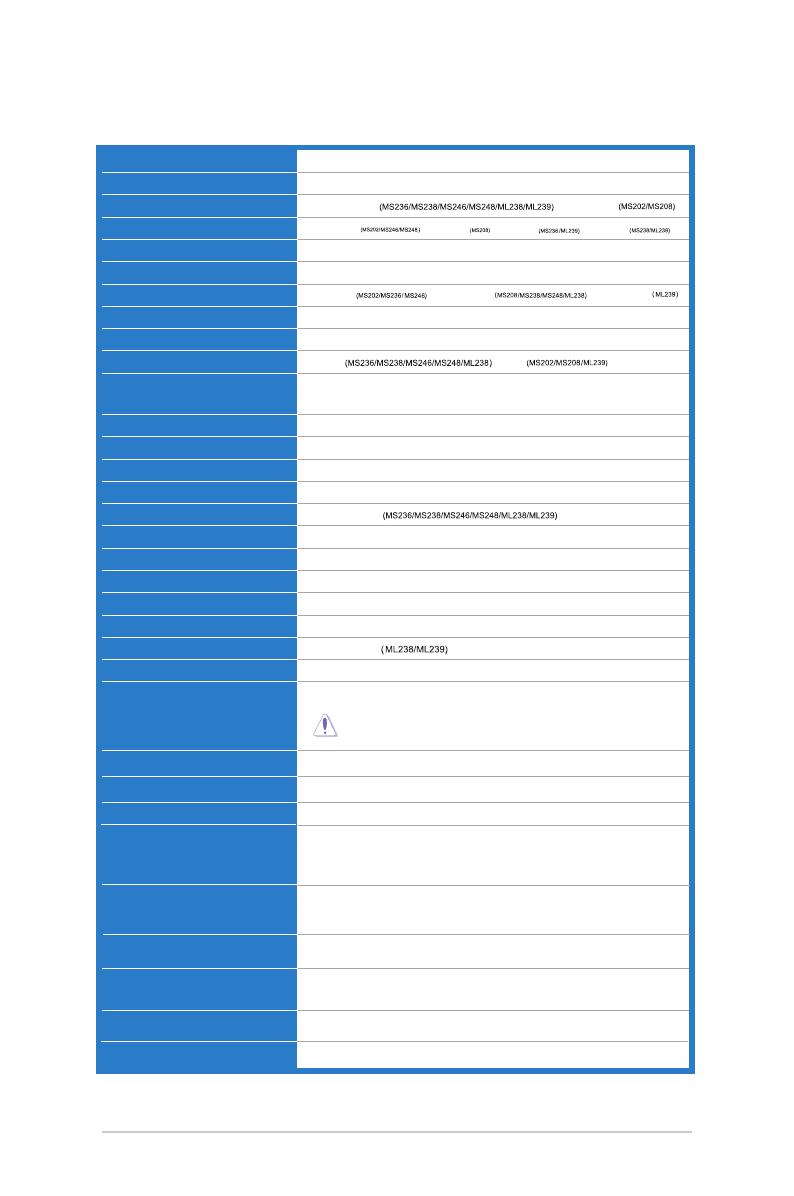
3-4
3.2 Specicationssummary(M
Panel Type TFTLCD
Panel size 20",23",23.6"(16:9) wide screen
Max. Resolution
1920 x 1080
Pixel pitch
0.2715mm
Brightness (Max.) 250cd/m
2
Contrast Ratio (Typ.)
1000:1
Contrast Ratio (Max.)
Viewingangle(H/V)CR>10
Display colors 16.7 M
Response time 2 ms
SPLENDID™Video
Enhancement
Yes
SPLENDID™selection 6videopresetmodes(byhotkey)
Auto adjustment Yes(byhotkey)
Color temperature selection 4 color temperatures
Skin-Tone selection 3 skin-tones
Digital input
HDMI v1.3
Analog input D-Sub
Earphone jack
Yes(OnlyforHDMI)
Colors
PowerLED White(On)/White(Standby)
Tilt +20˚~ -5˚
Swivel +20˚~ -20˚
Kensington lock Yes
AC/DC adaptor input
voltage
AC:100~240V
Foruseonlywithpowersupplyvia
Asus ADP-40PH AB
Power consumption PowerOn:<30W,Standby:<1W,PowerOff:<1W
Temperature (Operating) 0˚C~40˚C
Temperature
(Non-operating)
-20˚C~+60˚C
Dimension(WxHxD)
Weight (Esti.)
Multi-languages
11languages(English,German,Italian,French,Dutch,
Spanish,Russian,Traditional
Chinese,
Simplified
Chinese, Japanese,korean)
Accessories
Regulation approvals
EnergyStar
®
,CB,CE,Gost-R,CCC,UL/cUL,FCC,
C-Tick,BSMI,VCCI,
RoHS,WEEE,
J-MOSS,
PSB, PSE,
Windows
Vista,
Windows
7
WHQL
)
Series
1600x900
5 ms
0.2768
mm
0.2655mm
0.2652mm
50,000:1
10,000,000:1
50,000,000:1
170°/160°(Typ.,)(MS202/MS208)
150°/140°(Min.,)170°/160°(Typ.,)(MS236/MS238/MS246/MS248/ML238)
170°/170°(Min.,)178°/178°(Typ.,)(ML239)
Black(front&black side)(MS208/MS238/MS248/ML239)
Black(front side)/White(back side)(MS202/MS236/MS246/ML238)
497mm*362mm*151mm (machine)
555mm*415mm*129mm(package) MS202/MS208
566mm*407mm*151mm(machine)
640mm*482mm*126mm(package) MS236/MS238
568mm*414mm*151mm(machine)
640*mm510mm*145mm(package)
MS246/MS248
561mm*429mm*220mm(machine)
640mm*482mm*126mm(package)
ML238/ML239
2.64±0.5Kg (Net)(MS208)
4.54±0.5 Kg(Gross)
3.9±0.5Kg(Net)(MS236)
6.0±0.5 Kg(Gross)
3.4±0.5Kg(Net)(MS238)
5.2±0.5 Kg(Gross)
3.9±0.5Kg(Net)(MS246)
6.3±0.5 Kg(Gross)
3.8±0.5Kg(Net)(ML238)
6.0±0.5 Kg(Gross)
3.5±0.5Kg(Net)(ML239)
5.7±0.5 Kg(Gross)
2.95±0.5Kg (Net)(MS202)
4.85±0.5 Kg (Gross)
3.9±0.5Kg(Net)(MS248)
6.3±0.5 Kg(Gross)
VGA cabel, HDMI-DVI cable ,Power cord,Power adapter, Quick start guide,Warranty card
(MS236/MS238/MS246/MS248/ML238/ML239)
VGA cabel,DVI cabel ,Power cord,Power adapter, Quick start guide,Warranty card
(MS202N/MS208N)
Back light system
2CCFL (MS202/MS236/MS246)
LED (MS208/MS238/MS248/ML238/ML239)